Page 359 of 698
The system allows the driver to select information by
pushing the following buttons mounted on the steering
wheel:•
UP Arrow Button
Push and release the UP arrow button to scroll
upward through the main menu and sub-
menus (Speedometer, Vehicle Info, Driver As-
sist, Fuel Economy, Trip Info, Stop/Start Info,
Audio, Messages, Screen Setup).
• DOWN Arrow Button
Push and release the DOWN arrow button to
scroll downward through the main menu and
submenus (Speedometer, Vehicle Info, Driver
Assist, Fuel Economy, Trip Info, Stop/Start
Info, Audio, Messages, Screen Setup).
• RIGHT Arrow Button
Push and release the RIGHT arrow button to
access the information screens or sub-menu
screens of a main menu item.
DID Controls
4
UNDERSTANDING YOUR INSTRUMENT PANEL 357
Page 361 of 698

1. Red Reconfigurable Telltale Display•Power Steering System Over Temperature — If
Equipped If the “SERVICE POWER STEERING” mes-
sage and a steering wheel icon are dis-
played on the EVIC/DID screen, it indi-
cates that the vehicle needs to be taken to
the dealer for service. It is likely the vehicle has lost
power steering assistance. Refer to “Power Steering”
in “Starting And Operating” for further information.
NOTE: •Even if power steering assistance is no longer opera-
tional, it is still possible to steer the vehicle. Under
these conditions there will be a substantial increase
in steering effort, especially at very low vehicle
speeds and during parking maneuvers.
• If the condition persists, see your authorized dealer
for service. •
Door Ajar
This light will turn on to indicate that one
or more doors may be ajar.
• Decklid Ajar
This light will turn on to indicate the deck-
lid may be ajar.
• Oil Pressure Warning Light
This light indicates low engine oil pressure.
The light should turn on momentarily when
the engine is started. If the light turns on while
driving, stop the vehicle and shut off the engine as
soon as possible. A chime will sound for four minutes
when this light turns on.
4
UNDERSTANDING YOUR INSTRUMENT PANEL 359
Page 368 of 698
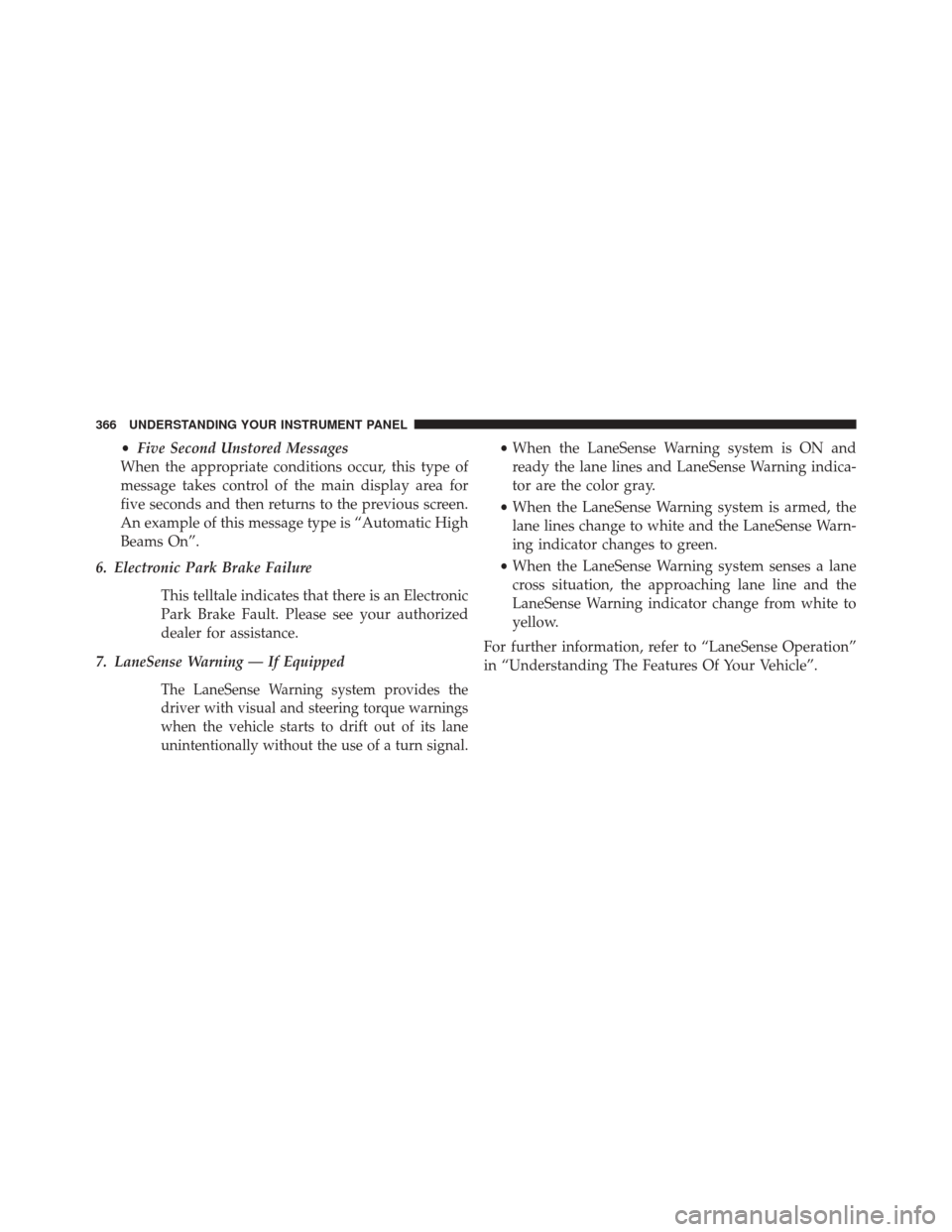
•Five Second Unstored Messages
When the appropriate conditions occur, this type of
message takes control of the main display area for
five seconds and then returns to the previous screen.
An example of this message type is “Automatic High
Beams On”.
6. Electronic Park Brake Failure
This telltale indicates that there is an Electronic
Park Brake Fault. Please see your authorized
dealer for assistance.
7. LaneSense Warning — If Equipped
The LaneSense Warning system provides the
driver with visual and steering torque warnings
when the vehicle starts to drift out of its lane
unintentionally without the use of a turn signal.
• When the LaneSense Warning system is ON and
ready the lane lines and LaneSense Warning indica-
tor are the color gray.
• When the LaneSense Warning system is armed, the
lane lines change to white and the LaneSense Warn-
ing indicator changes to green.
• When the LaneSense Warning system senses a lane
cross situation, the approaching lane line and the
LaneSense Warning indicator change from white to
yellow.
For further information, refer to “LaneSense Operation”
in “Understanding The Features Of Your Vehicle”.
366 UNDERSTANDING YOUR INSTRUMENT PANEL
Page 373 of 698
Instrument Cluster Messages For (EVIC) And
(DID)
•Front Seatbelts Unbuckled
• Driver Seatbelt Unbuckled
• Passenger Seatbelt Unbuckled
• Service Airbag System
• Traction Control Off
• Washer Fluid Low
• Oil Pressure Low
• Oil Change Due
• Fuel Low
• Service Antilock Brake System
• Service Electronic Throttle Control •
Service Power Steering
• Cruise Off
• Cruise Ready
• Cruise Set To XXX MPH
• Cruise Set To XXX KM/H
• Tire Pressure Screen With Low Tire(s) “Inflate Tire to
XX”
• Service Tire Pressure System
• Parking Brake Engaged
• Brake Fluid Low
• Service Electronic Braking System
• Engine Temperature Hot
• Battery Voltage Low
4
UNDERSTANDING YOUR INSTRUMENT PANEL 371
Page 377 of 698

Adaptive Cruise Control (ACC) Menu
The DID displays the current ACC system settings. The
information displayed depends on ACC system status.
Press the ADAPTIVE CRUISE CONTROL (ACC) ON/
OFF button (located on the steering wheel) until one of
the following displays in the DID:
Adaptive Cruise Control Off
When ACC is deactivated, the display will read “Adap-
tive Cruise Control Off.”
Adaptive Cruise Control Ready
When ACC is activated but the vehicle speed setting has
not been selected, the display will read “Adaptive Cruise
Control Ready.”Press the SET + or the SET- button (located on the
steering wheel) and the following will display in the DID:
ACC SET
When ACC is set, the set speed will display in the
instrument cluster.
The ACC screen may display once again if any ACC
activity occurs, which may include any of the following:
•
Distance Setting Change
• System Cancel
• Driver Override
• System Off
• ACC Proximity Warning
• ACC Unavailable Warning
4
UNDERSTANDING YOUR INSTRUMENT PANEL 375
Page 386 of 698
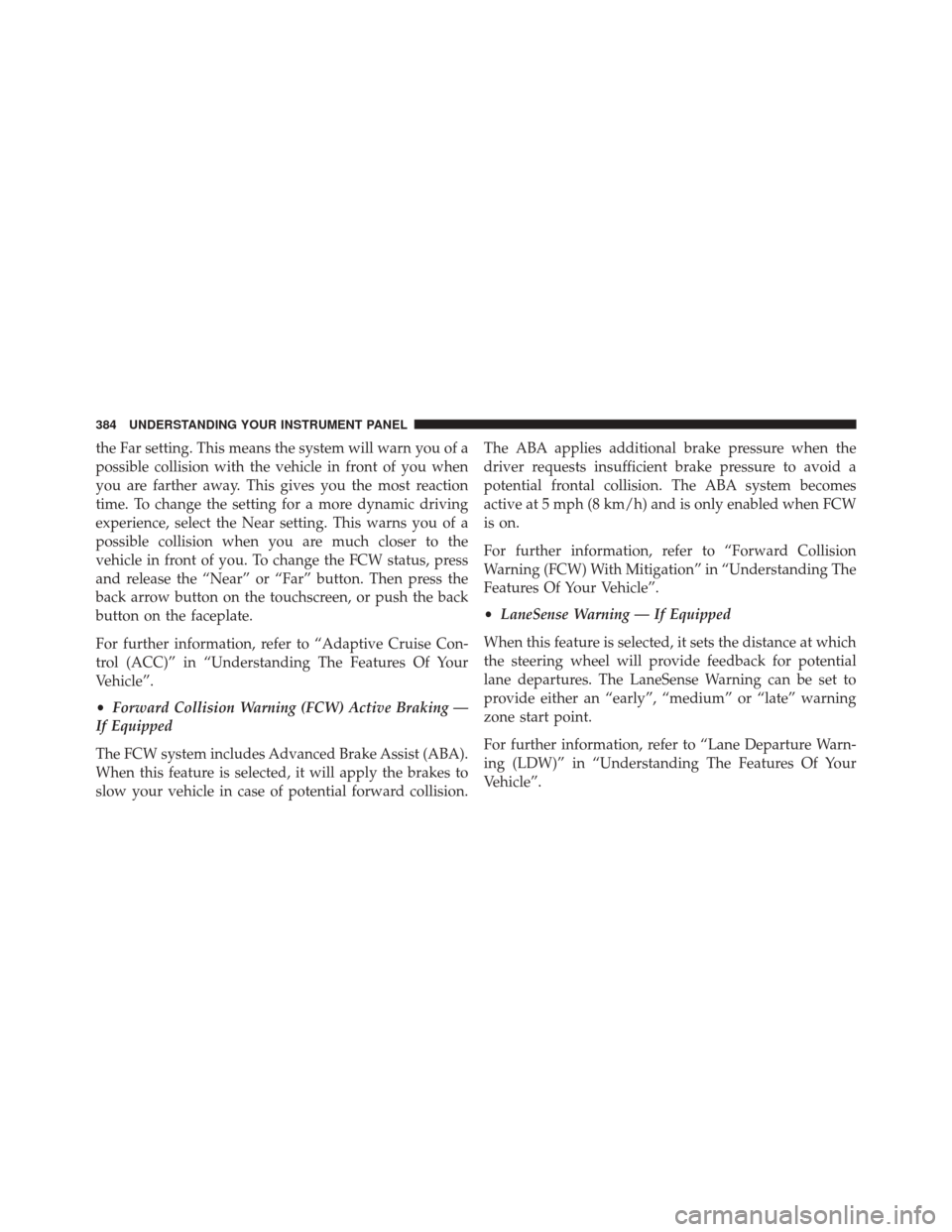
the Far setting. This means the system will warn you of a
possible collision with the vehicle in front of you when
you are farther away. This gives you the most reaction
time. To change the setting for a more dynamic driving
experience, select the Near setting. This warns you of a
possible collision when you are much closer to the
vehicle in front of you. To change the FCW status, press
and release the “Near” or “Far” button. Then press the
back arrow button on the touchscreen, or push the back
button on the faceplate.
For further information, refer to “Adaptive Cruise Con-
trol (ACC)” in “Understanding The Features Of Your
Vehicle”.
•Forward Collision Warning (FCW) Active Braking —
If Equipped
The FCW system includes Advanced Brake Assist (ABA).
When this feature is selected, it will apply the brakes to
slow your vehicle in case of potential forward collision. The ABA applies additional brake pressure when the
driver requests insufficient brake pressure to avoid a
potential frontal collision. The ABA system becomes
active at 5 mph (8 km/h) and is only enabled when FCW
is on.
For further information, refer to “Forward Collision
Warning (FCW) With Mitigation” in “Understanding The
Features Of Your Vehicle”.
•
LaneSense Warning — If Equipped
When this feature is selected, it sets the distance at which
the steering wheel will provide feedback for potential
lane departures. The LaneSense Warning can be set to
provide either an “early”, “medium” or “late” warning
zone start point.
For further information, refer to “Lane Departure Warn-
ing (LDW)” in “Understanding The Features Of Your
Vehicle”.
384 UNDERSTANDING YOUR INSTRUMENT PANEL
Page 387 of 698
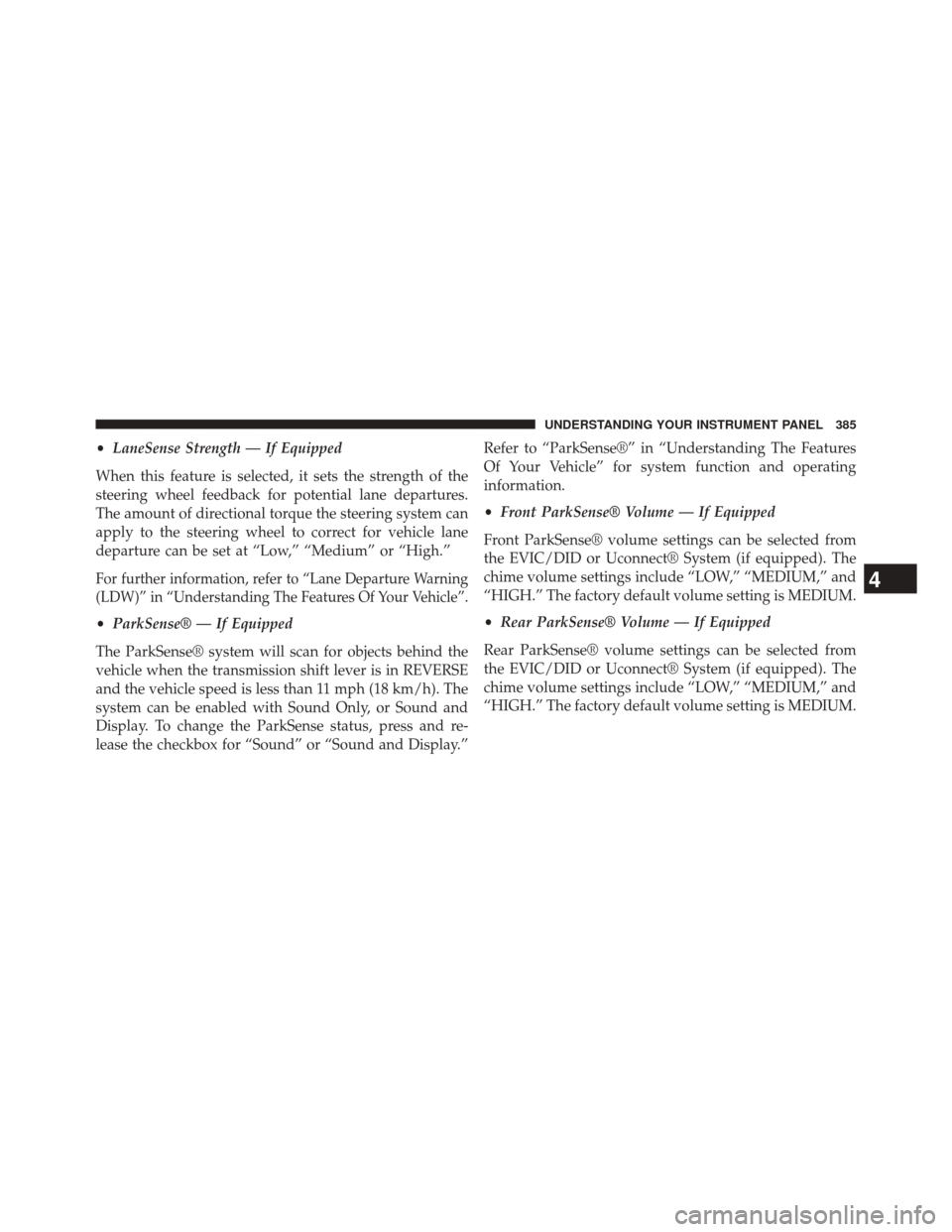
•LaneSense Strength — If Equipped
When this feature is selected, it sets the strength of the
steering wheel feedback for potential lane departures.
The amount of directional torque the steering system can
apply to the steering wheel to correct for vehicle lane
departure can be set at “Low,” “Medium” or “High.”
For further information, refer to “Lane Departure Warning
(LDW)” in “Understanding The Features Of Your Vehicle”.
• ParkSense® — If Equipped
The ParkSense® system will scan for objects behind the
vehicle when the transmission shift lever is in REVERSE
and the vehicle speed is less than 11 mph (18 km/h). The
system can be enabled with Sound Only, or Sound and
Display. To change the ParkSense status, press and re-
lease the checkbox for “Sound” or “Sound and Display.” Refer to “ParkSense®” in “Understanding The Features
Of Your Vehicle” for system function and operating
information.
•
Front ParkSense® Volume — If Equipped
Front ParkSense® volume settings can be selected from
the EVIC/DID or Uconnect® System (if equipped). The
chime volume settings include “LOW,” “MEDIUM,” and
“HIGH.” The factory default volume setting is MEDIUM.
• Rear ParkSense® Volume — If Equipped
Rear ParkSense® volume settings can be selected from
the EVIC/DID or Uconnect® System (if equipped). The
chime volume settings include “LOW,” “MEDIUM,” and
“HIGH.” The factory default volume setting is MEDIUM.
4
UNDERSTANDING YOUR INSTRUMENT PANEL 385
Page 389 of 698

NOTE:If your vehicle has experienced any damage in
the area where the sensor is located, even if the fascia is
not damaged, the sensor may have become misaligned.
Take your vehicle to an authorized dealer to verify sensor
alignment. Having a sensor that is misaligned will result
in the BSM not operating to specification.
• ParkView® Backup Camera Active Guidelines — If
Equipped
When this feature is enabled, active (dynamic) grid lines
are overlaid on the Rear Backup Camera image to
illustrate the width of the vehicle and its projected back
up path based on the steering wheel position. A dashed
center line overlay indicates the center of the vehicle to
assist with parking or aligning to a hitch/receiver.
• ParkView® Backup Camera Fixed Guidelines — If
Equipped
When this feature is enabled, fixed (static) grid lines are
overlaid on the Rear Backup Camera image to illustrate
the width of the vehicle. •
ParkView® Backup Camera Delay
When this feature is enabled, it will allow the ParkView®
Backup Camera display to remain on while in drive for
up to 10 seconds, or 8 mph (13 km/h).
• Rain Sensing Auto Wipers
When this feature is selected, the system will automati-
cally activate the windshield wipers if it senses moisture
on the windshield and the wipers are set to an intermit-
tent position. To make your selection, press the “Rain
Sensing” button on the touchscreen, until a check-mark
appears next to the setting, showing that setting has been
selected. Press the back arrow button on the touchscreen
to return to the previous menu.
• Electric Park Brake Service Mode — If Equipped
This feature provides a means for a technician or vehicle
owner to utilize a vehicle integrated, menu driven system, to
command the electric park brake retraction, to service the
rear foundation brakes (brake pads, calipers, rotors, etc.).
4
UNDERSTANDING YOUR INSTRUMENT PANEL 387