Page 374 of 698
•Service Electronic Throttle Control
• Lights On
• Right Turn Signal Light Out
• Left Turn Signal Light Out
• Turn Signal On
• Vehicle Not in Park
• Key in Ignition
• Key in Ignition Lights On
• Remote Start Active Key to Run
• Remote Start Active Push Start Button
• Remote Start Aborted Fuel Low
• Remote Start Aborted Too Cold
• Remote Start Aborted Door Open •
Remote Start Aborted Hood Open
• Remote Start Aborted Tailgate Open
• Remote Start Aborted Time Expired
• Remote Start Disabled Start to Reset
• Service Airbag System
• Service Airbag Warning Light
• Door Open
• Doors Open
• Gear Not Available
• Shift Not Allowed
• Shift to Neutral then Drive or Reverse
• Autostick Unavailable Service Required
• Automatic Unavailable Use Autostick Service Req.
372 UNDERSTANDING YOUR INSTRUMENT PANEL
Page 377 of 698

Adaptive Cruise Control (ACC) Menu
The DID displays the current ACC system settings. The
information displayed depends on ACC system status.
Press the ADAPTIVE CRUISE CONTROL (ACC) ON/
OFF button (located on the steering wheel) until one of
the following displays in the DID:
Adaptive Cruise Control Off
When ACC is deactivated, the display will read “Adap-
tive Cruise Control Off.”
Adaptive Cruise Control Ready
When ACC is activated but the vehicle speed setting has
not been selected, the display will read “Adaptive Cruise
Control Ready.”Press the SET + or the SET- button (located on the
steering wheel) and the following will display in the DID:
ACC SET
When ACC is set, the set speed will display in the
instrument cluster.
The ACC screen may display once again if any ACC
activity occurs, which may include any of the following:
•
Distance Setting Change
• System Cancel
• Driver Override
• System Off
• ACC Proximity Warning
• ACC Unavailable Warning
4
UNDERSTANDING YOUR INSTRUMENT PANEL 375
Page 379 of 698

Stop/Start – If Equipped
Push and release the UP or DOWN arrow button until
the Stop/Start message is displayed in the EVIC/DID.
Push and release the OK button to display the Stop/Start
status.
Audio
Push and release the UP or DOWN arrow button until
the Audio Menu displays in the EVIC/DID.
Stored Messages
Push and release the UP or DOWN arrow button until
the Messages Menu displays in the EVIC/DID. This
feature shows the number of stored warning messages.
Pushing the RIGHT arrow button will allow you to see
what the stored messages are.
Screen Setup
Push and release the UP or DOWN arrow button until
the Screen Setup Menu displays in the EVIC/DID. Push
and release the OK button to enter the sub-menus. The
Screen Setup feature allows you to change what informa-
tion is displayed in the instrument cluster as well as the
location that information is displayed.
Uconnect® SETTINGS
The Uconnect® system uses a combination of buttons on
the touchscreen and buttons on the faceplate located on
the center of the instrument panel that allows you to
access and change the customer programmable features.
4
UNDERSTANDING YOUR INSTRUMENT PANEL 377
Page 385 of 698
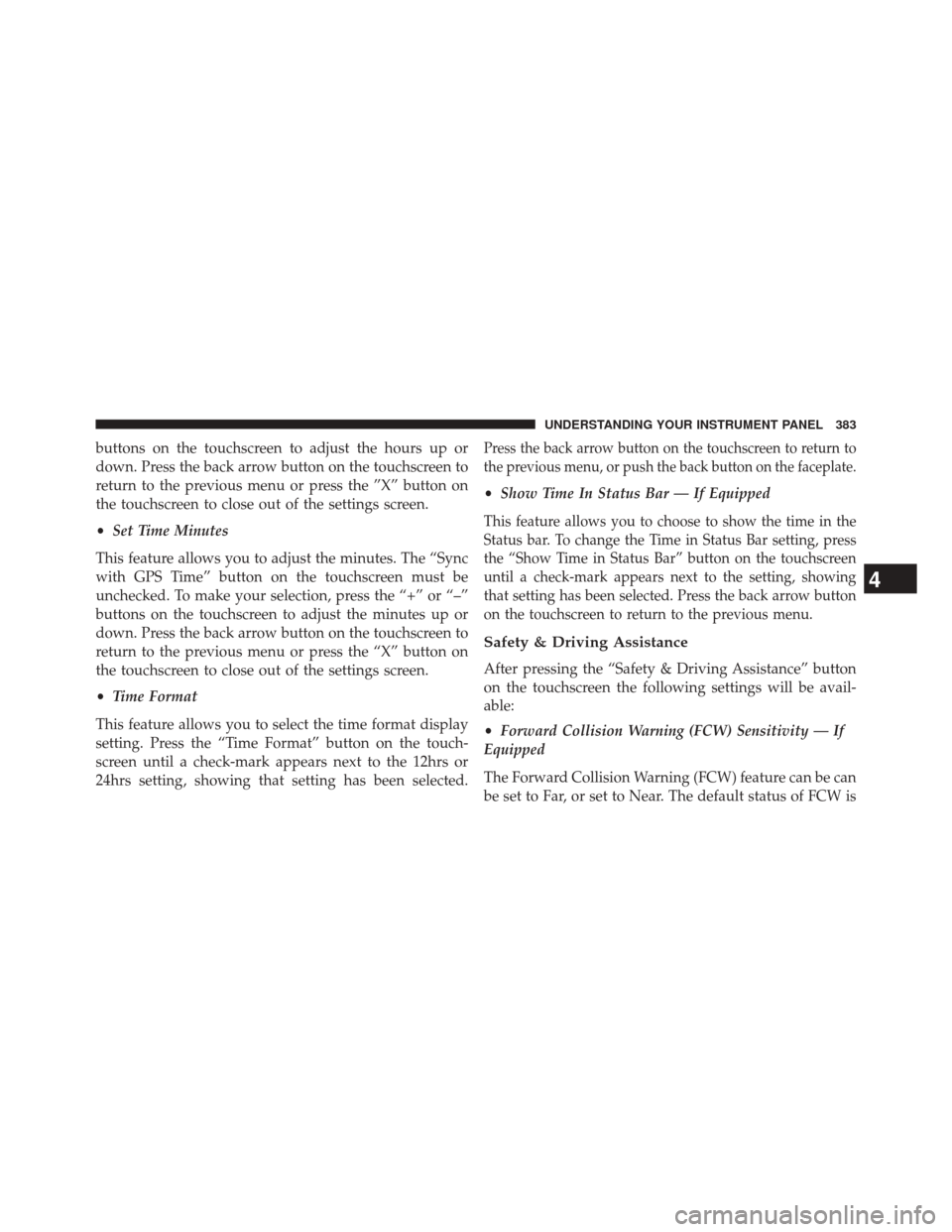
buttons on the touchscreen to adjust the hours up or
down. Press the back arrow button on the touchscreen to
return to the previous menu or press the ”X” button on
the touchscreen to close out of the settings screen.
•Set Time Minutes
This feature allows you to adjust the minutes. The “Sync
with GPS Time” button on the touchscreen must be
unchecked. To make your selection, press the “+” or “–”
buttons on the touchscreen to adjust the minutes up or
down. Press the back arrow button on the touchscreen to
return to the previous menu or press the “X” button on
the touchscreen to close out of the settings screen.
• Time Format
This feature allows you to select the time format display
setting. Press the “Time Format” button on the touch-
screen until a check-mark appears next to the 12hrs or
24hrs setting, showing that setting has been selected.Press the back arrow button on the touchscreen to return to
the previous menu, or push the back button on the faceplate.
• Show Time In Status Bar — If Equipped
This feature allows you to choose to show the time in the
Status bar. To change the Time in Status Bar setting, press
the “Show Time in Status Bar” button on the touchscreen
until a check-mark appears next to the setting, showing
that setting has been selected. Press the back arrow button
on the touchscreen to return to the previous menu.
Safety & Driving Assistance
After pressing the “Safety & Driving Assistance” button
on the touchscreen the following settings will be avail-
able:
•Forward Collision Warning (FCW) Sensitivity — If
Equipped
The Forward Collision Warning (FCW) feature can be can
be set to Far, or set to Near. The default status of FCW is
4
UNDERSTANDING YOUR INSTRUMENT PANEL 383
Page 386 of 698
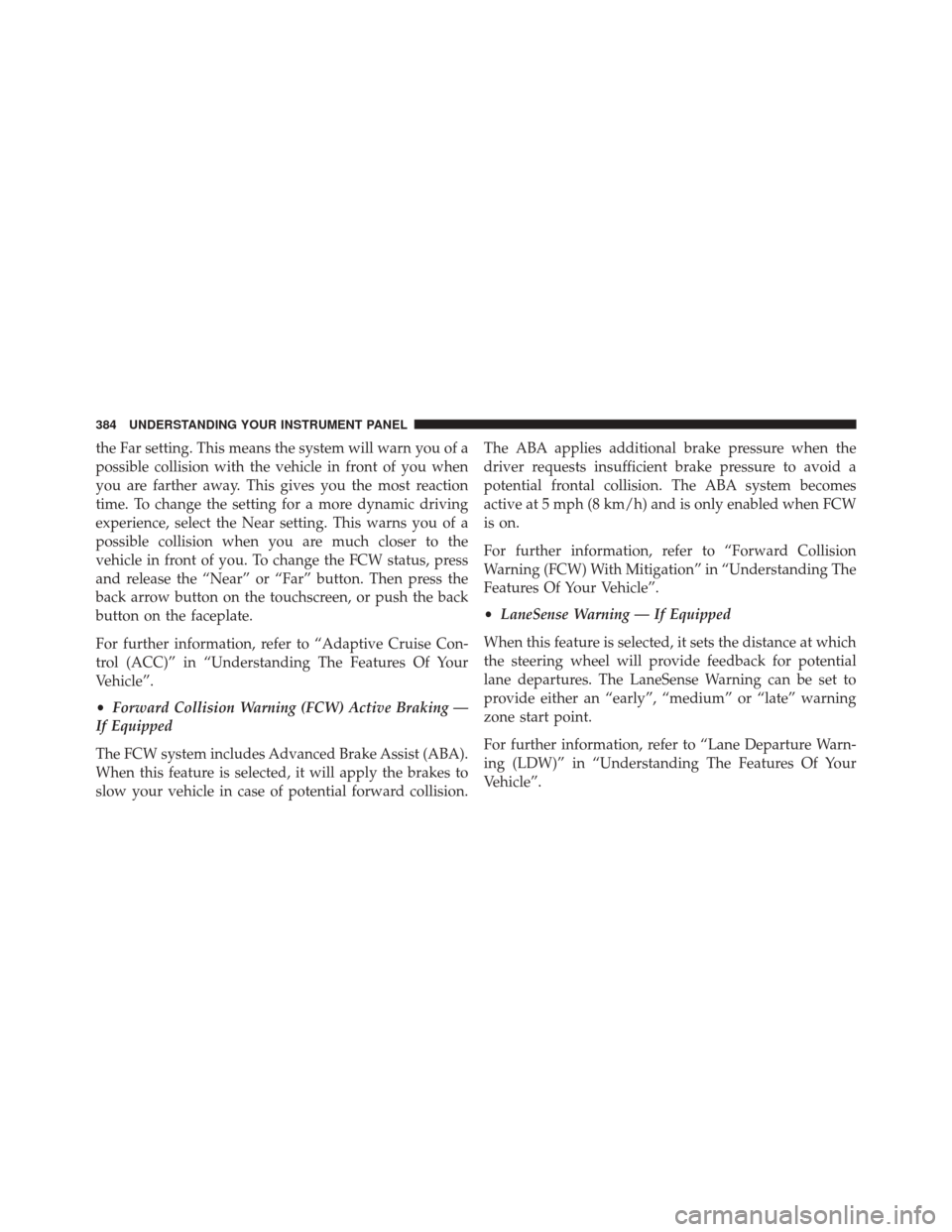
the Far setting. This means the system will warn you of a
possible collision with the vehicle in front of you when
you are farther away. This gives you the most reaction
time. To change the setting for a more dynamic driving
experience, select the Near setting. This warns you of a
possible collision when you are much closer to the
vehicle in front of you. To change the FCW status, press
and release the “Near” or “Far” button. Then press the
back arrow button on the touchscreen, or push the back
button on the faceplate.
For further information, refer to “Adaptive Cruise Con-
trol (ACC)” in “Understanding The Features Of Your
Vehicle”.
•Forward Collision Warning (FCW) Active Braking —
If Equipped
The FCW system includes Advanced Brake Assist (ABA).
When this feature is selected, it will apply the brakes to
slow your vehicle in case of potential forward collision. The ABA applies additional brake pressure when the
driver requests insufficient brake pressure to avoid a
potential frontal collision. The ABA system becomes
active at 5 mph (8 km/h) and is only enabled when FCW
is on.
For further information, refer to “Forward Collision
Warning (FCW) With Mitigation” in “Understanding The
Features Of Your Vehicle”.
•
LaneSense Warning — If Equipped
When this feature is selected, it sets the distance at which
the steering wheel will provide feedback for potential
lane departures. The LaneSense Warning can be set to
provide either an “early”, “medium” or “late” warning
zone start point.
For further information, refer to “Lane Departure Warn-
ing (LDW)” in “Understanding The Features Of Your
Vehicle”.
384 UNDERSTANDING YOUR INSTRUMENT PANEL
Page 387 of 698
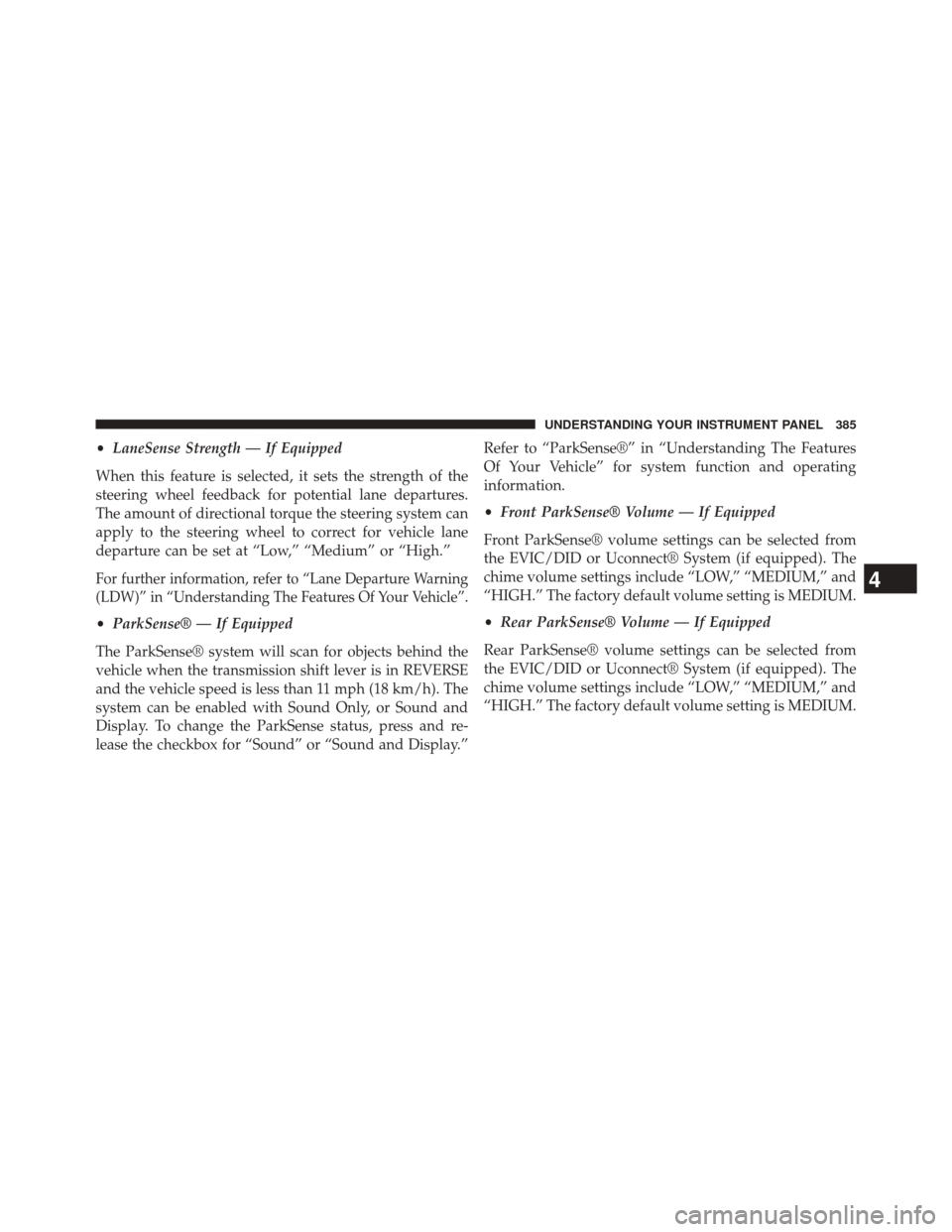
•LaneSense Strength — If Equipped
When this feature is selected, it sets the strength of the
steering wheel feedback for potential lane departures.
The amount of directional torque the steering system can
apply to the steering wheel to correct for vehicle lane
departure can be set at “Low,” “Medium” or “High.”
For further information, refer to “Lane Departure Warning
(LDW)” in “Understanding The Features Of Your Vehicle”.
• ParkSense® — If Equipped
The ParkSense® system will scan for objects behind the
vehicle when the transmission shift lever is in REVERSE
and the vehicle speed is less than 11 mph (18 km/h). The
system can be enabled with Sound Only, or Sound and
Display. To change the ParkSense status, press and re-
lease the checkbox for “Sound” or “Sound and Display.” Refer to “ParkSense®” in “Understanding The Features
Of Your Vehicle” for system function and operating
information.
•
Front ParkSense® Volume — If Equipped
Front ParkSense® volume settings can be selected from
the EVIC/DID or Uconnect® System (if equipped). The
chime volume settings include “LOW,” “MEDIUM,” and
“HIGH.” The factory default volume setting is MEDIUM.
• Rear ParkSense® Volume — If Equipped
Rear ParkSense® volume settings can be selected from
the EVIC/DID or Uconnect® System (if equipped). The
chime volume settings include “LOW,” “MEDIUM,” and
“HIGH.” The factory default volume setting is MEDIUM.
4
UNDERSTANDING YOUR INSTRUMENT PANEL 385
Page 448 of 698

�FUEL REQUIREMENTS ..................531
▫ Reformulated Gasoline .................531
▫ Gasoline/Oxygenate Blends ..............532
▫ E-85 Usage In Non-Flex Fuel Vehicles .......532
▫ MMT In Gasoline .....................533
▫ Materials Added To Fuel ................533
▫ Fuel System Cautions ...................534
▫ Carbon Monoxide Warnings .............535
� FLEXIBLE FUEL — IF EQUIPPED ...........535
▫ E-85 General Information ...............535
▫ Ethanol Fuel (E-85) ....................537
▫ Fuel Requirements ....................537 ▫
Selection Of Engine Oil For Flexible Fuel Vehicles
(E-85) And Gasoline Vehicles .............538
▫ Starting ........................... .538
▫ Cruising Range ...................... .538
▫ Replacement Parts ....................539
▫ Maintenance ....................... .539
� ADDING FUEL ....................... .539
▫ Loose Fuel Filler Cap Message ............542
� VEHICLE LOADING ....................542
▫ Certification Label ....................542
� TRAILER TOWING .....................544
� RECREATIONAL TOWING (BEHIND
MOTORHOME, ETC.) ...................545
446 STARTING AND OPERATING
Page 450 of 698

STARTING PROCEDURES
Before starting your vehicle, adjust your seat, adjust both
inside and outside mirrors, and fasten your seat belts.
WARNING!
•When leaving the vehicle, always remove the key
fob from the ignition and lock your vehicle.
• Never leave children alone in a vehicle, or with
access to an unlocked vehicle.
• Allowing children to be in a vehicle unattended is
dangerous for a number of reasons. A child or
others could be seriously or fatally injured. Chil-
dren should be warned not to touch the parking
brake, brake pedal or the shift lever.
(Continued)
WARNING! (Continued)
•Do not leave the key fob in or near the vehicle, or
in a location accessible to children, and do not
leave the ignition of a vehicle equipped with
Keyless Enter-N-Go™ in the ACC or ON/RUN
mode. A child could operate power windows, other
controls, or move the vehicle.
Start the engine with the shift lever in the NEUTRAL or
PARK position. Apply the brake before shifting to any
driving range.
Normal Starting
NOTE: Normal starting of either a cold or a warm engine
is obtained without pumping or pressing the accelerator
pedal.
Cycle the ignition switch to the START position and
release when the engine starts. If the engine fails to start
448 STARTING AND OPERATING