Page 374 of 698
•Service Electronic Throttle Control
• Lights On
• Right Turn Signal Light Out
• Left Turn Signal Light Out
• Turn Signal On
• Vehicle Not in Park
• Key in Ignition
• Key in Ignition Lights On
• Remote Start Active Key to Run
• Remote Start Active Push Start Button
• Remote Start Aborted Fuel Low
• Remote Start Aborted Too Cold
• Remote Start Aborted Door Open •
Remote Start Aborted Hood Open
• Remote Start Aborted Tailgate Open
• Remote Start Aborted Time Expired
• Remote Start Disabled Start to Reset
• Service Airbag System
• Service Airbag Warning Light
• Door Open
• Doors Open
• Gear Not Available
• Shift Not Allowed
• Shift to Neutral then Drive or Reverse
• Autostick Unavailable Service Required
• Automatic Unavailable Use Autostick Service Req.
372 UNDERSTANDING YOUR INSTRUMENT PANEL
Page 375 of 698

•Transmission Getting Hot Press Brake
• Trans. Hot Stop Safely Shift to Park Wait to Cool
• Transmission Cool Ready to Drive
• Service Transmission
• Service Shifter
• Engage Park Brake to Prevent Rolling
• Transmission Too cold Idle with Engine On
• Washer Fluid Low
The Reconfigurable Telltales section is divided into the
white telltales area on the right, amber telltales in the
middle, and red telltales on the left.EVIC Selectable Menu Items
Push and release the UP or DOWN arrow buttons until
the desired Selectable Menu icon is highlighted in the
EVIC.
Speedometer
Push and release the UP or DOWN arrow button until
the Speedometer Menu displays in the EVIC/DID. Push
and release the RIGHT arrow button to toggle
between km/h and MPH and push the OK button to
select your speedometer display.
Vehicle Info
Push and release the UP or DOWN arrow button until
the Vehicle Info icon is highlighted in the EVIC/DID.
Push and release the RIGHT arrow button and Coolant
Temp will be displayed. Push the LEFT or RIGHT arrow
4
UNDERSTANDING YOUR INSTRUMENT PANEL 373
Page 376 of 698

button to scroll through the information sub-menus and
Push the OK button to select or reset the following
resettable sub-menus:
Tire Pressure
Push and release the UP or DOWN arrow button until
“Tire Pressure” is highlighted in the EVIC/DID. Push
and release the RIGHT arrow button and one of the
following will be displayed:
If tire pressure is OK for all tires a vehicle ICON is
displayed with tire pressure values in each corner of the
ICON.
If one or more tires have low pressure, “Inflate Tire To
XX” is displayed with the vehicle ICON and the tire
pressure values in each corner of the ICON with the
pressure value of the low tire displayed in a different
color than the other tire pressure value.If the Tire Pressure system requires service, “Service Tire
Pressure System” is displayed.
Tire PSI is an information only function and cannot be
reset. Push and release the LEFT arrow button to return
to the main menu.
Refer to “Tire Pressure Monitoring System (TPMS)”
under “Starting and Operating” for further information.
Coolant Temperature
Transmission Temperature – Automatic Transmission
Only
Oil Temp
Oil Life
Battery Voltage
374 UNDERSTANDING YOUR INSTRUMENT PANEL
Page 378 of 698
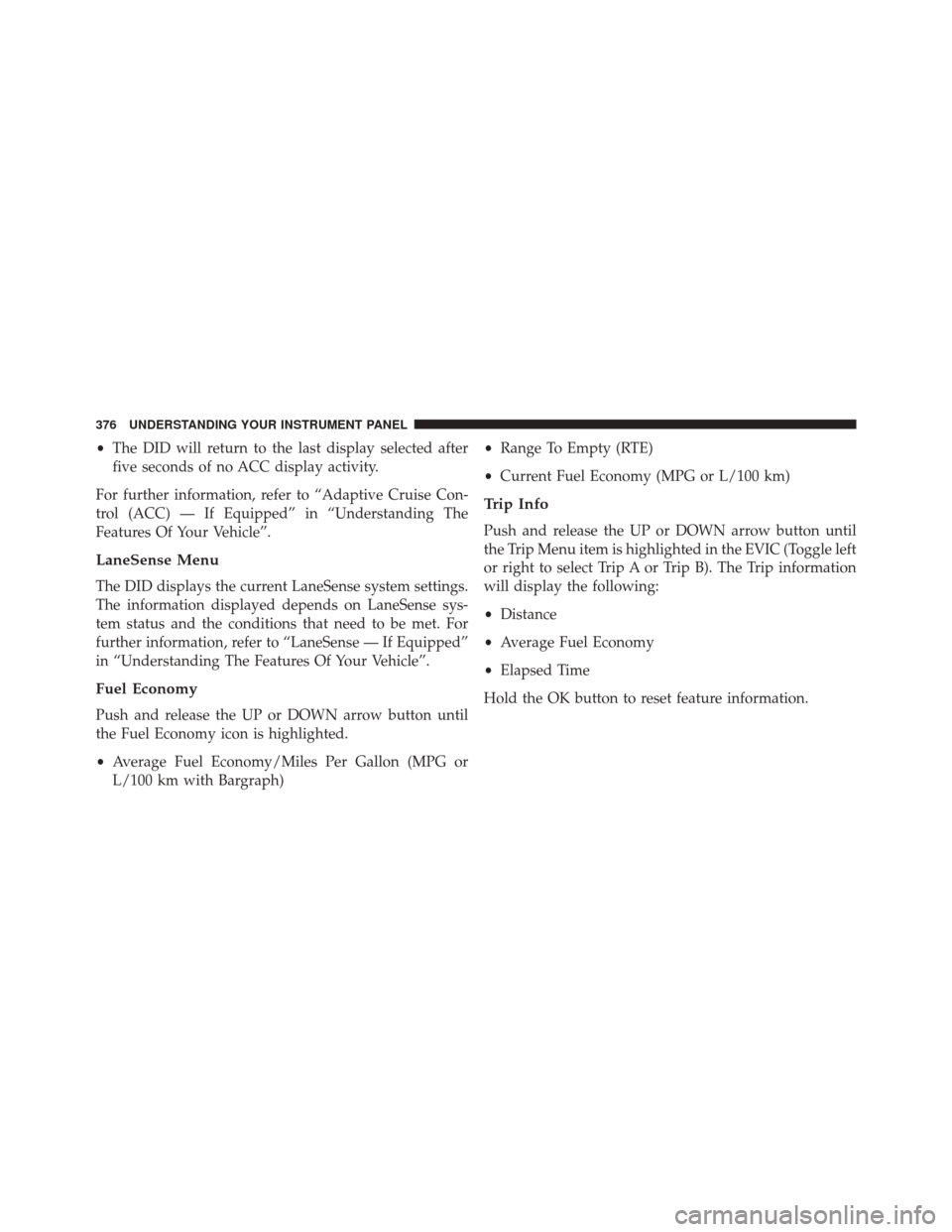
•The DID will return to the last display selected after
five seconds of no ACC display activity.
For further information, refer to “Adaptive Cruise Con-
trol (ACC) — If Equipped” in “Understanding The
Features Of Your Vehicle”.
LaneSense Menu
The DID displays the current LaneSense system settings.
The information displayed depends on LaneSense sys-
tem status and the conditions that need to be met. For
further information, refer to “LaneSense — If Equipped”
in “Understanding The Features Of Your Vehicle”.
Fuel Economy
Push and release the UP or DOWN arrow button until
the Fuel Economy icon is highlighted.
• Average Fuel Economy/Miles Per Gallon (MPG or
L/100 km with Bargraph) •
Range To Empty (RTE)
• Current Fuel Economy (MPG or L/100 km)
Trip Info
Push and release the UP or DOWN arrow button until
the Trip Menu item is highlighted in the EVIC (Toggle left
or right to select Trip A or Trip B). The Trip information
will display the following:
•Distance
• Average Fuel Economy
• Elapsed Time
Hold the OK button to reset feature information.
376 UNDERSTANDING YOUR INSTRUMENT PANEL
Page 381 of 698

Buttons On The Faceplate
Buttons are located below the Uconnect® system in the
center of the instrument panel. In addition, there is a
Scroll/Enter control knob located on the right side of the
Climate Controls in the center of the instrument panel.
Turn the control knob to scroll through menus and
change settings (i.e., 30, 60, 90), push the center of the
control knob one or more times to select or change a
setting (i.e., ON, OFF).
Your Uconnect® system may also have a Screen Off and
Back buttons located below the system.
Push the Screen Off button to turn off the Uconnect®
screen. Push the Screen Off button a second time to turn
the screen on.
Push the Back button to exit out of a Menu or certain
option on the Uconnect® system.
Buttons On The Touchscreen
Buttons on the touchscreen are accessible on the
Uconnect® display.
Customer Programmable Features/Personal
Settings — Uconnect® 5.0/8.4A/8.4AN Settings
Uconnect® 5.0 — If a SETTINGS button on the faceplate
exists, push this button. If not, push the MORE button on
the faceplate and press the�Settings�button on the
touchscreen. The remaining settings are defined for the
Uconnect® 8.4A/8.4AN — Press the “Apps” button on
the touchscreen, then press the “Settings” button on the
touchscreen to display the menu setting screen. In this
mode the Uconnect® system allows you to access pro-
grammable features that may be equipped such as Dis-
play, Voice, Clock, Safety & Driving Assistance (if
equipped), Lights, Doors & Locks, Auto-On Comfort (if
4
UNDERSTANDING YOUR INSTRUMENT PANEL 379
Page 382 of 698

equipped), Engine Off Options, Audio, Phone/
Bluetooth®, SiriusXM Setup, Restore Settings, Clear Per-
sonal Data (if equipped).
NOTE:Only one category may be selected at a time.
To adjust the setting of a programmable feature, press the
desired setting option. Once in the desired setting option,
press and release the preferred setting until a check-mark
appears next to the setting, showing that the setting has
been selected. Once the setting is complete, either press
the back arrow button on the touchscreen or the Back
button on the faceplate to return to the previous menu or
press the “X” button on the touchscreen to close out of
the settings screen. Pressing the Up or Down Arrow
buttons on the right side of the screen will allow you to
toggle up or down through the list of available settings.Display
After pressing the “Display” button on the touchscreen
the following settings will be available:
• Display Mode
This feature allows you to select one of the auto display
settings. To change Mode status, press and release the
Auto or Manual button on the touchscreen. Then press
the back arrow button on the touchscreen or push the
back button on the faceplate.
• Display Brightness With Headlights On
This feature allows you to select the display brightness
when the headlights are on. Adjust the brightness with
the + and – setting buttons on the touchscreen. Then
press the back arrow button on the touchscreen, or push
the back button on the faceplate.
380 UNDERSTANDING YOUR INSTRUMENT PANEL
Page 383 of 698

•Display Brightness With the Headlights Off
This feature allows you to select the display brightness
when the headlights are off. Adjust the brightness with
the + and – setting buttons on the touchscreen. Then
press the back arrow button on the touchscreen, or push
the back button on the faceplate.
• Set Language
This feature allows you to select one of the languages for
all display nomenclature, including the trip functions
and the navigation system (if equipped). Press the “Set
Language” button on the touchscreen and then press the
desired language button on the touchscreen until a
check-mark appears next to the language, showing that
setting has been selected. Press the back arrow button on
the touchscreen to return to the previous menu, or push
the back button on the faceplate. •
Units
This feature allows you to select US or Metric units of
measure in the EVIC/DID, odometer, and navigation
system (if equipped). Press “US” or “Metric” until a
check-mark appears next to the setting, showing that
setting has been selected. Press the back arrow button on
the touchscreen to return to the previous menu, or push
the back button on the faceplate.
• Touchscreen Beep
This feature allows you to turn on or shut off the sound
heard when a touchscreen button is pressed. Press the
“Touchscreen Beep” button on the touchscreen until a
check-mark appears next to the setting, showing that
setting has been selected. Press the back arrow button on
the touchscreen to return to the previous menu, or push
the back button on the faceplate.
4
UNDERSTANDING YOUR INSTRUMENT PANEL 381
Page 388 of 698
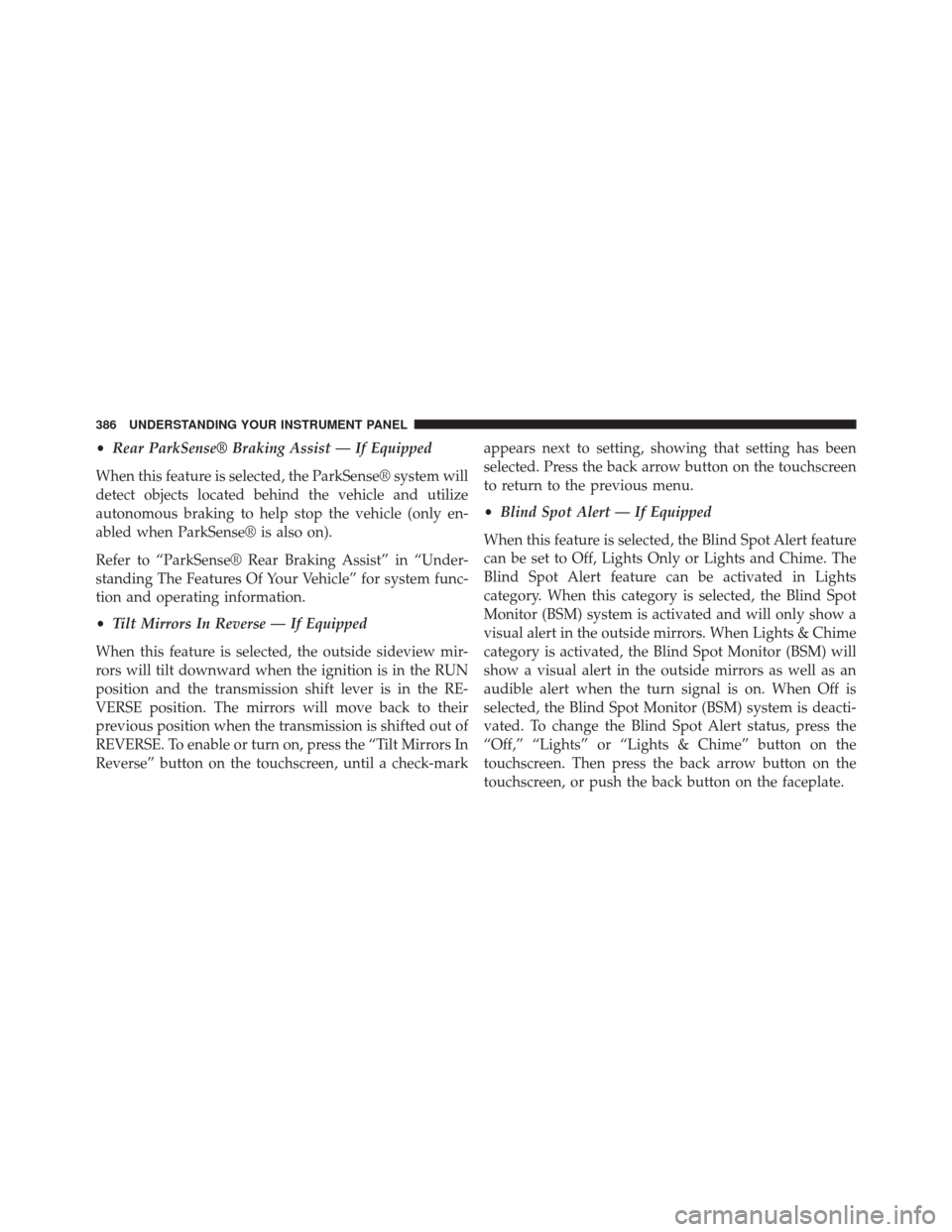
•Rear ParkSense® Braking Assist — If Equipped
When this feature is selected, the ParkSense® system will
detect objects located behind the vehicle and utilize
autonomous braking to help stop the vehicle (only en-
abled when ParkSense® is also on).
Refer to “ParkSense® Rear Braking Assist” in “Under-
standing The Features Of Your Vehicle” for system func-
tion and operating information.
• Tilt Mirrors In Reverse — If Equipped
When this feature is selected, the outside sideview mir-
rors will tilt downward when the ignition is in the RUN
position and the transmission shift lever is in the RE-
VERSE position. The mirrors will move back to their
previous position when the transmission is shifted out of
REVERSE. To enable or turn on, press the “Tilt Mirrors In
Reverse” button on the touchscreen, until a check-mark appears next to setting, showing that setting has been
selected. Press the back arrow button on the touchscreen
to return to the previous menu.
•
Blind Spot Alert — If Equipped
When this feature is selected, the Blind Spot Alert feature
can be set to Off, Lights Only or Lights and Chime. The
Blind Spot Alert feature can be activated in Lights
category. When this category is selected, the Blind Spot
Monitor (BSM) system is activated and will only show a
visual alert in the outside mirrors. When Lights & Chime
category is activated, the Blind Spot Monitor (BSM) will
show a visual alert in the outside mirrors as well as an
audible alert when the turn signal is on. When Off is
selected, the Blind Spot Monitor (BSM) system is deacti-
vated. To change the Blind Spot Alert status, press the
“Off,” “Lights” or “Lights & Chime” button on the
touchscreen. Then press the back arrow button on the
touchscreen, or push the back button on the faceplate.
386 UNDERSTANDING YOUR INSTRUMENT PANEL