2015 CADILLAC ATS navigation system
[x] Cancel search: navigation systemPage 77 of 138
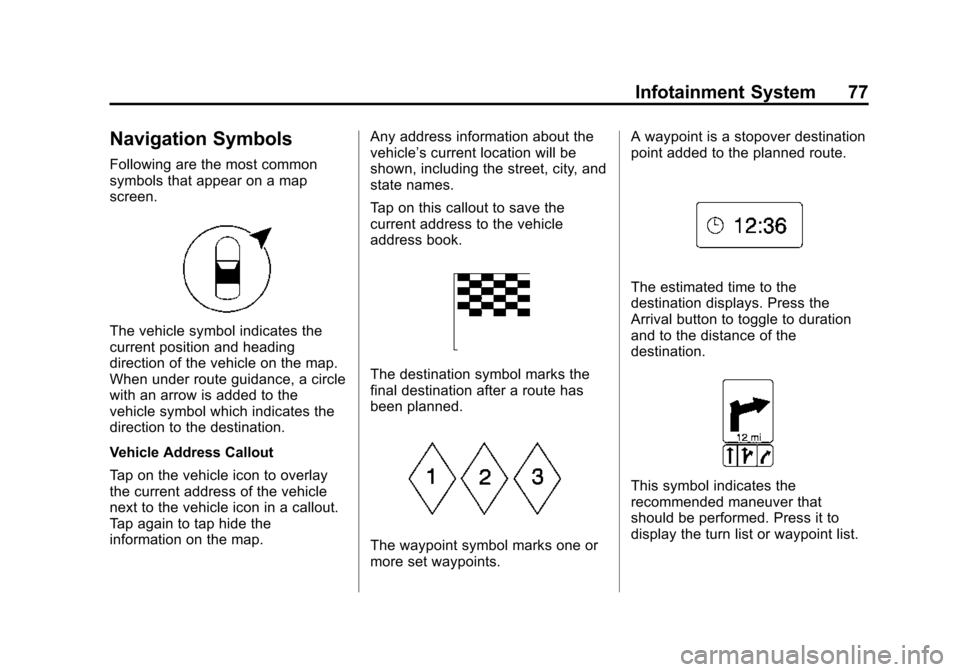
Black plate (77,1)Cadillac CUE Infotainment System (GMNA-Localizing-U.S./Canada-
7639728) - 2015 - CRC - 9/3/14
Infotainment System 77
Navigation Symbols
Following are the most common
symbols that appear on a map
screen.
The vehicle symbol indicates the
current position and heading
direction of the vehicle on the map.
When under route guidance, a circle
with an arrow is added to the
vehicle symbol which indicates the
direction to the destination.
Vehicle Address Callout
Tap on the vehicle icon to overlay
the current address of the vehicle
next to the vehicle icon in a callout.
Tap again to tap hide the
information on the map.Any address information about the
vehicle’s current location will be
shown, including the street, city, and
state names.
Tap on this callout to save the
current address to the vehicle
address book.
The destination symbol marks the
final destination after a route has
been planned.
The waypoint symbol marks one or
more set waypoints.A waypoint is a stopover destination
point added to the planned route.
The estimated time to the
destination displays. Press the
Arrival button to toggle to duration
and to the distance of the
destination.
This symbol indicates the
recommended maneuver that
should be performed. Press it to
display the turn list or waypoint list.
Page 79 of 138
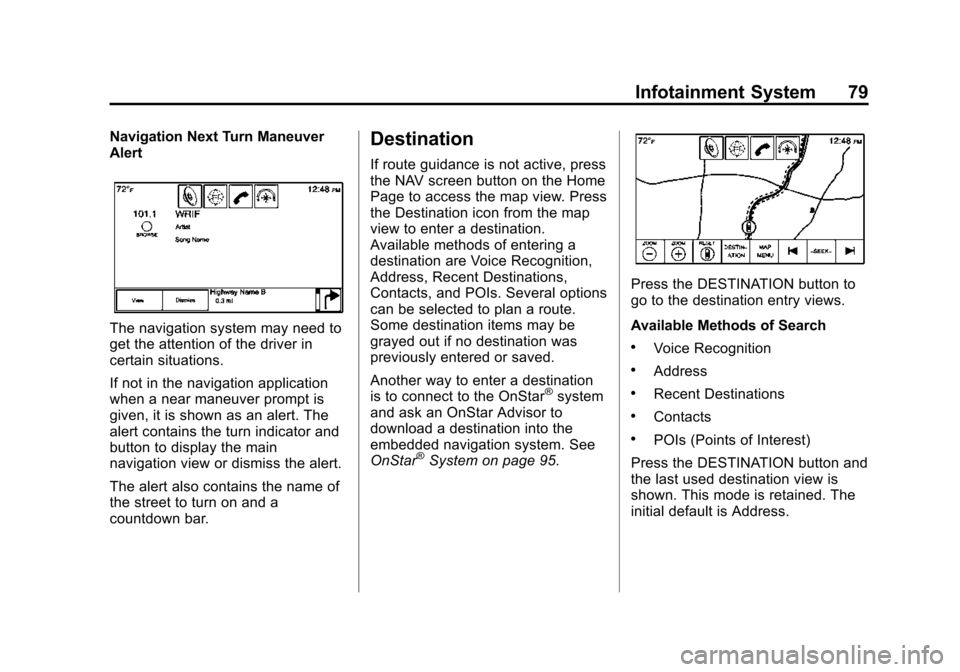
Black plate (79,1)Cadillac CUE Infotainment System (GMNA-Localizing-U.S./Canada-
7639728) - 2015 - CRC - 9/3/14
Infotainment System 79
Navigation Next Turn Maneuver
Alert
The navigation system may need to
get the attention of the driver in
certain situations.
If not in the navigation application
when a near maneuver prompt is
given, it is shown as an alert. The
alert contains the turn indicator and
button to display the main
navigation view or dismiss the alert.
The alert also contains the name of
the street to turn on and a
countdown bar.
Destination
If route guidance is not active, press
the NAV screen button on the Home
Page to access the map view. Press
the Destination icon from the map
view to enter a destination.
Available methods of entering a
destination are Voice Recognition,
Address, Recent Destinations,
Contacts, and POIs. Several options
can be selected to plan a route.
Some destination items may be
grayed out if no destination was
previously entered or saved.
Another way to enter a destination
is to connect to the OnStar
®system
and ask an OnStar Advisor to
download a destination into the
embedded navigation system. See
OnStar
®System on page 95.
Press the DESTINATION button to
go to the destination entry views.
Available Methods of Search
.Voice Recognition
.Address
.Recent Destinations
.Contacts
.POIs (Points of Interest)
Press the DESTINATION button and
the last used destination view is
shown. This mode is retained. The
initial default is Address.
Page 80 of 138
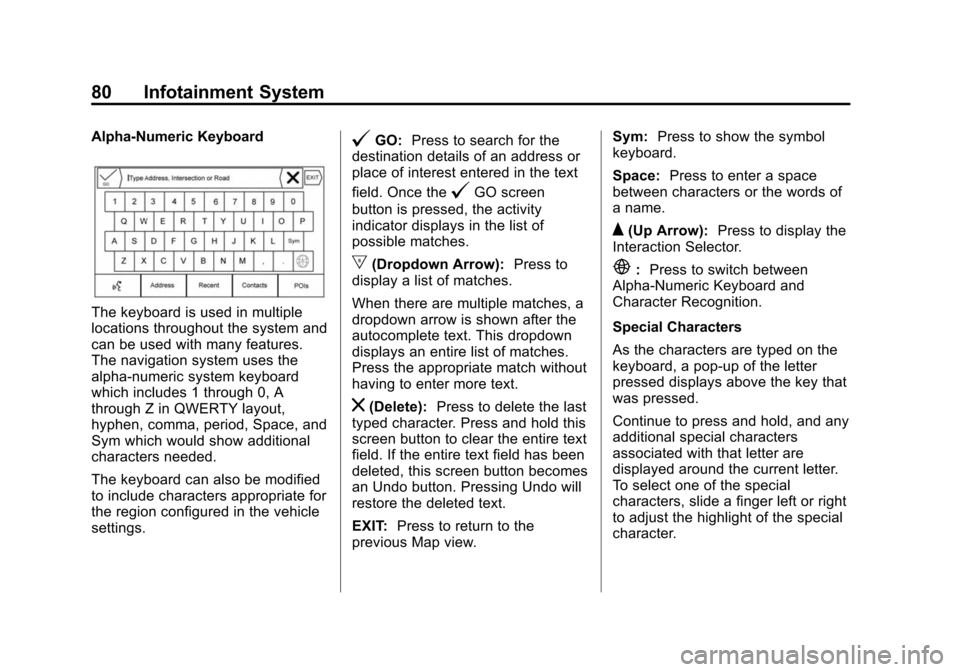
Black plate (80,1)Cadillac CUE Infotainment System (GMNA-Localizing-U.S./Canada-
7639728) - 2015 - CRC - 9/3/14
80 Infotainment System
Alpha-Numeric Keyboard
The keyboard is used in multiple
locations throughout the system and
can be used with many features.
The navigation system uses the
alpha-numeric system keyboard
which includes 1 through 0, A
through Z in QWERTY layout,
hyphen, comma, period, Space, and
Sym which would show additional
characters needed.
The keyboard can also be modified
to include characters appropriate for
the region configured in the vehicle
settings.
@GO:Press to search for the
destination details of an address or
place of interest entered in the text
field. Once the
@GO screen
button is pressed, the activity
indicator displays in the list of
possible matches.
|(Dropdown Arrow): Press to
display a list of matches.
When there are multiple matches, a
dropdown arrow is shown after the
autocomplete text. This dropdown
displays an entire list of matches.
Press the appropriate match without
having to enter more text.
z(Delete): Press to delete the last
typed character. Press and hold this
screen button to clear the entire text
field. If the entire text field has been
deleted, this screen button becomes
an Undo button. Pressing Undo will
restore the deleted text.
EXIT: Press to return to the
previous Map view. Sym:
Press to show the symbol
keyboard.
Space: Press to enter a space
between characters or the words of
a name.
Q(Up Arrow): Press to display the
Interaction Selector.
E: Press to switch between
Alpha-Numeric Keyboard and
Character Recognition.
Special Characters
As the characters are typed on the
keyboard, a pop-up of the letter
pressed displays above the key that
was pressed.
Continue to press and hold, and any
additional special characters
associated with that letter are
displayed around the current letter.
To select one of the special
characters, slide a finger left or right
to adjust the highlight of the special
character.
Page 92 of 138
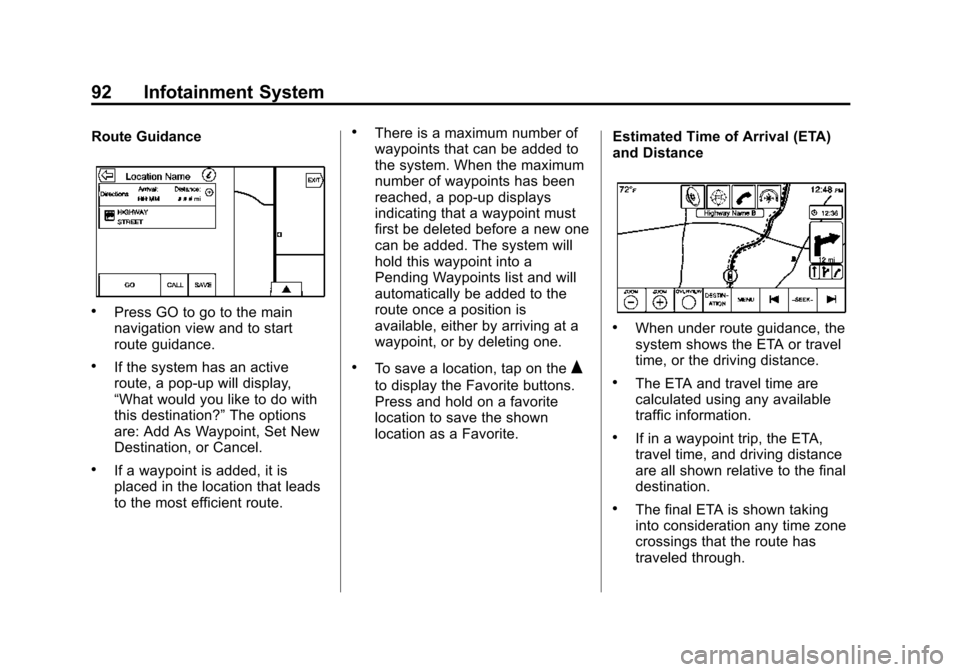
Black plate (92,1)Cadillac CUE Infotainment System (GMNA-Localizing-U.S./Canada-
7639728) - 2015 - CRC - 9/3/14
92 Infotainment System
Route Guidance
.Press GO to go to the main
navigation view and to start
route guidance.
.If the system has an active
route, a pop-up will display,
“What would you like to do with
this destination?”The options
are: Add As Waypoint, Set New
Destination, or Cancel.
.If a waypoint is added, it is
placed in the location that leads
to the most efficient route.
.There is a maximum number of
waypoints that can be added to
the system. When the maximum
number of waypoints has been
reached, a pop-up displays
indicating that a waypoint must
first be deleted before a new one
can be added. The system will
hold this waypoint into a
Pending Waypoints list and will
automatically be added to the
route once a position is
available, either by arriving at a
waypoint, or by deleting one.
.To save a location, tap on theQ
to display the Favorite buttons.
Press and hold on a favorite
location to save the shown
location as a Favorite. Estimated Time of Arrival (ETA)
and Distance
.When under route guidance, the
system shows the ETA or travel
time, or the driving distance.
.The ETA and travel time are
calculated using any available
traffic information.
.If in a waypoint trip, the ETA,
travel time, and driving distance
are all shown relative to the final
destination.
.The final ETA is shown taking
into consideration any time zone
crossings that the route has
traveled through.
Page 95 of 138
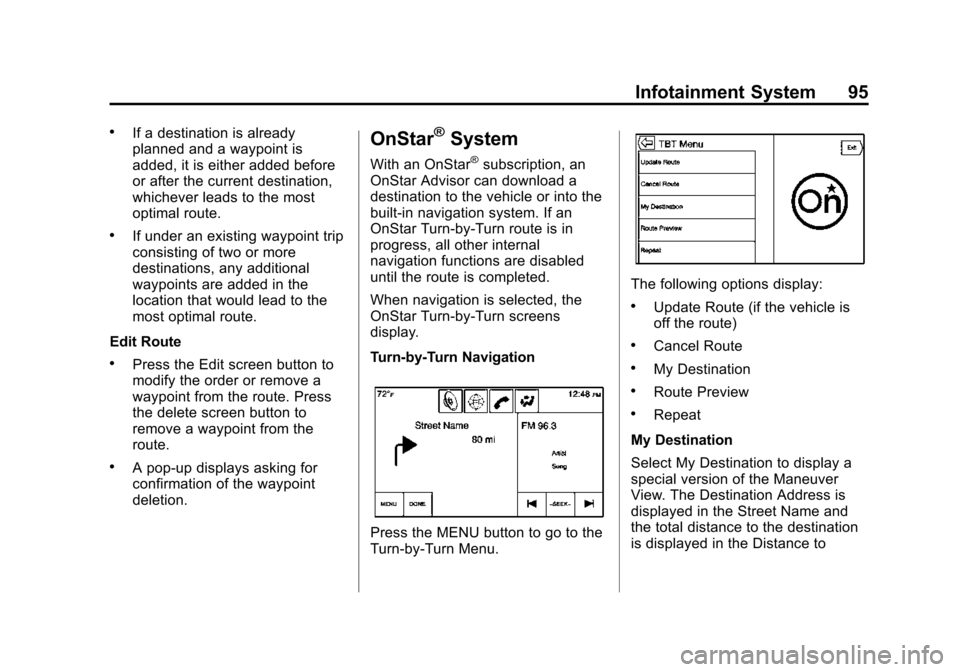
Black plate (95,1)Cadillac CUE Infotainment System (GMNA-Localizing-U.S./Canada-
7639728) - 2015 - CRC - 9/3/14
Infotainment System 95
.If a destination is already
planned and a waypoint is
added, it is either added before
or after the current destination,
whichever leads to the most
optimal route.
.If under an existing waypoint trip
consisting of two or more
destinations, any additional
waypoints are added in the
location that would lead to the
most optimal route.
Edit Route
.Press the Edit screen button to
modify the order or remove a
waypoint from the route. Press
the delete screen button to
remove a waypoint from the
route.
.A pop-up displays asking for
confirmation of the waypoint
deletion.
OnStar®System
With an OnStar®subscription, an
OnStar Advisor can download a
destination to the vehicle or into the
built-in navigation system. If an
OnStar Turn-by-Turn route is in
progress, all other internal
navigation functions are disabled
until the route is completed.
When navigation is selected, the
OnStar Turn-by-Turn screens
display.
Turn-by-Turn Navigation
Press the MENU button to go to the
Turn-by-Turn Menu.
The following options display:
.Update Route (if the vehicle is
off the route)
.Cancel Route
.My Destination
.Route Preview
.Repeat
My Destination
Select My Destination to display a
special version of the Maneuver
View. The Destination Address is
displayed in the Street Name and
the total distance to the destination
is displayed in the Distance to
Page 96 of 138
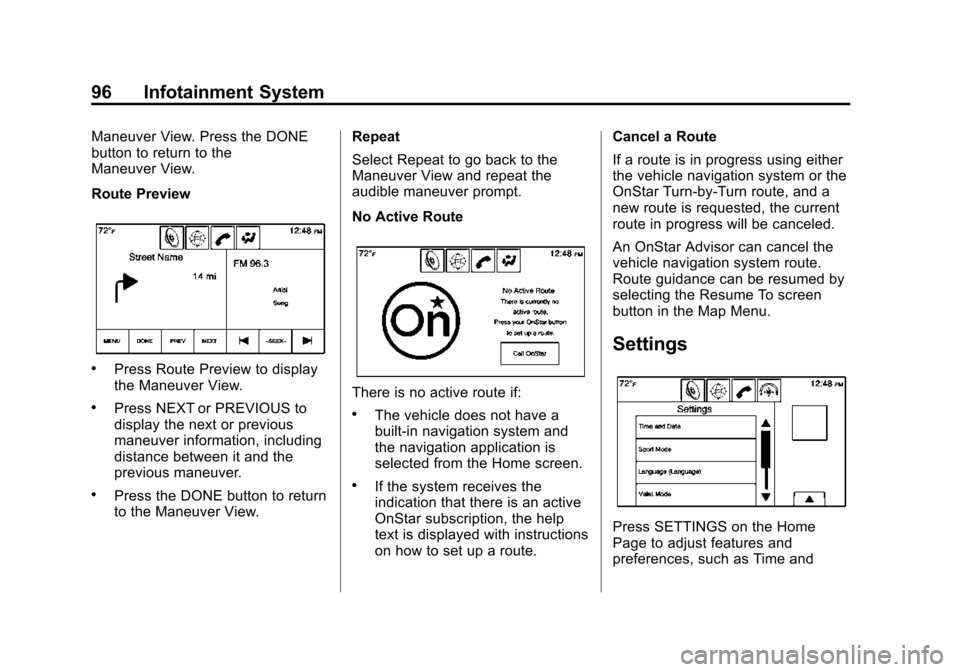
Black plate (96,1)Cadillac CUE Infotainment System (GMNA-Localizing-U.S./Canada-
7639728) - 2015 - CRC - 9/3/14
96 Infotainment System
Maneuver View. Press the DONE
button to return to the
Maneuver View.
Route Preview
.Press Route Preview to display
the Maneuver View.
.Press NEXT or PREVIOUS to
display the next or previous
maneuver information, including
distance between it and the
previous maneuver.
.Press the DONE button to return
to the Maneuver View.Repeat
Select Repeat to go back to the
Maneuver View and repeat the
audible maneuver prompt.
No Active Route
There is no active route if:
.The vehicle does not have a
built-in navigation system and
the navigation application is
selected from the Home screen.
.If the system receives the
indication that there is an active
OnStar subscription, the help
text is displayed with instructions
on how to set up a route.Cancel a Route
If a route is in progress using either
the vehicle navigation system or the
OnStar Turn-by-Turn route, and a
new route is requested, the current
route in progress will be canceled.
An OnStar Advisor can cancel the
vehicle navigation system route.
Route guidance can be resumed by
selecting the Resume To screen
button in the Map Menu.
Settings
Press SETTINGS on the Home
Page to adjust features and
preferences, such as Time and
Page 97 of 138

Black plate (97,1)Cadillac CUE Infotainment System (GMNA-Localizing-U.S./Canada-
7639728) - 2015 - CRC - 9/3/14
Infotainment System 97
Date, Sport Mode, Language, Valet
Mode, or Radio. For setting options,
seeSettings on page 118.
A few of the setting options change
the way the navigation system
displays or reacts while in use.
1. Press the SETTINGS screen button on the Home Page.
2. Press the scroll bar until the desired option displays. Select
the desired settings to change.
Voice
Voice recognition allows for
hands-free operation within the
navigation, audio, phone, and
weather applications. See Voice
Recognition on page 100.
Press the voice screen button to
display the Voice menu.
Prompt Length: Press to change
the prompt length to Short or Long.
Audio Feedback Speed: Press to
change the audio feedback speed to
Slow, Medium, or Fast. Confidence Threshold:
Press to
change the sensitivity of the voice
recognition system.
Display
Mode: Press Mode to change the
screen background. This setting
controls map colors.
.The Auto setting adjusts the
screen background automatically
depending on the exterior
lighting conditions.
.The Day setting brightens the
map background.
.The Night setting darkens the
map background.
Calibrate Touchscreen: Press to
display the Touchscreen Calibration
Screen.
Turn Display Off: Press to turn the
Display option off.
Low Fuel Alert
If the vehicle reaches a low fuel
level, the system displays an alert
about the low fuel condition. Press
the More Info screen button to view
nearby gas stations and start
guidance, if desired.
Page 98 of 138

Black plate (98,1)Cadillac CUE Infotainment System (GMNA-Localizing-U.S./Canada-
7639728) - 2015 - CRC - 9/3/14
98 Infotainment System
If the remaining driving distance is
available from the system, this is
included in the alert.
Global Positioning
System (GPS)
The position of the vehicle is
determined by using satellite
signals, various vehicle signals, and
map data.
At times, other interference such as
the satellite condition, road
configuration, condition of the
vehicle, and/or other circumstances
can affect the navigation system's
ability to determine the accurate
position of the vehicle.
The GPS shows the current position
of the vehicle using signals sent by
GPS satellites. When the vehicle is
not receiving signals from the
satellites, a symbol appears on the
map screen. SeeNavigation
Symbols on page 77. This system might not be available
or interference can occur if any of
the following are true:
.Signals are obstructed by tall
buildings, trees, large trucks,
or a tunnel.
.Satellites are being repaired or
improved.
For more information if the GPS is
not functioning properly, see
Problems with Route Guidance on
page 99 andIf the System Needs
Service on page 99.
Vehicle Positioning
At times, the position of the vehicle
on the map could be inaccurate due
to one or more of the following
reasons:
.The road system has changed.
.The vehicle is driving on slippery
road surfaces such as sand,
gravel, or snow.
.The vehicle is traveling on
winding roads or long, straight
roads.
.The vehicle is approaching a tall
building or a large vehicle.
.The surface streets run parallel
to a freeway.
.The vehicle has been transferred
by a vehicle carrier or a ferry.
.The current position calibration
is set incorrectly.
.The vehicle is traveling at high
speed.
.The vehicle changes directions
more than once, or the vehicle is
turning on a turn table in a
parking lot.
.The vehicle is entering and/or
exiting a parking lot, garage, or a
lot with a roof.
.The GPS signal is not received.
.A roof carrier is installed on the
vehicle.
.Tire chains have been installed.