2015 CADILLAC ATS ESP
[x] Cancel search: ESPPage 102 of 138

Black plate (102,1)Cadillac CUE Infotainment System (GMNA-Localizing-U.S./Canada-
7639728) - 2015 - CRC - 9/3/14
102 Infotainment System
If a command is not spoken, the
voice recognition system says a
help prompt.
Prompts and Screen Displays
While a voice recognition session is
active, there will be corresponding
buttons on screens displayed.
Manual interaction in the voice
recognition session is permitted.
Interaction during a voice session
may be completed entirely using
voice commands, or some
selections may expedite a session.
If a selection is made using a
manual control, the dialog will
progress in the same way as if the
selection was made through a voice
command. Once the system is able
to complete the task, or the session
is terminated, the voice recognition
dialog stops.
An example of this type of manual
intervention is pressing on an entry
of a displayed number list instead of
speaking the number associated
with the entry desired.Canceling Voice Recognition
.Press the Home screen button.
Pressing this button will
terminate the voice recognition
session.
.Press or say“Cancel”or“Exit” to
terminate the voice recognition
session and display the screen
from which voice recognition
was initiated.
.Pression the steering wheel
controls to terminate the voice
session and display the screen
from which voice recognition
was initiated.
Most languages do not support
natural language commands in
sentence form. For those
languages, use direct commands
like the examples shown on the
display.
Helpful Hints for Speaking
Commands
Voice recognition can understand
commands that are either naturally
stated in sentence form or direct
commands that state the application
and the task.
For best results:
.Listen for the prompt and wait
for the beep before saying a
command or reply.
.Say “Help” or look at the screen
display for example commands.
.A voice recognition system
prompt can be interrupted while
it is playing by pressing
gagain.
For example, if the prompt
seems to be taking too long to
finish, to speak the command
without waiting for the prompt to
complete, press
gagain and
wait for the beep.
Page 103 of 138

Black plate (103,1)Cadillac CUE Infotainment System (GMNA-Localizing-U.S./Canada-
7639728) - 2015 - CRC - 9/3/14
Infotainment System 103
.Speak the command naturally,
not too fast, not too slow. Use
direct commands without a lot of
extra words.
.Usually Phone and Audio
commands can be spoken in a
single command.
For example,“Call Dave Smith
at work,” “Play” followed by the
artist or song name, or “Tune”
followed by the radio station
number.
.Navigation destinations are too
complex for a single command.
First, state a command that
explains the type of destination
needed, such as I want
directions to an “Address,”
“Navigate to an intersection,” “I
need to find a Place of Interest
or POI,” or“Directions to a
Contact.” The system responds
with requesting more details.
After saying “Place of Interest,”
only major chains are available
by name. Chains are businesses
with at least 20 locations. For other POIs, say the name of
a category like
“Restaurants,”
“Shopping Malls,” or“Hospitals.”
Most languages do not support
natural language commands in
sentence form. For those
languages, use direct commands
like the examples shown on the
display.
There is no need to memorize
specific command words. Direct
commands might be more clearly
understood by the system. An
example of a direct command would
be “Call 555-1212.” Examples of
these direct commands are
displayed on most of the screens
while a voice session is active.
If “Phone” or“Phone Commands,” is
stated, the system understands that
a phone call is requested and will
respond with questions until enough
details are gathered. If the phone number has been
saved with a name and a place, the
direct command should include
both, for example
“Call Dave Smith
at work.”
Using Voice Recognition for
List Options
When a list is displayed, a voice
prompt will ask to confirm or select
an option from that list. A selection
can be made by manually selecting
the item, or by speaking the line
number for the item to select.
When a screen contains a list, there
may be options that are available
but not displayed. The list on a
voice recognition screen functions
the same as a list on other screens.
Scrolling or flinging can be used to
help display other entries from
the list.
Manually scrolling or paging the list
on a screen during a voice
recognition session suspends the
current voice recognition event and
plays the prompt “Make your
Page 110 of 138

Black plate (110,1)Cadillac CUE Infotainment System (GMNA-Localizing-U.S./Canada-
7639728) - 2015 - CRC - 9/3/14
110 Infotainment System
4. Start the pairing process on thecell phone to be paired to the
vehicle. See the cell phone
manufacturer's user guide for
information on this process.
5. Locate “Cadillac CUE” on the
display. Follow the instructions
provided in Step 3 on the cell
phone to enter the PIN or
confirm the six-digit code shown
on the display. After the PIN is
successfully entered or the code
is confirmed, the system
responds with “
has been successfully paired”
when the pairing process is
complete.
6. If “Cadillac CUE” does not
appear, turn the phone off or
remove the phone battery and
retry.
7. If the phone prompts to accept connection or allow phone book
download, select Always Accept
and Allow. The phone book may
not be available if not accepted. 8. Repeat Steps 1−7 to pair
additional phones.
Listing All Paired and Connected
Phones
1. Press the PHONE screen button.
2. Select PHONES.
Disconnecting a Connected Phone
1. Press the PHONE screen button.
2. Select PHONES.
3. Press the
znext to the phone to
disconnect.
Deleting a Paired Phone
Only disconnected phones can be
deleted.
1. Press the PHONE screen button.
2. Select PHONES.
3. Press the
Mnext to the phone
to delete and follow the on
screen prompts. Linking to a Different Phone
To link to a different phone, the new
phone must be in the vehicle and
paired to the Bluetooth system.
1. Press the PHONE screen
button.
2. Select PHONES.
3. Select the new phone to link to from the not connected
device list.
Switching to Handset or
Handsfree Mode
To switch between handset or
handsfree mode, press the PHONE
icon on the Home Page to display
“Call View.”
.While the active call is
hands-free, press the Handset
screen button to switch to the
handset mode. The screen
button changes to Handsfree
once the Bluetooth device
confirms it is operating as
handset.
Page 113 of 138
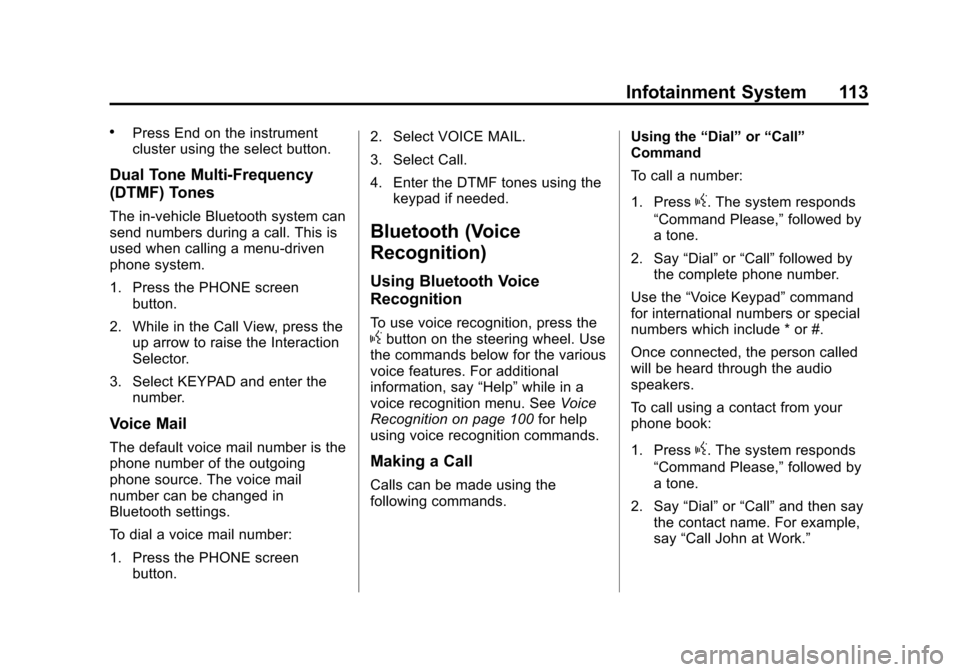
Black plate (113,1)Cadillac CUE Infotainment System (GMNA-Localizing-U.S./Canada-
7639728) - 2015 - CRC - 9/3/14
Infotainment System 113
.Press End on the instrument
cluster using the select button.
Dual Tone Multi-Frequency
(DTMF) Tones
The in-vehicle Bluetooth system can
send numbers during a call. This is
used when calling a menu-driven
phone system.
1. Press the PHONE screenbutton.
2. While in the Call View, press the up arrow to raise the Interaction
Selector.
3. Select KEYPAD and enter the number.
Voice Mail
The default voice mail number is the
phone number of the outgoing
phone source. The voice mail
number can be changed in
Bluetooth settings.
To dial a voice mail number:
1. Press the PHONE screen
button. 2. Select VOICE MAIL.
3. Select Call.
4. Enter the DTMF tones using the
keypad if needed.
Bluetooth (Voice
Recognition)
Using Bluetooth Voice
Recognition
To use voice recognition, press thegbutton on the steering wheel. Use
the commands below for the various
voice features. For additional
information, say “Help”while in a
voice recognition menu. See Voice
Recognition on page 100 for help
using voice recognition commands.
Making a Call
Calls can be made using the
following commands. Using the
“Dial”or“Call”
Command
To call a number:
1. Press
g. The system responds
“Command Please,” followed by
a tone.
2. Say “Dial”or“Call” followed by
the complete phone number.
Use the “Voice Keypad” command
for international numbers or special
numbers which include * or #.
Once connected, the person called
will be heard through the audio
speakers.
To call using a contact from your
phone book:
1. Press
g. The system responds
“Command Please,” followed by
a tone.
2. Say “Dial”or“Call” and then say
the contact name. For example,
say “Call John at Work.”
Page 114 of 138
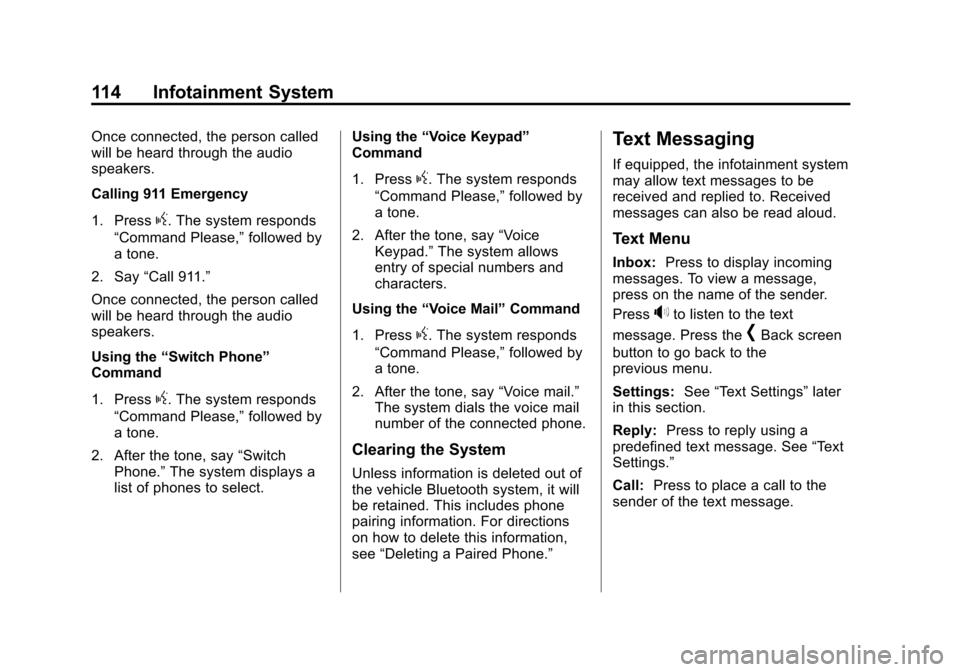
Black plate (114,1)Cadillac CUE Infotainment System (GMNA-Localizing-U.S./Canada-
7639728) - 2015 - CRC - 9/3/14
114 Infotainment System
Once connected, the person called
will be heard through the audio
speakers.
Calling 911 Emergency
1. Press
g. The system responds
“Command Please,” followed by
a tone.
2. Say “Call 911.”
Once connected, the person called
will be heard through the audio
speakers.
Using the “Switch Phone”
Command
1. Press
g. The system responds
“Command Please,” followed by
a tone.
2. After the tone, say “Switch
Phone.” The system displays a
list of phones to select. Using the
“Voice Keypad”
Command
1. Press
g. The system responds
“Command Please,” followed by
a tone.
2. After the tone, say “Voice
Keypad.” The system allows
entry of special numbers and
characters.
Using the “Voice Mail” Command
1. Press
g. The system responds
“Command Please,” followed by
a tone.
2. After the tone, say “Voice mail.”
The system dials the voice mail
number of the connected phone.
Clearing the System
Unless information is deleted out of
the vehicle Bluetooth system, it will
be retained. This includes phone
pairing information. For directions
on how to delete this information,
see “Deleting a Paired Phone.”
Text Messaging
If equipped, the infotainment system
may allow text messages to be
received and replied to. Received
messages can also be read aloud.
Text Menu
Inbox: Press to display incoming
messages. To view a message,
press on the name of the sender.
Press
>to listen to the text
message. Press the
[Back screen
button to go back to the
previous menu.
Settings: See“Text Settings” later
in this section.
Reply: Press to reply using a
predefined text message. See “Text
Settings.”
Call: Press to place a call to the
sender of the text message.
Page 115 of 138
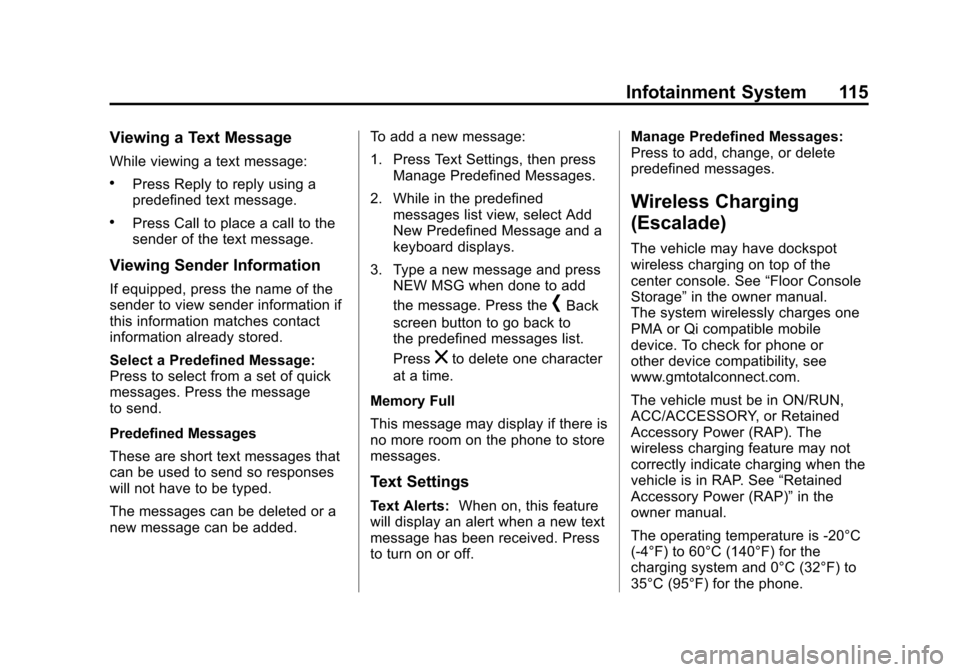
Black plate (115,1)Cadillac CUE Infotainment System (GMNA-Localizing-U.S./Canada-
7639728) - 2015 - CRC - 9/3/14
Infotainment System 115
Viewing a Text Message
While viewing a text message:
.Press Reply to reply using a
predefined text message.
.Press Call to place a call to the
sender of the text message.
Viewing Sender Information
If equipped, press the name of the
sender to view sender information if
this information matches contact
information already stored.
Select a Predefined Message:
Press to select from a set of quick
messages. Press the message
to send.
Predefined Messages
These are short text messages that
can be used to send so responses
will not have to be typed.
The messages can be deleted or a
new message can be added.To add a new message:
1. Press Text Settings, then press
Manage Predefined Messages.
2. While in the predefined messages list view, select Add
New Predefined Message and a
keyboard displays.
3. Type a new message and press NEW MSG when done to add
the message. Press the
[Back
screen button to go back to
the predefined messages list.
Press
zto delete one character
at a time.
Memory Full
This message may display if there is
no more room on the phone to store
messages.
Text Settings
Text Alerts: When on, this feature
will display an alert when a new text
message has been received. Press
to turn on or off. Manage Predefined Messages:
Press to add, change, or delete
predefined messages.
Wireless Charging
(Escalade)
The vehicle may have dockspot
wireless charging on top of the
center console. See
“Floor Console
Storage” in the owner manual.
The system wirelessly charges one
PMA or Qi compatible mobile
device. To check for phone or
other device compatibility, see
www.gmtotalconnect.com.
The vehicle must be in ON/RUN,
ACC/ACCESSORY, or Retained
Accessory Power (RAP). The
wireless charging feature may not
correctly indicate charging when the
vehicle is in RAP. See “Retained
Accessory Power (RAP)” in the
owner manual.
The operating temperature is -20°C
(-4°F) to 60°C (140°F) for the
charging system and 0°C (32°F) to
35°C (95°F) for the phone.
Page 122 of 138

Black plate (122,1)Cadillac CUE Infotainment System (GMNA-Localizing-U.S./Canada-
7639728) - 2015 - CRC - 9/3/14
122 Infotainment System
Teen Driver Speed Limiter:
If equipped, this allows the
maximum speed limit of the vehicle
to be set.
The following cannot be changed:
.The radio will mute when the
driver safety belt is not fastened,
and in some vehicles, when the
safety belt of a front outboard
passenger is not fastened.
.Other vehicle features, such as
Park Assist, if equipped, cannot
be turned off when the Teen
Driver Setting is in use.Delete Report Card Data
The Report Card continues to save
data for all trips until the data is
deleted using the PIN.
To delete Report Card data:
.Select Reset from the Report
Card screen.
.Select Clear All Teen Keys/PIN
from the Teen Driver menu.
See your dealer for assistance.
Forgotten PIN
See your dealer to reset the PIN.
Trademarks and
License Agreements
FCC Information
See “Radio Frequency Statement”
in the owner manual.
"Made for iPod," and "Made for
iPhone," mean that an electronic
accessory has been designed to
connect specifically to iPod or
iPhone and has been certified by
the developer to meet Apple
performance standards. Apple is not
responsible for the operation of this
device or its compliance with safety
and regulatory standards. Please
note that the use of this accessory
with iPod or iPhone may affect
wireless performance. iPhone
®,
iPod®, iPod classic®, iPod nano®,
Page 125 of 138

Black plate (125,1)Cadillac CUE Infotainment System (GMNA-Localizing-U.S./Canada-
7639728) - 2015 - CRC - 9/3/14
Infotainment System 125
BDA
“Blu-ray Disc, Blu-ray, Blu-ray 3D,
BD-Live, BONUSVIEW, BDXL,
AVCREC, and the logos are
trademarks of the Blu-ray Disc
Association.”
AVCHD
AVCHD and the AVCHD logo are
trademarks of Panasonic
Corporation and Sony Corporation.
AVCREC
Blu-ray Disc, Blu-ray, Blu-ray 3D,
BD-Live, BONUSVIEW, BDXL,
AVCREC, and the logos are
trademarks of the Blu-ray Disc
Association.
Java
Java is a registered trademark of
Oracle and/or its affiliates.
Cinavia
Cinavia Notice: This product uses
Cinavia technology to limit the use
of unauthorized copies of some
commercially-produced film andvideos and their soundtracks. When
a prohibited use of an unauthorized
copy is detected, a message will be
displayed or copying will be
interrupted.
More information about Cinavia
technology is provided at the
Cinavia Online Consumer
Information Center at
http://www.cinavia.com. To request
additional information about Cinavia
by mail, send a postcard with your
mailing address to: Cinavia
Consumer Information Center,
P.O. Box 86851, San Diego, CA,
92138, USA.
This product incorporates
proprietary technology under license
from Verance Corporation and is
protected by U.S. Patent
7,369,677 and other U.S. and
worldwide patents issued and
pending as well as copyright and
trade secret protection for certain
aspects of such technology. Cinavia
is a trademark of Verance
Corporation. Copyright 2004-2010
Verance Corporation. All rights
reserved by Verance. Reverse
engineering or disassembly is
prohibited.
RMVB
Portions of this software are
included under license from
RealNetworks, Inc. Copyright
1995-2011, RealNetworks, Inc. All
rights reserved.
Bluetooth
The Bluetooth®word mark and
logos are owned by the Bluetooth®
SIG, Inc. and any use of such marks
by General Motors is under license.
Other trademarks and trade names
are those of their respective owners.