2015 AUDI A8 steering
[x] Cancel search: steeringPage 110 of 312

108 Audi drive select
Audi drive select
Driving settings
Introduction
Audi drive select makes it possible to experi
ence different types of vehicle settings in one
vehicle. The driver can select three
Comfort,
Auto
and Dynamic modes in the MMI to
switch between a sporty and a comfortable
driving mode.
You can a lso adjust the setting according to
your preferences in the
individual mode. For
example, you can combine settings such as a
sporty engine tuning with comfortab le steer
ing.
A WARNING
Improper use of the Audi drive select can
cause collisions, other accidents and seri
ous personal injury.
Description
The vehicle setup in each mode depends on
the vehicle's features. The engine, transmis
sion, steering, reversible safety belt tension
ers and adaptive air suspension are always in
volved.
Engine and transmission
Depending on the mode, the engine and the
transmission respond quicker or in a more bal
anced manner to acce le rator pedal move
ments. In the sporty dynamic mode, the
transmission shifts at higher RPMs.
Air suspension
The adaptive air suspension/adaptive air sus
pension sport*
(Ai r suspension in the MMI) is
an electronically control led air suspension and
damping system. They are adjusted depend
ing on the selected driving mode, the driver's
steering, braking and acceleration input and
the road surface, vehicle speed and load. A
sporty setting is generally used in vehicles
with adaptive air suspension sport*. The
vehicle clearance varies depending on the
selected mode and the speed .
The highway setting is activated automatically
when you drive above 75 mph (120 km/h) for
more than
30 seconds in the auto or dynamic
mode. The ground clearance is increased auto
matically if the speed drops below
44 mph
(70 km/h) for more than 120 seconds.
Steering
The steering adapts in terms of steering effort
and steering ratios . Indirect steering that
moves easily, like the steering in comfort
mode, is best suited to long drives on a high
way. In contrast, dynamic mode provides
sporty, direct steering .
The following applies to vehicles with dynamic
steering* : the steering ratio changes based on
vehicle speed in order to maintain optimum
steering effort for the driver at all times. This
sets the steering to be less sensitive at higher
speeds in order to provide improved vehicle
control. At reduced speeds, however, steer ing
is more direct in order to keep the steering ef
fort as minimal as poss ible when the driver is
maneuvering the vehicle. At low and average
speeds, dynamic steering additionally pro
vides more responsive steering performance.
Sport differential*
As a component of the all whee l dr ive system
(quattro)
r:!> page 202, the Sport differential*
distributes the driving power to the rear axle
depending on the situation . The distribution
of power varies depending on the selected
mode, from balanced (comfort) to agile (dy
namic). The goal is a high level of agility and
ability to accelerate on curves . The vehicle is
very respons ive to steering .
Curve light*
The curve light adapts to driving on curves.
The pivoting action and the lighting are also adapted to the mode.
Adaptive cruise control*
The behavior when accelerating can be adjust
ed from comfortab le to sporty, depending on ..,.
Page 111 of 312

the drive select mode. Adaptive cruise control
also responds to the driving behavior of the
veh icle ahead in a more conservative or sporty
manner.
E ngin e soun d*
The sound of the engine is adapted to the se
l ected mode and ranges from subtle to sporty.
(D Note
- Make sure there is eno ugh clea rance
above and below the veh icle when park
i ng. The height of the vehicle can change
once it is parked due to temperature
fluctuations, changes to the load cond i
tions and changes to the dr iv ing modes,
which can affect clearance.
- When transporting the veh icle on a car
carrier, tra in, ship or by other means, on
ly tie the veh icle down at the running
surface of the tires, which is the outer
circumference. Secur ing the vehicle at
the axle components, s uspension struts
or tow ing eyes is not pe rm itted because
the pressure in the air suspension stru ts
can cha nge during transport . The vehicle
may not be sec ured s ufficient ly if this
happens.
- If you a re going to tow a trailer, you
must activate the trailer operation mode
C? poge210.
@ Tips
- In some models, the maximum vehicle
speed can only be reached in the
auto
and dynami c modes.
- Se lecting the
d ynamic mode results in
sporty shifting characteristics . The S
gear position engages automatically.
- In vehicles that have dynamic steering*,
operating noise is heard when starting or
stopping the engine. Th is does not indi
cate a problem.
Audi dri ve sele ct 109
-In ve hicles w ith sport differentia l*, the
dynamic mode is deactivated when tow
ing a trailer.
Selecting the driving mode
You con choose between Comfort, Auto, Dy
namic and Individual.
F ig. 116 MMI: Drive select
.,. To select the mode, se lect the following in
the MMI:
I CARI function button > C om fort ,
Auto , Dynamic or Individu al.
You can change the driving mode when the ve
hicle is stationary or wh ile driving. If traffic
permits, after changing modes, briefly take
your foot off the accelerator pedal so that the recently selected mode is also activated for
the engine.
comfort -provides a comfort-oriented ve hicle
setup a nd is suited for long drives on h igh
ways .
auto -provides an overall comfortable yet dy
namic dr iving feel and is suited for every day
use .
dy nami c -gives the driver a sporty driving fee l
and is suited to a sporty driv ing style.
indi vidual -¢page 110.
A WARNING
Pay attention to traffic when operating
Audi drive select to prevent potential risk
of an accident.
Page 112 of 312

110 Audi drive select
Adjusting the Individual mode
You can adjust the vehicle settings to your personal preferences .
• Se lect : I CAR ! function button > Set individu
al
control button. You can now adjust the in
dividual systems.
The
individual driving mode will automatical
ly be activated when you have finished config
uring the settings .
Systems Comfort
Engine
and Transmission balanced
Air suspension comfortable
Steering comfortable The equipment
in your vehicle will determine
which settings you can adjust. The following
table provides an overview of the characteris
tics of each driving mode.
Auto Dynamic
balanced sporty
balanced sporty
balanced sporty
Dynamic steering* comfortable/indirect balanced/direct sporty/direct
Sport differential * balanced agile sporty
Curve light* comfortable balanced sporty
Belt
tensioner Standard Standard Deployment time
adapted
Adaptive cruise control* comfortable
balanced sporty
Engine
sound* subtle subtle/sportya> sporty
a) Subt le in th e d riv ing posi tion D an d sp or ty in the driving pos itio n S
(D Tips
Your individual mode settings are auto
matically stored and assigned to the re
mote control key being used.
Raising/lowering the
vehicle
Raising the vehicle
You can raise your vehicle temporarily, for ex
ample to drive over a tall curb .
• Se lect the following in the MMI:
I CAR I func
tion button
> Raise control button.
• Wait for the arrows in the display to stop
blinking and the vehicle to reach its final po
sition .
Lowering the vehicle
• To lower the veh icle, select the following in
the MMI:
ICARI function button > Lower con
tro l button. •
Wait for the arrows in the display to stop
blinking and the vehicle to lower comp lete
ly.
0 Note
- Remember that your vehicle is not suita
ble for driv in g offroad even when it is
raised. There is not enough ground clear
ance.
- If the vehicle is raised, it will lower auto
matically when driving 62 mph (100 km/
h) or faster .
Driver messages
Air suspension: vehicle currently too low.
Level control running
Air suspension: vehicle currently too high.
Level control running
The driver message switches off when the lev
el control process is complete .
Page 113 of 312

Night vision assistant
Night vision assistant
with pedestrian and
wild animal detection
Description
App lies to vehicles: with night visio n assistant
Night vision assistant with pedestrian and
wild animal detection assists you in darkness
by using an infrared camera to monitor the
area in front of your vehicle, within the lim its
of the system.
It can display objects up to ap
proximately 1000 feet (300 meters) away.
The heat image detected by the camera is
shown in the instrument cluster display.
Warm areas appear lighter and cold areas ap pear darker.
Pedestrian and wild animal detection
Applies to vehicles: with nig ht visio n assistant
Fig . 117 Display: yellow pedestrian marking
Fig. 118 Display: symbol when infrared image is not
visible
Within the limits of the system, night vision
assistant can detect pedestrians and wild ani
mals that are within the detection range be
tween approximately 32 feet (10 meters) and
295 feet (90 meters) in front of the vehicle .
Night vision assistant 111
When it is dark outside and the headlights are
switched on, detected pedestrians and wild
animals are marked in ye llow
¢ fig. 117with
in the limits of the system
¢page 112. Wild
animal detection is not active in built-up
areas. The system only detects large wild ani
mals such as deer .
(!) Tips
-If another display such as navigation re
places the image from the night vis ion
assistant, the~,, symbol appears in the
tab
¢fig. 118. You can call up night vi
sion assistant using the buttons on the
mu ltifunc tion steering wheel
r::;, page 24.
Pedestrian and wild animal warning
App lies to vehicles: wi th night vision assistan t
Fig. 119 Instrument cluste r: @ pedest rian warning,
@ wild animal warning
Fig. 120 Instrument cluster : @ pedestr ian warning/
® wild animal warning when the night vision assistant
im age is not selected in th e instrument cluster display
Instrument cluster display/Head-up
Display*
If pedestrians or wild animals are detected in
an area in front of your vehicle that is consid
ered critical, the system will attempt to draw
your attention to this by:
111>--
Page 114 of 312
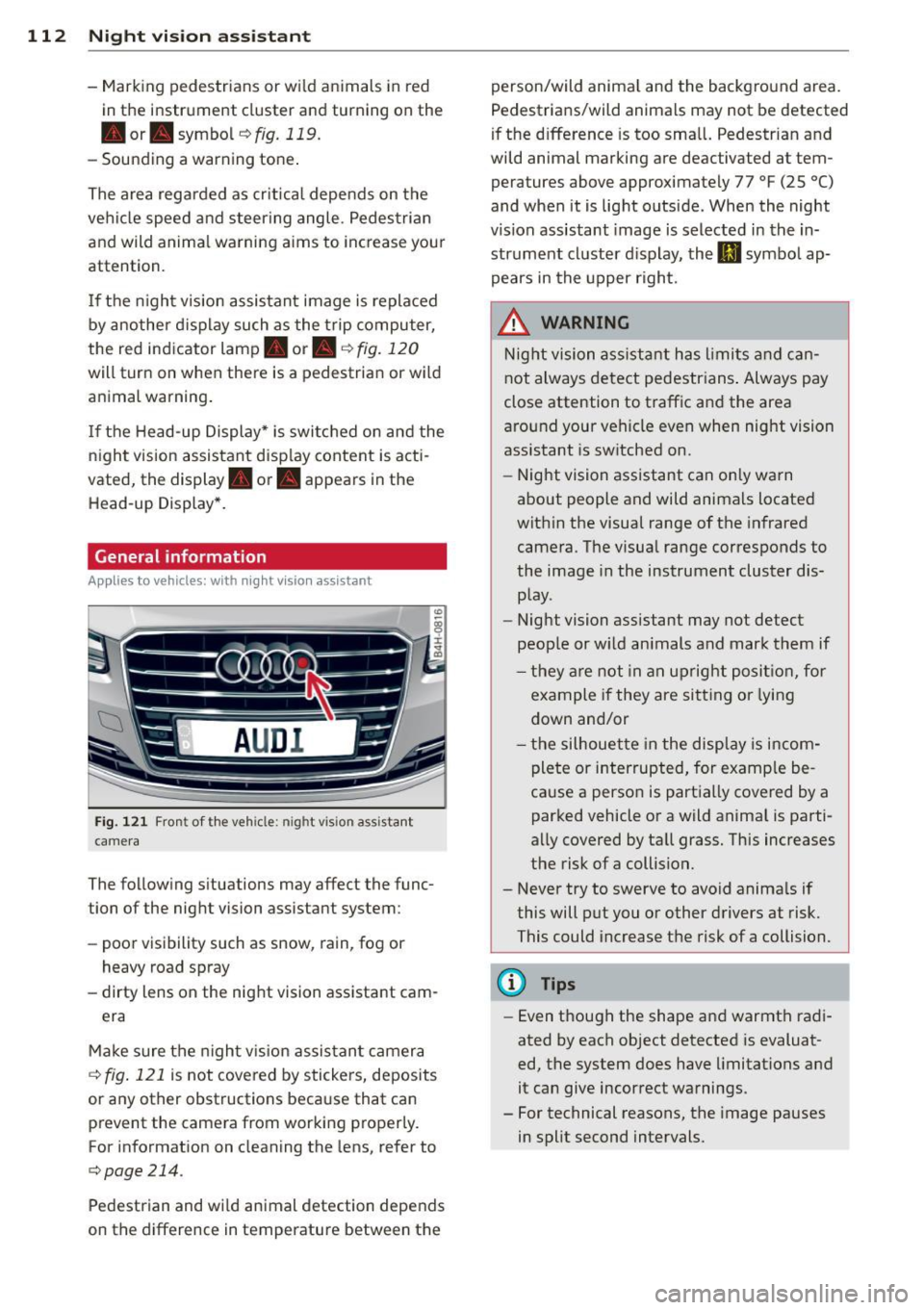
112 Night visi on assis tant
-Mark ing pedestrians or wi ld an imals in red
in the instrument cluster and turning on the
. or. symbo l¢ fig.119.
-Sounding a warning tone .
The area regarded as cr it ical depends on the
vehicle speed and steering angle . Pedestrian
and wild anima l warning a ims to increase you r
attention.
I f the n ight vision assistant image is replaced
by another d isplay such as the t rip computer,
the red indicator lamp . or.
c::;, fig . 120
will turn on when there is a pedestrian or wild
animal warning .
I f the Head-up Display* is swi tched on and the
night vision assistant disp lay content is acti
vated, the display . or. appears in the
Head-up Display *.
General information
A ppl ies to vehicles : w ith nigh t visio n ass istant
F ig . 12 1 Fron t of the vehicle: night v ision a ssistant
camera
The follow ing s ituations may affect the func
tion of the night vision assistant system:
- poor visibility such as snow , rain, fog or
heavy road spray
- dirty lens on the night vision assistant cam -
era
Make sure the night v is ion assistan t camera
c::;, fig . 121 is not covered by stickers, deposits
or any other obstructions beca use that can
prevent the camera from working properly.
For information on cleaning the lens, refer to
c::;,page214.
Pedestrian and wild animal detection depends
on the difference in temperature between the person/wild anima
l and the backg round area.
Pedestrians/w ild an imals may not be detected
if the d ifference is too sma ll. Pedestrian and
wild animal marking are deactivated at tem
peratures above approximately 77 °F
(25 °()
and when it is light outside. When the night
v ision assistant image is selected in the in
strument cluster d isplay, the
II symbo l ap·
pears in the upper right.
_&. WARNING
Night vision ass ista nt has limits and ca n
not always detect pedestr ians . Always pay
close attention to t raffic and the area
a round your veh icle even when nig ht vision
assistant is switched on.
- Night vision assistant can only warn
about people and wild animals located
w ith in the visual range of the infrared
camera. The visua l range corresponds to
the image in the instrument cluster dis·
p lay.
- Night vision assistant may not detect
people or w ild an imals and mark them if
- they a re not in an up right po siti on, for
example if they are si tting or lying
down and/or
- the silhouette in the disp lay is incom
plete or interrupted, for examp le be
cause a perso n is partially covered by a
parked vehicle or a wild anima l is parti·
a lly covered by tall grass. This increases
the risk of a collision.
- Never try to swerve to avoid anima ls if
this will put you or other drivers at risk.
This could increase t he risk of a collision.
(D Tips
- Even though the shape and warmth radi·
ated by each object detected is evaluat·
ed, the system does have limitations and
it can give incorrect warnings .
- For technical reasons, the image pauses
in split second intervals.
-
Page 124 of 312

122 Parking systems
If the distance to an obstacle remains con
stant, the volume of the distance warning
gradually drops after about four seconds (this
does not apply in the continuous tone range).
Rear view camera
The rear view camera is located above the rear
license plate bracket. Make sure that the lens
for the parking system
c:> fig. 132 is not cov
ered by deposits or any other obstructions be
cause this can affect the function of the park
ing system. For information on clean ing, refer
to
c:> page 214.
The rear view camera coverage area includes
(D ¢fig . 131. Only this area is shown in the
Infotainment display. Objects that are outside
of this area @are not displayed.
The accuracy of the orientation lines and the
blue surfaces is reduced if the adaptive air
suspens ion* is faulty, if the vehicle is lifted or
if the
dynamic mode is activated c;, page 108.
A WARNING
-Always read and follow the applicable
warnings
c:> &. in General information on
page 120.
- If the position and the installation angle
of the rear view camera was changed, for
example, after a collision, do not contin
ue to use the system for safety reasons.
Have it checked by your authorized Audi
dealership or authorized repair facility.
- Only use the rear view camera to assist
you if it shows a good, clear picture. For example, the image may be affected by
the sun shining into the lens, dirt on the
lens or if there is a system fault.
- Use the rear view camera only if the lug
gage compartment lid is completely
closed. Make sure any objects you may
have mounted on the luggage compart
ment lid do not block the rear view cam
era.
- The camera lens enlarges and distorts
the field of vision . The object appears
both altered and inaccurate on the
screen. -
In certain situations, people or objects in
the display appear closer or further
away:
- objects that do not touch the ground,
such as the bumper of a parked vehicle,
a trailer hitch or the rear of a truck. Do
not use the help lines in this case.
- If driven from a level surface onto an
incline , or a downward slope.
- If driven toward protruding objects.
-If the vehicle is carrying too much load
in the rear.
(D Note
-Always read and follow the applicable
warnings
c:> 0 in General information on
page 120.
- The orange colored orientation lines in
the Infotainment display show the vehi cle path depending on the steering
wheel angle. The front of the vehicle
front swings out more than the rear of
the vehicle. Maintain plenty of distance
so that your outside mirror or a corner of
your vehicle does not collide with any ob
stacles.
Switching on/off
Applies to vehicles : with parking system pl us with rear
v iew camera
Fig . 133 Center console: Parking system sw itch
Switching on
.,. Shift into reverse or
.,. press the
PwA button in the center console
c:> fig. 133 . A short confirmation tone
sounds and the LED in the button turns on. .,..
Page 125 of 312

Switching between the r ear view camer a
and optical di spl ay
• Press the Gra ph ic control button ®
¢ page 123, fig. 134 to see the optica l dis
play.
• Press the
Rear view control button to see the
rear view camera image .
Switching off
• Drive forward faster than 6 mph (10 km/h),
or
• Press the
Pwi button, or
• Switch the ign ition off .
Visual di splay
Using the segments, you can estimate the d is
tance to an object in front of or behind the ve
h icle. The red lines mark the expected direc
tion of travel accord ing to the steering angle .
A white segment indicates an identified ob
stacle that is outside of the vehicle's path .
Red segments show identif ied obstacles that
a re in your veh icle's path. As your vehicle
comes closer to the obs tacle, the segmen ts
move closer to the vehicle. A t the la test the
coll is ion area has been reached whe n the next
to last segment is displayed. Obstacles in the
col lision area, including those outside of the
ve hicle's path, are shown in red. Do not con
tinue driving farther forward or in reverse
¢ .& in General information on page 120,
¢0 in General information on page 120 .
(!) Tips
The visua l disp lay in t he left part of the
disp lay should help you detect the critical
veh icle areas .
Parking sys tems 123
Cross parking
App lies to vehicles: wit h parking system plus w ith rear
v iew camera
This view may be used when parking in a ga
rage or in a parking space .
Fig. 134 In fo tainment : aimin g at a pa rk ing space
Fi g. 1 35 Infota inment : aligning t he ve hicle
• Turn the Infotainment on and shift i nto re
verse gear .
• The orange colored orientation lines@
show the direction of travel of the vehicle .
Turn the steering wheel until the orange ori
entation lines appear in the parki ng space
¢ fig . 134 . Use the mar kings @to help yo u
estimate the distance from an obstacle. Each mar king represents about 3 ft (1 m).
The b lue area represents an extension of the
veh icle's outline by approximate ly 16 ft
(5 m) to the rear .
• Wh ile driving in reverse gear, adjust the
steer ing whee l angle to fit the parking space
w ith the aid of the orange or ientation lines
¢ & in General information on page 122,
¢ (Din General information on page 122 .
@ marks the rear bumper. Stop the vehicle
when the red orientat ion line © borders an
objec t.
Page 126 of 312

124 Parking systems
Parallel parking
Applies to vehicles: with park ing system p lus with rear
view camera
This view may be used when parallel parking
along the side of a street.
F ig. 136 Infot ainmen t: blue surface aligned in the
park ing space
Fig. 137 Infotainment : contact of t he blue curved line
wit h the curb
Parking on the right is described here. It is
identica l when parking on the left.
If there is an obstacle next to the parkin g
space (such as a wall), refer to information for
"Parking next to obstacles"
C) page 124.
"Activate the turn signal.
"Posit ion your vehicle next to a parked vehi
cle in front of the desired parking space. The
distance to this vehicle should be approxi
mately 3 ft (1 m).
" Turn the Infotainment on and shift into re
verse gear. The parking system is turned on
and the
cross parking indicator is displayed.
" Press the control button on the Infotain
ment unit
(D <=> fig . 136 . The parallel park
ing
indicator is displayed.
"Back up and align yo ur vehicle so the blue
area @ borders on the rear end of the vehi
cle behind you or on the parking space line
¢ A in General information on page 122,
i:::>(D in General information on page 122.
The blue area represents an extension of the
veh icle's outline by approximate ly 16 ft
(5 m) to the rear. The long side of the blue
area should be on the curb. The entire blue
area must fit into the parking space.
"Wi th the vehicle stopped, turn the steering
wheel to the right as fa r as it will go.
" Back i nto the parking space until the blue
curve
¢ fig. 137touches the curb¢ A in
General information on page 122,
C)(D in
General information on page 122.
Stop the
veh icle .
" With the vehicle stopped, turn the steering
wheel to the left as far as it will go.
" Continue to back into the parking space un
til the vehicle is parked parallel to the curb
i:::> A in General information on page 122,
i:::>(D in General information on page 122.
@ marks the rear bumper. Stop the vehicle,
at the latest, when the red orientat ion line
@ borders an object . Keep an eye on the
front of your vehicle while doing this.
Parking next to obstacles
If there is an obstacle (such as a wa ll) next to
the parking space, position the vehicle so
there is mo re space on that side. Position the
long side of the blue surface so that there is
sufficient space from the obstacle. The sur
face must not be touching. You will also need
to start turning the steering wheel much ear
lier . The b lue curve
¢ fig. 13 7 must not touch
the obstacle and should have suffic ient room.
@ Tips
The left or right orientation lines and sur
faces will be displayed, depending on the
turn s ignal being used.
Peripheral cameras
. Introduction
Appl ies to vehicles: with top view came ra system
In addition to the functions from the sensors
<=> page 121, Sensors, C) page 123, Visual dis
play,
this parking system contains per iphera l 11>-