Page 89 of 521
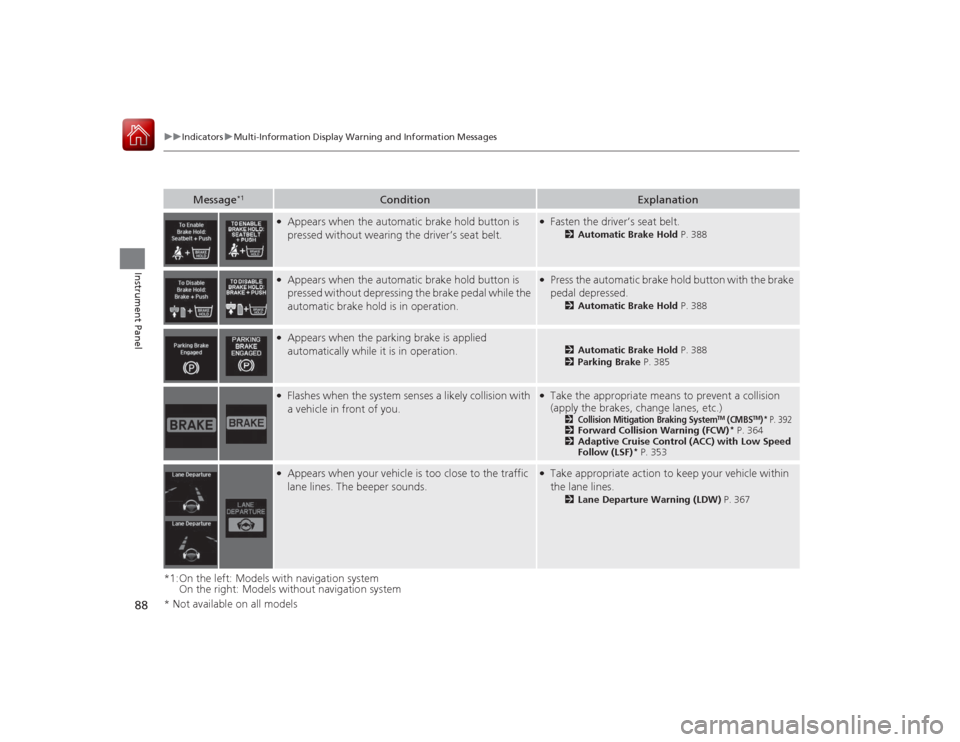
88
uuIndicators uMulti-Information Display Warn ing and Information Messages
Instrument Panel
*1:On the left: Models with navigation system
On the right: Models without navigation system
Message
*1
Condition
Explanation
●Appears when the automatic brake hold button is
pressed without wearing the driver’s seat belt.
●Fasten the driver’s seat belt.
2Automatic Brake Hold P. 388
●Appears when the automatic brake hold button is
pressed without depressing the brake pedal while the
automatic brake hold is in operation.
●Press the automatic brake hold button with the brake
pedal depressed.
2Automatic Brake Hold P. 388
●Appears when the parking brake is applied
automatically while it is in operation.
2Automatic Brake Hold P. 388
2 Parking Brake P. 385
●Flashes when the system senses a likely collision with
a vehicle in front of you.
●Take the appropriate means to prevent a collision
(apply the brakes, change lanes, etc.)
2
Collision Mitigation Braking System
TM (CMBS
TM)* P. 392
2Forward Collision Warning (FCW)
* P. 364
2 Adaptive Cruise Control (ACC) with Low Speed
Follow (LSF)
* P. 353
●Appears when your vehicle is too close to the traffic
lane lines. The beeper sounds.
●Take appropriate action to keep your vehicle within
the lane lines.
2Lane Departure Warning (LDW) P. 367
* Not available on all models
Page 96 of 521
95
uuGauges and Multi-Information Display uMulti-Information Display
Continued
Instrument Panel
Multi-Information DisplayThe multi-information display shows the odometer, trip meter, outside temperature
indicator, and other gauges. It also displays important messages such as warnings
and other helpful information.
Roll the right selector wheel or press the TRIP button to change the display.■
Switching the DisplayModels with navigation systemRight Selector Wheel Engine Oil Life
Vehicle Settings Elapsed Time
OFF
Average Speed
Range
Instant Fuel Economy/
Average Fuel Economy
Turn-by-Turn
Directions
Tire Pressure for
Each Tire
Current Mode
for ACC with LSF
*
* Not available on all models
Page 97 of 521
96
uuGauges and Multi- Information Display uMulti-Information Display
Instrument Panel
Models with navigation system
Odometer Trip ATrip B
Outside temperature
TRIP Button
TRIP
TRIP
TRIP
Page 98 of 521
97
uuGauges and Multi-Information Display uMulti-Information Display
Continued
Instrument Panel
Models without navigation system
Engine Oil Life
Vehicle Settings Elapsed Time
OFF
Average SpeedRange
Average Fuel Economy/
Instant Fuel Economy
Tire Pressure for
Each Tire
Right Selector Wheel
Page 99 of 521
98
uuGauges and Multi- Information Display uMulti-Information Display
Instrument Panel
Models without navigation system
Odometer Trip ATrip B
Outside temperature
TRIP
Button
TRIP
TRIP
TRIP
Page 101 of 521
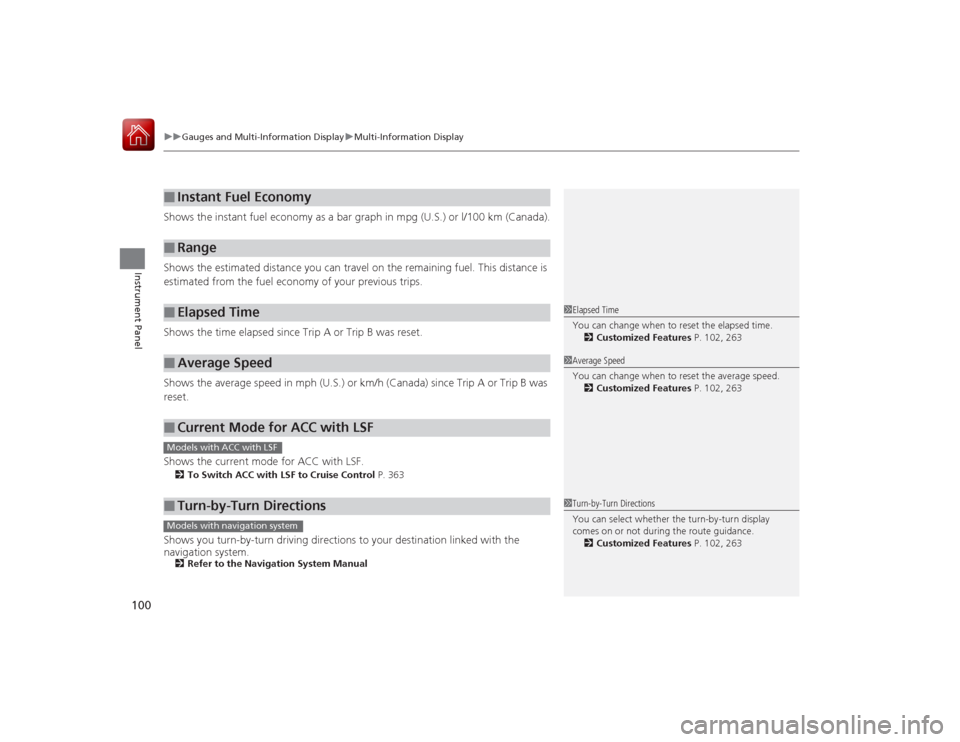
uuGauges and Multi- Information Display uMulti-Information Display
100Instrument Panel
Shows the instant fuel economy as a bar graph in mpg (U.S.) or l/100 km (Canada).
Shows the estimated distance you can travel on the remaining fuel. This distance is
estimated from the fuel economy of your previous trips.
Shows the time elapsed since Trip A or Trip B was reset.
Shows the average speed in mph (U.S.) or km/h (Canada) since Trip A or Trip B was
reset.
Shows the current mode for ACC with LSF.2 To Switch ACC with LSF to Cruise Control P. 363Shows you turn-by-turn driving directions to your destination linked with the
navigation system.2Refer to the Navigation System Manual■
Instant Fuel Economy
■
Range
■
Elapsed Time
■
Average Speed
■
Current Mode for ACC with LSF
■
Turn-by-Turn Directions
1Elapsed Time
You can change when to reset the elapsed time.
2 Customized Features P. 102, 2631Average Speed
You can change when to reset the average speed.
2 Customized Features P. 102, 263
Models with ACC with LSF
1Turn-by-Turn Directions
You can select whether the turn-by-turn display
comes on or not during the route guidance.
2 Customized Features P. 102, 263
Models with navigation system
Page 103 of 521
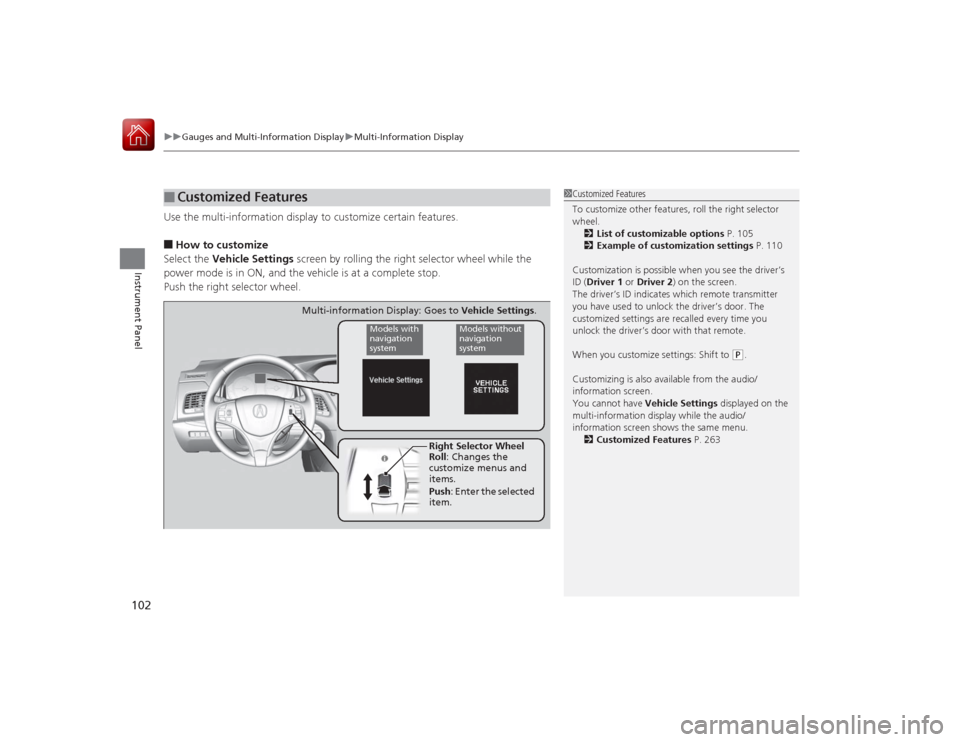
uuGauges and Multi- Information Display uMulti-Information Display
102Instrument Panel
Use the multi-information display to customize certain features.■How to customize
Select the Vehicle Settings screen by rolling the right selector wheel while the
power mode is in ON, and the vehicle is at a complete stop.
Push the right selector wheel.■
Customized Features
1 Customized Features
To customize other features, roll the right selector
wheel.
2 List of customizable options P. 105
2 Example of customization settings P. 110
Customization is possible when you see the driver’s
ID ( Driver 1 or Driver 2) on the screen.
The driver’s ID indicates which remote transmitter
you have used to unlock the driver’s door. The
customized settings are recalled every time you
unlock the driver’s door with that remote.
When you customize settings: Shift to
( P.
Customizing is also available from the audio/
information screen.
You cannot have Vehicle Settings displayed on the
multi-information display while the audio/
information screen shows the same menu. 2 Customized Features P. 263
Right Selector Wheel
Roll : Changes the
customize menus and
items.
Push : Enter the selected
item.
Models with
navigation
system
Models without
navigation
system
Multi-information Display: Goes to Vehicle Settings.
Page 111 of 521
110
uuGauges and Multi- Information Display uMulti-Information Display
Instrument Panel
■Example of customization settings
The steps for changing the “Trip A” Reset Timing setting to When Refueled are
shown below. The default setting for “Trip A” Reset Timing is Manually Reset .
1. Roll the right selector wheel to select
Vehicle Settings , then push the right
selector wheel.
2. Roll the right selector wheel until Meter
Setup appears on the display.
3. Push the right selector wheel.
u Language Selection appears first on
the display.Models with
navigation
system
Models without
navigation
system
Models with
navigation
system
Models without
navigation
system