2015 Acura RDX navigation system
[x] Cancel search: navigation systemPage 27 of 71
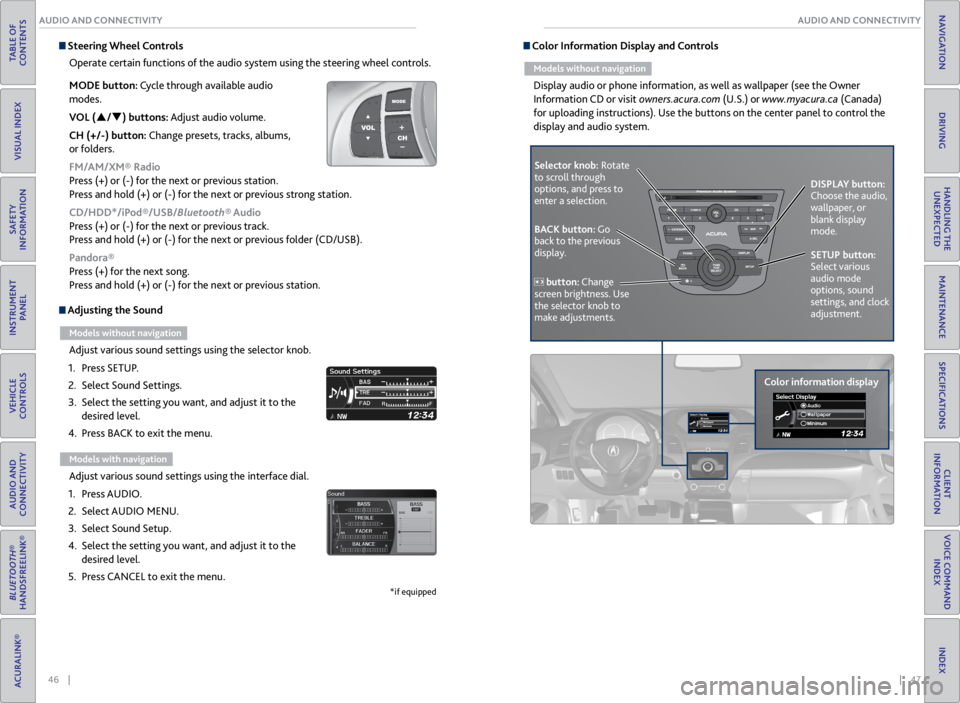
46 || 47
AUDIO AND CONNECTIVITY
AUDIO AND CONNECTIVITY
TABLE OF
CONTENTS
VISUAL INDEX
SAFETY
INFORMATION
INSTRUMENT PANEL
VEHICLE
CONTROLS
AUDIO AND
CONNECTIVITY
BLUETOOTH®
HANDSFREELINK®
ACURALINK®
INDEX
VOICE COMMAND INDEX
CLIENT
INFORMATION
SPECIFICATIONS
MAINTENANCE
HANDLING THE UNEXPECTED
DRIVING
NAVIGATION
Adjusting the Sound
Models without navigation
Adjust various sound settings using the selector knob.
1. Press SETUP.
2. Select Sound Settings.
3. Select the setting you want, and adjust it to the
desired level.
4. Press BACK to exit the menu.
Models with navigation
Adjust various sound settings using the interface dial.
1. Press AUDIO.
2. Select AUDIO MENU.
3. Select Sound Setup.
4. Select the setting you want, and adjust it to the
desired level.
5. Press CANCEL to exit the menu.
*if equipped
Steering Wheel Controls
Operate certain functions of the audio system using the steering wheel controls.
MODE button: Cycle through available audio
modes.
VOL (p/q) buttons: Adjust audio volume.
CH (+/-) button: Change presets, tracks, albums,
or folders.
FM/AM/XM® Radio
Press (+) or (-) for the next or previous station.
Press and hold (+) or (-) for the next or previous strong station.
CD/HDD*/iPod®/USB/Bluetooth® Audio
Press (+) or (-) for the next or previous track.
Press and hold (+) or (-) for the next or previous folder (CD/USB).
Pandora®
Press (+) for the next song.
Press and hold (+) or (-) for the next or previous station. Color Information Display and Controls
Models without navigation
Display audio or phone information, as well as wallpaper (see the Owner
Information CD or visit owners.acura.com (U.S.) or www.myacura.ca (Canada)
for uploading instructions). Use the buttons on the center panel to control the
display and audio system.
Selector knob: Rotate
to scroll through
options, and press to
enter a selection.
Color information displayDISPLAY button:
Choose the audio,
wallpaper, or
blank display
mode.
SETUP button:
Select various
audio mode
options, sound
settings, and clock
adjustment.
BACK button: Go
back to the previous
display.
button: Change
screen brightness. Use
the selector knob to
make adjustments.
Page 30 of 71
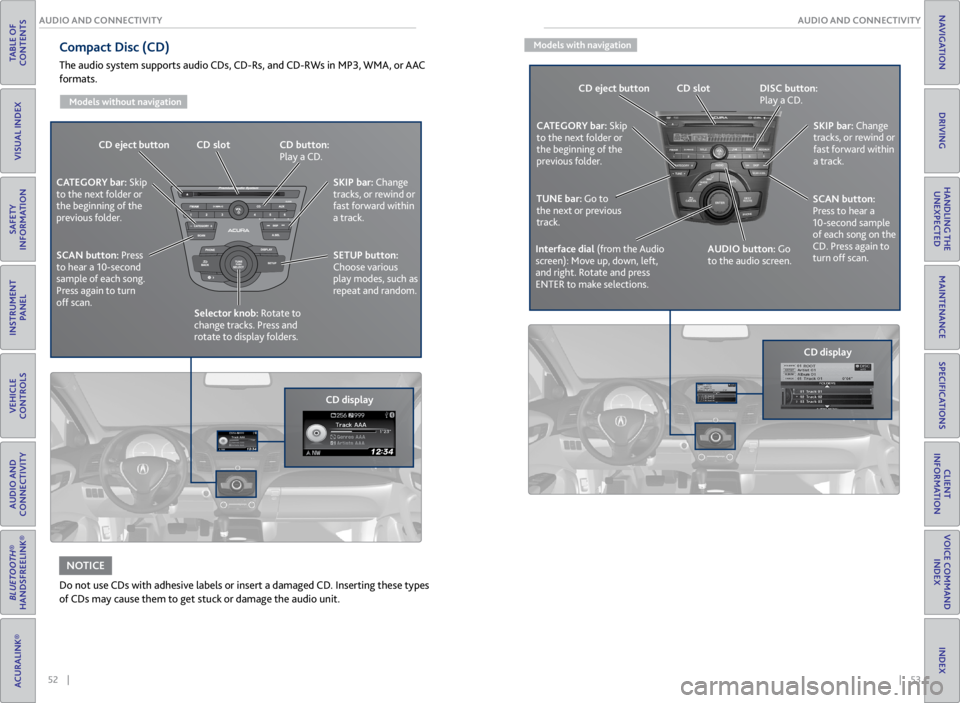
52 || 53
AUDIO AND CONNECTIVITY
AUDIO AND CONNECTIVITY
TABLE OF
CONTENTS
VISUAL INDEX
SAFETY
INFORMATION
INSTRUMENT PANEL
VEHICLE
CONTROLS
AUDIO AND
CONNECTIVITY
BLUETOOTH®
HANDSFREELINK®
ACURALINK®
INDEX
VOICE COMMAND INDEX
CLIENT
INFORMATION
SPECIFICATIONS
MAINTENANCE
HANDLING THE UNEXPECTED
DRIVING
NAVIGATION
Compact Disc (CD)
The audio system supports audio CDs, CD-Rs, and CD-RWs in MP3, WMA, or AAC
formats.
Models without navigation
Do not use CDs with adhesive labels or insert a damaged CD. Inserting these types
of CDs may cause them to get stuck or damage the audio unit.
NOTICE
CD eject button CD slot CD button:
Play a CD.
CD displaySKIP bar:
Change
tracks, or rewind or
fast forward within
a track.
SETUP button:
Choose various
play modes, such as
repeat and random.
CATEGORY bar: Skip
to the next folder or
the beginning of the
previous folder.
SCAN button: Press
to hear a 10-second
sample of each song.
Press again to turn
off scan. Selector knob: Rotate to
change tracks. Press and
rotate to display folders.
Models with navigation
CD eject button CD slot DISC button:
Play a CD.
SKIP bar: Change
tracks, or rewind or
fast forward within
a track.
AUDIO button: Go
to the audio screen.
CATEGORY bar: Skip
to the next folder or
the beginning of the
previous folder.
TUNE bar: Go to
the next or previous
track.
Interface dial (from the Audio
screen): Move up, down, left,
and right. Rotate and press
ENTER to make selections.
SCAN button:
Press to hear a
10-second sample
of each song on the
CD. Press again to
turn off scan.
CD display
Page 32 of 71
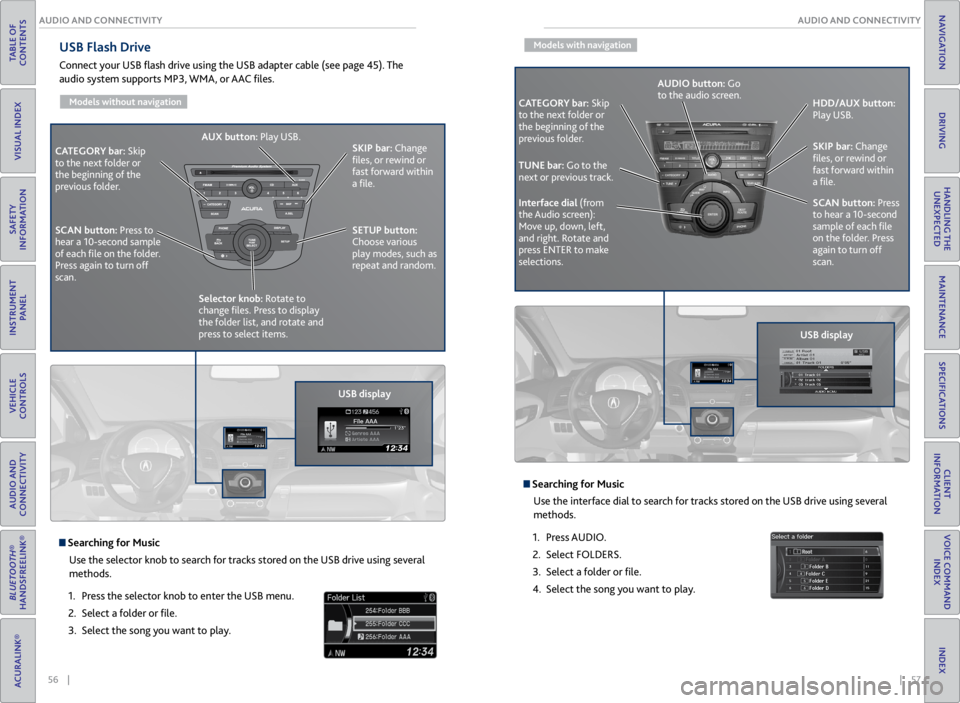
56 || 57
AUDIO AND CONNECTIVITY
AUDIO AND CONNECTIVITY
TABLE OF
CONTENTS
VISUAL INDEX
SAFETY
INFORMATION
INSTRUMENT PANEL
VEHICLE
CONTROLS
AUDIO AND
CONNECTIVITY
BLUETOOTH®
HANDSFREELINK®
ACURALINK®
INDEX
VOICE COMMAND INDEX
CLIENT
INFORMATION
SPECIFICATIONS
MAINTENANCE
HANDLING THE UNEXPECTED
DRIVING
NAVIGATION
USB Flash Drive
Connect your USB flash drive using the USB adapter cable (see page 45). The
audio system supports MP3, WMA, or AAC files.
Models without navigation
USB display
CATEGORY bar: Skip
to the next folder or
the beginning of the
previous folder. SKIP bar:
Change
files, or rewind or
fast forward within
a file.
SETUP button:
Choose various
play modes, such as
repeat and random.
AUX button:
Play USB.
Selector knob: Rotate to
change files. Press to display
the folder list, and rotate and
press to select items.
SCAN button:
Press to
hear a 10-second sample
of each file on the folder.
Press again to turn off
scan.
Searching for Music
Use the selector knob to search for tracks stored on the USB drive using several
methods.
1. Press the selector knob to enter the USB menu.
2. Select a folder or file.
3. Select the song you want to play.
Models with navigation
Searching for Music
Use the interface dial to search for tracks stored on the USB drive using several
methods.
1. Press AUDIO.
2. Select FOLDERS.
3. Select a folder or file.
4. Select the song you want to play.
CATEGORY bar: Skip
to the next folder or
the beginning of the
previous folder.
USB displaySKIP bar:
Change
files, or rewind or
fast forward within
a file.
SCAN button: Press
to hear a 10-second
sample of each file
on the folder. Press
again to turn off
scan. HDD/AUX button:
Play USB.
Interface dial (from
the Audio screen):
Move up, down, left,
and right. Rotate and
press ENTER to make
selections. AUDIO button: Go
to the audio screen.
TUNE bar: Go to the
next or previous track.
Page 34 of 71
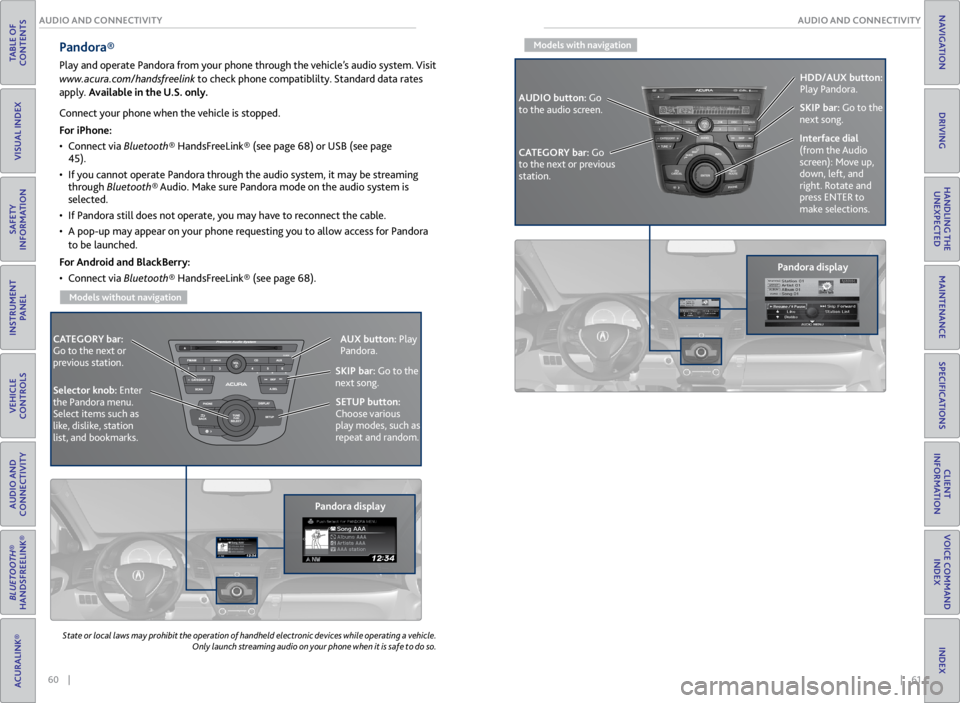
60 || 61
AUDIO AND CONNECTIVITY
AUDIO AND CONNECTIVITY
TABLE OF
CONTENTS
VISUAL INDEX
SAFETY
INFORMATION
INSTRUMENT PANEL
VEHICLE
CONTROLS
AUDIO AND
CONNECTIVITY
BLUETOOTH®
HANDSFREELINK®
ACURALINK®
INDEX
VOICE COMMAND INDEX
CLIENT
INFORMATION
SPECIFICATIONS
MAINTENANCE
HANDLING THE UNEXPECTED
DRIVING
NAVIGATION
State or local laws may prohibit the operation of handheld electronic devices while operating a vehicle.
Only launch streaming audio on your phone when it is safe to do so.
Pandora®
Play and operate Pandora from your phone through the vehicle’s audio system. Visit
www.acura.com/handsfreelink to check phone compatiblilty. Standard data rates
apply. Available in the U.S. only.
CATEGORY bar:
Go to the next or
previous station.
Pandora displaySKIP bar:
Go to the
next song.
SETUP button:
Choose various
play modes, such as
repeat and random. AUX button:
Play
Pandora.
Selector knob: Enter
the Pandora menu.
Select items such as
like, dislike, station
list, and bookmarks.
Connect your phone when the vehicle is stopped.
For iPhone:
• Connect via Bluetooth® HandsFreeLink® (see page 68) or USB (see page
45).
• If you cannot operate Pandora through the audio system, it may be streaming
through Bluetooth® Audio. Make sure Pandora mode on the audio system is
selected.
• If Pandora still does not operate, you may have to reconnect the cable.
• A pop-up may appear on your phone requesting you to allow access for Pandora
to be launched.
For Android and BlackBerry:
• Connect via Bluetooth® HandsFreeLink® (see page 68).
Models without navigation
Models with navigation
Pandora display
CATEGORY bar: Go
to the next or previous
station. SKIP bar:
Go to the
next song.
AUDIO button: Go
to the audio screen. HDD/AUX button:
Play Pandora.
Interface dial
(from the Audio
screen): Move up,
down, left, and
right. Rotate and
press ENTER to
make selections.
Page 35 of 71
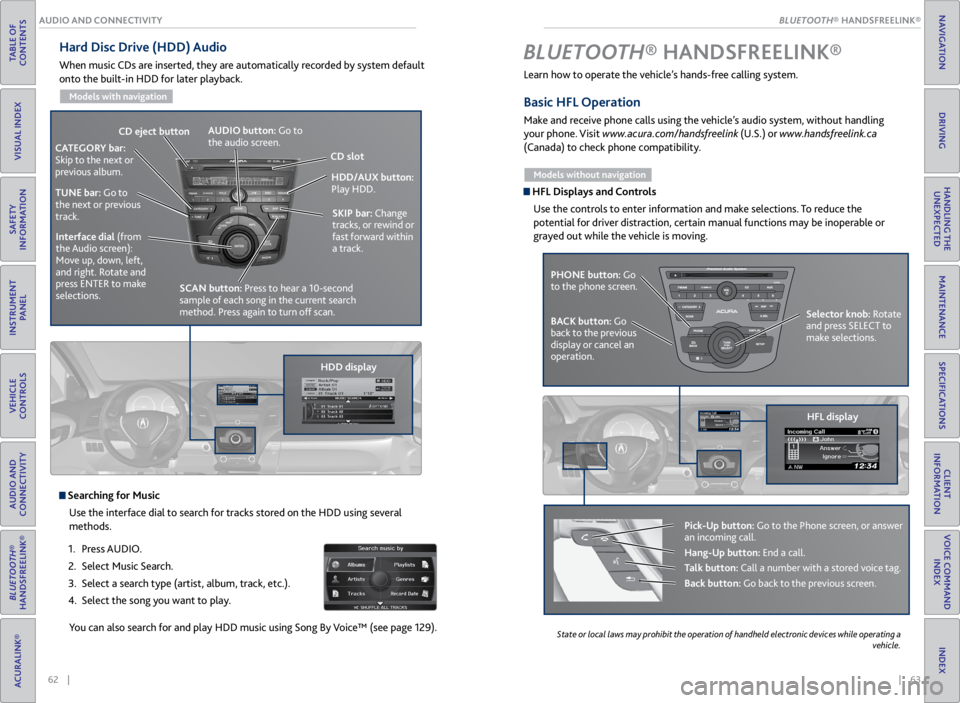
| 63
INDEX
VOICE COMMAND INDEX
CLIENT
INFORMATION
SPECIFICATIONS
MAINTENANCE
HANDLING THE UNEXPECTED
DRIVING
NAVIGATION
62 |
AUDIO AND CONNECTIVITY
TABLE OF
CONTENTS
VISUAL INDEX
SAFETY
INFORMATION
INSTRUMENT PANEL
VEHICLE
CONTROLS
AUDIO AND
CONNECTIVITY
BLUETOOTH®
HANDSFREELINK®
ACURALINK®
Hard Disc Drive (HDD) Audio
When music CDs are inserted, they are automatically recorded by system default
onto the built-in HDD for later playback.
Models with navigation
Searching for Music
Use the interface dial to search for tracks stored on the HDD using several
methods.
1. Press AUDIO.
2. Select Music Search.
3. Select a search type (artist, album, track, etc.).
4. Select the song you want to play.
You can also search for and play HDD music using Song By Voice™ (see page 129).
HDD/AUX button:
Play HDD.
AUDIO button: Go to
the audio screen.
CD
eject button
HDD displaySKIP bar:
Change
tracks, or rewind or
fast forward within
a track.
CATEGORY bar:
Skip to the next or
previous album.
TUNE bar: Go to
the next or previous
track.Interface dial (from
the Audio screen):
Move up, down, left,
and right. Rotate and
press ENTER to make
selections.
CD slot
SCAN button: Press to hear a 10-second
sample of each song in the current search
method. Press again to turn off scan.
Learn how to operate the vehicle’s hands-free calling system.
Basic HFL Operation
Make and receive phone calls using the vehicle’s audio system, without handling
your phone. Visit www.acura.com/handsfreelink (U.S.) or www.handsfreelink.ca
(Canada) to check phone compatibility.
Models without navigation
HFL Displays and Controls
Use the controls to enter information and make selections. To reduce the
potential for driver distraction, certain manual functions may be inoperable or
grayed out while the vehicle is moving.
BLUETOOTH® HANDSFREELINK ®
PHONE button: Go
to the phone screen.
BACK button: Go
back to the previous
display or cancel an
operation. Selector knob: Rotate
and press SELECT to
make selections.
HFL display
Pick-Up button: Go to the Phone screen, or answer
an incoming call.
Hang-Up button: End a call.
Talk button: Call a number with a stored voice tag.
Back button: Go back to the previous screen.
State
or local laws may prohibit the operation of handheld electronic devices while operating a
vehicle.
BLUETOOTH® HANDSFREELINK®
BLUETOOTH® HANDSFREELINK®
Page 36 of 71
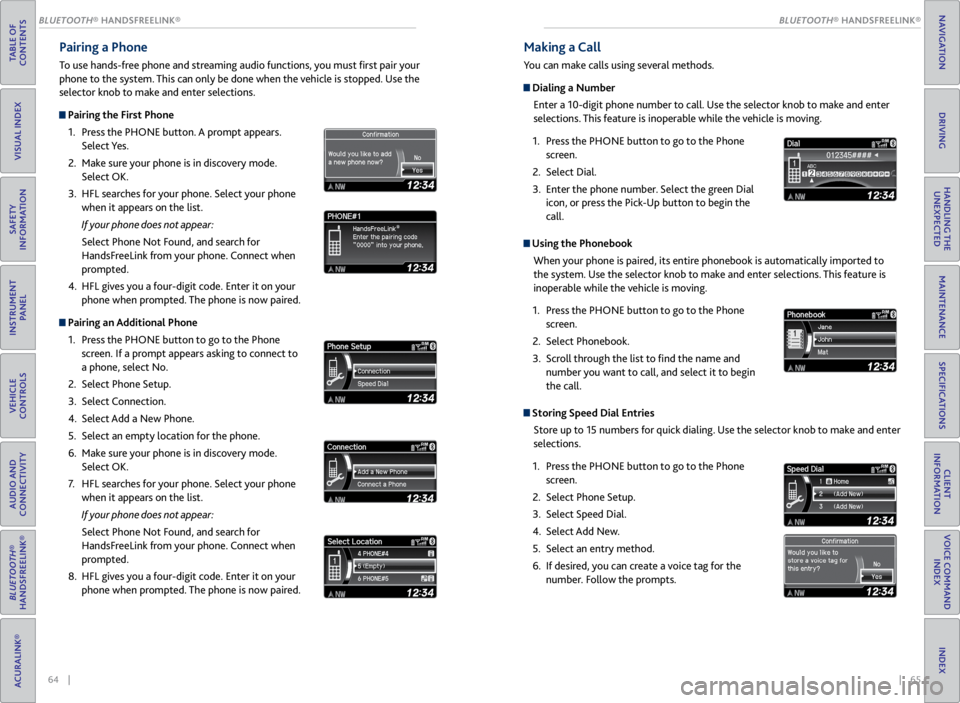
64 || 65
TABLE OF
CONTENTS
VISUAL INDEX
SAFETY
INFORMATION
INSTRUMENT PANEL
VEHICLE
CONTROLS
AUDIO AND
CONNECTIVITY
BLUETOOTH®
HANDSFREELINK®
ACURALINK®
INDEX
VOICE COMMAND INDEX
CLIENT
INFORMATION
SPECIFICATIONS
MAINTENANCE
HANDLING THE UNEXPECTED
DRIVING
NAVIGATION
Pairing a Phone
To use hands-free phone and streaming audio functions, you must first pair your
phone to the system. This can only be done when the vehicle is stopped. Use the
selector knob to make and enter selections.
Pairing the First Phone
1. Press the PHONE button. A prompt appears.
Select Yes.
2. Make sure your phone is in discovery mode.
Select OK.
3. HFL searches for your phone. Select your phone
when it appears on the list.
If your phone does not appear:
Select Phone Not Found, and search for
HandsFreeLink from your phone. Connect when
prompted.
4. HFL gives you a four-digit code. Enter it on your
phone when prompted. The phone is now paired.
Pairing an Additional Phone
1. Press the PHONE button to go to the Phone
screen. If a prompt appears asking to connect to
a phone, select No.
2. Select Phone Setup.
3. Select Connection.
4. Select Add a New Phone.
5. Select an empty location for the phone.
6. Make sure your phone is in discovery mode.
Select OK.
7. HFL searches for your phone. Select your phone
when it appears on the list.
If your phone does not appear:
Select Phone Not Found, and search for
HandsFreeLink from your phone. Connect when
prompted.
8. HFL gives you a four-digit code. Enter it on your
phone when prompted. The phone is now paired.
Making a Call
You can make calls using several methods.
Dialing a Number
Enter a 10-digit phone number to call. Use the selector knob to make and enter
selections. This feature is inoperable while the vehicle is moving.
1. Press the PHONE button to go to the Phone
screen.
2. Select Dial.
3. Enter the phone number. Select the green Dial
icon, or press the Pick-Up button to begin the
call.
Using the Phonebook
When your phone is paired, its entire phonebook is automatically imported to
the system. Use the selector knob to make and enter selections. This feature is
inoperable while the vehicle is moving.
1. Press the PHONE button to go to the Phone
screen.
2. Select Phonebook.
3. Scroll through the list to find the name and
number you want to call, and select it to begin
the call.
Storing Speed Dial Entries
Store up to 15 numbers for quick dialing. Use the selector knob to make and enter
selections.
1. Press the PHONE button to go to the Phone
screen.
2. Select Phone Setup.
3. Select Speed Dial.
4. Select Add New.
5. Select an entry method.
6. If desired, you can create a voice tag for the
number. Follow the prompts.
BLUETOOTH® HANDSFREELINK®
BLUETOOTH® HANDSFREELINK®
Page 37 of 71
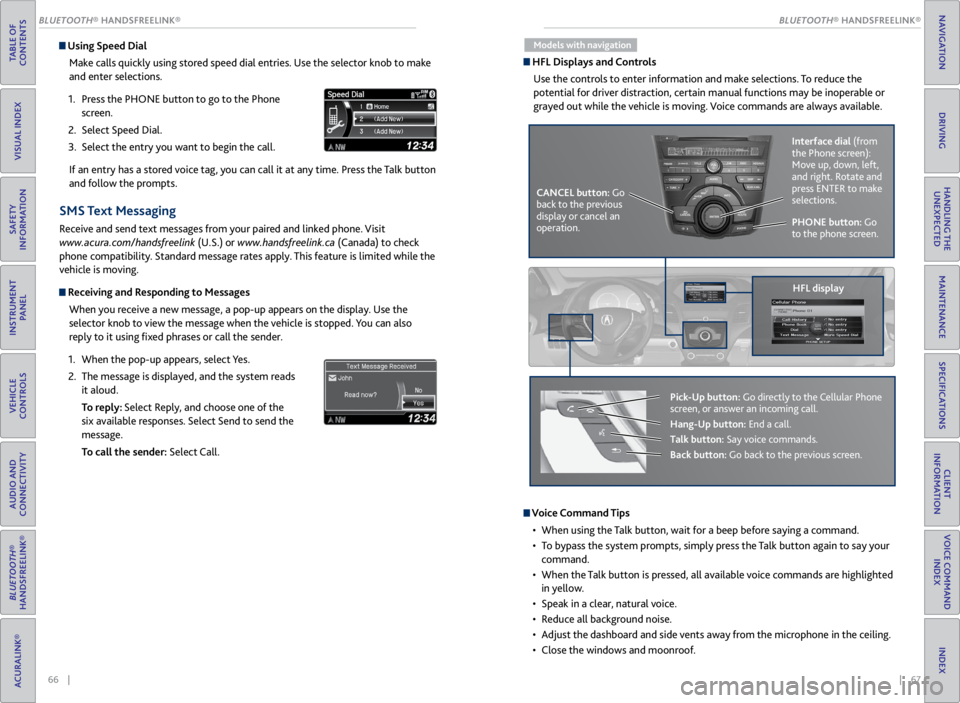
66 || 67
TABLE OF
CONTENTS
VISUAL INDEX
SAFETY
INFORMATION
INSTRUMENT PANEL
VEHICLE
CONTROLS
AUDIO AND
CONNECTIVITY
BLUETOOTH®
HANDSFREELINK®
ACURALINK®
INDEX
VOICE COMMAND INDEX
CLIENT
INFORMATION
SPECIFICATIONS
MAINTENANCE
HANDLING THE UNEXPECTED
DRIVING
NAVIGATION
Using Speed Dial
Make calls quickly using stored speed dial entries. Use the selector knob to make
and enter selections.
1. Press the PHONE button to go to the Phone
screen.
2. Select Speed Dial.
3. Select the entry you want to begin the call.
If an entry has a stored voice tag, you can call it at any time. Press the Talk button
and follow the prompts.
SMS Text Messaging
Receive and send text messages from your paired and linked phone. Visit
www.acura.com/handsfreelink (U.S.) or www.handsfreelink.ca (Canada) to check
phone compatibility. Standard message rates apply. This feature is limited while the
vehicle is moving.
Receiving and Responding to Messages
When you receive a new message, a pop-up appears on the display. Use the
selector knob to view the message when the vehicle is stopped. You can also
reply to it using fixed phrases or call the sender.
1. When the pop-up appears, select Yes.
2. The message is displayed, and the system reads
it aloud.
To reply: Select Reply, and choose one of the
six available responses. Select Send to send the
message.
To call the sender: Select Call.
Models with navigation
HFL Displays and Controls
Use the controls to enter information and make selections. To reduce the
potential for driver distraction, certain manual functions may be inoperable or
grayed out while the vehicle is moving. Voice commands are always available.
PHONE button: Go
to the phone screen.
CANCEL button: Go
back to the previous
display or cancel an
operation. Interface dial
(from
the Phone screen):
Move up, down, left,
and right. Rotate and
press ENTER to make
selections.
HFL display
Pick-Up button: Go directly to the Cellular Phone
screen, or answer an incoming call.
Hang-Up button: End a call.
Talk button: Say voice commands.
Back button: Go back to the previous screen.
Voice Command Tips
• When using the Talk button, wait for a beep before saying a command.
• To bypass the system prompts, simply press the Talk button again to say your
command.
• When the Talk button is pressed, all available voice commands are highlighted
in yellow.
• Speak in a clear, natural voice.
• Reduce all background noise.
• Adjust the dashboard and side vents away from the microphone in the ceiling.
• Close the windows and moonroof.
BLUETOOTH® HANDSFREELINK®
BLUETOOTH® HANDSFREELINK®
Page 38 of 71
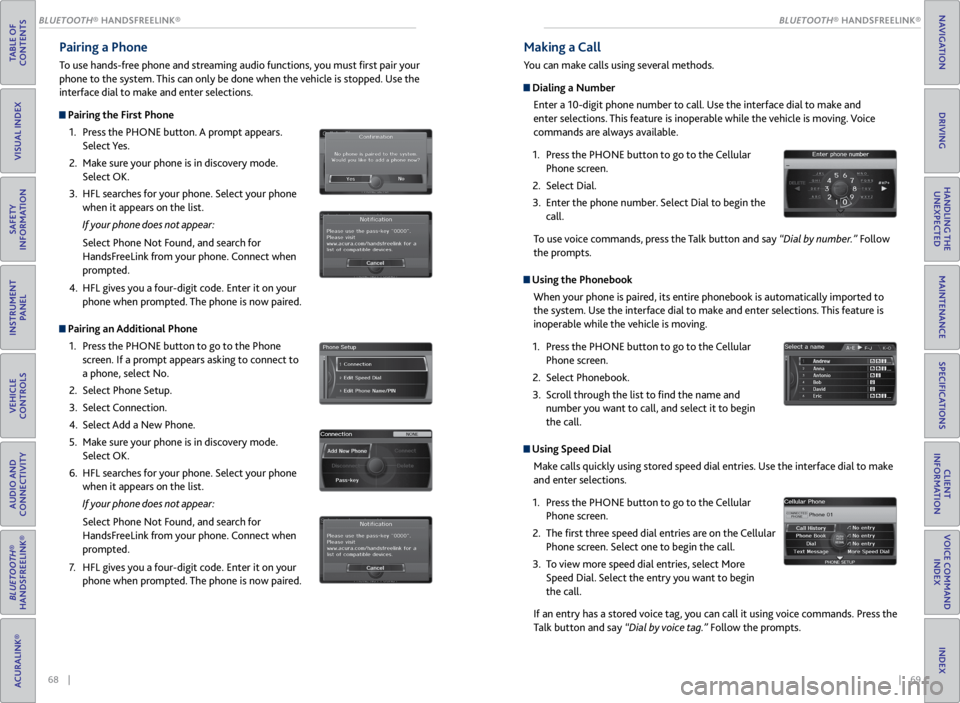
68 || 69
TABLE OF
CONTENTS
VISUAL INDEX
SAFETY
INFORMATION
INSTRUMENT PANEL
VEHICLE
CONTROLS
AUDIO AND
CONNECTIVITY
BLUETOOTH®
HANDSFREELINK®
ACURALINK®
INDEX
VOICE COMMAND INDEX
CLIENT
INFORMATION
SPECIFICATIONS
MAINTENANCE
HANDLING THE UNEXPECTED
DRIVING
NAVIGATION
Pairing a Phone
To use hands-free phone and streaming audio functions, you must first pair your
phone to the system. This can only be done when the vehicle is stopped. Use the
interface dial to make and enter selections.
Pairing the First Phone
1. Press the PHONE button. A prompt appears.
Select Yes.
2. Make sure your phone is in discovery mode.
Select OK.
3. HFL searches for your phone. Select your phone
when it appears on the list.
If your phone does not appear:
Select Phone Not Found, and search for
HandsFreeLink from your phone. Connect when
prompted.
4. HFL gives you a four-digit code. Enter it on your
phone when prompted. The phone is now paired.
Pairing an Additional Phone
1. Press the PHONE button to go to the Phone
screen. If a prompt appears asking to connect to
a phone, select No.
2. Select Phone Setup.
3. Select Connection.
4. Select Add a New Phone.
5. Make sure your phone is in discovery mode.
Select OK.
6. HFL searches for your phone. Select your phone
when it appears on the list.
If your phone does not appear:
Select Phone Not Found, and search for
HandsFreeLink from your phone. Connect when
prompted.
7. HFL gives you a four-digit code. Enter it on your
phone when prompted. The phone is now paired.
Making a Call
You can make calls using several methods.
Dialing a Number
Enter a 10-digit phone number to call. Use the interface dial to make and
enter selections. This feature is inoperable while the vehicle is moving. Voice
commands are always available.
1. Press the PHONE button to go to the Cellular
Phone screen.
2. Select Dial.
3. Enter the phone number. Select Dial to begin the
call.
To use voice commands, press the Talk button and say “Dial by number.” Follow
the prompts.
Using the Phonebook
When your phone is paired, its entire phonebook is automatically imported to
the system. Use the interface dial to make and enter selections. This feature is
inoperable while the vehicle is moving.
1. Press the PHONE button to go to the Cellular
Phone screen.
2. Select Phonebook.
3. Scroll through the list to find the name and
number you want to call, and select it to begin
the call.
Using Speed Dial
Make calls quickly using stored speed dial entries. Use the interface dial to make
and enter selections.
1. Press the PHONE button to go to the Cellular
Phone screen.
2. The first three speed dial entries are on the Cellular
Phone screen. Select one to begin the call.
3. To view more speed dial entries, select More
Speed Dial. Select the entry you want to begin
the call.
If an entry has a stored voice tag, you can call it using voice commands. Press the
Talk button and say “Dial by voice tag.” Follow the prompts.
BLUETOOTH® HANDSFREELINK®
BLUETOOTH® HANDSFREELINK®