2015 Acura RDX phone
[x] Cancel search: phonePage 37 of 71
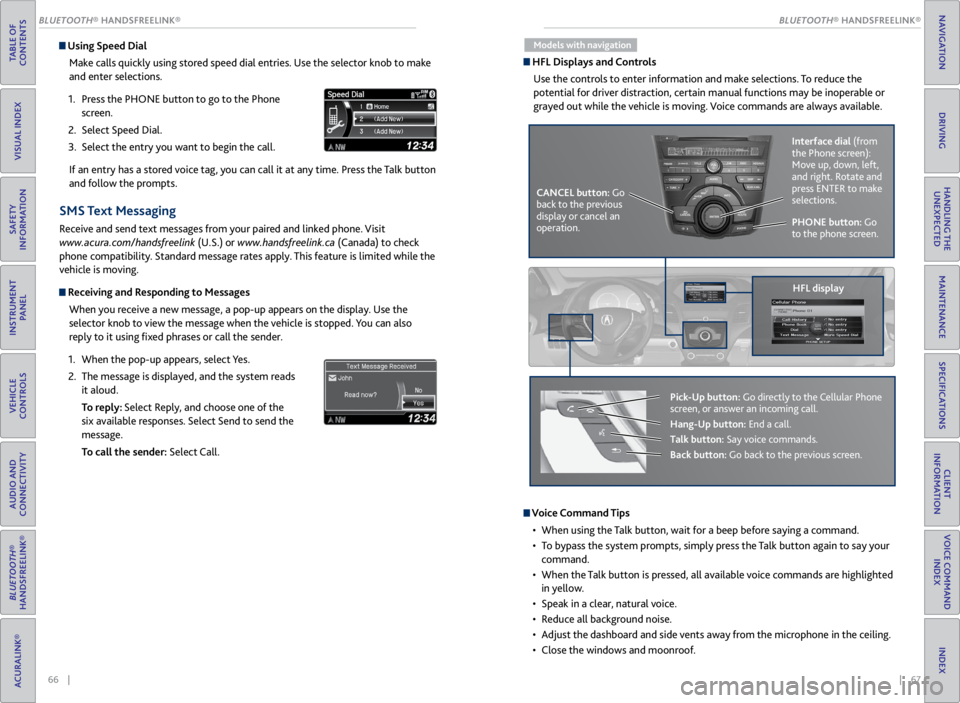
66 || 67
TABLE OF
CONTENTS
VISUAL INDEX
SAFETY
INFORMATION
INSTRUMENT PANEL
VEHICLE
CONTROLS
AUDIO AND
CONNECTIVITY
BLUETOOTH®
HANDSFREELINK®
ACURALINK®
INDEX
VOICE COMMAND INDEX
CLIENT
INFORMATION
SPECIFICATIONS
MAINTENANCE
HANDLING THE UNEXPECTED
DRIVING
NAVIGATION
Using Speed Dial
Make calls quickly using stored speed dial entries. Use the selector knob to make
and enter selections.
1. Press the PHONE button to go to the Phone
screen.
2. Select Speed Dial.
3. Select the entry you want to begin the call.
If an entry has a stored voice tag, you can call it at any time. Press the Talk button
and follow the prompts.
SMS Text Messaging
Receive and send text messages from your paired and linked phone. Visit
www.acura.com/handsfreelink (U.S.) or www.handsfreelink.ca (Canada) to check
phone compatibility. Standard message rates apply. This feature is limited while the
vehicle is moving.
Receiving and Responding to Messages
When you receive a new message, a pop-up appears on the display. Use the
selector knob to view the message when the vehicle is stopped. You can also
reply to it using fixed phrases or call the sender.
1. When the pop-up appears, select Yes.
2. The message is displayed, and the system reads
it aloud.
To reply: Select Reply, and choose one of the
six available responses. Select Send to send the
message.
To call the sender: Select Call.
Models with navigation
HFL Displays and Controls
Use the controls to enter information and make selections. To reduce the
potential for driver distraction, certain manual functions may be inoperable or
grayed out while the vehicle is moving. Voice commands are always available.
PHONE button: Go
to the phone screen.
CANCEL button: Go
back to the previous
display or cancel an
operation. Interface dial
(from
the Phone screen):
Move up, down, left,
and right. Rotate and
press ENTER to make
selections.
HFL display
Pick-Up button: Go directly to the Cellular Phone
screen, or answer an incoming call.
Hang-Up button: End a call.
Talk button: Say voice commands.
Back button: Go back to the previous screen.
Voice Command Tips
• When using the Talk button, wait for a beep before saying a command.
• To bypass the system prompts, simply press the Talk button again to say your
command.
• When the Talk button is pressed, all available voice commands are highlighted
in yellow.
• Speak in a clear, natural voice.
• Reduce all background noise.
• Adjust the dashboard and side vents away from the microphone in the ceiling.
• Close the windows and moonroof.
BLUETOOTH® HANDSFREELINK®
BLUETOOTH® HANDSFREELINK®
Page 38 of 71
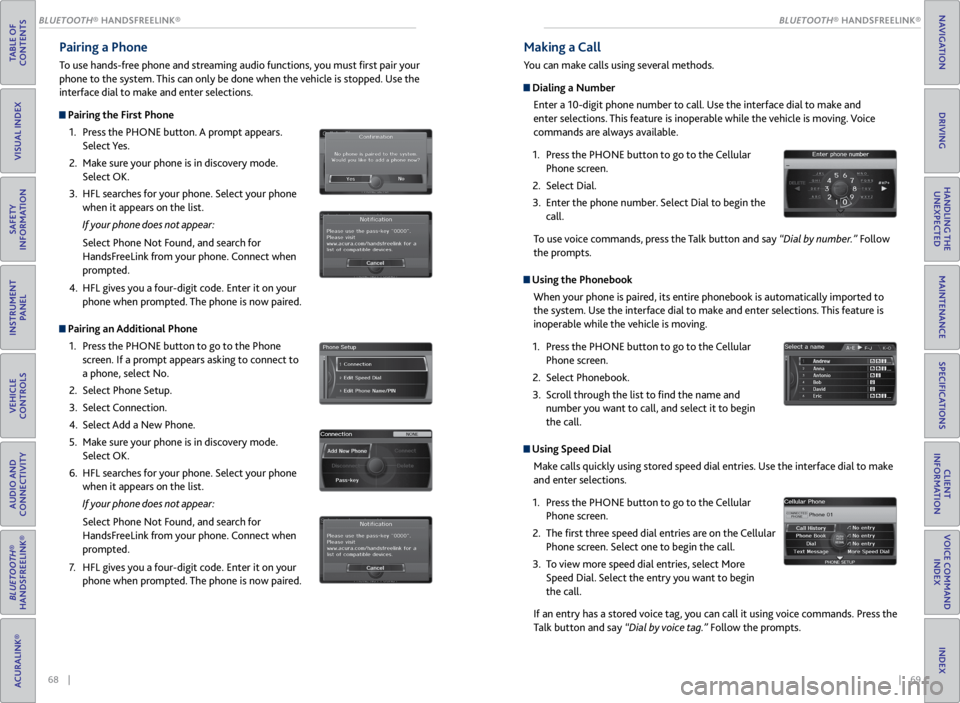
68 || 69
TABLE OF
CONTENTS
VISUAL INDEX
SAFETY
INFORMATION
INSTRUMENT PANEL
VEHICLE
CONTROLS
AUDIO AND
CONNECTIVITY
BLUETOOTH®
HANDSFREELINK®
ACURALINK®
INDEX
VOICE COMMAND INDEX
CLIENT
INFORMATION
SPECIFICATIONS
MAINTENANCE
HANDLING THE UNEXPECTED
DRIVING
NAVIGATION
Pairing a Phone
To use hands-free phone and streaming audio functions, you must first pair your
phone to the system. This can only be done when the vehicle is stopped. Use the
interface dial to make and enter selections.
Pairing the First Phone
1. Press the PHONE button. A prompt appears.
Select Yes.
2. Make sure your phone is in discovery mode.
Select OK.
3. HFL searches for your phone. Select your phone
when it appears on the list.
If your phone does not appear:
Select Phone Not Found, and search for
HandsFreeLink from your phone. Connect when
prompted.
4. HFL gives you a four-digit code. Enter it on your
phone when prompted. The phone is now paired.
Pairing an Additional Phone
1. Press the PHONE button to go to the Phone
screen. If a prompt appears asking to connect to
a phone, select No.
2. Select Phone Setup.
3. Select Connection.
4. Select Add a New Phone.
5. Make sure your phone is in discovery mode.
Select OK.
6. HFL searches for your phone. Select your phone
when it appears on the list.
If your phone does not appear:
Select Phone Not Found, and search for
HandsFreeLink from your phone. Connect when
prompted.
7. HFL gives you a four-digit code. Enter it on your
phone when prompted. The phone is now paired.
Making a Call
You can make calls using several methods.
Dialing a Number
Enter a 10-digit phone number to call. Use the interface dial to make and
enter selections. This feature is inoperable while the vehicle is moving. Voice
commands are always available.
1. Press the PHONE button to go to the Cellular
Phone screen.
2. Select Dial.
3. Enter the phone number. Select Dial to begin the
call.
To use voice commands, press the Talk button and say “Dial by number.” Follow
the prompts.
Using the Phonebook
When your phone is paired, its entire phonebook is automatically imported to
the system. Use the interface dial to make and enter selections. This feature is
inoperable while the vehicle is moving.
1. Press the PHONE button to go to the Cellular
Phone screen.
2. Select Phonebook.
3. Scroll through the list to find the name and
number you want to call, and select it to begin
the call.
Using Speed Dial
Make calls quickly using stored speed dial entries. Use the interface dial to make
and enter selections.
1. Press the PHONE button to go to the Cellular
Phone screen.
2. The first three speed dial entries are on the Cellular
Phone screen. Select one to begin the call.
3. To view more speed dial entries, select More
Speed Dial. Select the entry you want to begin
the call.
If an entry has a stored voice tag, you can call it using voice commands. Press the
Talk button and say “Dial by voice tag.” Follow the prompts.
BLUETOOTH® HANDSFREELINK®
BLUETOOTH® HANDSFREELINK®
Page 39 of 71
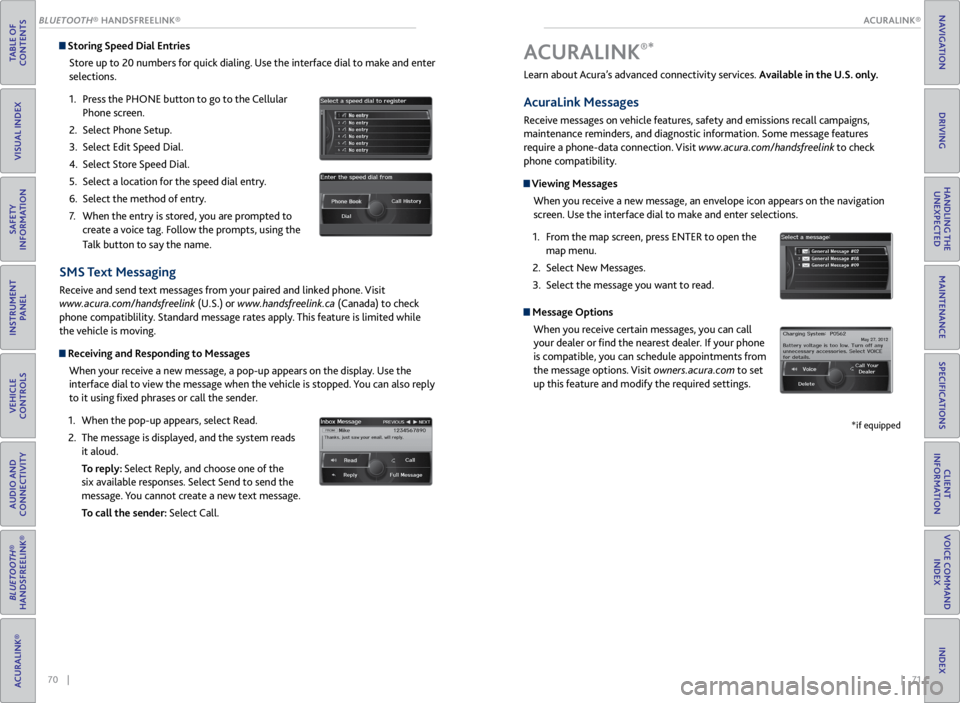
| 71
INDEX
VOICE COMMAND INDEX
CLIENT
INFORMATION
SPECIFICATIONS
MAINTENANCE
HANDLING THE UNEXPECTED
DRIVING
NAVIGATION
70 |
TABLE OF
CONTENTS
VISUAL INDEX
SAFETY
INFORMATION
INSTRUMENT PANEL
VEHICLE
CONTROLS
AUDIO AND
CONNECTIVITY
BLUETOOTH®
HANDSFREELINK®
ACURALINK®
Storing Speed Dial Entries
Store up to 20 numbers for quick dialing. Use the interface dial to make and enter
selections.
1. Press the PHONE button to go to the Cellular
Phone screen.
2. Select Phone Setup.
3. Select Edit Speed Dial.
4. Select Store Speed Dial.
5. Select a location for the speed dial entry.
6. Select the method of entry.
7. When the entry is stored, you are prompted to
create a voice tag. Follow the prompts, using the
Talk button to say the name.
SMS Text Messaging
Receive and send text messages from your paired and linked phone. Visit
www.acura.com/handsfreelink (U.S.) or www.handsfreelink.ca (Canada) to check
phone compatiblility. Standard message rates apply. This feature is limited while
the vehicle is moving.
Receiving and Responding to Messages
When your receive a new message, a pop-up appears on the display. Use the
interface dial to view the message when the vehicle is stopped. You can also reply
to it using fixed phrases or call the sender.
1. When the pop-up appears, select Read.
2. The message is displayed, and the system reads
it aloud.
To reply: Select Reply, and choose one of the
six available responses. Select Send to send the
message. You cannot create a new text message.
To call the sender: Select Call.
Learn about Acura’s advanced connectivity services. Available in the U.S. only.
AcuraLink Messages
Receive messages on vehicle features, safety and emissions recall campaigns,
maintenance reminders, and diagnostic information. Some message features
require a phone-data connection. Visit www.acura.com/handsfreelink to check
phone compatibility.
Viewing Messages
When you receive a new message, an envelope icon appears on the navigation
screen. Use the interface dial to make and enter selections.
1. From the map screen, press ENTER to open the
map menu.
2. Select New Messages.
3. Select the message you want to read.
Message Options
When you receive certain messages, you can call
your dealer or find the nearest dealer. If your phone
is compatible, you can schedule appointments from
the message options. Visit owners.acura.com to set
up this feature and modify the required settings.
A CURALINK®*
*if equipped
ACURALINK®
BLUETOOTH® HANDSFREELINK®
ACURALINK®
Page 40 of 71
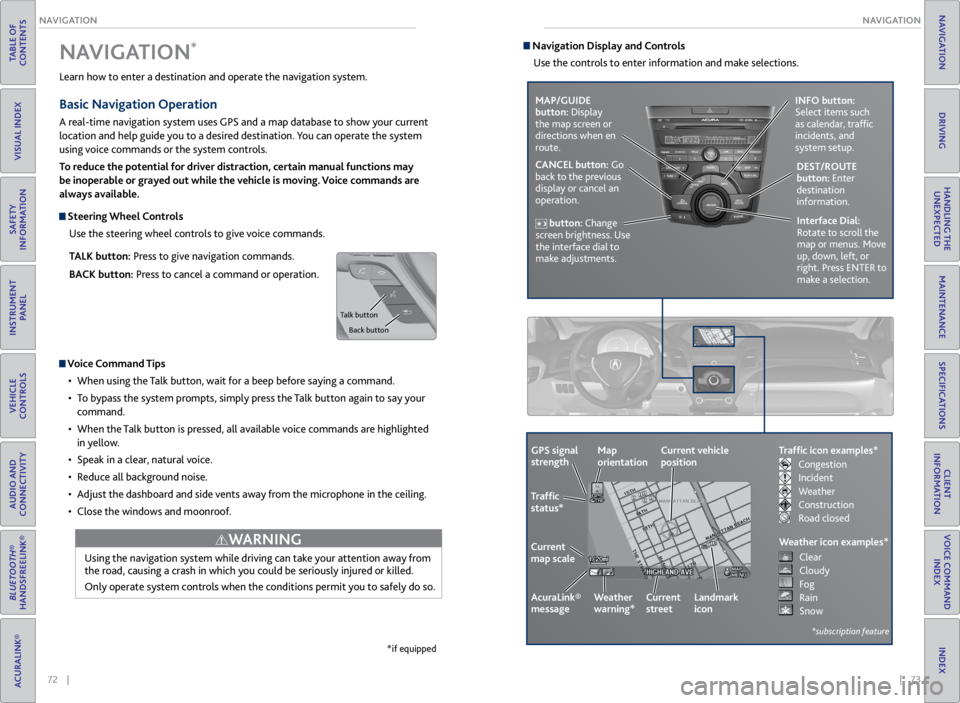
72 || 73
NAVIGATION
NAVIGATION
TABLE OF
CONTENTS
VISUAL INDEX
SAFETY
INFORMATION
INSTRUMENT PANEL
VEHICLE
CONTROLS
AUDIO AND
CONNECTIVITY
BLUETOOTH®
HANDSFREELINK®
ACURALINK®
INDEX
VOICE COMMAND INDEX
CLIENT
INFORMATION
SPECIFICATIONS
MAINTENANCE
HANDLING THE UNEXPECTED
DRIVING
NAVIGATION
Learn how to enter a destination and operate the navigation system.
Basic Navigation Operation
A real-time navigation system uses GPS and a map database to show your current
location and help guide you to a desired destination. You can operate the system
using voice commands or the system controls.
To reduce the potential for driver distraction, certain manual functions may
be inoperable or grayed out while the vehicle is moving. Voice commands are
always available.
Steering Wheel Controls
Use the steering wheel controls to give voice commands.
TALK button: Press to give navigation commands.
BACK button: Press to cancel a command or operation.
Voice Command Tips
• When using the Talk button, wait for a beep before saying a command.
• To bypass the system prompts, simply press the Talk button again to say your
command.
• When the Talk button is pressed, all available voice commands are highlighted
in yellow.
• Speak in a clear, natural voice.
• Reduce all background noise.
• Adjust the dashboard and side vents away from the microphone in the ceiling.
• Close the windows and moonroof.
Using the navigation system while driving can take your attention away from
the road, causing a crash in which you could be seriously injured or killed.
Only operate system controls when the conditions permit you to safely do so.
WARNING
NAVIGATION*
*if equipped
Talk button
Back button
Navigation Display and ControlsUse the controls to enter information and make selections.
MAP/GUIDE
button: Display
the map screen or
directions when en
route. INFO button:
Select items such
as calendar, traffic
incidents, and
system setup.
CANCEL button: Go
back to the previous
display or cancel an
operation. DEST/ROUTE
button: Enter
destination
information.
button: Change
screen brightness. Use
the interface dial to
make adjustments. Interface Dial:
Rotate to scroll the
map or menus. Move
up, down, left, or
right. Press ENTER to
make a selection.
GPS signal
strength
Traffic
status*
Current
map scale Current vehicle
position
AcuraLink®
message Weather
warning*Map
orientation
Current
streetLandmark
icon
*subscription feature
Traffic icon examples*
Weather icon examples*
Congestion
Incident
Weather
Construction
Road closed Clear
Cloudy
Fog
Rain
Snow
Page 64 of 71

120 || 121
CLIENT INFORMATION
SPECIFICATIONS
TABLE OF
CONTENTS
VISUAL INDEX
SAFETY
INFORMATION
INSTRUMENT PANEL
VEHICLE
CONTROLS
AUDIO AND
CONNECTIVITY
BLUETOOTH®
HANDSFREELINK®
ACURALINK®
INDEX
VOICE COMMAND INDEX
CLIENT
INFORMATION
SPECIFICATIONS
MAINTENANCE
HANDLING THE UNEXPECTED
DRIVING
NAVIGATION
Vehicle Light Bulbs
Engine and Fuel Fluids
*1:2 WD models
*2 :A WD models
Mode lAcura RDX
No. of Passengers :
Fron t2
Rear 3
Tota l5
Weights :Gross Vehicle
Weight Ratin gU.S.:4,850 lbs (2,200 kg )*14,982 lbs (2,260 kg)*2Canada:2,260 kgGross Axle Weight
Rating (Front)U.S.:2,557 lbs (1,160 kg )*12,623 lbs (1,190 kg)*2Canada:1,190 kgGross Axle Weight
Rating (Rear)U.S.:2,293 lbs (1,040 kg )*12,381 lbs (1,080 kg)*2Canada:1,080 kg
Gross Combined Weight
Ratin g U.S.: 6,349 lbs (2,880 kg
)*1 6,482 lbs (2,940 kg)*2Canada: 2,940 kgAir Conditioning:Refrigerant Type HFC-134a (R-134a)Charge Quantity15.2 – 16.9 oz (430 – 480 g)Lubricant TypeND-OIL8
Engine Specifcations
FuelDisplacemen t211.8 cu-in (3,471 cm3)
Spark Plugs NG
KI LZKR7B11
DENSO SXU22HCR11
TypeUnleaded premium gasoline, Pump
octane number of 91 or higher
Fuel Tank Capacity 16 US gal (60.5 �)
Light \fulb s
\fr ake Flui\bHead lights (High Beams)60W (HB3 )
Headlights (Low Beams) 35W (D2S)*55W (H11)*Fog Lights*55W (H11)
Si
de Turn Si gnal Lights
(on Door Mirrors)LE D
Rear Side Mark er/Brake/Taillights21/5W
P
C
3
s
t
h
g
i
l
l
i
a
T
Back-Up Lights16W
High-Mount Brake Ligh t16W
Cargo Area Lights5W
Interior LightsMap LightsLEDCe iling Light8W
Console Compartment Ligh t1.4W
Foot LightLED
Specife dAcura Heavy Duty Brake Fluid DOT 3
*not applicable to all models
Automatic Transmis\Dsion Fluid
Rear Di\ferential Fl\Duid*
Transfer Assembl\b Flu\Did*
SpecifedAcura Automatic Tr\Fansmission F\fuid AT\FF DW- \b
Capacity Change 3.3 US qt (3.\b � )
SpecifedAcura A\f\f Whee\f Driv\Fe F\fuid (DPSF)
Ca pacit yC hange\b .32 US qt (\b.25 � )
SpecifedAcura Hypoid Gear \FOi\f HGO- \b
Ca pacit yC hange0 .43 US qt (0.4\b � )
Engine Oil
Engine Coolan tRecommended·Genuine Acura Mot\For Oi\f 0W-20
·API Premium-grade \F0W-20 detergent oi \f
Capacity Change
4.23 US qt (4.0 � )
Change
inc\fuding
f\fter 4.55 US qt (4.3 �
)
SpecifedAcura Long-Life Ant\Fi freeze/Coo\fant Type\F2
Ratio 50/50 with disti\f\fe\Fd water
Capacity\b.75 US ga\f (6.6 �)\F
(change inc\fuding the remaining 0.\b93 US ga\f (0.73 �) in the re\Fserve tank )
Tire
Regu\fa r Size
P235/60R\b8 \b02V
Pressure
ps i (kPa[kgf/c m2])33 (23
0 [2.3])
Compact
Spar e Size
T\b65/90R\b7 \b05M
Pressure
ps i (kPa[kgf/c m
2])60 (42
0 [4.2])
Whee\f Size Regu\fa
r \b8 x 7.5J
Compact Spar e\b7 x 4T
Brake Flui dSpecifedAcura Heavy Duty B\Frake F\fuid DOT 3
*not app\ficab\fe to \Fa\f\f mode\fs
Washer Fluid
Tank CapacityU.S.: 2.6 US qt (2.\F5 �)
Canada: 5.\b US qt (4.8\F5 �)
SPECIFICATIONS
*1:2 WD models
*2 :A WD models
Mode lAcura RDX
No. of Passengers :
Fron t2
Rear 3
Tota l5
Weights :Gross Vehicle
Weight Ratin gU.S.:4,850 lbs (2,200 kg )*14,982 lbs (2,260 kg)*2Canada:2,260 kgGross Axle Weight
Rating (Front)U.S.:2,557 lbs (1,160 kg )*12,623 lbs (1,190 kg)*2Canada:1,190 kgGross Axle Weight
Rating (Rear)U.S.:2,293 lbs (1,040 kg )*12,381 lbs (1,080 kg)*2Canada:1,080 kg
Gross Combined Weight
Ratin g U.S.: 6,349 lbs (2,880 kg
)*1 6,482 lbs (2,940 kg)*2Canada: 2,940 kgAir Conditioning:Refrigerant Type HFC-134a (R-134a)Charge Quantity15.2 – 16.9 oz (430 – 480 g)Lubricant TypeND-OIL8
Engine Specifcations
FuelDisplacemen t211.8 cu-in (3,471 cm3)
Spark Plugs NG
KI LZKR7B11
DENSO SXU22HCR11
TypeUnleaded premium gasoline, Pump
octane number of 91 or higher
Fuel Tank Capacity 16 US gal (60.5 �)
Light \fulb s
\fr ake Flui\bHead lights (High Beams)60W (HB3 )
Headlights (Low Beams) 35W (D2S)*55W (H11)*Fog Lights*55W (H11)
Si
de Turn Si gnal Lights
(on Door Mirrors)LE D
Rear Side Mark er/Brake/Taillights21/5W
P
C
3
s
t
h
g
i
l
l
i
a
T
Back-Up Lights16W
High-Mount Brake Ligh t16W
Cargo Area Lights5W
Interior LightsMap LightsLEDCe iling Light8W
Console Compartment Ligh t1.4W
Foot LightLED
Specife dAcura Heavy Duty Brake Fluid DOT 3
*not applicable to all models
*1:2 WD models
*2 :A WD models
Mode lAcura RDX
No. of Passengers :
Fron t2
Rear 3
Tota l5
Weights :Gross Vehicle
Weight Ratin gU.S.:4,850 lbs (2,200 kg )*14,982 lbs (2,260 kg)*2Canada:2,260 kgGross Axle Weight
Rating (Front)U.S.:2,557 lbs (1,160 kg )*12,623 lbs (1,190 kg)*2Canada:1,190 kgGross Axle Weight
Rating (Rear)U.S.:2,293 lbs (1,040 kg )*12,381 lbs (1,080 kg)*2Canada:1,080 kg
Gross Combined Weight
Ratin g U.S.: 6,349 lbs (2,880 kg
)*1 6,482 lbs (2,940 kg)*2Canada: 2,940 kgAir Conditioning:Refrigerant Type HFC-134a (R-134a)Charge Quantity15.2 – 16.9 oz (430 – 480 g)Lubricant TypeND-OIL8
Engine Specifcations
FuelDisplacemen t211.8 cu-in (3,471 cm3)
Spark Plugs NG
KI LZKR7B11
DENSO SXU22HCR11
TypeUnleaded premium gasoline, Pump
octane number of 91 or higher
Fuel Tank Capacity 16 US gal (60.5 �)
Light \fulb s
\fr ake Flui\bHead lights (High Beams)60W (HB3 )
Headlights (Low Beams) 35W (D2S)*55W (H11)*Fog Lights*55W (H11)
Si
de Turn Si gnal Lights
(on Door Mirrors)LE D
Rear Side Mark er/Brake/Taillights21/5W
P
C
3
s
t
h
g
i
l
l
i
a
T
Back-Up Lights16W
High-Mount Brake Ligh t16W
Cargo Area Lights5W
Interior LightsMap LightsLEDCe iling Light8W
Console Compartment Ligh t1.4W
Foot LightLED
Specife dAcura Heavy Duty Brake Fluid DOT 3
*not applicable to all models
Tires
Automatic Transmis\Dsion Flui d
Rear Di\ferential Fl\Duid *
Transfer Assembl\b Flu\Did*
SpecifedAcura Automatic Tr\Fansmission F\fuid AT\FF DW- \b
Capacity Change 3.3 US qt (3.\b � )
Specife d Acura A\f\f Whee\f Driv\Fe F\fuid (DPSF)
Ca pacit yC hange\b .32 US qt (\b.25 � )
Specife d Acura Hypoid Gear \FOi\f HGO- \b
Ca pacit yC hange0 .43 US qt (0.4\b � )
Engine Oil
Engine Coolan t
Recommended ·Genuine Acura Mot\For Oi\f 0W-20
·API Premium-grade \F0W-20 detergent oi
\f
Capacity Change
4.23 US qt (4.0 � )
Change
inc\fuding
f\fter 4.55 US qt (4.3 �
)
Specifed Acura Long-Life Ant\Fi freeze/Coo\fant Type\F2
Ratio 50/50 with disti\f\fe\Fd water
Capacity \b.75 US ga\f (6.6 �)\F
(change
inc\fuding the remaining 0.\b93 US ga\f
(0.73 �) in the re\Fserve tank )
Tire
Regu\fa rSizeP235/60R\b8 \b02VPressure
ps i (kPa[kgf/c m2])33 (230 [2.3])
Compact
Spar e Size
T\b65/90R\b7 \b05M
Pressure
ps i (kPa[kgf/c m
2])60 (42
0 [4.2])
Whee\f SizeRegu\fa r\b8 x 7.5 JCompact Spar e\b7 x 4T
Brake FluidSpecifedAcura Heavy Duty B\Frake F\fuid DOT 3
*not app\ficab\fe to \Fa\f\f mode\fs
Washer Fluid
Tank CapacityU.S.: 2.6 US qt (2.\F5 �)
Ca
nada: 5.\b US qt (4.8\F5 �)
Learn about information specific to you as an Acura client and how to get help.
Frequently Asked Questions/Troubleshooting
Below are some frequently asked questions and troubleshooting items that you
may have about the vehicle.
Q: How do I set the vehicle clock?
A: For vehicles without navigation, see page 44. For vehicles with navigation, the
time is automatically set using GPS signals.
Q: Why doesn’t the vehicle start when I press the ENGINE START/STOP button?
A: The brake pedal must be pressed to start the engine.
Q: What is the AUTO setting on my headlight lever?
A: When in the AUTO position, the vehicle’s exterior lights will automatically turn
on or off depending on the ambient lighting.
Q: Only the driver’s door unlocks when I shift to Park (P). Can all doors unlock?
A: You can change door lock or unlock settings in the multi-information display
using the Customize Settings menus. See page 27.
Q: Why won’t the driver’s door unlock when I grab the door handle, even though the
keyless access remote is within range?
A: If you pull the handle too quickly, the system may not have time to confirm the
door is unlocked. Wait to hear a beep to confirm the door is unlocked. If you are
wearing gloves, the system may be slow to respond.
Q: After my battery was disconnected or went dead, the audio system is asking for a
code. Where do I find this?
A: In most cases, you do not need to enter a code. Turn on the vehicle and the audio
system, and press and hold the power button until the system reactivates.
Q: Why can’t I operate Pandora through the audio system?
A: Audio may be streaming through Bluetooth® Audio. Make sure Pandora mode is
selected and the phone cable is properly connected to the USB adapter. Some
phones may prompt you to “Allow” a connection.
Q: Is my phone compatible with Bluetooth features?
A: Visit www.acura.com/handsfreelink (U.S) or www.handsfreelink.ca (Canada) to
check phone compatibility for Bluetooth® Audio, Bluetooth® HandsFreeLink®,
and SMS text messaging.
CLIENT INFORMATION
Page 65 of 71

122 || 123
CLIENT INFORMATION
CLIENT INFORMATION
TABLE OF
CONTENTS
VISUAL INDEX
SAFETY
INFORMATION
INSTRUMENT PANEL
VEHICLE
CONTROLS
AUDIO AND
CONNECTIVITY
BLUETOOTH®
HANDSFREELINK®
ACURALINK®
INDEX
VOICE COMMAND INDEX
CLIENT
INFORMATION
SPECIFICATIONS
MAINTENANCE
HANDLING THE UNEXPECTED
DRIVING
NAVIGATION
Contact Us
Acura dealer personnel are trained professionals. They should be able to answer
all your questions. If you encounter a problem that your dealership does not solve
to your satisfaction, please discuss it with the dealership’s service manager or
general manager. If you are dissatisfied with the decision made by the dealership’s
management, contact Acura Client Relations/Services.
U.S. owners:
American Honda Motor Co., Inc.
Acura Client Relations
1919 Torrance Blvd.
Mail Stop 500-2N-7E
Torrance, CA 90501-2746
Tel: (800) 382-2238
In Puerto Rico and
the U.S. Virgin Islands:
Bella International
P.O. Box 190816
San Juan, PR 00919-0816
Tel: (787) 620-7546 Canadian owners:
Honda Canada, Inc.
Acura Client Services
180 Honda Blvd.
Markham, ON
L6C 0H9
Tel: (888) 922-8729
Fax: (877) 939-0909
e-mail: [email protected]
When you call or write, please give us the following information:
• Vehicle Identification Number
• Date of purchase
• Odometer reading of your vehicle
• Your name, address, and telephone number
• A detailed description of the problem
• Name of the dealer who sold the vehicle to you
Q: Every
time I press the Talk button, the system gives me voice prompts. Can I turn
these off?*
A: Press INFO. Use the interface dial to select Setup > Other > Basic Settings >
Voice Recognition Tutor. Select Off.
Q: Why can’t I select an item using the interface dial?*
A: To prevent driver distraction, certain items are limited are inoperable while the
vehicle is moving. Use voice commands or pull over to select the items.
Q: Where can I find the vehicle identification number (VIN)?
A: Check the label on the driver’s doorjamb.
*if equipped
Acura Total Luxury Care Roadside Assistance
Your Acura TLC Roadside Assistance representative is here to help you 24 hours a
day, 7 days a week by calling (800) 594-8500 (U.S.) or (800) 565-7587 (Canada).
Under your 4-year/50,000-mile (80,000 km) warranty, the following benefits are
available:
• Towing services—full cost of towing to the closest Acura dealer
• Roadside assistance—jump starting, fuel delivery, lockout, and flat tire
• Trip planning—detailed trip routing, emergency services, and more
Warranty Coverages
Below is a brief summary of the warranties covering your new vehicle.
New Vehicle Limited Warranty: Covers your new vehicle, except for the emissions
control system and accessories, against defects in materials and workmanship.
Emissions Control Systems Defects Warranty and Emissions Performance
Warranty: Covers your vehicle’s emissions control systems. Time, mileage, and
coverage are conditional.
Seat Belt Limited Warranty: Covers seat belts that fail to function properly.
Rust Perforation Limited Warranty: Covers all exterior body panels that rust
through from the inside.
Accessory Limited Warranty: Covers Acura accessories.
Replacement Parts Limited Warranty: Covers all Acura replacement parts against
defects in materials and workmanship.
Replacement Battery Limited Warranty: Provides prorated coverage for a
replacement battery purchased from an Acura dealer.
Replacement Muffler Lifetime Limited Warranty: Covers a replacement muffler
for the duration of the ownership.
Restrictions and exclusions apply to all these warranties. See the Owner
Information CD or visit owners.acura.com (U.S.) or www.myacura.ca (Canada)
for complete descriptions of each warranty, including time, mileage, and other
conditional limitations.
Your vehicle’s original tires are covered by their manufacturer. Tire warranty
information can be found on the Owner Information CD or owners.acura.com (U.S.)
or www.myacura.ca (Canada).
Page 66 of 71

124 || 125
VOICE COMMAND INDEX
VOICE COMMAND INDEX
TABLE OF
CONTENTS
VISUAL INDEX
SAFETY
INFORMATION
INSTRUMENT PANEL
VEHICLE
CONTROLS
AUDIO AND
CONNECTIVITY
BLUETOOTH®
HANDSFREELINK®
ACURALINK®
INDEX
VOICE COMMAND INDEX
CLIENT
INFORMATION
SPECIFICATIONS
MAINTENANCE
HANDLING THE UNEXPECTED
DRIVING
NAVIGATION
Navigation Commands
The system accepts these commands on the map/guidance screen.
Map Display Commands
• Display current location
• Display north up
• Display heading up
• Display zoom in
• Display zoom out
• Display/Hide (specify icon type):
AT M
gas station
restaurant
post office
grocery store
lodging (hotel, motel)
parking lot
school hospital
freeway exit information
traffic
traffic speeds
traffic icons
traffic incidents
weather
weather icons
weather warning icon
• Go home 1
• Go home 2
• Messages
Learn about all available voice commands to help you operate the vehicle. Press the
Talk button before you say a command. Available on vehicles with navigation.
To view a list of available commands in the vehicle, press INFO and use the
interface dial to select Voice Info. Select a category to hear the commands read
aloud.
V
OICE COMMAND INDEX
Global Commands
The system accepts these commands on most screens.
• Help
• Display map (equivalent to MAP)
• Display navigation
• Display information
• Display audio •
Display phone
• Back (returns to previous screen)
• Cancel
• What is today’s date?
• What time is it?
General Commands
• Display destination
• Display map
• Display map guide •
Route Commands
• The system accepts these
commands when a route is set.
• How long to the destination?
• How far to the destination?
• Display destination map
• Display entire route
Navigation Commands (continued)
Find Place Commands
• Find nearest (specify place):
Auto service center
Acura dealer
Gas station
Auto parts & electronics shop
Auto repair & maintenance shop
Car wash & detailing shop
Motorcycle dealer
Other car dealer
Parking garage
Parking lot
Rental car agency
Roadside assistance
Banking center
AT M
Bank
Check cashing place
Community
Business place
City hall
Civic center
Convention center
Court house
University
Library
Post office
School
Emergency room
Hospital
Police station
Veterinarian
Lodging
Bed & breakfast
Hotel
Leisure center
Amusement park
Golf course
Historical monument
Marina
Movie theater
Museum Park
Performing arts center
Sports complex
Restaurant
American restaurant
Chain restaurant
Café shop
Californian restaurant
Chinese restaurant
Continental restaurant
Fast food restaurant
French restaurant
German restaurant
Greek restaurant
Indian restaurant
Italian restaurant
Japanese restaurant
Korean restaurant
Mexican restaurant
Seafood restaurant
Thai restaurant
Vegetarian restaurant
Vietnamese restaurant
Other restaurant
Pizza restaurant
Ice cream shop
Shopping area
Accessory store
Book store
Clothing store
Shoe store
Furniture store
Grocery store
Home improvement store
Mall
Office supply store
Pharmacy
Pet food store
Sewing store
Page 68 of 71

128 || 129
VOICE COMMAND INDEX
VOICE COMMAND INDEX
TABLE OF
CONTENTS
VISUAL INDEX
SAFETY
INFORMATION
INSTRUMENT PANEL
VEHICLE
CONTROLS
AUDIO AND
CONNECTIVITY
BLUETOOTH®
HANDSFREELINK®
ACURALINK®
INDEX
VOICE COMMAND INDEX
CLIENT
INFORMATION
SPECIFICATIONS
MAINTENANCE
HANDLING THE UNEXPECTED
DRIVING
NAVIGATION
Audio Commands (continued)
* These commands toggle the function on and off, so the
command may not match your intended action.
USB Commands
• USB play
• USB play track # (#: 1 to 30)
• USB skip forward
• USB skip back
• USB track random*
• USB track repeat*
• USB track scan*
• USB folder up
• USB folder down
• USB folder random*
• USB folder repeat*
• USB folder scan*
• USB normal play
iPod® Commands
• iPod play
• iPod search
• iPod play track # (#: 1-30)
• iPod skip forward
• iPod skip back
• iPod track shuffle*
• iPod album shuffle*
• iPod track repeat*
• iPod normal play
• What/Who am I listening to?
• Who is this?
• What’s playing?
• Who’s playing?
• What album is this? Pandora® Commands
• Pandora play*
• Pandora on*
• Pandora off*
• Pandora quick mix on
• Pandora skip forward (or next
song)
• Pandora station up
• Pandora station down
• Pandora pause*
• Pandora resume*
• Pandora like song
• Pandora dislike song
• Pandora bookmark song
• Pandora bookmark artist
• Station list (accepted on Audio
screen only)
Bluetooth® Audio Commands
• Bluetooth audio play
• Bluetooth audio skip forward
• Bluetooth audio skip back
• Bluetooth audio pause
• Bluetooth audio resume
• Bluetooth audio group up
• Bluetooth audio group down
Commands may not work on
some phones or devices.
AUX Commands
• Auxiliary play
Cellular Phone Commands
The system accepts these commands on the Cellular Phone screen. Song By Voice™ Commands
These commands can be used for iPod and HDD operation.
• iPod search
• HDD search
• List album (specify album)
• List artist (specify artist)
• List composer (specify
composer)
• List genre (specify genre)
• List playlist (specify playlist)
• Play album (specify album)
• Play artist (specify artist) •
Play composer (specify
composer)
• Play genre (specify genre)
• Play playlist (specify playlist)
• Play song (specify song)
• What/Who am I listening to?
• Who is this?
• What’s playing?
• Who’s playing?
• What album is this?
Text Message Commands
These commands are accepted on the Inbox Message screen.
• Reply
• Call
• Send
• Full message
• Next message •
Previous message
• Read (accepted when a message
is received)
• Cancel (accepted when a message
is received)
Phone Commands
• Redial
• Call history
• Phone book
• Dial
• Text message
• More speed dial •
Phone setup
• Dial/call by number
(accepted on any screen)
• Dial/call by voice tag
(accepted on any screen)
Audio Commands (continued)