Page 138 of 258
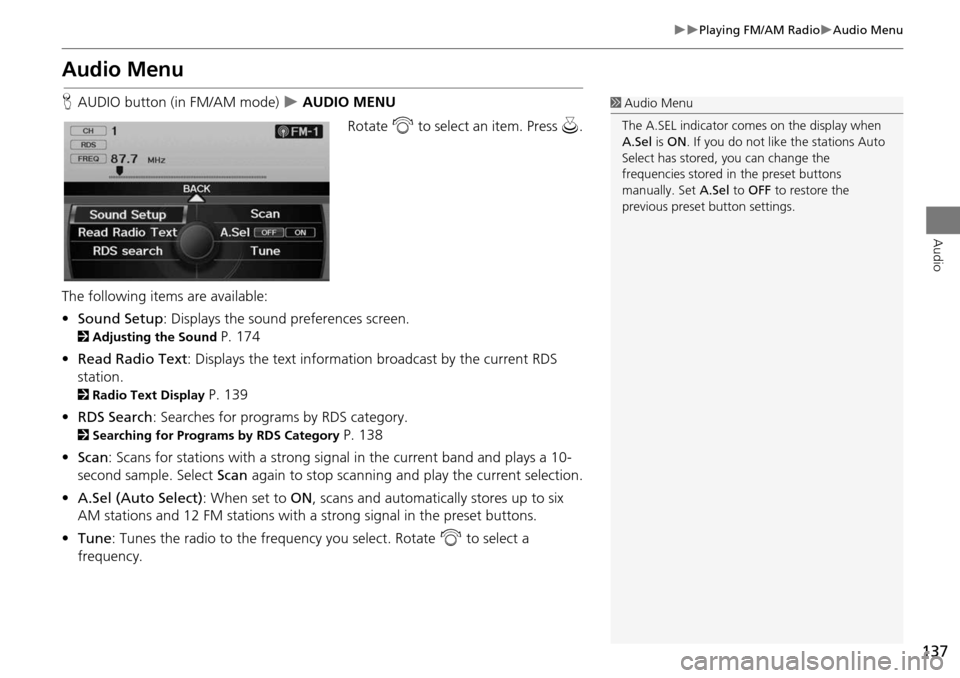
137
Playing FM/AM RadioAudio Menu
Audio
Audio Menu
HAUDIO button (in FM/AM mode) AUDIO MENU
Rotate i to select an item. Press u.
The following items are available:
• Sound Setup : Displays the sound preferences screen.
2Adjusting the Sound P. 174
• Read Radio Text : Displays the text information broadcast by the current RDS
station.
2 Radio Text Display P. 139
• RDS Search : Searches for programs by RDS category.
2Searching for Programs by RDS Category P. 138
• Scan : Scans for stations with a strong signal in the current band and plays a 10-
second sample. Select Scan again to stop scanning and play the current selection.
• A.Sel (Auto Select) : When set to ON, scans and automatica lly stores up to six
AM stations and 12 FM stations with a strong signal in the preset buttons.
• Tune : Tunes the radio to the frequency you select. Rotate i to select a
frequency.
1 Audio Menu
The A.SEL indicator comes on the display when
A.Sel is ON . If you do not like the stations Auto
Select has stored, you can change the
frequencies stored in the preset buttons
manually. Set A.Sel to OFF to restore the
previous preset button settings.
Page 142 of 258
141
Playing SiriusXM® RadioAudio Menu
Audio
Audio Menu
HAUDIO button (in SiriusXM® mode) AUDIO MENU
Rotate i to select an item. Press u.
The following items are available:
• Sound Setup : Displays the sound preferences screen.
2Adjusting the Sound P. 174
• Mode : Sets CH (channel mode) or CAT (category mode) scan mode.
• Note: Displays a list of stored audio samples.
2 Note Function P. 142
• Channel List : Displays the list of available ch annels. Scroll the list to select a
channel.
• Channel Scan : Scans for channels with a strong signal in the current band and
plays a 10-second sample. Select Channel Scan again to stop scanning and play
the current selection.
• Category Scan : Scans for channels with a strong signal in the selected category in
the current band and plays a 10-second sample. Select Category Scan again to
stop scanning and play the current selection.
• Tune : Tunes to the channel you select. Rotate i to select a channel.
Page 143 of 258
142
Playing SiriusXM® RadioNote Function
Audio
Note Function
Record a 10-second sound file from the current channel that contains the channel,
category, name, and title information.
1.When tuned to the channel you want to record, press and hold the SiriusXM®
button for a few second s to start recording.
2. Press the SiriusXM® button again to stop the recording if less than 10 seconds
have elapsed.
H AUDIO button (in SiriusXM® mode)
AUDIO MENU Note
Rotate i to select a sound file. Press
u .
■Recording a Sound File
■Replaying a Sound File
1 Recording a Note
The system can store up to 30 sound files. When
this limit is reached, the ol dest file is deleted each
time you add a new recording.
Recorded date
Page 146 of 258
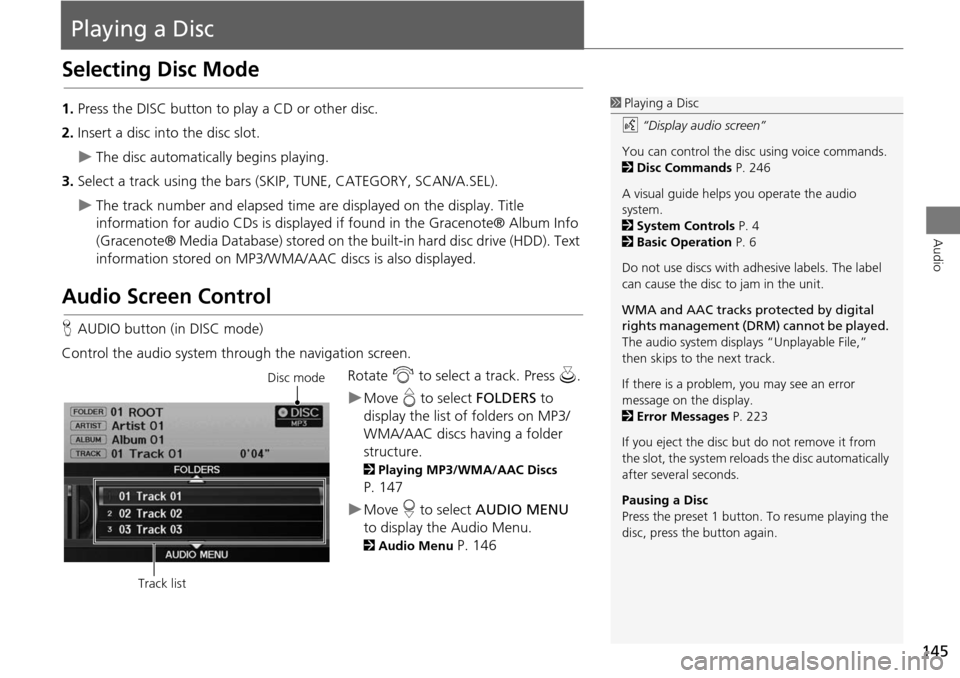
145
Audio
Playing a Disc
Selecting Disc Mode
1.Press the DISC button to play a CD or other disc.
2. Insert a disc into the disc slot.
The disc automatically begins playing.
3. Select a track using the bars (S KIP, TUNE, CATEGORY, SCAN/A.SEL).
The track number and elapsed time ar e displayed on the display. Title
information for audio CDs is displayed if found in the Gracenote® Album Info
(Gracenote® Media Database) stored on the built-in hard disc drive (HDD). Text
information stored on MP3/WMA/ AAC discs is also displayed.
Audio Screen Control
HAUDIO button (in DISC mode)
Control the audio system through the navigation screen. Rotate i to select a track. Press u .
Move e to select FOLDERS to
display the list of folders on MP3/
WMA/AAC discs having a folder
structure.
2 Playing MP3/WMA/AAC Discs
P. 147
Move r to select AUDIO MENU
to display the Audio Menu.
2 Audio Menu P. 146
1Playing a Disc
d “Display audio screen”
You can control the disc using voice commands.
2 Disc Commands P. 246
A visual guide helps you operate the audio
system.
2 System Controls P. 4
2 Basic Operation P. 6
Do not use discs with a dhesive labels. The label
can cause the disc to jam in the unit.
WMA and AAC tracks protected by digital
rights management (DRM) cannot be played.
The audio system displa ys “Unplayable File,”
then skips to the next track.
If there is a problem, you may see an error
message on the display.
2 Error Messages P. 223
If you eject the disc but do not remove it from
the slot, the system reloads the disc automatically
after severa l seconds.
Pausing a Disc
Press the preset 1 button. To resume playing the
disc, press the button again.
Disc mode
Track list
Page 147 of 258
146
Playing a DiscAudio Menu
Audio
Audio Menu
HAUDIO button (in DISC mode) AUDIO MENU
Rotate i to select an item. Press u .
The following items are available, depending on the type of disc:
• Record CD : Records a music CD onto the HDD for playback using HDD Audio.
2Recording a Music CD to HDD P. 152
• Sound Setup: Displays the sound preferences screen.
2 Adjusting the Sound P. 174
• HDD Setup : Displays menu for setting HDD pref erences for recording music CDs
and for updating Gracenote® information.
2 Recording a Music CD to HDD P. 152
2Music Search Setup P. 44
2Updating Gracenote® Album Info P. 158
• Repeat :
6 : Repeats the current track.
7 : Repeats all tracks in the current folder.
• Random :
F : Plays all tracks on the curre nt disc in random order.
I : Plays all tracks in the curr ent folder in random order.
Page 148 of 258
147
Playing a DiscPlaying MP3/WMA/AAC Discs
Audio
•Scan :
1 : Scans all tracks on the disc (or in the se lected folder) in the order they were
recorded (stored) and plays a 10-second sample. Select OFF to stop scanning and
play the current selection.
2 : Scans the first track in each folder on the disc and plays a 10-second
sample. Select OFF to stop scanning and play the current selection.
Playing MP3/WMA/AAC Discs
HAUDIO button (in DISC mode) FOLDERS
Change the folder on MP3/WMA/AAC discs th at have tracks stored in a folder
structure.
1.Rotate i to select a folder. Press
u .
The system displays the track
list.
2. Rotate i to select a track. Press
u .
The system begins playing the
selected track.
1Playing MP3/WMA/AAC Discs
Folder List
•Any tracks not in a folder are automatically
added to a “ROOT” folder, which is displayed
at the top of the Folder List.
•If the root folder has additional folders in a
lower layer, they are listed on the screen.
Page 150 of 258
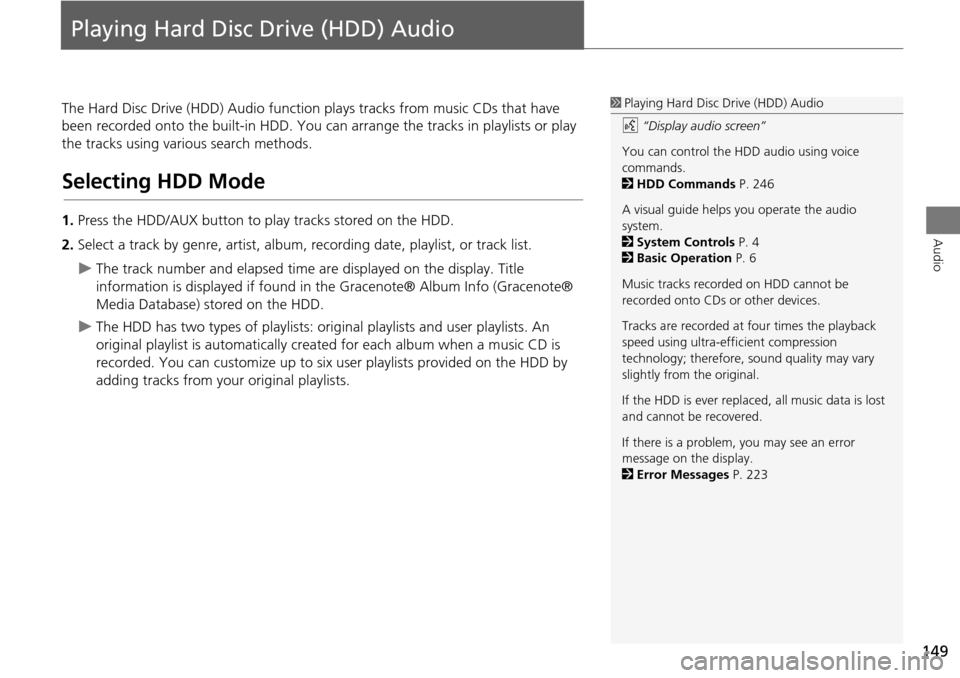
149
Audio
Playing Hard Disc Drive (HDD) Audio
The Hard Disc Drive (HDD) Audio function plays tracks from music CDs that have
been recorded onto the built-in HDD. You ca n arrange the tracks in playlists or play
the tracks using various search methods.
Selecting HDD Mode
1. Press the HDD/AUX button to play tracks stored on the HDD.
2. Select a track by genre, artist, album, recording date, playlist, or track list.
The track number and elapsed time ar e displayed on the display. Title
information is displayed if found in the Gracenote® Album Info (Gracenote®
Media Database) stored on the HDD.
The HDD has two types of playlists: original playlists and user playlists. An
original playlist is automatically creat ed for each album when a music CD is
recorded. You can customize up to six us er playlists provided on the HDD by
adding tracks from your original playlists.
1 Playing Hard Disc Drive (HDD) Audio
d “Display audio screen”
You can control the HDD audio using voice
commands.
2 HDD Commands P. 246
A visual guide helps you operate the audio
system.
2 System Controls P. 4
2 Basic Operation P. 6
Music tracks recorded on HDD cannot be
recorded onto CDs or other devices.
Tracks are recorded at four times the playback
speed using ultra-eff icient compression
technology; therefore, sound quality may vary
slightly from the original.
If the HDD is ever replaced, all music data is lost
and cannot be recovered.
If there is a problem, you may see an error
message on the display.
2 Error Messages P. 223
Page 154 of 258
153
Playing Hard Disc Drive (HDD) AudioRecording a Music CD to HDD
Audio
HAUDIO button (in DISC or HDD mode) AUDIO MENU HDD Setup
1. Rotate i to select CD
Recording. Press u.
2. Rotate i to select MANUAL .
Press u.
3. Move r to select RETURN.
4. Move r to select AUDIO MENU .
5. Rotate i to select Record CD .
Press u.
During recording, rotate i to
select Cancel CD Recording .
Press u to cancel.
■Recording a CD Manually1 Recording a CD Manually
Music Search Setup
Use this feature to set up the music search
abilities when using Song By Voice™ (SBV)
commands.
2 Music Search Setup P. 44