Page 198 of 258

197
Bluetooth® HandsFreeLink®
Text Messages
If your paired phone is compatible, you ca n receive and hear text messages and reply
to them using fixed reply messages.
2 Pairing a Phone P. 180
If a text message is received, th e following screen is displayed.
1.Rotate i to select Read. Press
u .
The text message is read aloud.
Select Cancel to check the text
message later.
If the phone number of the
sender is stored to the
Phonebook, the name is
displayed.
2. Rotate i to select an item. Press
u .
The following items are available:
• Read : Reads the text message aloud. Select Stop to stop reading. Adjust the
volume using the VOL 9 (Volume/Power) knob.
1Text Messages
You can control the text messages feature using
voice commands.
2 Text Message Commands P. 248
To use this function, yo u need a Bluetooth- and
MAP (Message Access Prof ile)-compatible cell
phone. For a list of compatible phones and
special feature capabilities:
•U.S.: Visit www.acura.com/handsfreelink .
•Canada: Visit www.handsfreelink.ca .
•Call HandsFreeLink cust omer support at (888)
528-7876.
If your phone is not capable of this function, a
notification appe ars when you select the text
message option.
Select Text Message from the Cellular Phone
screen to view a list of the 20 most recently
received text messages. You can select each one
to read, reply, or call back.
Certain functions are disabled while the vehicle is
moving.
2 Limitations for Manual Operation P. 21
Continued
Page 199 of 258
198
Text MessagesHFL Menus
Bluetooth® HandsFreeLink®
•Reply : Replies to the message using a fixe d reply message. You cannot create
your own messages.
2 Replying to the Message P. 198
• Call : Calls the sender.
• Full Message : Displays the entire message body.
• PREVIOUS : Displays the pr evious message.
• NEXT : Displays the next message.
1.Rotate i to select the message
you want to use. Press u.
2. Rotate i to select Send . Press
u .
■Replying to the Message
1 Text Messages
You can set up text me ssage notification when
the first message for the paired phone is
received. You can change the setting from the
Phone Setup screen.
2 Phone Setup P. 188
If you delete a message on the phone, the
message is also deleted in the system. If you send
a message from the system, the message goes to
your phone’s outbox.
Page 203 of 258
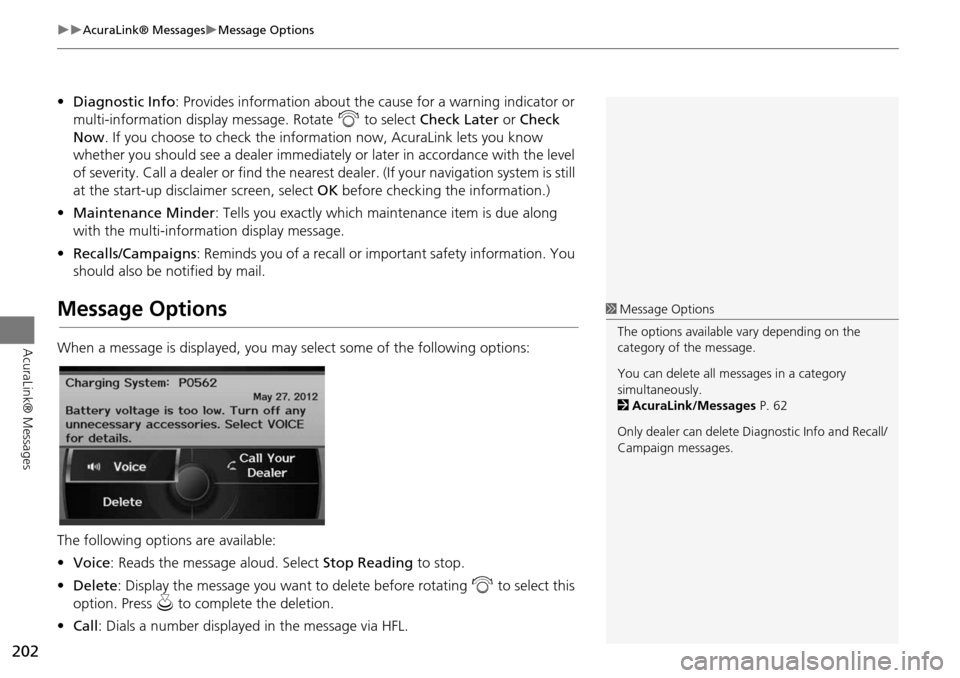
202
AcuraLink® MessagesMessage Options
AcuraLink® Messages
•Diagnostic Info : Provides information about the ca use for a warning indicator or
multi-information display message. Rotate i to select Check Later or Check
Now . If you choose to check the information now, AcuraLink lets you know
whether you should see a dealer immediately or later in accordance with the level
of severity. Call a dealer or find the nearest dealer. (If your navigation system is still
at the start-up disclaimer screen, select OK before checking the information.)
• Maintenance Minder : Tells you exactly which main tenance item is due along
with the multi-information display message.
• Recalls/Campaigns : Reminds you of a recall or important safety information. You
should also be notified by mail.
Message Options
When a message is displayed, you may select some of the following options:
The following options are available:
• Voice : Reads the message aloud. Select Stop Reading to stop.
• Delete : Display the message you want to delete before rotating i to select this
option. Press u to complete the deletion.
• Call : Dials a number displayed in the message via HFL.
1Message Options
The options available vary depending on the
category of the message.
You can delete all me ssages in a category
simultaneously.
2 AcuraLink/Messages P. 62
Only dealer can delete Di agnostic Info and Recall/
Campaign messages.
Page 204 of 258

203
AcuraLink® MessagesDealer Appointments
AcuraLink® Messages
•Find Acura Dlr : Searches for the nearest Acura dealer.
• Call Your Dealer : Calls Acura dealer using HFL.
• Diagnostic Info : Updates, if any, the current diagnostic message by connecting
to the Acura server using HFL.
• Schedule Dealer Appt. : Automatically sets an appointment date at a dealer.
Dealer Appointments
Schedule a dealer appointment for Ma intenance Minder and Recalls/Campaigns
messages. You can reschedule or cancel a dealer appointment from the Scheduled
Dealer Appointments option.
1.Open a Maintenance Minder,
Recalls/Campaigns, or Scheduled
Dealer Appointments message.
2. Rotate i to select Schedule
Dealer Appt. or Reschedule
Appointment (depending on the
screen). Press u .
A proposed date and time are
displayed.
3. Rotate i to select Confirm
Appointment . Press u to accept
the proposed appointment.
4. Press u to select OK when the
appointment is confirmed.
■ Scheduling an Appointment
1 Dealer Appointments
You can automaticall y schedule dealer
appointments when regular maintenance is due.
To use the Automated Appointment function,
visit the Acura Owners website at
owners.acura.com and set the required option. A
reminder message will be sent as the date for the
dealer appointment a pproaches. A reminder
message will also be sent if you schedule an
appointment online using the Schedule Service
Appointment function.
If you are not satisfied with the proposed
appointment date and time, call a dealer directly.
Page 207 of 258

206
Other Features
Calendar
HINFO button Other Calendar
Enter events and display reminders each time you start your vehicle.
1.Rotate i to select the day. Press
u .
2. Rotate i to select an item. Press
u .
The following item s are available:
• Edit Date : Moves the calendar entry to a ne w date. The display automatically
returns to the Schedule screen.
• Edit Title : Enter the name of your event. Move r to select OK to return to the
Schedule screen.
• Edit Message : Enter a message for your event. You can enter a message on two
lines using k to change between lines. Move r to select OK to return to the
Schedule screen.1 Calendar
You can select the day of the month on the
calendar using voice commands (e.g., say d
“Five” to select the 5th).
Move w or y to scroll through the months of
the year.
Only one event entry can be stored for each
date. Dates with an icon indicate there is a
scheduled entry for that date.
A maximum of 50 entries can be stored in the
calendar.
Entries may be stored in the calendar for 10
years.
Active calendar entries are displayed when you
start your vehicle after you select OK on the Start
Confirmation screen.
2 Start-up P. 20
Page 208 of 258
207
Calendar
Other Features
•Message Icon : Select an icon from the list to he lp identify the type of message.
The message icon you choose will be displayed alongside the specified date on the
Calendar screen.
• Reminder : Sets whether event reminders are displayed each time you start your
vehicle.
2 Start-up P. 20
• Delete : Deletes the event. Select Yes on the confirmation screen to remove the
event from the calendar.
1 Calendar
Message Icons
The following icons can be selected:
ScheduleTimeCall
RestaurantOthers
Page 210 of 258
209
CalculatorUnit Conversion
Other Features
4.Rotate i to select the base unit
to convert from (e.g., mm).
The conversion into other units
is displayed on the right (e.g.,
1000 mm is 39.37 inches).
5. Move y to select CALC. to return
to the Calculator screen.
Page 211 of 258
210
Other Features
Information Functions
Scenic Road Information
HINFO button Other Scenic Road Information
View a list of scenic road s for each state (U.S. only).
1.Rotate i to select a state. Press
u .
2. Rotate i to select a scenic road.
Press u.
3. Rotate i to set the place as a
destination or add to the
destination list. Press u.
System/Device Information
HINFO button Other System/Device Information
View database, software, device, an d vehicle identification information.
1Scenic Road Information
If you select a scenic road that runs through
multiple states, only the portion of the road in
the selected state is displayed. You can also set
the scenic road as a destination or waypoint.
1 System/Device Information
You will need this info rmation when ordering a
map update.
2 Obtaining a Navigation Update P. 233