Page 1 of 341
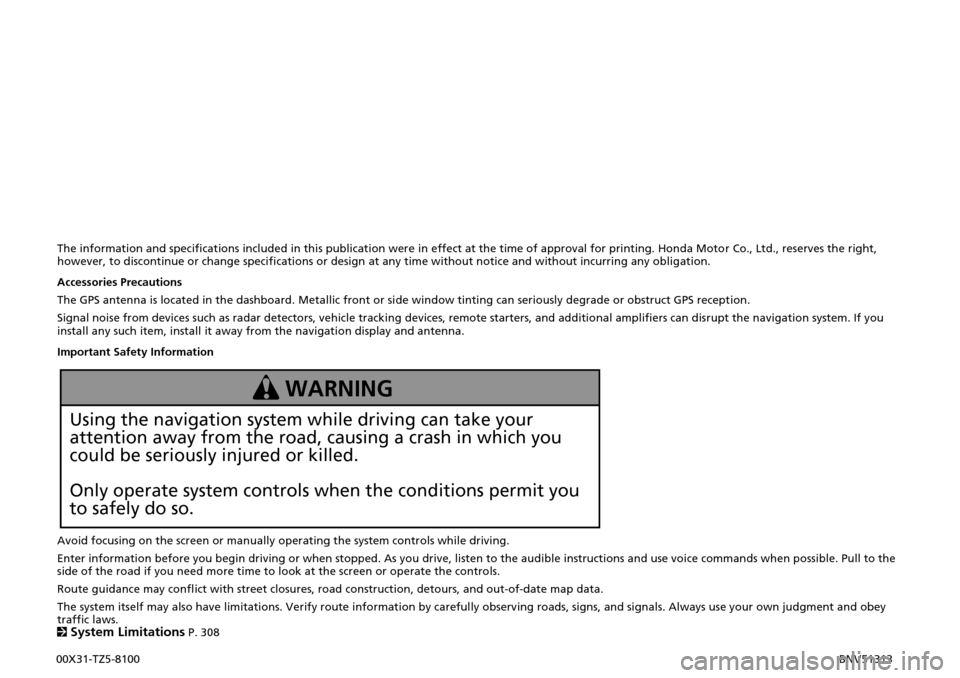
The information and specifications included in this publication were in effect at the time of approval for printing. Honda Motor Co., Ltd., reserves the right, however, to discontinue or change specifications or design at any time without notice and without incurring any obligation.
Accessories Precautions
The GPS antenna is located in the dashboard. Metallic front or side window tinting can seriously degrade or obstruct GPS reception.
Signal noise from devices such as radar detectors, vehicle tracking devices, remote starters, and additional amplifiers can disrupt the navigation system. If you install any such item, install it away from the navigation display and antenna.
Important Safety Information
Avoid focusing on the screen or manually operating the system controls while driving.
Enter information before you begin driving or when stopped. As you drive, listen to the audible instructions and use voice commands when possible. Pull to the side of the road if you need more time to look at the screen or operate the controls.
Route guidance may conflict with street closures, road construction, detours, and out-of-date map data.
The system itself may also have limitations. Verify route information by carefully observing roads, signs, and signals. Always use your own judgment and obey traffic laws. 2System Limitations P. 308
Using the navigation system while driving can take your
attention away from the road, causing a crash in which you
could be seriously injured or killed.
Only operate system controls when the conditions permit you
to safely do so.
WARNING
00X31-TZ5-8100 BNV51313
Page 14 of 341
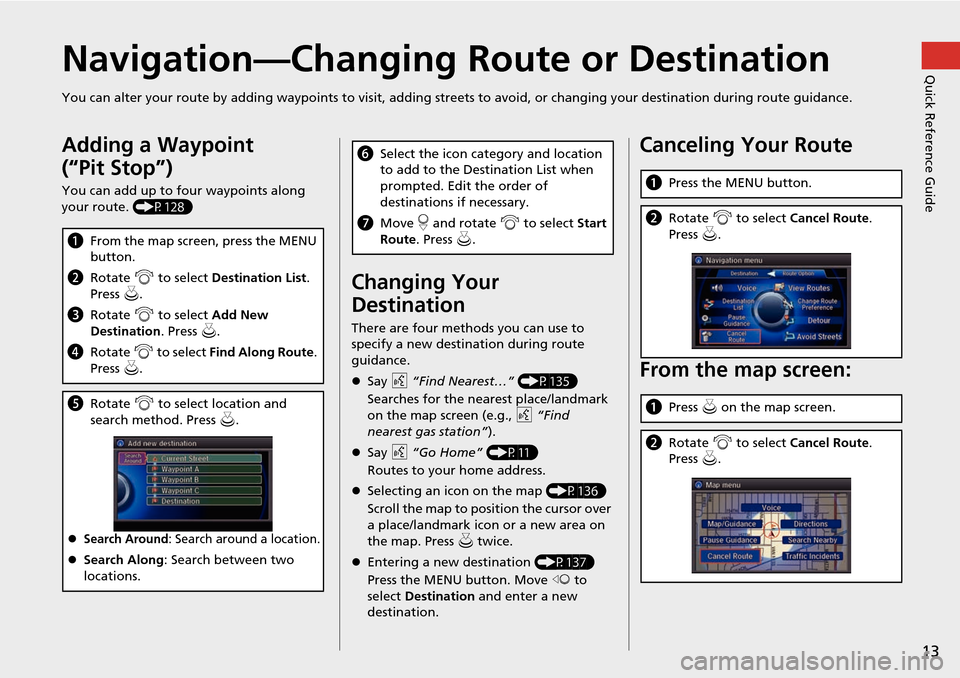
13
Quick Reference GuideNavigation—Changing Route or Destination
You can alter your route by adding waypoints to visit, adding streets to avoid, or changing your destination during route guida nce.
Adding a Waypoint
(“Pit Stop”)
You can add up to four waypoints along
your route. (P128)
aFrom the map screen, press the MENU
button.
b Rotate i to select Destination List .
Press u.
c Rotate i to select Add New
Destination . Press u.
d Rotate i to select Find Along Route .
Press u.
e Rotate i to select location and
search method. Press u .
Search Around: Search around a location.
Search Along : Search between two
locations.
Changing Your
Destination
There are four methods you can use to
specify a new destination during route
guidance.
Say d “Find Nearest…” (P135)
Searches for the nearest place/landmark
on the map screen (e.g., d “Find
nearest gas station” ).
Say d “Go Home” (P11)
Routes to your home address.
Selecting an icon on the map (P136)
Scroll the map to position the cursor over
a place/landmark icon or a new area on
the map. Press u twice.
Entering a new destination (P137)
Press the MENU button. Move w to
select Destination and enter a new
destination.
f Select the icon category and location
to add to the Destination List when
prompted. Edit the order of
destinations if necessary.
g Move r and rotate i to select Start
Route . Press u .Canceling Your Route
From the map screen:
aPress the MENU button.
bRotate i to select Cancel Route.
Press u.
a Press u on the map screen.
b Rotate i to select Cancel Route.
Press u.
Page 24 of 341
23
Start-up
System Setup
Certain manual functions are disabled
or inoperable while the vehicle is in
motion. You cannot select a grayed-
out option using the Interface Dial
until the vehicle is stopped.
Voice commands are still operable
while the vehicle is in motion.
■ Limitations for Manual Operation
Disabled option
Page 120 of 341
119
Driving to Your DestinationReaching a Waypoint
Navigation
Reaching a Waypoint
When you reach a waypoint, a pop-up message is displayed. You can continue or
pause the route guidance.Rotate i to select No to pause the
route guidance. Press u.
Select Yes to continue the
guidance.
You can resume the route guidance in the following ways:
• Restart the engine when you stop your car (e.g., to rest, stop for gas, etc.).
2Resuming Your Trip P. 138
• Select Resume Guidance from the navigation menu or the map menu.
2Map Menu P. 120
2Changing Your Route P. 126
■Resuming the route guidance
Page 139 of 341
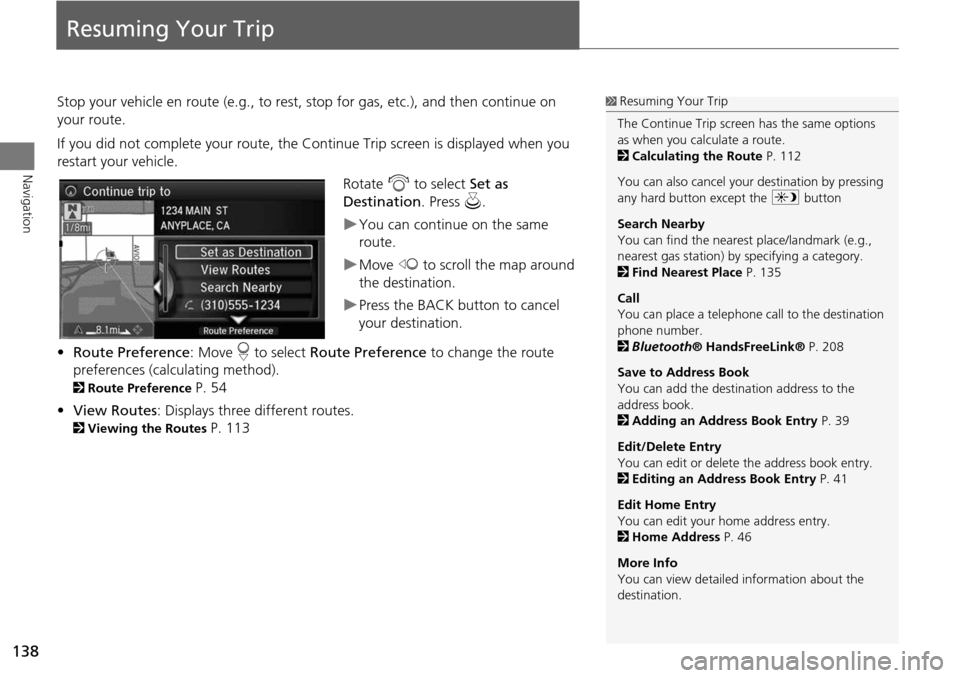
138
Navigation
Resuming Your Trip
Stop your vehicle en route (e.g., to rest, stop for gas, etc.), and then continue on
your route.
If you did not complete your route, the Continue Trip screen is displayed when you
restart your vehicle.
Rotate i to select Set as
Destination . Press u.
You can continue on the same
route.
Move w to scroll the map around
the destination.
Press the BACK button to cancel
your destination.
• Route Preference : Move r to select Route Preference to change the route
preferences (calculating method).
2 Route Preference P. 54
• View Routes : Displays three different routes.
2Viewing the Routes P. 113
1Resuming Your Trip
The Continue Trip screen has the same options
as when you calculate a route.
2 Calculating the Route P. 112
You can also cancel your destination by pressing
any hard button except the a button
Search Nearby
You can find the nearest place/landmark (e.g.,
nearest gas station) by specifying a category.
2 Find Nearest Place P. 135
Call
You can place a telephone ca ll to the destination
phone number.
2 Bluetooth ® HandsFreeLink® P. 208
Save to Address Book
You can add the destination address to the
address book.
2 Adding an Address Book Entry P. 39
Edit/Delete Entry
You can edit or delete the address book entry.
2 Editing an Address Book Entry P. 41
Edit Home Entry
You can edit your home address entry.
2 Home Address P. 46
More Info
You can view detailed information about the
destination.
Page 247 of 341
246
Text Message/E-mailDisplaying Messages
Bluetooth® HandsFreeLink®
1.Go to the text message or E-mail
screen.
The system automatically starts
reading the message aloud.
2Displaying Messages P. 244
2. Press u to stop reading.
Press u again to start reading the
message from the beginning.
1. Go to the text message or E-mail
screen.
The system automatically starts
reading the message aloud.
2Displaying Messages P. 244
2. Move r and rotate i to select
Reply . Press u .
■Read or stop reading a message
■Reply reading a message