2015 Acura MDX navigation update
[x] Cancel search: navigation updatePage 296 of 341
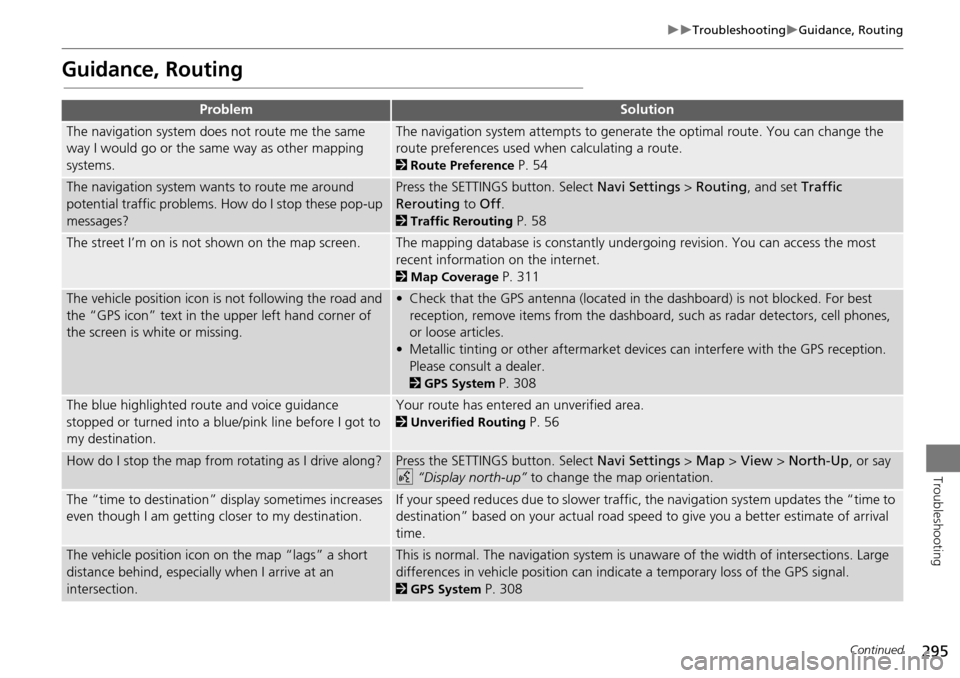
295
TroubleshootingGuidance, Routing
Troubleshooting
Guidance, Routing
ProblemSolution
The navigation system does not route me the same
way I would go or the same way as other mapping
systems.The navigation system attempts to generate the optimal route. You can change the
route preferences used when calculating a route.
2Route Preference P. 54
The navigation system wants to route me around
potential traffic problems. How do I stop these pop-up
messages?Press the SETTINGS button. Select Navi Settings > Routing , and set Traffic
Rerouting to Off .
2Traffic Rerouting P. 58
The street I’m on is not shown on the map screen.The mapping database is constantly undergoing revision. You can access the most
recent information on the internet.
2Map Coverage P. 311
The vehicle position icon is not following the road and
the “GPS icon” text in th e upper left hand corner of
the screen is white or missing.• Check that the GPS antenna (located in the dashboard) is not blocked. For best reception, remove items from the dashboard, such as radar detectors, cell phones,
or loose articles.
• Metallic tinting or other aftermarket devi ces can interfere with the GPS reception.
Please consult a dealer.
2 GPS System P. 308
The blue highlighted route and voice guidance
stopped or turned into a blue/pink line before I got to
my destination.Your route has entered an unverified area.
2Unverified Routing P. 56
How do I stop the map from rotating as I drive along?Press the SETTINGS button. Select Navi Settings > Map > View > North-Up , or say
d “Display north-up” to change the map orientation.
The “time to destination” display sometimes increases
even though I am getting closer to my destination.If your speed reduces due to slower traffic, the navigation system updates the “time to
destination” based on your actual road speed to give you a better estimate of arrival
time.
The vehicle position icon on the map “lags” a short
distance behind, especially when I arrive at an
intersection.This is normal. The navigation system is un aware of the width of intersections. Large
differences in vehicle position can indicate a temporary loss of the GPS signal.
2 GPS System P. 308
Continued
Page 298 of 341
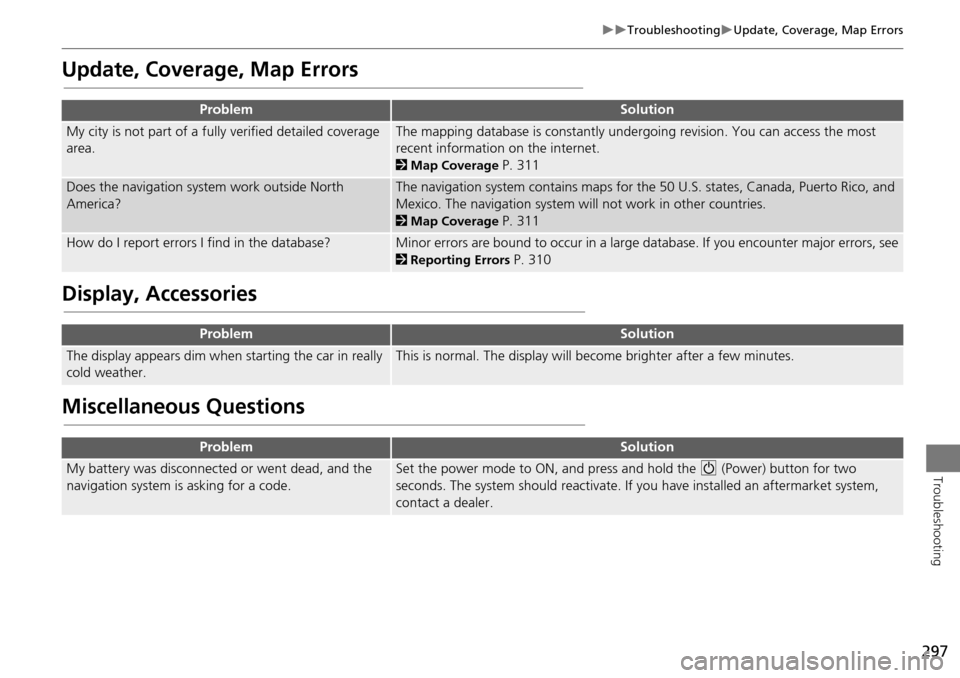
297
TroubleshootingUpdate, Coverage, Map Errors
Troubleshooting
Update, Coverage, Map Errors
Display, Accessories
Miscellaneous Questions
ProblemSolution
My city is not part of a fully verified detailed coverage
area.The mapping database is constantly undergoing revision. You can access the most
recent information on the internet.
2 Map Coverage P. 311
Does the navigation system work outside North
America?The navigation system contains maps for the 50 U.S. states, Canada, Puerto Rico, and
Mexico. The navigation system will not work in other countries.
2Map Coverage P. 311
How do I report errors I find in the database?Minor errors are bound to occur in a large database. If you encounter major errors, see
2Reporting Errors P. 310
ProblemSolution
The display appears dim when starting the car in really
cold weather.This is normal. The display will become brighter after a few minutes.
ProblemSolution
My battery was disconnected or went dead, and the
navigation system is asking for a code.Set the power mode to ON, and press and hold the 9 (Power) button for two
seconds. The system should reactivate. If you have installed an aftermarket system,
contact a dealer.
Page 303 of 341
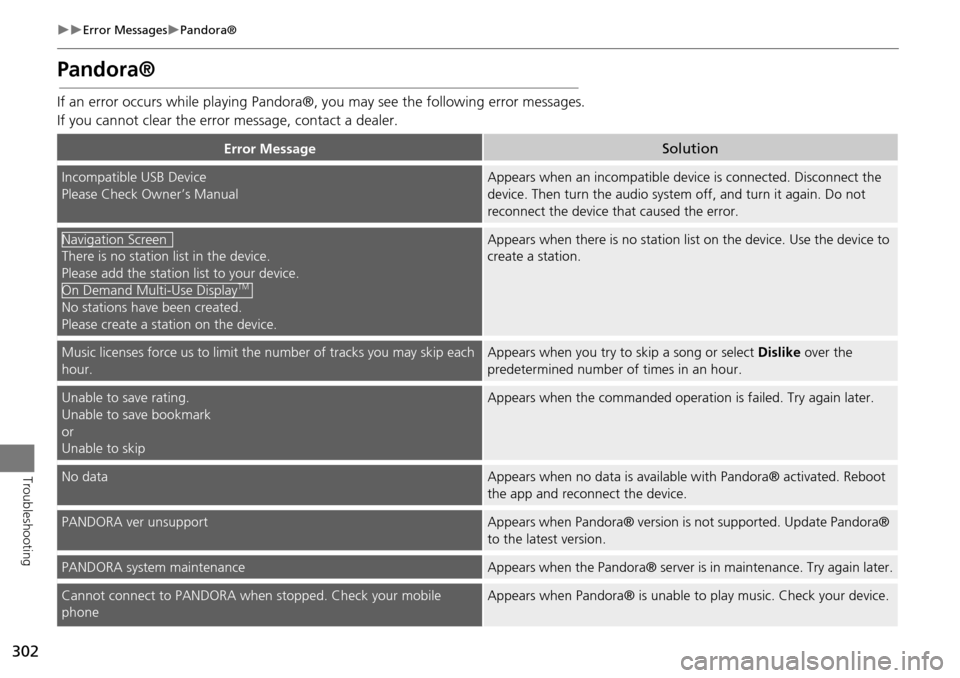
302
Error MessagesPandora®
Troubleshooting
Pandora®
If an error occurs while playing Pandora®, you may see the following error messages.
If you cannot clear the error message, contact a dealer.
Error MessageSolution
Incompatible USB Device
Please Check Owner’s ManualAppears when an incompatible device is connected. Disconnect the
device. Then turn the audio system off, and turn it again. Do not
reconnect the device th at caused the error.
There is no station list in the device.
Please add the station list to your device.
No stations have been created.
Please create a station on the device.
Appears when there is no station list on the device. Use the device to
create a station.
Music licenses force us to limit the number of tracks you may skip each
hour.Appears when you try to skip a song or select Dislike over the
predetermined number of times in an hour.
Unable to save rating.
Unable to save bookmark
or
Unable to skipAppears when the commanded operation is failed. Try again later.
No dataAppears when no data is available with Pandora® activated. Reboot
the app and reconnect the device.
PANDORA ver unsupportAppears when Pandora® version is not supported. Update Pandora®
to the latest version.
PANDORA system maintenanceAppears when the Pandora® server is in maintenance. Try again later.
Cannot connect to PANDORA when stopped. Check your mobile
phoneAppears when Pandora® is unable to play music. Check your device.
Navigation Screen
On Demand Multi-Use DisplayTM
Page 306 of 341

305
Reference Information
System Initialization..............................306
Entering the Security Code ....................306
Acquiring GPS Information ....................306
Startup Confirmation Screen .................307
Map Matching ......................................307
System Limitations ................................308
GPS System...........................................308
Address Calculation ..............................308
Database ..............................................308
Client Assistance ....................................310
Resolving Problems ...............................310
Reporting Errors ....................................310
Acura Client Relations Contact Information . 310 Visiting a Dealer ................................... 310
Map Coverage ..................................... 311
Obtaining a Navigation Update ............ 311
Traffic Information ............................... 312
Operation in Alaska, Hawaii, Canada,
Puerto Rico, and Mexico ..................... 312
Legal Information ................................. 313
Copyrights ........................................... 313
User Agreements ................................. 313
As required by the FCC ........................ 319
Page 310 of 341

309
System LimitationsDatabase
Reference Information
In addition, the map database contains
verified and unverified areas. Unverified
streets may be missing from the map, in
the wrong location, or have an incorrect
name or address range. A message will
warn you if your route includes unverified
streets. Exercise additional caution when
driving in unve rified areas.
The database does not include, analyze,
process, consider, or reflect any of the
following categories of information:
• Neighborhood quality or safety
• Population density
• Availability or proximity of law
enforcement
• Emergency, rescue, medical, or other
assistance
• Construction work, zones, or hazards
• Road and lane closures
• Legal restrictions (such as vehicular type,
weight, load, height, and speed
restrictions)
• Road slope or grade
• Bridge height, width, weight, or other
limits
• Traffic facilities safety
• Special events •
Pavement characteristics or conditions
Every effort has been made to verify that
the database is accurate. The number of
inaccuracies you experience increases the
longer you go without obtaining an
updated map database.
2 Obtaining a Navigation Update P. 311
We assume no liability for any incident that
may result from an error in the program, or
from changed conditions not noted above.
Page 311 of 341

310
Reference Information
Client Assistance
Resolving Problems
If you run into a specific issue that you
cannot resolve, consult the following help
resources:
• For navigation system issues:
2 Troubleshooting P. 292
There are also FAQs available online at
www.acuranavi.com.
• For traffic-related issues:
2 Traffic P. 294
• For reporting issues with the database
or places/landmarks:
2 Reporting Errors P. 310
• Call Acura Client Relations.
2 Acura Client Relations Contact
Information
P. 310
Reporting Errors
You can help to improve database
accuracy by reporti ng any errors you
encounter.
• Report errors in freeways and main
“verified” roads shown in black on the
map at http://mapreporter.navteq.com/
dur-web-external/ .
• Please do not report errors in purple
“unverified” roads. Maps for these
areas are provided for reference only.
2 Unverified Routing P. 56
• Please do not report errors in places/
landmarks, such as changes in business
names. Information about points of
interest are constantly being updated.
An updated database is available for
purchase, usually in the fall of each year.
2 Obtaining a Navigation Update P. 311
• For vehicle position ic on errors, screen
error messages, or other GPS-related
errors:
2 Troubleshooting P. 292
2System Limitations P. 308
Acura Client Relations
Contact Information
Acura Navi
American Honda Motor Co., Inc.
Acura Client Relations
Mail Stop 500-2N-7E
1919 Torrance Blvd.
Torrance, CA 90501-2746
Tel: (800) 382-2238
Visiting a Dealer
If you have a question that you cannot
resolve using the available help resources,
you can consult a dealer. Please identify
the specific is sue (e.g., error occurs when
you enter a specific a ddress, when driving
on a certain road, or just when it’s cold) so
that the service technician can refer the
issue to the factory so that a solution can
be found. Be patient, the service technician
may be unfamiliar with your specific issue.
Page 312 of 341
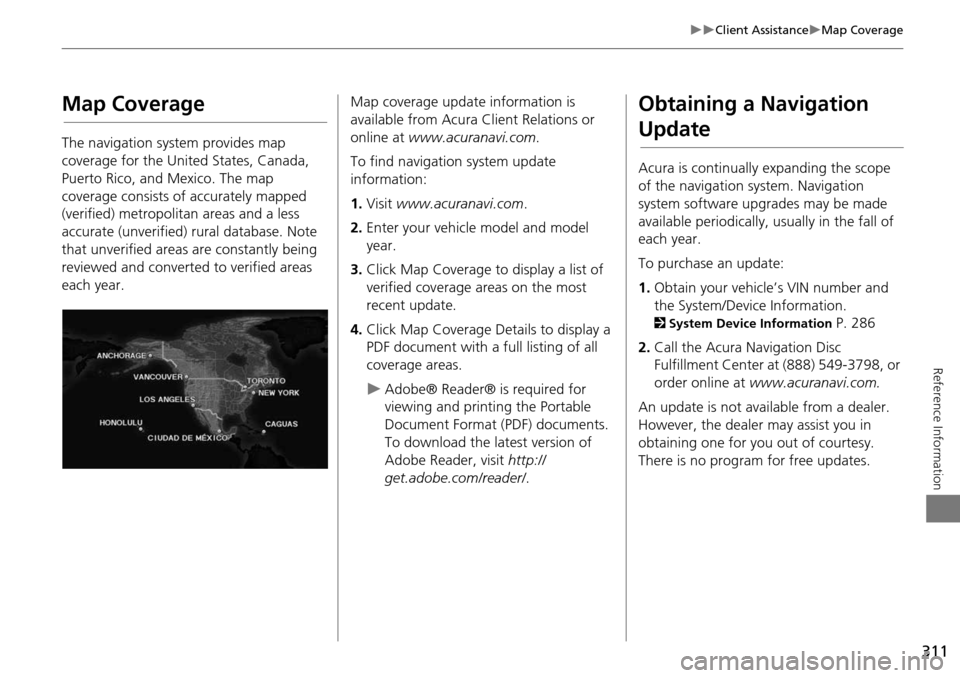
311
Client AssistanceMap Coverage
Reference Information
Map Coverage
The navigation system provides map
coverage for the United States, Canada,
Puerto Rico, and Mexico. The map
coverage consists of accurately mapped
(verified) metropolitan areas and a less
accurate (unverified) rural database. Note
that unverified areas are constantly being
reviewed and converted to verified areas
each year.
Map coverage update information is
available from Acura Client Relations or
online at www.acuranavi.com .
To find navigation system update
information:
1. Visit www.acuranavi.com .
2. Enter your vehicle model and model
year.
3. Click Map Coverage to display a list of
verified coverage areas on the most
recent update.
4. Click Map Coverage Details to display a
PDF document with a full listing of all
coverage areas.
Adobe® Reader® is required for
viewing and printing the Portable
Document Format (PDF) documents.
To download the latest version of
Adobe Reader, visit http://
get.adobe.com/reader/ .
Obtaining a Navigation
Update
Acura is continually expanding the scope
of the navigation system. Navigation
system software upgrades may be made
available periodically, usually in the fall of
each year.
To purchase an update:
1.Obtain your vehicle’s VIN number and
the System/Device Information.
2 System Device Information P. 286
2. Call the Acura Navigation Disc
Fulfillment Center at (888) 549-3798, or
order online at www.acuranavi.com.
An update is not available from a dealer.
However, the dealer may assist you in
obtaining one for you out of courtesy.
There is no program for free updates.
Page 339 of 341

338
Index
Index
DiscPlaying
........................................................162Voice Commands List................................327
Display Tracking............................................83
Driving........................................................117Setting..........................................................83
Download POIEditing Category
..........................................51Importing Category.....................................50
Setting Destination....................................106
E
Edit Go Home................................................46Edit Home Entry..........................................112
Edit POI Search Radius Along Route..........59
Edit/Delete Entry.........................................112Emergency (Place Category)........................98
ENTER Button..................................................7
Error Messages............................................298AhaTM Radio...............................................303
CD Player...................................................299
Hard Disc Drive (HDD) Audio.....................300iPod®/USB Flash Drive...............................301
Navigation System.....................................298
Pandora®...................................................302
Estimated Time..............................................68Exit Info........................................................123
F
FM/AM RadioPlaying
........................................................151Voice Commands List................................326
Folder ListDisc
............................................................ 166USB Flash Drive......................................... 202
Fuel/Auto (Place Category)......................... 98
G
Go Home....................................................... 11Go Home PIN................................................ 47
Gracenote Info. Update............................ 179
Guidance (Navi Settings)............................. 62Guidance Mode............................................ 63
Guidance Point............................................. 67
H
HDDPlaying....................................................... 169
Voice Commands List............................... 326
Home Address........................................ 11, 46House Number.............................................. 95
I
Import Phonebook Data........................... 216
Interface Dial.................................................. 7
Intersection................................................. 108iPod®
Connecting, Disconnecting
............... 181, 197
Playing....................................................... 181Voice Commands List............................... 327
L
Language Settings....................................... 35
Local Search................................................. 100
Lodging (Place Category)............................ 98
M
Map (Navi Settings)...................................... 69
Map Data Update Checking Version
...................................... 286Obtaining Update Data............................. 311
Map InputEditing Avoid Area
...................................... 61Setting Destination.................................... 109
Map Legend.............................................. 9, 79
Map Menu................................................... 120Map Screen.................................................. 114
Changing View............................................ 76
Icon.......................................................... 9, 81Scale............................................................ 80
Map/Guidance............................................. 121
MENU ButtonChanging Route........................................ 126
Entering a Destination................................. 88
Multi-View Rear Camera........................... 288Music Search
HDD
........................................................... 157
iPod®........................................................ 187
Phonetic Modification............................... 190Song By Voice............................................ 189
N
NAV Button............................................. 10, 63
Navigation Menu (Destination)................. 88Navigation Menu (Route Option)............ 126