2015 Acura MDX ECU
[x] Cancel search: ECUPage 257 of 341
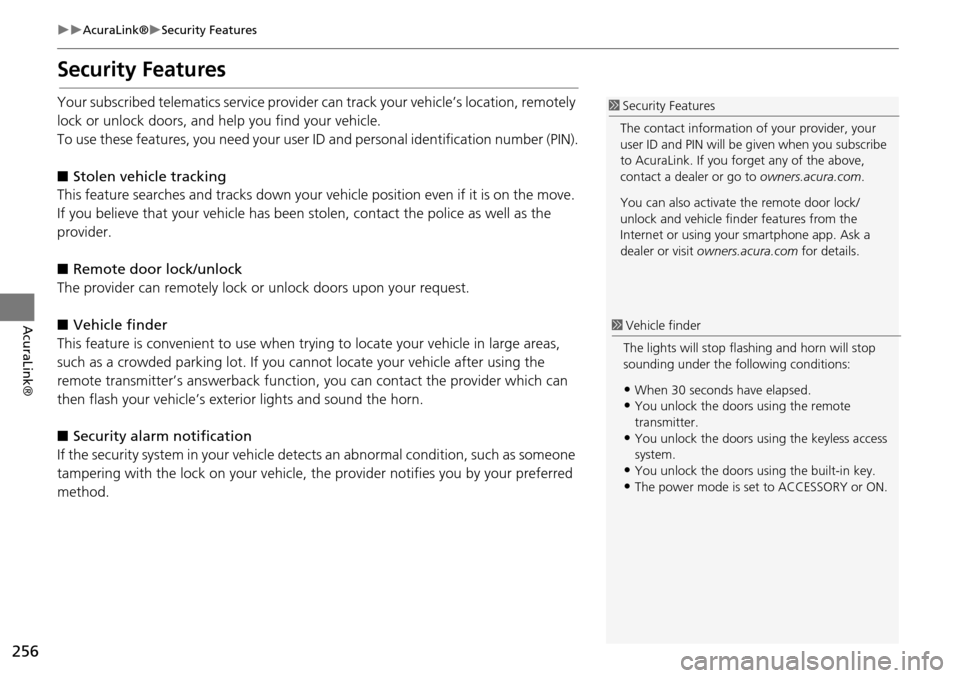
256
AcuraLink®Security Features
AcuraLink®
Security Features
Your subscribed telematics service provider can track your vehicle’s location, remotely
lock or unlock doors, and help you find your vehicle.
To use these features, you need your user ID and personal identification number (PIN).
■ Stolen vehi cle tracking
This feature searches and tracks down your ve hicle position even if it is on the move.
If you believe that your vehicle has been stolen, contact the pol ice as well as the
provider.
■ Remote door lock/unlock
The provider can remotely lock or unlock doors upon your request.
■ Vehicle finder
This feature is convenient to use when try ing to locate your vehicle in large areas,
such as a crowded parking lot. If you ca nnot locate your vehicle after using the
remote transmitter’s answerback function , you can contact the provider which can
then flash your vehicle’s exterior lights and sound the horn.
■ Security ala rm notification
If the security system in your vehicle dete cts an abnormal condition, such as someone
tampering with the lock on your vehicle, the provider notifies you by your preferred
method.1 Security Features
The contact information of your provider, your
user ID and PIN will be given when you subscribe
to AcuraLink. If you forget any of the above,
contact a dealer or go to owners.acura.com.
You can also activate the remote door lock/
unlock and vehicle finder features from the
Internet or using your smartphone app. Ask a
dealer or visit owners.acura.com for details.
1Vehicle finder
The lights will stop fl ashing and horn will stop
sounding under the following conditions:
•When 30 seconds have elapsed.•You unlock the doors using the remote
transmitter.
•You unlock the doors us ing the keyless access
system.
•You unlock the doors using the built-in key.
•The power mode is set to ACCESSORY or ON.
Page 306 of 341

305
Reference Information
System Initialization..............................306
Entering the Security Code ....................306
Acquiring GPS Information ....................306
Startup Confirmation Screen .................307
Map Matching ......................................307
System Limitations ................................308
GPS System...........................................308
Address Calculation ..............................308
Database ..............................................308
Client Assistance ....................................310
Resolving Problems ...............................310
Reporting Errors ....................................310
Acura Client Relations Contact Information . 310 Visiting a Dealer ................................... 310
Map Coverage ..................................... 311
Obtaining a Navigation Update ............ 311
Traffic Information ............................... 312
Operation in Alaska, Hawaii, Canada,
Puerto Rico, and Mexico ..................... 312
Legal Information ................................. 313
Copyrights ........................................... 313
User Agreements ................................. 313
As required by the FCC ........................ 319
Page 307 of 341
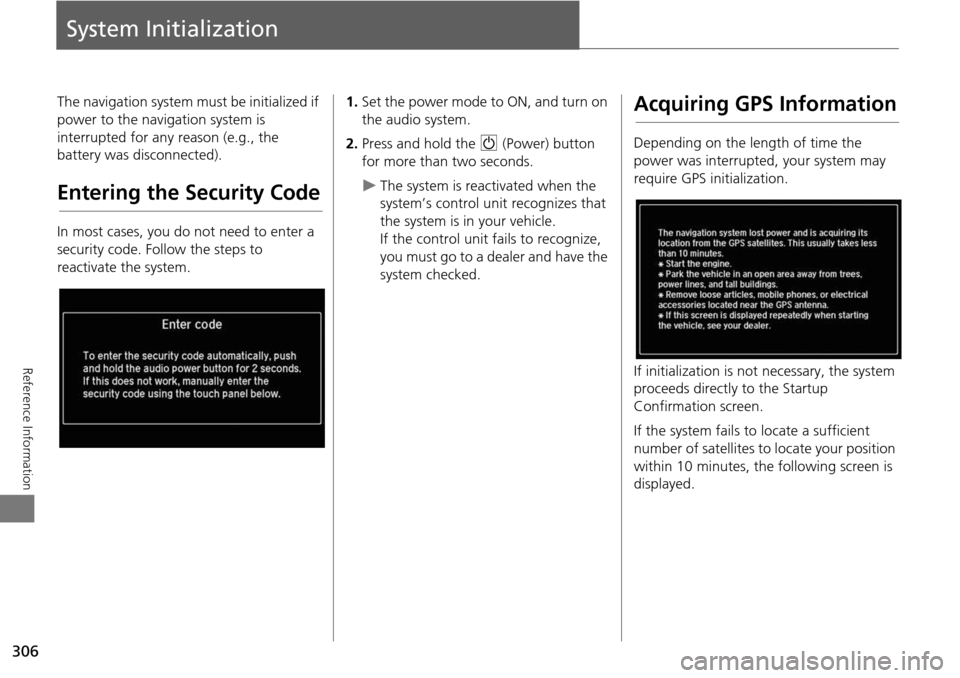
306
Reference Information
System Initialization
The navigation system must be initialized if
power to the navigation system is
interrupted for any reason (e.g., the
battery was disconnected).
Entering the Security Code
In most cases, you do not need to enter a
security code. Follow the steps to
reactivate the system.
1.Set the power mode to ON, and turn on
the audio system.
2. Press and hold the 9 (Power) button
for more than two seconds.
The system is reac tivated when the
system’s control unit recognizes that
the system is in your vehicle.
If the control unit fails to recognize,
you must go to a dealer and have the
system checked.
Acquiring GPS Information
Depending on the length of time the
power was interrupted, your system may
require GPS initialization.
If initialization is not necessary, the system
proceeds directly to the Startup
Confirmation screen.
If the system fails to locate a sufficient
number of satellites to locate your position
within 10 minutes, the following screen is
displayed.
Page 309 of 341

308
Reference Information
System Limitations
GPS System
The signals received from the GPS satellites
are extremely weak (less than a millionth
of the strength of a local FM station) and
require an unobstructed view of the sky.
The GPS antenna is located in the
dashboard. The signal reception can easily
be interrupted or interfered with by the
following:
• Metallic window tint on the front or side
windows
• Cell phones, PDAs, or other electronic
devices docked in a cradle or lying loose
on the dashboard
• Remote starters or “hidden” vehicle
tracking systems mounted near the
navigation unit
• Audio electronic devices mounted near
the navigation unit
• Trees, tall buildings, freeway overpasses,
tunnels, or overhead electrical power
wires
The GPS is operated by the U.S.
Department of Defense. For security
reasons, there are certain inaccuracies built
into the GPS for wh ich the navigation
system must constantly compensate. This can cause occasional positioning errors of
up to several hundred feet.
Address Calculation
The destination icon shows only the
approximate location of a destination
address. This occurs if the number of
possible addresses is different from the
number of actual addresses on a block. For
example, the address 1425 on a 1400
block with 100 possible addresses
(because it is followed by the 1500 block)
will be shown a quarter of the way down
the block by the system. If there are only
25 actual addresses
on the block, the
actual location of address 1425 would be
at the end of the block.
Database
The digitized map database reflects
conditions as they existed at various points
in time before production. Accordingly,
your database may contain inaccurate or
incomplete data or information due to the
passage of time, road construction,
changing conditions, or other causes.
For example, some places/landmarks may
be missing when you search the database
because the name was misspelled, the
place was improperly categorized, or a
place/landmark is not yet in the database.
This is also true for police stations,
hospitals, and other public institutions. Do
not rely on the navigation system if you
need law enforcement or hospital services.
Always check with local information
sources.
Page 338 of 341

337
Index
Index
Symbols
a (Display Mode) Button....................... 74J (Hang-Up/Back) Button................. 5, 24
d (Talk) Button....................................... 5, 24
Numerics
3D Angle Adjustment.................................. 77
A
Acura Client Relations............................... 310
AcuraLink®.................................................. 254
Address
Editing Address Book.................................. 41
Editing Avoid Area...................................... 61
Setting Destination...................................... 90Address Book
Editing Address Book
.................................. 39
Setting Destination...................................... 96Address Book PIN......................................... 47
AhaTM Radio................................................. 303
ATM/Bank (Place Category)........................ 98AudioOn Demand Multi-Use DisplayTM.................. 6
Remote Control
......................................... 146
Settings...................................................... 147Voice Commands List................................ 326
Audio Menu Bluetooth ® Audio
..................................... 203Disc............................................................ 162
FM/AM Radio............................................ 151
HDD........................................................... 169Internet Radio............................................ 193
iPod®.........................................................181
SiriusXM® Radio........................................157USB Flash drive..........................................197
Audio System
Auxiliary Input Jack
....................................142Security Code.............................................143
Theft Protection.........................................143
USB Port..................................................... 141Auxiliary Input Jack....................................142
Avoid Streets...............................................134
Avoided Area................................................ 60
B
Black Level.....................................................27
Bluetooth ® Audio
Playing
.......................................................203Voice Commands List................................328
Bluetooth ® HandsFreeLink®
Editing User Name/PIN
.......................228, 229Importing Phonebook Data.......................216
Making a Call.............................................233
Pairing a Phone..........................................210Phone Settings...........................................228
Receiving a Call..........................................238
Setting Up Speed Dialing...........................217
Brightness......................................................27
C
Calendar.......................................................285
Call Calculate Route Screen
......................112, 138Call History...................................................236
Cancel Route...............................................127
Category Editing Address Book
.................................. 41Place Category List.................................... 334
Setting Destination..................................... 98
Category HistoryDeleting....................................................... 49
Change State................................................ 91
City................................................................. 92City Vicinity
Setting Destination
..................................... 99
Clock Adjustment......................................... 29Community (Place Category)...................... 98
Continue Trip.............................................. 138
Contrast......................................................... 27Coordinate.................................................. 111
Correct Vehicle Position.............................. 84
Current Location.......................................... 78Current PositionEditing Address Book
.................................. 41
Setting Destination................................... 109
D
Day ModeDay
.............................................................. 73
Night........................................................... 73
Switching Display Mode............................. 74Delete Tracking............................................ 83
Destination ListAdding Waypoint
...................................... 128Editing....................................................... 132
Detour.......................................................... 134
Dial............................................................... 235Directions.................................................... 122
Page 340 of 341

339
Index
Index
Night ModeSwitching Display Mode
.............................. 74Non-map screens.......................................... 66
O
On Demand Multi-Use DisplayTM
Basic Operation............................................. 6Screen Settings............................................ 86
Shortcuts..................................... 44, 144, 220
Sound Settings.......................................... 149
P
Pandora®..................................................... 194
Personal Info................................................. 38
Phone Setup................................................ 228PhonebookImporting
................................................... 216
Making a Call............................................ 234PIN Numbers.................................................. 47
Place CategoryEditing Address Book
.................................. 41Place Category List.................................... 334
Setting Destination...................................... 98
Place NameEditing Address Book
.................................. 41Setting Destination.................................... 102
Place Phone NumberEditing Address Book
.................................. 41Setting Destination.................................... 105
Previous DestinationsDeleting
....................................................... 48Editing Address Book.................................. 41
Setting Destination...................................... 97
R
RadioFM/AM.......................................................151
SiriusXM®..................................................157
RandomDisc....................................................164, 165
HDD...................................................172, 173
USB Flash Drive..................................200, 201Rear Entertainment System.......................262
Auxiliary Console Panel.............................262
Front Control Panel Operation..................276HDMI Input Jack........................................263
Rear Control Pa nel Operation...................265
Wireless Headphones................................280Rearview Camera........................................288
Recreation (Place Category)........................98
Repeat
Disc....................................................164, 165
HDD...................................................172, 173
iPod®.................................................185, 186USB Flash Drive..................................200, 201
Restaurant (Place Category)........................98
Route Option...............................................126Route Preference..........................................54
Routing...........................................................53
S
Scan
Disc
....................................................164, 165FM/AM Radio.....................................153, 155
HDD...................................................172, 173
USB Flash Drive..................................200, 201Scenic Road Information...........................286
Scenic Route................................................ 107
Schedule Calendar.................................................... 285
Search Along............................................... 129
Search Around............................................ 129Search by Name............................................ 99
Search Nearby............................................. 135
Security PIN Code....................................... 306SETTINGS Button............................................ 4
Shopping (Place Category)......................... 98
Show Icon on Map....................................... 71SiriusXM® Button...................................... 144
SiriusXM® Radio
Playing
....................................................... 157Voice Commands List............................... 326
Song By VoiceTM
Searching Music........................................ 189Setting....................................................... 188
Voice Commands List............................... 326
Sort by Distance to Travel........................... 99Sound Setup........................................ 149, 150
Speed DialMaking a Call
............................................ 237Registering................................................ 218
Straight Line Guide...................................... 77
Street............................................................. 93
Street Name Guidance................................ 65System/Device Information....................... 286
T
Traffic Incidents.......................................... 124
Traffic List.................................................... 124Traffic Rerouting........................................ 124
Auto Reroute............................................ 124