Page 209 of 341
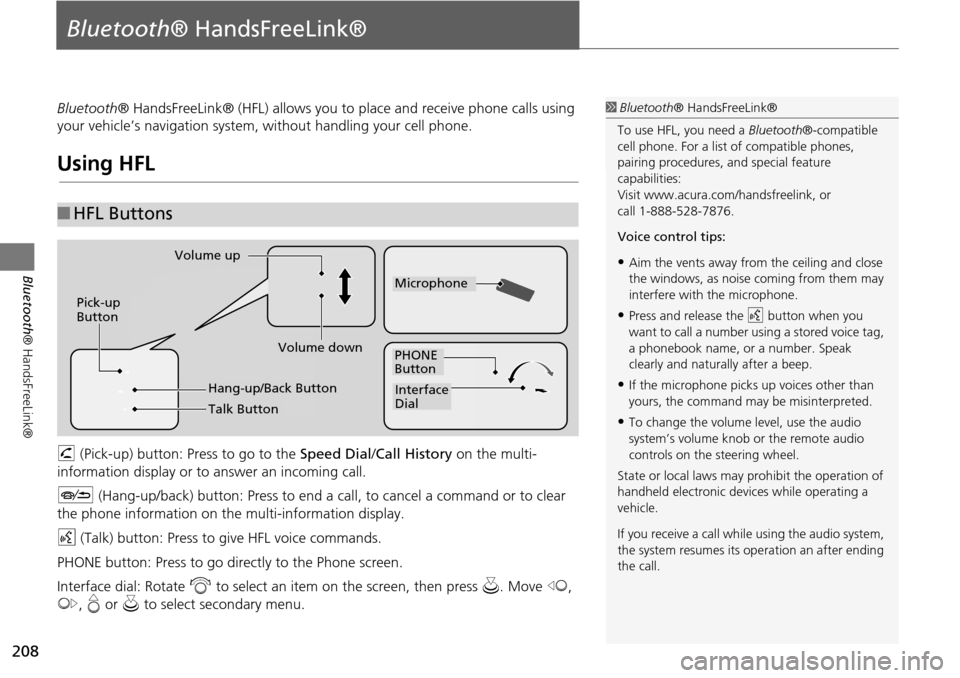
208
Bluetooth® HandsFreeLink®
Bluetooth® HandsFreeLink®
Bluetooth® HandsFreeLink® (HFL) allows you to place and receive phone calls using
your vehicle’s navigation system, without handling your cell phone.
Using HFL
h (Pick-up) button: Press to go to the Speed Dial/ Call History on the multi-
information display or to answer an incoming call.
J (Hang-up/back) button: Press to end a call, to cancel a command or to clear
the phone information on th e multi-information display.
d (Talk) button: Press to give HFL voice commands.
PHONE button: Press to go dire ctly to the Phone screen.
Interface dial: Rotate i to select an item on the screen, then press u. Move w,
y , e or u to select secondary menu.
■HFL Buttons
1 Bluetooth ® HandsFreeLink®
To use HFL, you need a Bluetooth®-compatible
cell phone. For a list of compatible phones,
pairing procedures, and special feature
capabilities:
Visit www.acura.com/ handsfreelink, or
call 1-888-528-7876.
Voice control tips:
•Aim the vents away from the ceiling and close
the windows, as noise coming from them may
interfere with the microphone.
•Press and release the d button when you
want to call a number using a stored voice tag,
a phonebook name, or a number. Speak
clearly and naturally after a beep.
•If the microphone picks up voices other than
yours, the command may be misinterpreted.
•To change the volume level, use the audio
system’s volume knob or the remote audio
controls on the steering wheel.
State or local laws may prohibit the operation of
handheld electronic devices while operating a
vehicle.
If you receive a call whil e using the audio system,
the system resumes its operation an after ending
the call.
Volume down
Volume up
Pick-up
Button
PHONE
Button
Interface
Dial
Microphone
Hang-up/Back Button
Talk Button
Page 210 of 341
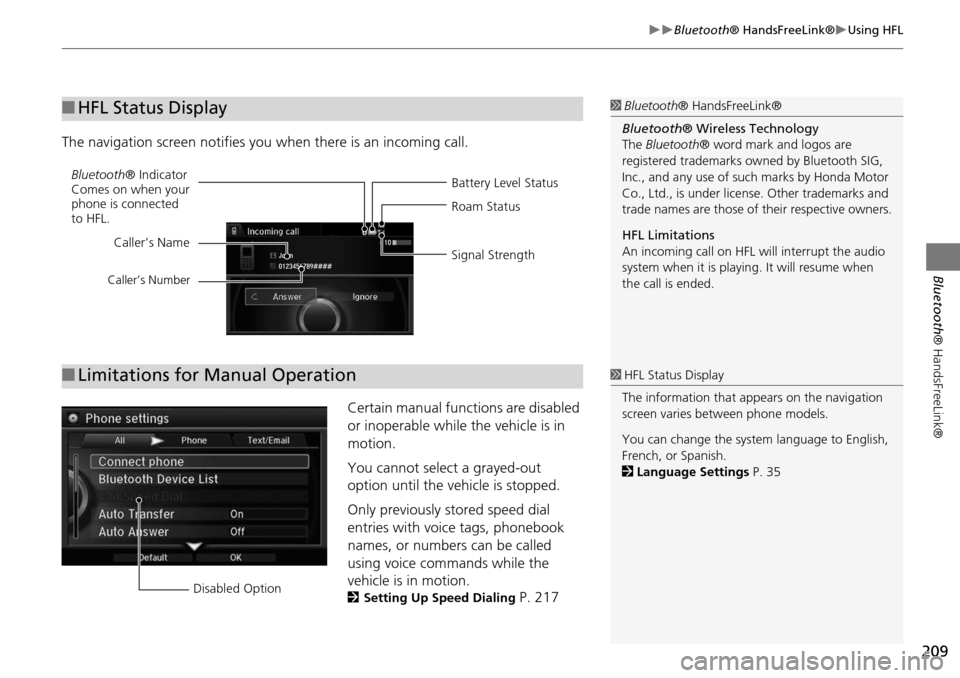
209
Bluetooth® HandsFreeLink®Using HFL
Bluetooth ® HandsFreeLink®
The navigation screen notifies you when there is an incoming call.
Certain manual functions are disabled
or inoperable while the vehicle is in
motion.
You cannot select a grayed-out
option until the vehicle is stopped.
Only previously stored speed dial
entries with voice tags, phonebook
names, or numbers can be called
using voice commands while the
vehicle is in motion.
2Setting Up Speed Dialing P. 217
■HFL Status Display1 Bluetooth ® HandsFreeLink®
Bluetooth ® Wireless Technology
The Bluetooth ® word mark and logos are
registered trademarks ow ned by Bluetooth SIG,
Inc., and any use of such marks by Honda Motor
Co., Ltd., is under license. Other trademarks and
trade names are those of their respective owners.
HFL Limitations
An incoming call on HFL will interrupt the audio
system when it is playing. It will resume when
the call is ended.
Battery Level Status
Bluetooth
® Indicator
Comes on when your
phone is connected
to HFL. Roam Status
Signal Strength
Caller’s Name
Caller’s Number
■
Limitations for Manual Operation1 HFL Status Display
The information that a ppears on the navigation
screen varies between phone models.
You can change the system language to English,
French, or Spanish.
2 Language Settings P. 35
Disabled Option
Page 212 of 341
211
Bluetooth® HandsFreeLink®Pairing a Phone
Bluetooth® HandsFreeLink®
4.HFL gives you a pairing code on the
navigation screen.
Confirm if the pairing code on
the screen and your phone
match.
This may vary by phone.
5. You will receive a notification on
the screen if pairing is successful.
H SETTINGS button
Phone Settings Connect Phone
1.Rotate i to select Add
Bluetooth Device.
2. Make sure your phone is in search
or discoverable mode. Press u.
HFL automatically searches for a
Bluetooth ® device.
1Pairing a Phone
When pairing is completed, an
Automatic
Phone Sync
prompt appears. Select On if you
want your call history and phonebook
automatically imported to HFL.
2 Automatic Phone Sync setting P. 232
■Pairing from Phone Setup
Continued
Page 213 of 341
212
Bluetooth® HandsFreeLink®Pairing a Phone
Bluetooth ® HandsFreeLink®
3.When your phone appears on the
list, select it by pressing u.
If your phone does not appear,
you can select Refresh to search
again.
If your phone still does not
appear, move r to select
Phone not Found? and search
for Bluetooth ® devices using
your phone. From your phone,
select HandsFreeLink .
4. HFL gives you a pairing code on the
navigation screen.
Confirm if the pairing code on
the screen and your phone
match. This may vary by phone.
5. You will receive a notification on
the screen if pairing is successful.
Page 255 of 341
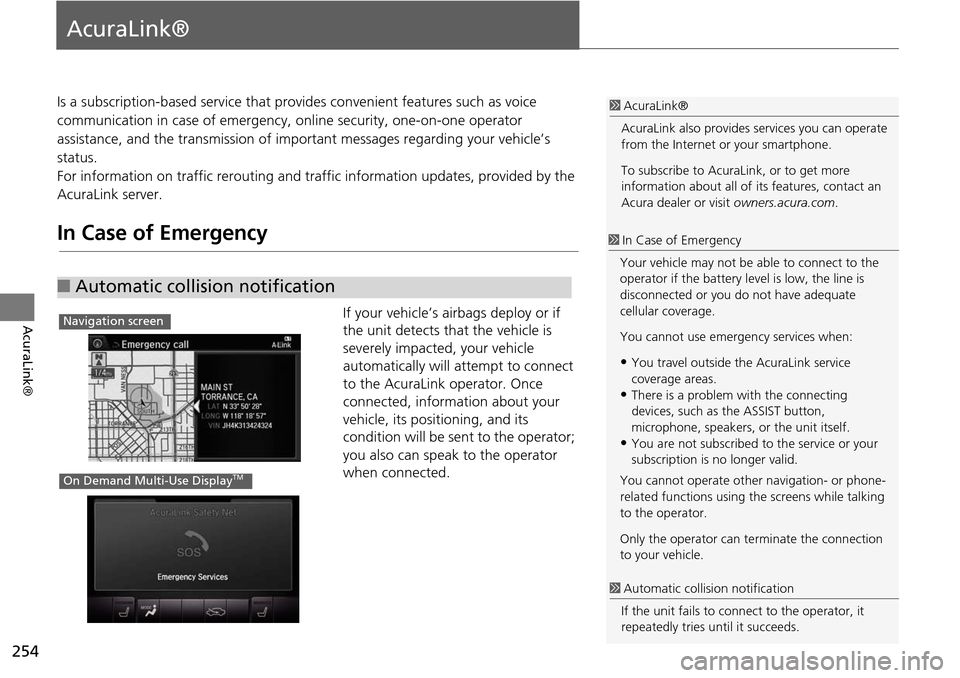
254
AcuraLink®
AcuraLink®
Is a subscription-based service that provides convenient features such as voice
communication in case of emergency, online security, one-on-one operator
assistance, and the transmission of important messages regarding your vehicle’s
status.
For information on traffic re routing and traffic information updates, provided by the
AcuraLink server.
In Case of Emergency
If your vehicle’s airbags deploy or if
the unit detects that the vehicle is
severely impacted, your vehicle
automatically will attempt to connect
to the AcuraLink operator. Once
connected, information about your
vehicle, its positioning, and its
condition will be sent to the operator;
you also can speak to the operator
when connected.
■ Automatic collision notification
1 AcuraLink®
AcuraLink also provides services you can operate
from the Internet or your smartphone.
To subscribe to AcuraLink, or to get more
information about all of its features, contact an
Acura dealer or visit owners.acura.com.
1In Case of Emergency
Your vehicle may not be able to connect to the
operator if the battery level is low, the line is
disconnected or you do not have adequate
cellular coverage.
You cannot use emergency services when:
•You travel outside the AcuraLink service
coverage areas.
•There is a problem with the connecting
devices, such as the ASSIST button,
microphone, speakers, or the unit itself.
•You are not subscribed to the service or your
subscription is no longer valid.
You cannot operate othe r navigation- or phone-
related functions using the screens while talking
to the operator.
Only the operator can te rminate the connection
to your vehicle.
1 Automatic collis ion notification
If the unit fails to conne ct to the operator, it
repeatedly tries until it succeeds.
Navigation screen
On Demand Multi-Use DisplayTM
Page 259 of 341
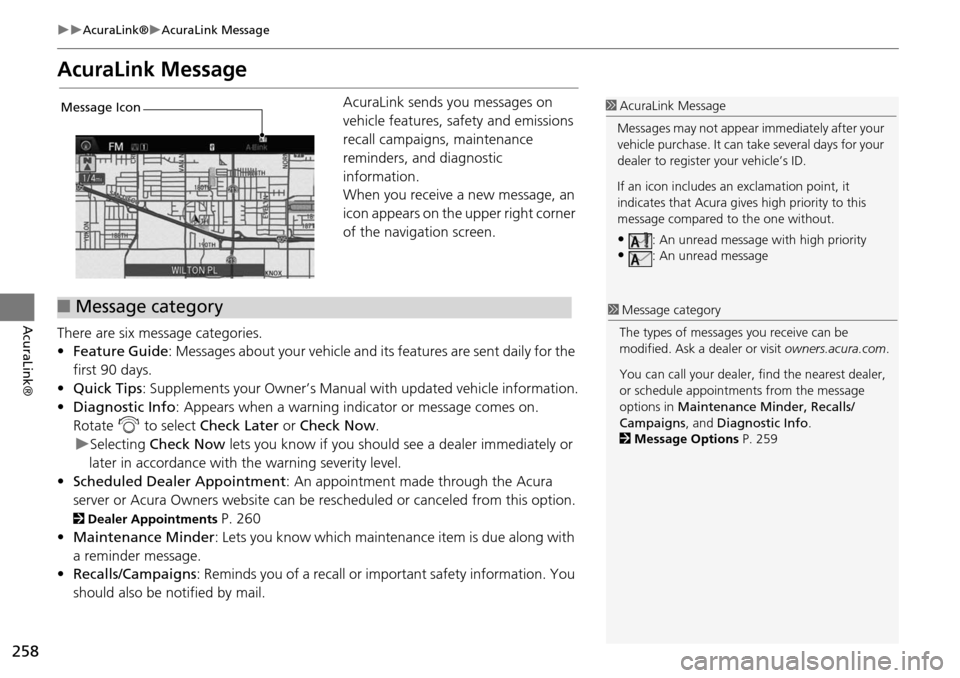
258
AcuraLink®AcuraLink Message
AcuraLink®
AcuraLink Message
AcuraLink sends you messages on
vehicle features, safety and emissions
recall campaigns, maintenance
reminders, and diagnostic
information.
When you receive a new message, an
icon appears on the upper right corner
of the navigation screen.
There are six message categories.
• Feature Guide : Messages about your vehicle and its features are sent daily for the
first 90 days.
• Quick Tips : Supplements your Owner’s Manual with updated vehicle information.
• Diagnostic Info : Appears when a warning indicator or message comes on.
Rotate i to select Check Later or Check Now .
Selecting Check Now lets you know if you should see a dealer immediately or
later in accordance with the warning severity level.
• Scheduled Dealer Appointment : An appointment made through the Acura
server or Acura Owners website can be rescheduled or canceled from this option.
2 Dealer Appointments P. 260
• Maintenance Minder : Lets you know which maintenance item is due along with
a reminder message.
• Recalls/Campaigns : Reminds you of a recall or important safety information. You
should also be notified by mail.
1 AcuraLink Message
Messages may not appear immediately after your
vehicle purchase. It can take several days for your
dealer to register your vehicle’s ID.
If an icon includes an exclamation point, it
indicates that Acura give s high priority to this
message compared to the one without.
•: An unread message with high priority•: An unread message
Message Icon
■Message category1 Message category
The types of messages you receive can be
modified. Ask a dealer or visit owners.acura.com.
You can call your dealer, find the nearest dealer,
or schedule appointment s from the message
options in Maintenance Minder, Recalls/
Campaigns , and Diagnostic Info .
2 Message Options P. 259
Page 284 of 341
283
Other Features
This section describes the useful functions incorporated into the
navigation system to help make your journey easier and more enjoyable.
Trip Computer....................................... 284
Calendar ................................................ 285
Information Functions .......................... 286
System Device Information ................... 286
Map Data Update ................................ 286
Info Screen Preference ......................... 287
Multi-view Rear Camera ....................... 288
About Your Multi-Vi ew Rear Camera ... 288
Page 287 of 341
286
Other Features
Information Functions
System Device Information
HSETTINGS button Navi Settings Map System Device Information
View database, software, device, an d vehicle identification information.
Map Data Update
HSETTINGS button Navi Settings Map Map Data Update
Check the map data update status when updating the map database.
1 System Device Information
You will need this info rmation when ordering a
map update.
2 Obtaining a Navigation Update P. 311
1Map Update Status
This operation is only avai lable during a database
update.
2 Obtaining a Navigation Update P. 311