Page 180 of 341
179
Playing Hard Disc Drive (HDD) AudioAudio Menu
Audio
HSETTINGS button (in HDD mode) Audio Settings
Update the Gracenote® Album Info (Gracenote® Media Database) that is included
with the navigation system. 1.Insert the update disc into the disc
slot or connect the USB flash drive
that includes the update.
2. Rotate i to select Update
Gracenote Album Info. Press u.
3. Rotate i to select Update by CD
or Update by USB. Press u.
The system starts updating and
the confirmation message
appears on the screen. Press to
finish u.
■Updating Gracenote® Album Info1 Updating Gracenote® Album Info
To acquire updated files:
• Consult a dealer.
• Visit http://www.navteq. com/gracenote/acura.
Once you perform an update, any information
you edited before will be overwritten or erased.
002200560045004A005000010034004600550055004A004F00480054002200560045004A005000010034004600550055004A004F00480054
Page 183 of 341
182
Playing an iPod®Selecting iPod® Mode
Audio
Selecting iPod® Mode
1.Connect the iPod® to the USB adapter cable in the console compartment.
2. Press the MENU button. (in AUDIO mode)
3. Rotate i, select Change Source. Press u.
4. Rotate i, select iPod. Press u.
2. Select Audio Source .
3. Select the iPod icon.1Playing an iPod®
You can control an iPod® using voice
commands.
2 Voice Control Operation P. 5
2 Song By Voice
TM (SBV) P. 188
Available opera ting functions vary on models or
versions. Some functions may not be available on
the vehicle’s audio system.
If there is a problem, you may see an error
message on the navigation screen.
2 iPod®/USB Flash Drive P. 301
Interface Dial
On Demand Multi-Use DisplayTM
Page 184 of 341
183
Playing an iPod®Audio Screen Control
Audio
Audio Screen Control
Control the audio system through the navigation screen and On Demand Multi-Use
DisplayTM.1.Rotate i or press u o display
the song list.
2. Rotate i, move w or y to
select a song from the list. Press
u .
Press MENU button to display
the menu items.
2Audio Menu P. 153
1Audio Screen Control
This function may not be available depending on
models or versions.
Select r to go back to the previous screen.
Track list
Interface Dial
Continued
Page 195 of 341

194
Playing Internet RadioPandora® Menu
Audio
Pandora® Menu
Rotate i to select an item. Press u .
Press MENU button to display the
menu items.
2Selecting Internet Radio Mode
P. 193
The following item s are available:
1.Select b or n to change a
station.
2. Select x to skip a song.
Select to resume or play a
song.
Select or to evaluate a
song.
Select More to display the menu
item.
2 Adjusting the Sound P. 149
2 Changing the Screen
Settings P. 86
Interface Dial
•Skip Forward•Dislike
• Play/Pause•Bookmark Track
• Station List •Bookmark Artist
• Like
1Pandora® Menu
You can control Pandora® using voice
commands.
2 Voice Control Operation P. 5
Available operating functi ons vary on software
versions. Some functions may not be available on
the vehicle’s audio system.
If there is a problem, you may see an error
message on the navigation screen.
2 Pandora® P. 302
There are restrictions on the number of songs
you can skip or dislike in a given hour.
On Demand Multi-Use DisplayTM
Page 196 of 341
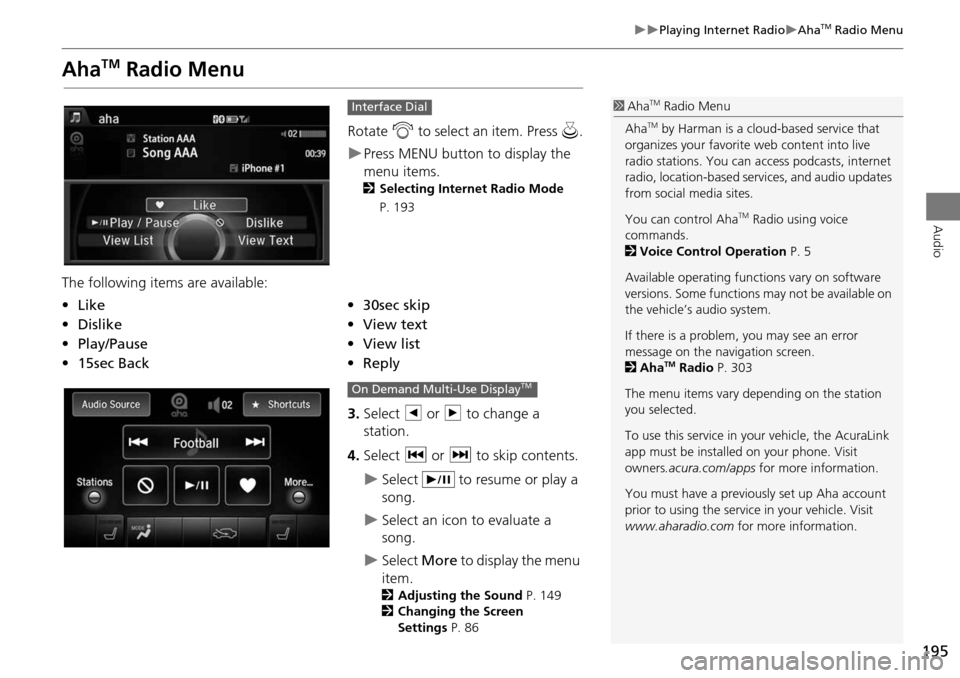
195
Playing Internet RadioAhaTM Radio Menu
Audio
AhaTM Radio Menu
Rotate i to select an item. Press u.
Press MENU button to display the
menu items.
2 Selecting Internet Radio Mode
P. 193
The following items are available:
3.Select b or n to change a
station.
4. Select c or x to skip contents.
Select to resume or play a
song.
Select an icon to evaluate a
song.
Select More to display the menu
item.
2 Adjusting the Sound P. 149
2 Changing the Screen
Settings P. 86
Interface Dial
•Like•30sec skip
• Dislike•View text
• Play/Pause •View list
• 15sec Back •Reply
1AhaTM Radio Menu
Aha
TM by Harman is a cloud-based service that
organizes your favorite web content into live
radio stations. You can access podcasts, internet
radio, location-based se rvices, and audio updates
from social media sites.
You can control Aha
TM Radio using voice
commands.
2 Voice Control Operation P. 5
Available operating functi ons vary on software
versions. Some functions may not be available on
the vehicle’s audio system.
If there is a problem, you may see an error
message on the navigation screen.
2 Aha
TM Radio P. 303
The menu items vary depending on the station
you selected.
To use this service in your vehicle, the AcuraLink
app must be installed on your phone. Visit
owners .acura.com/apps for more information.
You must have a previously set up Aha account
prior to using the service in your vehicle. Visit
www.aharadio.com for more information.
On Demand Multi-Use DisplayTM
Page 199 of 341
198
Playing a USB Flash DriveSelecting USB Mode
Audio
Selecting USB Mode
1.Connect the USB flash drive to the USB port in the console compartment.
2. Press the MENU button. (in AUDIO mode)
3. Rotate i to select Change Source . Press u.
4. Rotate i to select USB. Press u .
2. Select Audio Source .
3. Select the iPod icon.1Playing a USB Flash Drive
You can control a USB flash drive using voice
commands.
2 Voice Control Operation P. 5
Files in WMA/ACC format protected by digital
rights management (DRM) cannot be played.
The audio system displays Unplayable File, and
then skips to the next file.
If there is a problem, you may see an error
message on the navigation screen.
2 iPod®/USB Flash Drive P. 301
Interface Dial
On Demand Multi-Use DisplayTM
Page 200 of 341
199
Playing a USB Flash DriveAudio Screen Control
Audio
Audio Screen Control
Control the audio system through the navigation screen and On Demand Multi-Use
DisplayTM.1.Rotate i or press u to display
the song list. .
2. Rotate i, move w or y to
select a song from the list. Press
u .
Press MENU button to display
the menu items
2 Audio Menu P. 153
1.Select b to skip to the next folder,
and n to skip to the beginning of
the previous folder.
2. Select c or x to change files.
Select and hold to move rapidly
within a file.
Select More to display the menu
item.
2 Audio Menu P. 153
Interface Dial
On Demand Multi-Use DisplayTM
Page 205 of 341
204
Playing Bluetooth ® AudioAudio Screen Control
Audio
Audio Screen Control
Control the audio system through the navigation screen and On Demand Multi-Use
DisplayTM.
1.Press MENU button. (in BT mode) .
2. Rotate i select an item. Press
u .
The following item s are available:
• Play: Plays a song.
• Pause: Pauses a song.
• Change Source: Changes the audio source mode.
2
Selecting Disc Mode P. 162
• Music Search: Selects a song from the Music Search list.
1Audio Screen Control
To play the audio files, you may need to operate
your phone. If so, follow the phone maker’s
operating instructions.
The pause function and Music Search may not be
available on some phones.
Switching to another mode pauses the music
playing from your phone. This function may not
be available on some phones.
Interface Dial