Page 7 of 353
Visual Index
6
Quick Reference Guide
❙Door Mirror Controls (P 122)
❙Parking Brake (P 237)
❙Rearview Mirror (P 121)
❙Power Door Lock Master Switch (P 100)
❙Power Window Switches (P 108)
❙Driver's Front Airbag (P 36)
❙Seat Heater Switches* (P 135)
❙Trunk Release (P 102)
❙Fuel Fill Door Release Handle (P 244)
❙Hood Release Handle (P 258)
❙Interior Fuse Box (P 325)
❙Passenger's Front Airbag
(P 36)
❙USB Adapter Cable (P143 )
❙Shift Lever
Automatic Transmission*
(P 222)
Manual Transmission*
(P 226)
❙Glove Box (P 132)
❙Auxiliary Input Jack (P 143)
❙Accessory Power Socket
(P 134)
15 ACURA ILX-31TX66200.book 6 ページ 2014年3月27日 木曜日 午前10時34分
Page 15 of 353
14
Quick Reference Guide
Features (P 141)
Audio system (P 142) For navigation system operation
() See the Navigation System Manual
Audio/
Information Screen
Selector Knob VOL
/ (Volume/Power) Knob
CD Button
CD Slot
(CD Eject) Button
Preset Buttons
SETUP Button
PHONE Button DISPLAY
Button
A.SEL
(Auto Select)
Button SKIP Bar AUX
Button
BACK Button
SCAN
Button
CATEGORY
Bar
*
FM/AM Button*
(XM®) Button*
FM Button*AM Button*
FOLDER Bar*
●Audio Remote Controls (P 149)
● VOL (Volume) Button
Press / to adjust the volume up/
down.
● MODE Button
Press to change the audio mode: FM1/
FM2/AM/XM1
*/XM2*/CD/AUX.
● CH (Channel) Button
Radio: Press to change the preset station. Press and hold to select the next or
previous strong station.
CD/USB device: Press to skip to the beginning of
the next song or return to the
beginning of the current song.
Press and hold to change a folder.
CH Button MODE
Button
VOL
Button
15 ACURA ILX-31TX66200.book 14 ページ 2014年3月27日 木曜日 午前10時34分
Page 142 of 353

141
Features
This chapter describes how to operate technology features.
Audio SystemAbout Your Audio System ................ 142
USB Adapter Cable .......................... 143
Auxiliary Input Jack .......................... 143
Audio System Theft Protection ......... 144
Audio System Basic Operation ........ 145
Audio/Information Screen ................ 146
Audio Remote Controls .................... 149
Adjusting the Sound ........................ 150
Playing AM/FM Radio ....................... 151
Playing XM ® Radio
*......................... 153
Playing a CD .................................... 155
Playing an iPod ................................ 158 Playing Internet Radio ...................... 161
Playing a USB Flash Drive ................. 163
Playing
Bluetooth ® Audio................. 166
Wallpaper Setup .............................. 168
Audio Error Messages
*
CD Player ......................................... 170
iPod/USB Flash Drive ........................ 171
Pandora ®......................................... 172
General Information on the Audio
System XM ® Radio Service
*......................... 173
Recommended CDs ......................... 174 Compatible iPod, iP
hone, and USB Flash
Drives ............................................ 176
HomeLink® Universal Transceiver*......177Training HomeLink........................... 177
Bluetooth ® HandsFreeLink®
Using HFL ........................................ 179
HFL Menus ...................................... 181
* Not available on all models
15 ACURA ILX-31TX66200.book 141 ページ 2014年3月27日 木曜日 午前10時34分
Page 143 of 353

142
Features
Audio System
About Your Audio System
See the Navigation System Manual for operation of the audio system, AcuraLink*,
Bluetooth ® HandsFreeLink ®, and voice commands for these features.
The audio system features AM/FM radio and the XM ® Radio service. It can also play
audio CDs, WMA/MP3/AAC files, USB flash drives, and iPod, iPhone and Bluetooth®
devices.
You can operate the audio system from the buttons and switches on the panel, or
the remote controls on the steering wheel.
1About Your Audio System
XM ® Radio is available on a subscription basis only.
For more information on XM ® Radio, contact a
dealer. 2 General Information on the Audio System
P. 173
XM ® Radio is available in the United States and
Canada, except Ha waii, Alaska, and Puerto Rico.
XM ® is a registered trademark of Sirius XM Radio, Inc.
Video CDs, DVDs, and 3-inch (8-cm) mini CDs are not
supported.
iPod, iPhone and iTunes are trademarks of Apple Inc.
State or local laws may li mit the circumstances in
which you can launch or cont rol your attached audio
device.Models with navigation system
Remote Control iPod
USB Flash
Drive
* Not available on all models
15 ACURA ILX-31TX66200.book 142 ページ 2014年3月27日 木曜日 午前10時34分
Page 144 of 353

143
uuAudio System uUSB Adapter Cable
Features
USB Adapter Cable
1. Unclip the USB connec tor and loosen the
adapter cable.
2. Install the iPod dock connector or the USB
flash drive to the USB connector.
Auxiliary Input Jack
Use the jack to connect standard audio devices.
1.Open the AUX cover.
2. Connect a standard audio device to the
input jack using a 1/8 inch (3.5 mm) stereo
miniplug.
u The audio system auto matically switches
to the AUX mode.
1 USB Adapter Cable
•Do not leave the iPod or USB flash drive in the
vehicle. Direct sunlight and high temperatures may
damage it.
•Do not use an extension cable with the USB
adapter cable.
•Do not connect the iPod or USB flash drive using a
hub.
•Do not use a device such as a card reader or hard
disk drive, as the device or your files may be
damaged.
•We recommend your data backed up before using
the device in your vehicle.
•Displayed messages may vary depending on the
device model and software version.
If the audio system does not recognize the iPod, try
reconnecting it a few times or reboot the device. To
reboot, follow the manufac turer’s instructions
provided with the iPod or visit www.apple.com/ipod.
1Auxiliary Input Jack
To switch the mode, pres s any of the audio mode
buttons. You can return to the AUX mode by
pressing the AUX button.
15 ACURA ILX-31TX66200.book 143 ページ 2014年3月27日 木曜日 午前10時34分
Page 150 of 353
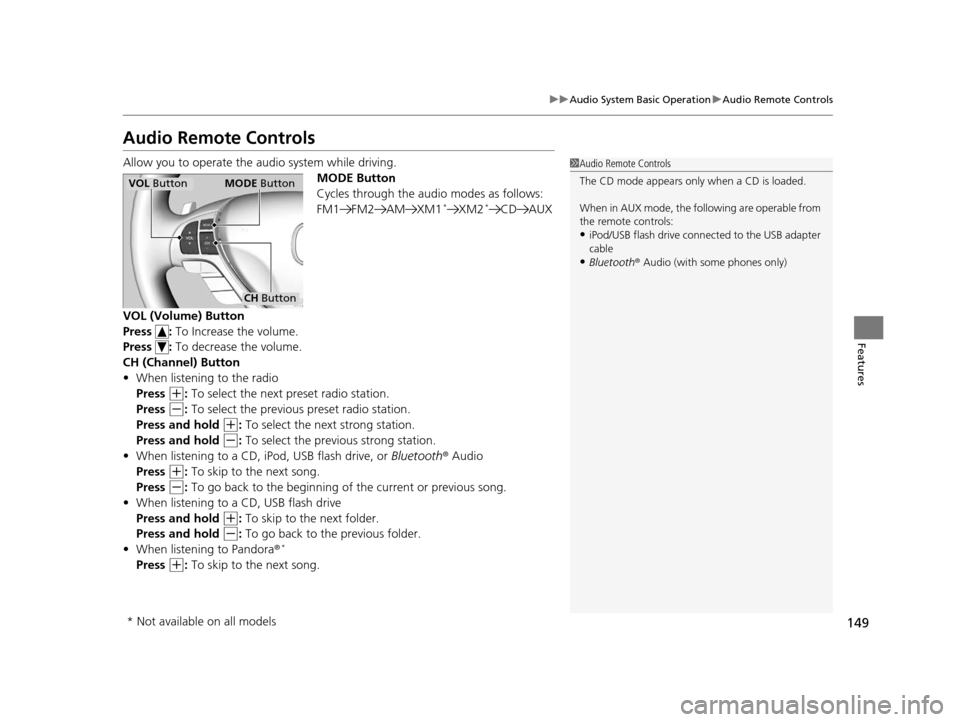
149
uuAudio System Basic Operation uAudio Remote Controls
Features
Audio Remote Controls
Allow you to operate the au dio system while driving.
MODE Button
Cycles through the audio modes as follows:
FM1 FM2 AM XM1
*XM2*CD AUX
VOL (Volume) Button
Press : To Increase the volume.
Press : To decrease the volume.
CH (Channel) Button
• When listening to the radio
Press
(+: To select the next preset radio station.
Press
(-: To select the previous preset radio station.
Press and hold
(+: To select the next strong station.
Press and hold
(-: To select the previous strong station.
• When listening to a CD, iPod, USB flash drive, or Bluetooth® Audio
Press
(+: To skip to the next song.
Press
(-: To go back to the beginning of the current or previous song.
• When listening to a CD, USB flash drive
Press and hold
(+: To skip to the next folder.
Press and hold
(-: To go back to the previous folder.
• When listening to Pandora ®*
Press (+: To skip to the next song.
1 Audio Remote Controls
The CD mode appears only when a CD is loaded.
When in AUX mode, the following are operable from
the remote controls:
•iPod/USB flash drive connect ed to the USB adapter
cable
•Bluetooth ® Audio (with some phones only)
VOL Button MODE Button
CH Button
* Not available on all models
15 ACURA ILX-31TX66200.book 149 ページ 2014年3月27日 木曜日 午前10時34分
Page 159 of 353
158
uuAudio System Basic Operation uPlaying an iPod
Features
Playing an iPod
Connect the iPod using your dock connector to the USB adapter cable, then press
the AUX button.
2USB Adapter Cable P. 143
AUX Button
Press to select iPod (if connected).
Album Art
USB Indicator
Appears when an iPod is connected.
Selector Knob
Turn to change songs. Turn to select an item,
then press to set your selection. BACK Button
Press to go back to the previous display. VOL/ (Volume/Power) Knob
Press to turn the audio system on and off.
Turn to adjust the volume.
SKIP Bar
Press or to change songs.
Press and hold to move rapidly within a
song.
SETUP Button
Press to display menu items.
15 ACURA ILX-31TX66200.book 158 ページ 2014年3月27日 木曜日 午前10時34分
Page 160 of 353
Continued159
uuAudio System Basic Operation uPlaying an iPod
Features
1. Press to display the iPod menu.
2. Rotate to select a menu.
3. Press to display the items on that menu.
4. Rotate to select an item, then press .
■How to Select a File from the iPod Menu1Playing an iPod
Available operating functi ons vary on models or
versions. Some functions ma y not be available on the
vehicle's audio system.
If there is a problem, you may see an error message
on the audio/information screen. 2 iPod/USB Flash Drive P. 171
iPod Menu
15 ACURA ILX-31TX66200.book 159 ページ 2014年3月27日 木曜日 午前10時34分