2015.5 VAUXHALL MOVANO_B stop start
[x] Cancel search: stop startPage 27 of 139

Introduction27
VEHICLE INFORMATION (NAVI 80)
To access the Vehicle menu from the Home page, press MENU followed by
Vehicle on the display screen.
Depending on vehicle, the following menus are displayed:
■ Driving Eco 2
■ Care
■ On-board computer
■ SettingsDriving Eco 2
The following features are available: ■ Trip report
Displays the following data from the last journey:
Average fuel consumption,
average speed, total fuel
consumption, recovered energy or mileage completed, average
environmental driving
performance, braking anticipation,
ability to manage vehicle speed.
To save journey data: Press 'Save' then select the journey type from
the following list:Home/work, holiday, weekend, trip,
personal.
To reset journey data: Press
'Reset'. Confirm or cancel with 'Yes' or 'No'.
■ My preferred trips
Displays changes in your driving
style (when journey data has been saved).
The 'Summary' tab displays the
following: Total route distance,
distance covered, date of
information update, average rating
out of 100.
The 'Details' tab displays journey
record information.
■ Eco coaching
Displays advice for reducing fuel consumption
Scroll through the pages and
familiarise yourself with the advice.Care
The following features are available:
■ Ioniser : Select 'Clean' mode to help
reduce bacteria and allergens in
the air, or select 'Relax' mode toimprove the driving environment
through the emission of ions.
Operation stops automatically after
30 minutes.
Switch off if not required.
To activate automatic operation, press 'Start ioniser at each vehicle
start' (tick box checked).
■ Scent diffuser : Change fragrance
type and diffusion intensity in the
passenger compartment.
■ Outside air quality : Displays a chart
of exterior air quality over a period
of time, rated from ô 'Good' to
õ 'Polluted ]' (low level) to
ö 'Polluted <' (high level).
Press Done to confirm changes.On-board computer
Displays the following information since the last reset:
■ Start date of calculation
■ Total distance
■ Average speed
■ Average fuel consumption ■ Total fuel or energy consumption
Page 92 of 139

92Navigation
Add and save a favourite
Select Add Favourite from the main
menu.
The location for your Favourite can be selected from the following options:Home
Save your home address as a
favourite.Favourite
Not used.Address
When entering an address, choose
from the following options:
■ City centre,
■ Street and house number,
■ Area code,
■ Crossing or junction.Recent destination
Select a favourite location from the list
of those recently entered as a
destination.Point of Interest
When adding a point of interest (POI) to your Favourites, choose from the
following options:
■ POI near you : Search from a list of
POIs near your current position.
■ POI in city : Choose a POI in a
particular town or city. The town/city
must be specified.
■ POI near Home : Search from a list
of POIs near your home location.
When navigating to a destination, a
selection can also be made from a list of POIs:
■ POI along route ,
■ POI near destination .My location
When stopped somewhere
interesting, it can be saved as a
Favourite. The system will always
suggest a name, usually the address,
but a name can be chosen. To enter
the name, just start typing.Point on map
Select the location of the Favourite
using the cursor, then select Done
using the soft button.Latitude Longitude
Creates a Favourite by entering
latitude and longitude values.
Delete or rename a favourite
Select Change preferences , then
select Manage favourites : select the
Favourite then Delete item or
Rename item using the soft button.
Prepare route in advance
Journeys can be planned in advance,
e.g. to find out how long a journey is
expected to take, or to check the
route.
Select Prepare route from the main
menu. Choose a starting point in the
same way as selecting the
destination, then select a destination. Choose the type of route and confirm.
The system plans the route and
allows details to be viewed.
Page 102 of 139

102Navigation
Edit route
To edit the route by modifying the list
of waypoints, press the Home
button ; followed by Route then Edit
Route on the display screen.
The following options are available:Top <=Add waypointBottom <=Add new destinationë=Delete destination
To change the order of the waypoints
in the list, press Options followed by
Re-order then move the waypoints
up/down.
For the various methods of entering a
destination, refer to (NAVI 50)
"Destination input" 3 90.
Avoidances
To edit the route by avoiding
particular sections, press the Home
button ; followed by Route then
Avoidances on the display screen.
Select a section from the list on the display screen to be avoided. The
avoided section is highlighted in red.Alternative routes
To change the route planning
method, press the Home button ;
followed by Route then Alternative
routes on the display screen.
The following options are available,
each with a distance and estimated
time:
■ Fast
■ Short
■ Eco
Select one of the options and confirm
the new route by pressing r.
For further information, refer to
(NAVI 50) "Setting up the navigation
system" in the "Usage" section 3 73.
NAVI 80 - Edit Itinerary
Journeys can be planned in advance
by selecting both the starting point
and the destination.
From the Home page, press MENU
then Navigation , followed by
Itineraries on the display screen.Select a point of departure in the
same way as entering a destination.
Refer to (NAVI 80) "Destination input" 3 90. Then select a destination,
choose the type of route and confirm.
The system plans the route and
allows you to view the details.Change route
To change the route during active
route guidance, from the Home page, press MENU then Navigation ,
followed by Change route on the
display screen.
The following options are available: ■ Calculate alternative
■ Cancel route
■ Travel via
■ Avoid roadblock
■ Avoid part of route
■ Minimise delaysCalculate alternative
Select to calculate an alternative
route to the destination.Cancel route
Select to stop the current route
guidance.
Page 103 of 139
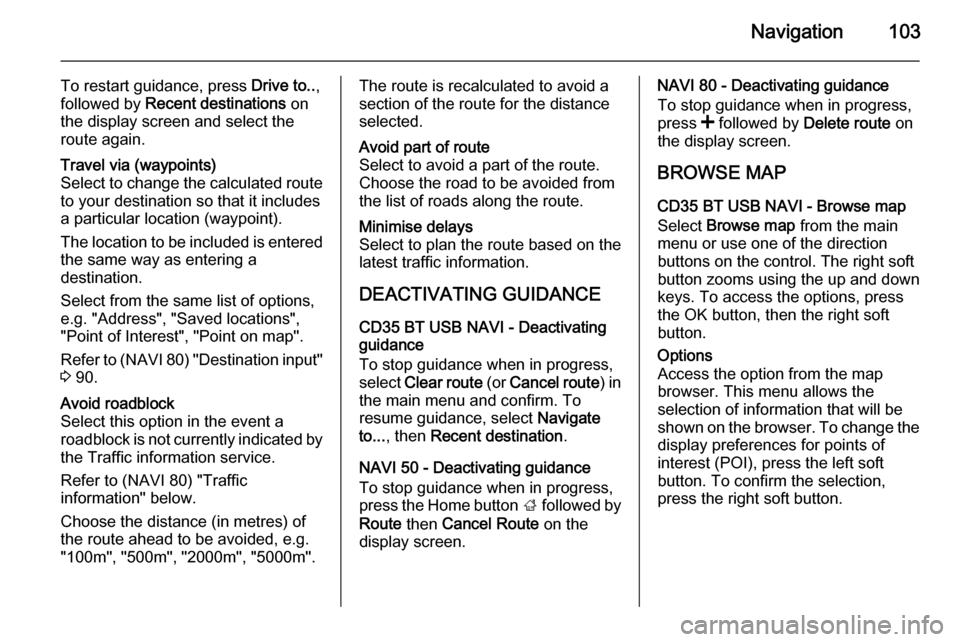
Navigation103
To restart guidance, press Drive to..,
followed by Recent destinations on
the display screen and select the
route again.Travel via (waypoints)
Select to change the calculated route to your destination so that it includes
a particular location (waypoint).
The location to be included is entered
the same way as entering a
destination.
Select from the same list of options,
e.g. "Address", "Saved locations",
"Point of Interest", "Point on map".
Refer to (NAVI 80) "Destination input"
3 90.Avoid roadblock
Select this option in the event a
roadblock is not currently indicated by
the Traffic information service.
Refer to (NAVI 80) "Traffic
information" below.
Choose the distance (in metres) of
the route ahead to be avoided, e.g.
"100m", "500m", "2000m", "5000m".The route is recalculated to avoid a
section of the route for the distance
selected.Avoid part of route
Select to avoid a part of the route.
Choose the road to be avoided from
the list of roads along the route.Minimise delays
Select to plan the route based on the
latest traffic information.
DEACTIVATING GUIDANCE
CD35 BT USB NAVI - Deactivating
guidance
To stop guidance when in progress,
select Clear route (or Cancel route ) in
the main menu and confirm. To resume guidance, select Navigate
to... , then Recent destination .
NAVI 50 - Deactivating guidance
To stop guidance when in progress,
press the Home button ; followed by
Route then Cancel Route on the
display screen.
NAVI 80 - Deactivating guidance
To stop guidance when in progress,
press < followed by Delete route on
the display screen.
BROWSE MAP CD35 BT USB NAVI - Browse map
Select Browse map from the main
menu or use one of the direction
buttons on the control. The right soft
button zooms using the up and down
keys. To access the options, press
the OK button, then the right soft
button.Options
Access the option from the map
browser. This menu allows the
selection of information that will be
shown on the browser. To change the
display preferences for points of
interest (POI), press the left soft
button. To confirm the selection,
press the right soft button.