2015.5 VAUXHALL INSIGNIA audio
[x] Cancel search: audioPage 126 of 141

126External devices
When connected to the USB port, the
devices mentioned above can be
operated via the controls and menus
of the Infotainment system.
Notice
Not all MP3 players, USB drives,
iPod models or Smartphones are
supported by the Infotainment
system.
Connecting/disconnecting a device
Connect the USB device or iPod to
the USB port. For the iPod, use the
appropriate connection cable. The
music function starts automatically.
Notice
If a non-readable USB device or
iPod is connected, a corresponding
error message appears and the
Infotainment system automatically
switches to the previous function.
To disconnect the USB device or
iPod, select another function and then remove the USB storage device.Caution
Avoid disconnecting the device
during playback. This may
damage the device or the
Infotainment system.
USB audio function
The Infotainment system can play music files contained in USB storage
devices or iPod/iPhone products.
SD card
An SD card may be inserted in the SD
card slot.
When inserted, the SD card can be
operated via the controls and menus
of the Infotainment system.
Notice
Not all SD card types are supported
by the Infotainment system.
Inserting/removing an SD cardCaution
Never attempt to use an SD card
that has been cracked, deformed
or repaired using adhesive tape.
Doing so may damage the
equipment.
Insert the SD card in the SD card slot
as shown below. The music function
starts automatically.
Page 127 of 141

External devices127
Notice
If a non-readable SD card is
connected, a corresponding error message will appear and the
Infotainment system will
automatically switch to the previous
function.
To remove the SD card, first activate
another function. Then, gently push
the SD card deeper into the slot. The
SD card is pushed out of the slot and
may be removed.Caution
Avoid disconnecting the device
during playback. This may
damage the device or the
Infotainment system.
SD audio function
The Infotainment system can play music files stored on the SD card.
Bluetooth
Bluetooth enabled audio sources
(e.g. music mobile phones, MP3
players featuring Bluetooth, etc.),
which support the Bluetooth music
profiles A2DP and AVRCP can be
connected wirelessly to the
Infotainment system.
Connecting a device
Find a detailed description on the
Bluetooth connection 3 130.
Bluetooth audio function
The Infotainment system can play music files contained in Bluetooth
devices like iPod or Smartphone.
File formats
Only devices formatted in the FAT32,
NTFS and HFS+ file systems are
supported.
Notice
Some files may not be played
properly. This might be due to a
different recording format or the
condition of the file.Files from online shops to which
Digital Rights Management (DRM)
has been applied cannot be played.
The Infotainment system can play the following audio files stored on
external devices.
Audio files
The playable audio file formats
are .mp3, .wma, .aac and .aif.
When playing a file with ID3 tag
information, the Infotainment system
can display information, e.g. on the
track title and artist.
Playing audio
Starting playback Connect the device 3 125.
Repeatedly press MEDIA to activate
the desired media source.
Example: USB main menu.
Page 131 of 141
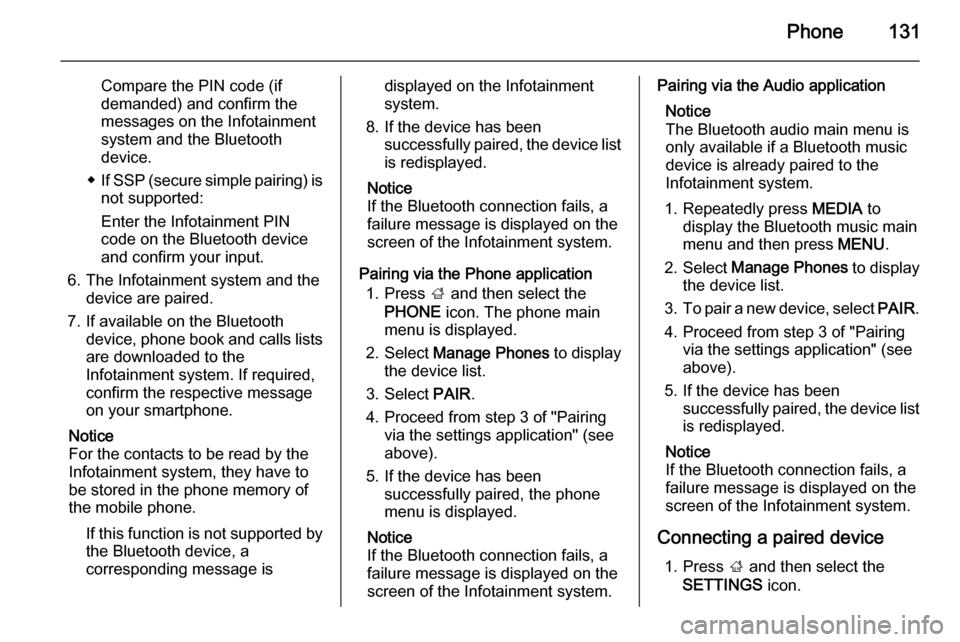
Phone131
Compare the PIN code (if
demanded) and confirm the
messages on the Infotainment
system and the Bluetooth
device.
◆ If SSP (secure simple pairing) is
not supported:
Enter the Infotainment PIN
code on the Bluetooth device
and confirm your input.
6. The Infotainment system and the device are paired.
7. If available on the Bluetooth device, phone book and calls lists
are downloaded to the
Infotainment system. If required,
confirm the respective message
on your smartphone.
Notice
For the contacts to be read by the
Infotainment system, they have to
be stored in the phone memory of
the mobile phone.
If this function is not supported bythe Bluetooth device, a
corresponding message isdisplayed on the Infotainment
system.
8. If the device has been successfully paired, the device list
is redisplayed.
Notice
If the Bluetooth connection fails, a
failure message is displayed on the
screen of the Infotainment system.
Pairing via the Phone application 1. Press ; and then select the
PHONE icon. The phone main
menu is displayed.
2. Select Manage Phones to display
the device list.
3. Select PAIR.
4. Proceed from step 3 of "Pairing via the settings application" (see
above).
5. If the device has been successfully paired, the phone
menu is displayed.
Notice
If the Bluetooth connection fails, a
failure message is displayed on the
screen of the Infotainment system.Pairing via the Audio application
Notice
The Bluetooth audio main menu is
only available if a Bluetooth music
device is already paired to the
Infotainment system.
1. Repeatedly press MEDIA to
display the Bluetooth music main
menu and then press MENU.
2. Select Manage Phones to display
the device list.
3. To pair a new device, select PAIR.
4. Proceed from step 3 of "Pairing via the settings application" (see
above).
5. If the device has been successfully paired, the device listis redisplayed.
Notice
If the Bluetooth connection fails, a
failure message is displayed on the
screen of the Infotainment system.
Connecting a paired device 1. Press ; and then select the
SETTINGS icon.
Page 134 of 141
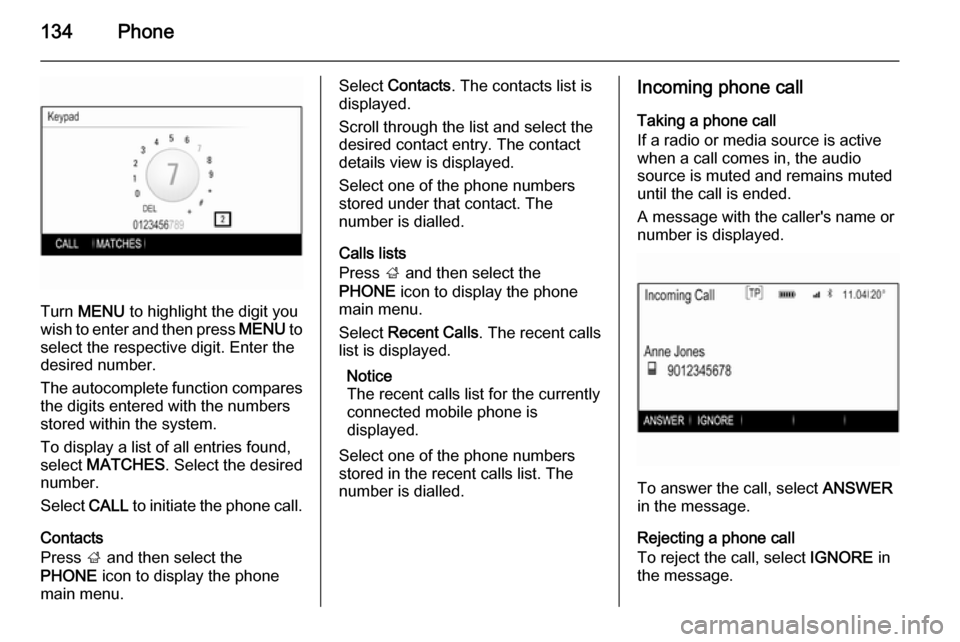
134Phone
Turn MENU to highlight the digit you
wish to enter and then press MENU to
select the respective digit. Enter the
desired number.
The autocomplete function compares the digits entered with the numbers
stored within the system.
To display a list of all entries found,
select MATCHES . Select the desired
number.
Select CALL to initiate the phone call.
Contacts
Press ; and then select the
PHONE icon to display the phone
main menu.
Select Contacts . The contacts list is
displayed.
Scroll through the list and select the
desired contact entry. The contact
details view is displayed.
Select one of the phone numbers
stored under that contact. The
number is dialled.
Calls lists
Press ; and then select the
PHONE icon to display the phone
main menu.
Select Recent Calls . The recent calls
list is displayed.
Notice
The recent calls list for the currently
connected mobile phone is
displayed.
Select one of the phone numbers
stored in the recent calls list. The
number is dialled.Incoming phone call
Taking a phone call
If a radio or media source is active
when a call comes in, the audio
source is muted and remains muted
until the call is ended.
A message with the caller's name or number is displayed.
To answer the call, select ANSWER
in the message.
Rejecting a phone call
To reject the call, select IGNORE in
the message.
Page 138 of 141

138IndexAActivating AUX............................ 127
Activating Bluetooth music .........127
Activating CD player ...................123
Activating radio ........................... 116
Activating SD card ......................127
Activating the Infotainment system ..................................... 109
Activating the phone portal .........133
Activating USB............................ 127
Audio files ................................... 125
Auto Set ...................................... 114
Auto volume control ....................113
AUX ............................................ 125
B BACK button ............................... 111
Balance....................................... 112
Basic operation ........................... 111
Five-way-controller ..................111
Instrument panel .....................111
Bass............................................ 112
Bluetooth connection ..................130
Bluetooth music .......................... 125
C Category list................................ 116
CD player.................................... 122
Clock display .............................. 114Control elements
Infotainment system ................106
Steering wheel ........................ 106
Control elements overview .........106
D DAB ............................................ 120
DAB linking ................................. 120
Digital audio broadcasting ..........120
E Emergency call ........................... 132
EQ .............................................. 112
Equaliser..................................... 112
F
Fader .......................................... 112
Favourite lists ............................. 117
Retrieving stations................... 117
Storing stations .......................117
File formats Audio files................................ 125
Five-way-controller .....................111
Forgotten PIN ............................. 114
Frequency list ............................. 116
G General information ....122, 125, 129
AUX ......................................... 125
Bluetooth music....................... 125
Page 139 of 141

139
CD........................................... 122
Infotainment system ................104
Phone ...................................... 129
Radio ....................................... 116
SD ........................................... 125
USB ......................................... 125
H
Home button ............................... 111
I
Infotainment control panel ..........106
Intellitext ..................................... 120
L
Language ................................... 114
L-Band ........................................ 120
M
Maximum startup volume ...........113
MENU knob ................................ 111
Menu operation .......................... 111
Midrange..................................... 112 Mobile phones and CB radio equipment .............................. 136
Mute............................................ 109
O Operation .................................... 133
AUX ......................................... 127
Bluetooth music....................... 127CD ........................................... 123
Infotainment system ................109
Menu ....................................... 111
Phone ...................................... 133
Radio ....................................... 116
SD card ................................... 127
USB ......................................... 127
P Pairing ........................................ 130
Phone Bluetooth ................................. 129
Bluetooth connection ..............130
Emergency calls ......................132
General information ................129
Handsfree mode .....................133
Phone book ............................. 133
Recent calls............................. 133
Ringtone .................................. 133
Phone book ................................ 133
Phone call Initiating ................................... 133
Rejecting ................................. 133
Taking ..................................... 133
Playing audio .............................. 127
R
Radio Category list ............................ 116
DAB ......................................... 120DAB announcements..............120
DAB menu ............................... 120
Digital Audio Broadcasting ......120
Favourite lists .......................... 117
FM menu ................................. 119
Frequency list .......................... 116
Intellitext .................................. 120
L-Band..................................... 120
Radio Data System .................119
RDS......................................... 119
Region ..................................... 119
Regionalisation ....................... 119
Retrieving stations................... 117
Station list................................ 116 Station search ......................... 116
Storing stations .......................117
TP............................................ 119
Traffic Programme ..................119
Waveband ............................... 116
Radio data system (RDS) ..........119
Region ........................................ 119
Regionalisation ........................... 119
Retrieving stations ......................117
Return to factory settings............ 114
Ringtone ..................................... 133
S SD card....................................... 125
Station list ................................... 116
Station search............................. 116