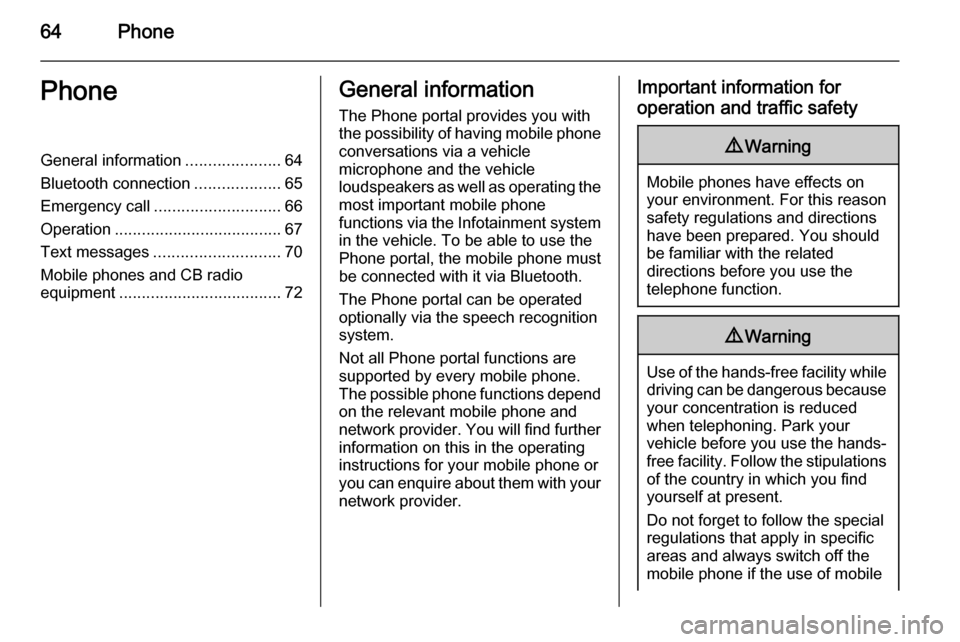Page 57 of 133
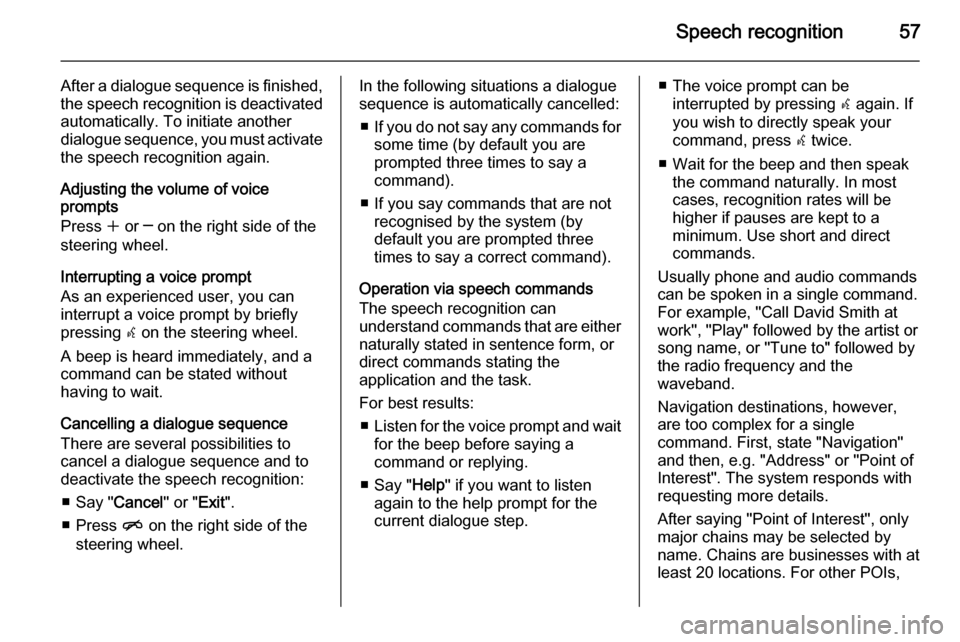
Speech recognition57
After a dialogue sequence is finished,
the speech recognition is deactivated
automatically. To initiate another
dialogue sequence, you must activate the speech recognition again.
Adjusting the volume of voice
prompts
Press w or ─ on the right side of the
steering wheel.
Interrupting a voice prompt
As an experienced user, you can
interrupt a voice prompt by briefly
pressing w on the steering wheel.
A beep is heard immediately, and a
command can be stated without
having to wait.
Cancelling a dialogue sequence
There are several possibilities to
cancel a dialogue sequence and to
deactivate the speech recognition:
■ Say " Cancel" or "Exit".
■ Press n on the right side of the
steering wheel.In the following situations a dialogue
sequence is automatically cancelled:
■ If you do not say any commands for
some time (by default you are
prompted three times to say a
command).
■ If you say commands that are not recognised by the system (by
default you are prompted three
times to say a correct command).
Operation via speech commands
The speech recognition can
understand commands that are either
naturally stated in sentence form, or
direct commands stating the
application and the task.
For best results: ■ Listen for the voice prompt and wait
for the beep before saying a
command or replying.
■ Say " Help" if you want to listen
again to the help prompt for the
current dialogue step.■ The voice prompt can be interrupted by pressing w again. If
you wish to directly speak your
command, press w twice.
■ Wait for the beep and then speak the command naturally. In most
cases, recognition rates will be
higher if pauses are kept to a
minimum. Use short and direct
commands.
Usually phone and audio commands
can be spoken in a single command.
For example, "Call David Smith at
work", "Play" followed by the artist or
song name, or "Tune to" followed by
the radio frequency and the
waveband.
Navigation destinations, however,
are too complex for a single
command. First, state "Navigation" and then, e.g. "Address" or "Point of
Interest". The system responds with
requesting more details.
After saying "Point of Interest", only
major chains may be selected by
name. Chains are businesses with at
least 20 locations. For other POIs,
Page 58 of 133
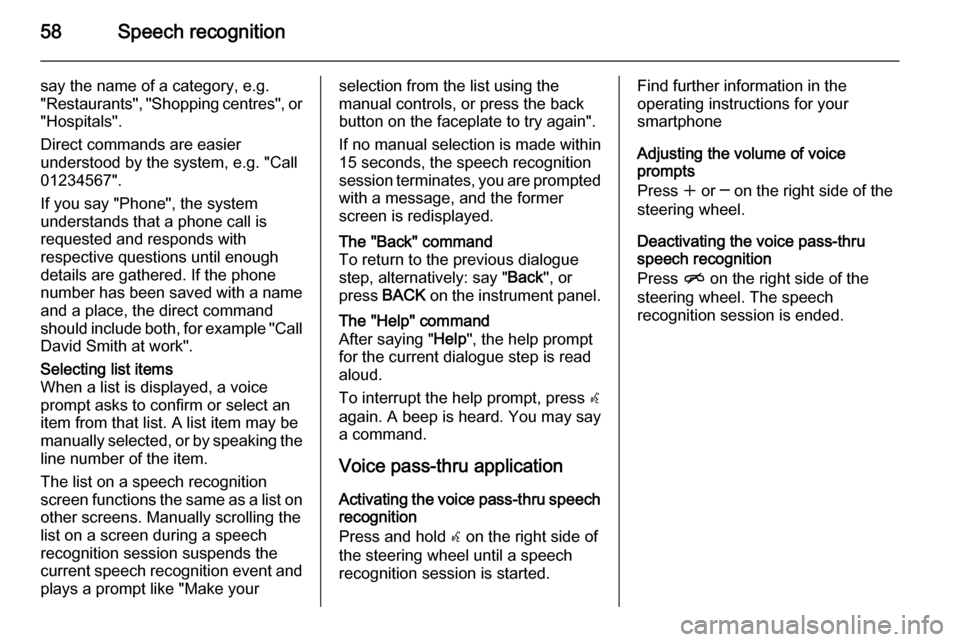
58Speech recognition
say the name of a category, e.g.
"Restaurants", "Shopping centres", or
"Hospitals".
Direct commands are easier
understood by the system, e.g. "Call
01234567".
If you say "Phone", the system
understands that a phone call is
requested and responds with
respective questions until enough
details are gathered. If the phone
number has been saved with a name
and a place, the direct command
should include both, for example "Call David Smith at work".Selecting list items
When a list is displayed, a voice
prompt asks to confirm or select an
item from that list. A list item may be
manually selected, or by speaking the
line number of the item.
The list on a speech recognition
screen functions the same as a list on
other screens. Manually scrolling the
list on a screen during a speech
recognition session suspends the
current speech recognition event and
plays a prompt like "Make yourselection from the list using the
manual controls, or press the back
button on the faceplate to try again".
If no manual selection is made within
15 seconds, the speech recognition session terminates, you are prompted with a message, and the former
screen is redisplayed.The "Back" command
To return to the previous dialogue
step, alternatively: say " Back", or
press BACK on the instrument panel.The "Help" command
After saying " Help", the help prompt
for the current dialogue step is read aloud.
To interrupt the help prompt, press w
again. A beep is heard. You may say
a command.
Voice pass-thru application
Activating the voice pass-thru speech recognition
Press and hold w on the right side of
the steering wheel until a speech recognition session is started.
Find further information in the
operating instructions for your
smartphone
Adjusting the volume of voice
prompts
Press w or ─ on the right side of the
steering wheel.
Deactivating the voice pass-thru speech recognition
Press n on the right side of the
steering wheel. The speech
recognition session is ended.
Page 59 of 133
Speech recognition59Speech commands overview
The table below contains an overview of the most important speech commands.MenuActionSpeech commandsAll menusConfirming a
system question(Yes | Right | OK | Yeah | Yep | Correct)Negating a system
question(No | Incorrect | Wrong | Nope)Cancelling a
sessionCancelReturning to
previous step([Go] Back | Return | Previous)Asking for
assistance(Help | Assistance) | (Help | Assist) Me
More CommandsActivating or
deactivating
"Verbose"[Set] Verbose On
[Set] Verbose OffRequesting the
current music
source("What's" | What is) playing [now]
Page 60 of 133
60Speech recognition
MenuActionSpeech commandsRadio menuSelecting a
waveband[Tune [to] | Select] F M [Radio]
[Tune [to] | Select] A M [Radio]
[Tune [to] | Select] D A B [Radio]Selecting a stationTune F M …
Tune A M …
Tune D A B …Media menuSelecting a media
source[Play | Select] C D
[Play | Select] U S B
[Play | Select] [Front] AUX
[Play | Select] Bluetooth AudioSelecting a search
categoryPlay Artist ...
Play Album …
Play Genre …
Play Folder …
Play Playlist …
Play Composer …
Play Audiobook …Selecting a songPlay Song …
Page 61 of 133
Speech recognition61
MenuActionSpeech commandsNavigation
menuEntering a
destinationDirected [Destination] Address [entry] | (enter | go to | navigate to) [Destination]
Address Directed
(Navigation | Destination) , [Destination] Address [entry] | (Enter | Go to | Navigate to)
[Destination] Address
(Navigation | Destination) , [Destination] (Intersection | Junction)Entering a POI(Navigation | Destination) , (P O I | (Place | Point) of Interest)
(Navigation | Destination) , (P O I | (Place | Point) of Interest) (nearby | near me)
(Navigation | Destination) , (P O I | (Place | Point) of Interest) (around | near) destination
(Navigation | Destination) , (P O I | (Place | Point) of Interest) along [the] (route | way)Entering the home
address(Navigation | Destination) , [Go] [to] HomeAsking for the
current location(Navigation | Destination) , Where am I| [My] Current Location | What is My Current
Location
Page 62 of 133
62Speech recognition
MenuActionSpeech commandsNavigation
menuAdding a waypoint(Navigation | Destination) , Add Waypoint Directed Address
(Navigation | Destination) , Add Waypoint ([Destination] Address [entry] | (Enter | Go to
| Navigate to) [Destination] Address)
(Navigation | Destination) , Add Waypoint (P O I | (Place | Point) of Interest)
(Navigation | Destination) , Add Waypoint (Intersection | Junction)
(Navigation | Destination) , Add Waypoint [(Go | Navigate) to] Contact
(Navigation | Destination) , Add Waypoint [(Go | Navigate) [to]] HomeDeleting a
waypoint(Navigation | Destination) , Delete WaypointCancelling route
guidance(Navigation | Destination) , (Stop | Cancel | Turn Off | End) (Navigation | [My] [Current]
Route | Directions | Route Guidance)Activating/
deactivating voice
guidance[Set | Turn] Voice Guidance On
[Set | Turn] Voice Guidance Off
Page 63 of 133
Speech recognition63
MenuActionSpeech commandsPhone menuPairing device(Pair | Connect) [Device]Dialling a numberDigit Dial
(Call | Dial | Ring) …Redialling the last
numberRedial [Last Number]Erasing digits(Clear | Erase)
(Clear | Erase) AllReading a text
message[Read] (Messages | Texts | S M S)
... : dynamic spacer stands for the specific names to be inserted in that position
| : vertical bar separates alternatives
( ) : round brackets embrace alternatives
[ ] : square brackets designate optional parts in a command
, : comma separates necessary steps in a sequence
Page 64 of 133
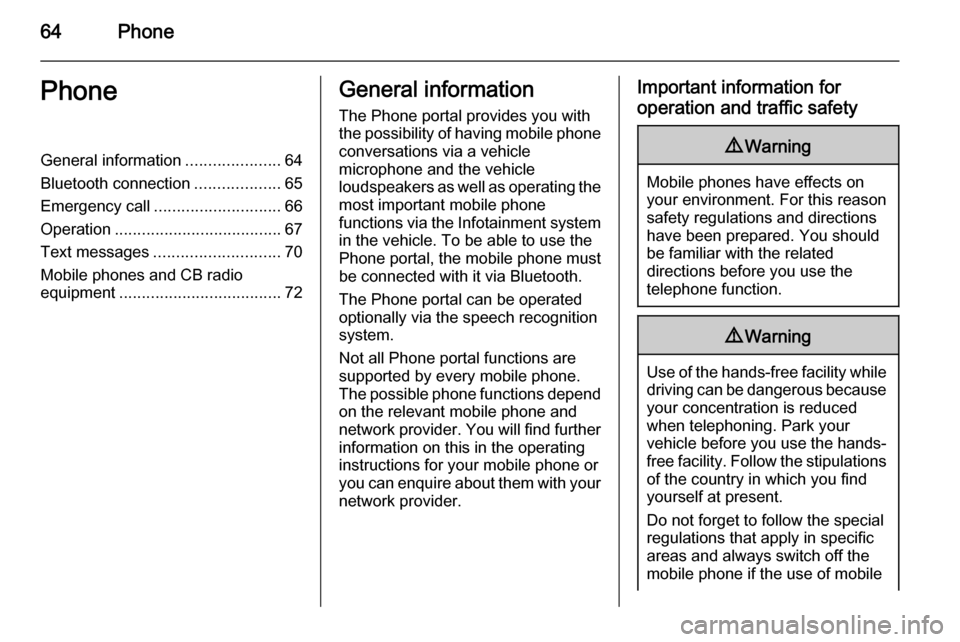
64PhonePhoneGeneral information.....................64
Bluetooth connection ...................65
Emergency call ............................ 66
Operation ..................................... 67
Text messages ............................ 70
Mobile phones and CB radio
equipment .................................... 72General information
The Phone portal provides you with
the possibility of having mobile phone conversations via a vehicle
microphone and the vehicle
loudspeakers as well as operating the
most important mobile phone
functions via the Infotainment system in the vehicle. To be able to use the
Phone portal, the mobile phone must
be connected with it via Bluetooth.
The Phone portal can be operated
optionally via the speech recognition
system.
Not all Phone portal functions are
supported by every mobile phone.
The possible phone functions depend on the relevant mobile phone andnetwork provider. You will find further
information on this in the operating
instructions for your mobile phone or you can enquire about them with your network provider.Important information for
operation and traffic safety9 Warning
Mobile phones have effects on
your environment. For this reason safety regulations and directions
have been prepared. You should
be familiar with the related
directions before you use the
telephone function.
9 Warning
Use of the hands-free facility while
driving can be dangerous because
your concentration is reduced
when telephoning. Park your
vehicle before you use the hands- free facility. Follow the stipulations
of the country in which you find
yourself at present.
Do not forget to follow the special
regulations that apply in specific areas and always switch off the
mobile phone if the use of mobile
 1
1 2
2 3
3 4
4 5
5 6
6 7
7 8
8 9
9 10
10 11
11 12
12 13
13 14
14 15
15 16
16 17
17 18
18 19
19 20
20 21
21 22
22 23
23 24
24 25
25 26
26 27
27 28
28 29
29 30
30 31
31 32
32 33
33 34
34 35
35 36
36 37
37 38
38 39
39 40
40 41
41 42
42 43
43 44
44 45
45 46
46 47
47 48
48 49
49 50
50 51
51 52
52 53
53 54
54 55
55 56
56 57
57 58
58 59
59 60
60 61
61 62
62 63
63 64
64 65
65 66
66 67
67 68
68 69
69 70
70 71
71 72
72 73
73 74
74 75
75 76
76 77
77 78
78 79
79 80
80 81
81 82
82 83
83 84
84 85
85 86
86 87
87 88
88 89
89 90
90 91
91 92
92 93
93 94
94 95
95 96
96 97
97 98
98 99
99 100
100 101
101 102
102 103
103 104
104 105
105 106
106 107
107 108
108 109
109 110
110 111
111 112
112 113
113 114
114 115
115 116
116 117
117 118
118 119
119 120
120 121
121 122
122 123
123 124
124 125
125 126
126 127
127 128
128 129
129 130
130 131
131 132
132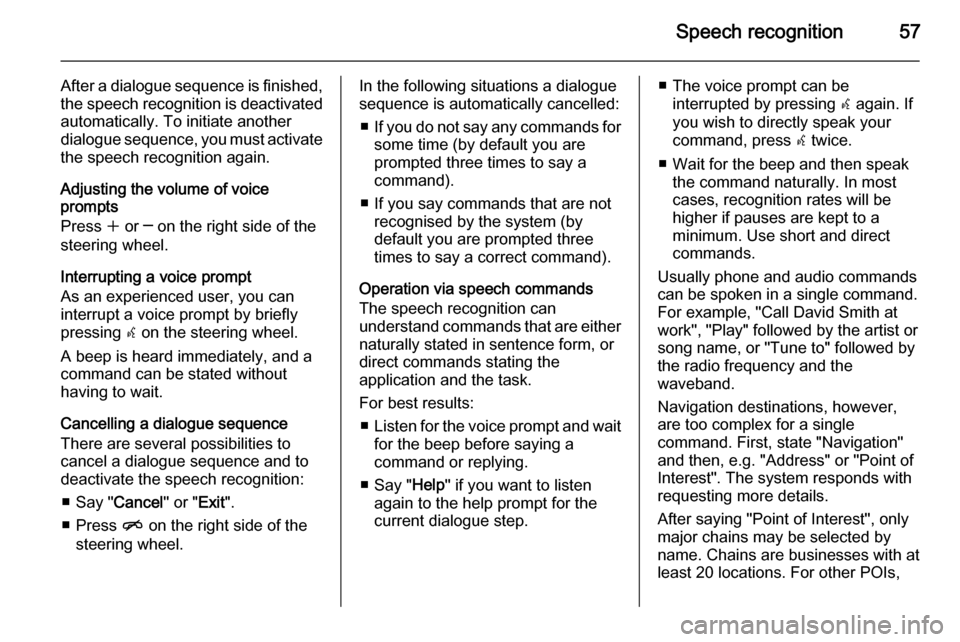
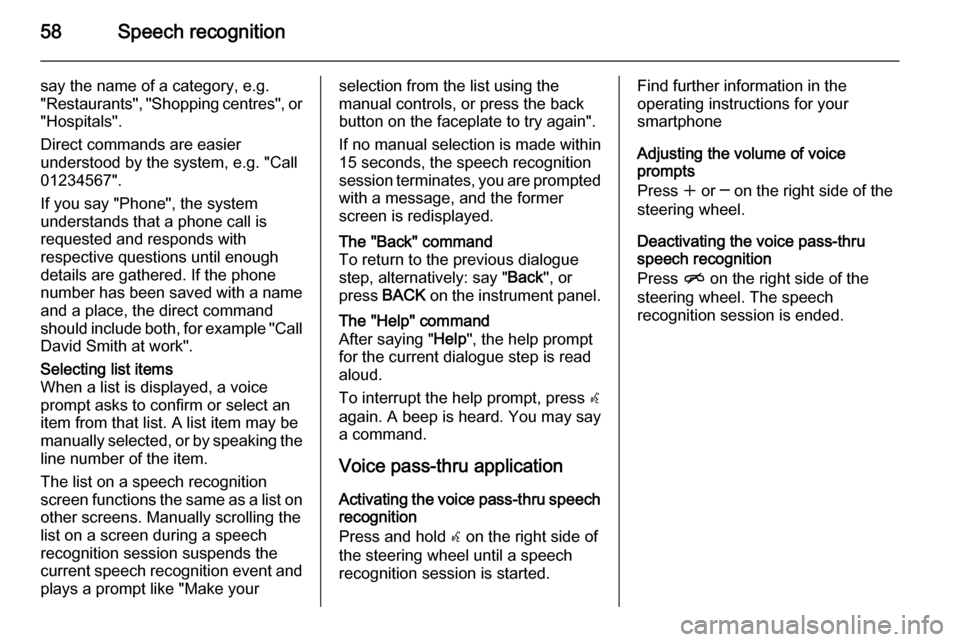

![VAUXHALL CASCADA 2015.5 Infotainment system 60Speech recognition
MenuActionSpeech commandsRadio menuSelecting a
waveband[Tune [to] | Select] F M [Radio]
[Tune [to] | Select] A M [Radio]
[Tune [to] | Select] D A B [Radio]Selecting a stationTune VAUXHALL CASCADA 2015.5 Infotainment system 60Speech recognition
MenuActionSpeech commandsRadio menuSelecting a
waveband[Tune [to] | Select] F M [Radio]
[Tune [to] | Select] A M [Radio]
[Tune [to] | Select] D A B [Radio]Selecting a stationTune](/manual-img/38/19378/w960_19378-59.png)
![VAUXHALL CASCADA 2015.5 Infotainment system Speech recognition61
MenuActionSpeech commandsNavigation
menuEntering a
destinationDirected [Destination] Address [entry] | (enter | go to | navigate to) [Destination]
Address Directed
(Navigation | D VAUXHALL CASCADA 2015.5 Infotainment system Speech recognition61
MenuActionSpeech commandsNavigation
menuEntering a
destinationDirected [Destination] Address [entry] | (enter | go to | navigate to) [Destination]
Address Directed
(Navigation | D](/manual-img/38/19378/w960_19378-60.png)
![VAUXHALL CASCADA 2015.5 Infotainment system 62Speech recognition
MenuActionSpeech commandsNavigation
menuAdding a waypoint(Navigation | Destination) , Add Waypoint Directed Address
(Navigation | Destination) , Add Waypoint ([Destination] Addres VAUXHALL CASCADA 2015.5 Infotainment system 62Speech recognition
MenuActionSpeech commandsNavigation
menuAdding a waypoint(Navigation | Destination) , Add Waypoint Directed Address
(Navigation | Destination) , Add Waypoint ([Destination] Addres](/manual-img/38/19378/w960_19378-61.png)
![VAUXHALL CASCADA 2015.5 Infotainment system Speech recognition63
MenuActionSpeech commandsPhone menuPairing device(Pair | Connect) [Device]Dialling a numberDigit Dial
(Call | Dial | Ring) …Redialling the last
numberRedial [Last Number]Erasing VAUXHALL CASCADA 2015.5 Infotainment system Speech recognition63
MenuActionSpeech commandsPhone menuPairing device(Pair | Connect) [Device]Dialling a numberDigit Dial
(Call | Dial | Ring) …Redialling the last
numberRedial [Last Number]Erasing](/manual-img/38/19378/w960_19378-62.png)