2015.5 VAUXHALL ASTRA J steering
[x] Cancel search: steeringPage 82 of 177

82IntroductionIntroductionGeneral information.....................82
Theft-deterrent feature .................83
Control elements overview ..........84
Usage .......................................... 90
Basic operation ............................ 91
Tone settings ............................... 95
Volume settings ........................... 97General information
The Infotainment system provides
you with state-of-the-art in-car
infotainment.
For the AM, FM and DAB wavebands the radio is equipped with twelve
automatically assignable channel presets. Furthermore, various
channels can be allocated manually
(waveband-independent).
The integrated audio player will
entertain you with audio CDs and MP3/WMA CDs.
Furthermore, you can connect
external data storage devices, e.g.
iPod, MP3 player or USB stick, or a
portable CD player to the
Infotainment system as further audio
sources.
The digital sound processor provides
you with several preset equalizer
modes for sound optimisation.
Optionally, the Infotainment system
can be operated using controls on the steering wheel or via the speech
recognition system.In addition the Infotainment system
can be equipped with a mobile phone portal.
The well-thought-out design of the
control elements, the clear displays
and a large multifunction knob enable
you to control the system easily and
intuitively.
Notice
This manual describes all options
and features available for the
various Infotainment systems.
Certain descriptions, including those for display and menu functions, may
not apply to your vehicle due to
model variant, country
specifications, special equipment or
accessories.
Display The CD 400plus is available in two
variants; noticeable difference is the
display. The first variant has the
following display.
Page 89 of 177

Introduction89
19 PHONE............................... 119
Open telephone main menu 125
Activate mute ........................ 90
20 AUX ..................................... 111
Change audio source ..........111Steering wheel audio controls
1
qw
Short press: accept phone
call ....................................... 119
or dial number in call list .....125
or activate speech
recognition .......................... 114
Long press: show call list ....125
or deactivate speech
recognition .......................... 114
2 SRC (Source) ........................ 90
Press: select audio source ....90
With radio active: turn
upwards/downwards to
select next/previous
preset radio station ...............98
With CD player active: turn
upwards/downwards to
select next/previous CD/
MP3/WMA track ..................108
With Phone portal active
and call list open (see
pos. 1): turn upwards/
downwards to select next/
previous entry in call list ......125
With Phone portal active
and calls waiting: turn
upwards/downwards to
switch between calls ...........125
3 w
Increase volume .................... 90
4 ─
Reduce volume .....................90
5 xn
Short press: end/decline
call ....................................... 125
Page 90 of 177

90Introduction
or close call list .................... 125or activate/deactivate mute ...90
or deactivate speech
recognition .......................... 114Usage
Control elements
The Infotainment system is operated
via function buttons, multifunctional
knobs and menus that are shown on
the display.
Inputs are made optionally via: ■ the central control unit in the instrument panel 3 84
■ controls on the steering wheel 3 84
■ the speech recognition system 3 114
Switching the Infotainment
system on or off
Press X briefly. After switching on,
the last selected Infotainment source
is active.
Automatic switch-off
If the Infotainment system has been
switched on pressing X when the
ignition was switched off, it will switch off again automatically after
30 minutes.Setting the volume
Turn X. The current setting is shown
on the display.
When the Infotainment system is
switched on, the last selected volume
is set, provided that volume is lower
than the maximum start-up volume.
The following can be set separately: ■ the maximum start-up volume 3 97
■ the volume of the traffic announcements 3 97
Speed compensated volume
When speed compensated volume is activated 3 97 the volume is
adapted automatically to make up for
the road and wind noise as you drive.
Mute
Press PHONE (if Phone portal is
available: press for a few seconds) to
mute the audio sources.
To cancel mute again: turn X or press
PHONE again (if Phone portal is
available: press for a few seconds).
Page 114 of 177
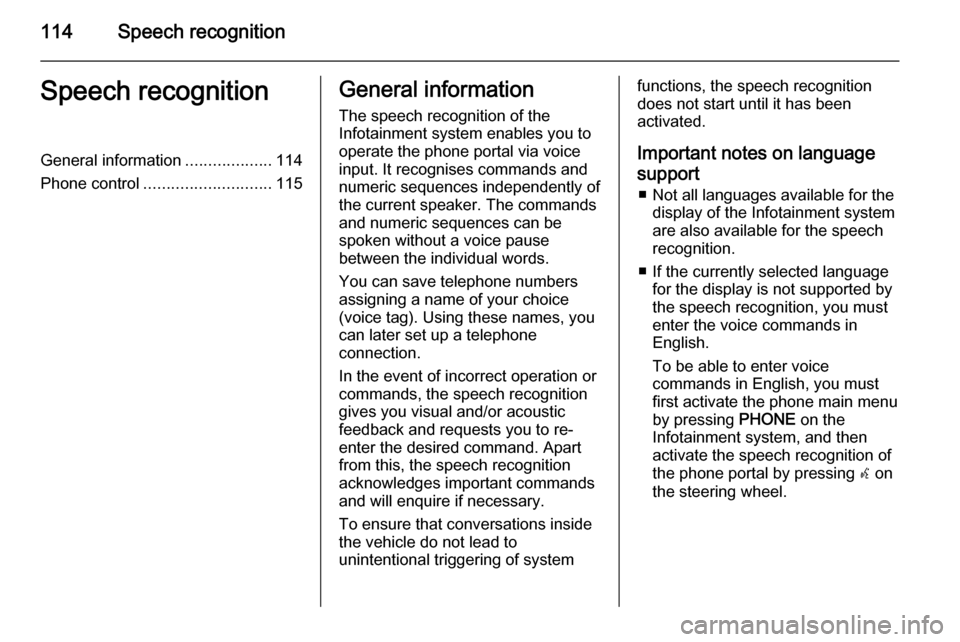
114Speech recognitionSpeech recognitionGeneral information...................114
Phone control ............................ 115General information
The speech recognition of the
Infotainment system enables you to
operate the phone portal via voice input. It recognises commands and
numeric sequences independently of
the current speaker. The commands
and numeric sequences can be
spoken without a voice pause
between the individual words.
You can save telephone numbers
assigning a name of your choice
(voice tag). Using these names, you
can later set up a telephone
connection.
In the event of incorrect operation or commands, the speech recognition
gives you visual and/or acoustic
feedback and requests you to re-
enter the desired command. Apart
from this, the speech recognition
acknowledges important commands and will enquire if necessary.
To ensure that conversations inside
the vehicle do not lead to
unintentional triggering of systemfunctions, the speech recognition
does not start until it has been
activated.
Important notes on language
support ■ Not all languages available for the display of the Infotainment system
are also available for the speech
recognition.
■ If the currently selected language for the display is not supported by
the speech recognition, you must
enter the voice commands in
English.
To be able to enter voice
commands in English, you must
first activate the phone main menu
by pressing PHONE on the
Infotainment system, and then
activate the speech recognition of
the phone portal by pressing w on
the steering wheel.
Page 115 of 177

Speech recognition115Phone controlActivating speech recognition
To activate the speech recognition of
the Phone portal, press w on the
steering wheel. For the duration of the
dialogue any active audio source is
muted and any traffic news fade-in is
cancelled.
Adjusting the volume for voice
output
Turn the volume knob on the
Infotainment system, or press + or ― on the steering wheel.
Cancelling a dialogue
There are various ways of
deactivating the speech recognition
and cancelling the dialogue:
■ Press x on the steering wheel.
■ Say " Cancel".
■ Do not enter (say) any commands for some time.
■ After the third unrecognised command.Operation
With the aid of the speech recognition the mobile phone can be operated
very conveniently via voice input. It is
sufficient to activate the speech
recognition and to enter (say) the
desired command. After input of the
command the Infotainment system
guides you through the dialogue with
appropriate questions and feedback
to achieve the desired action.
Main commands After activation of the speech
recognition a short tone signals that the speech recognition is expecting
input.
Main commands available: ■ " Dial "
■ " Call "
■ " Redialing "
■ " Save "
■ " Delete "
■ " Directory "
■ " Pair "■ "Select device "
■ " Voice feedback "
Commands that are frequently
available
■ " Help ": the dialogue is terminated
and all commands available within
the actual function are enumerated.
■ " Cancel ": the speech recognition is
deactivated.
■ " Yes ": a suitable action is triggered
depending on the context.
■ " No ": a suitable action is triggered
depending on the context.
Entering a telephone number
After the command " Dial" the speech
recognition requests input of a
number.
The telephone number must be
spoken in your normal voice without
any artificial pauses between the individual numbers.
Recognition works best if a pause of
at least half a second is made after
every three to five digits. The
Infotainment system then repeats the numbers recognised.
Page 123 of 177
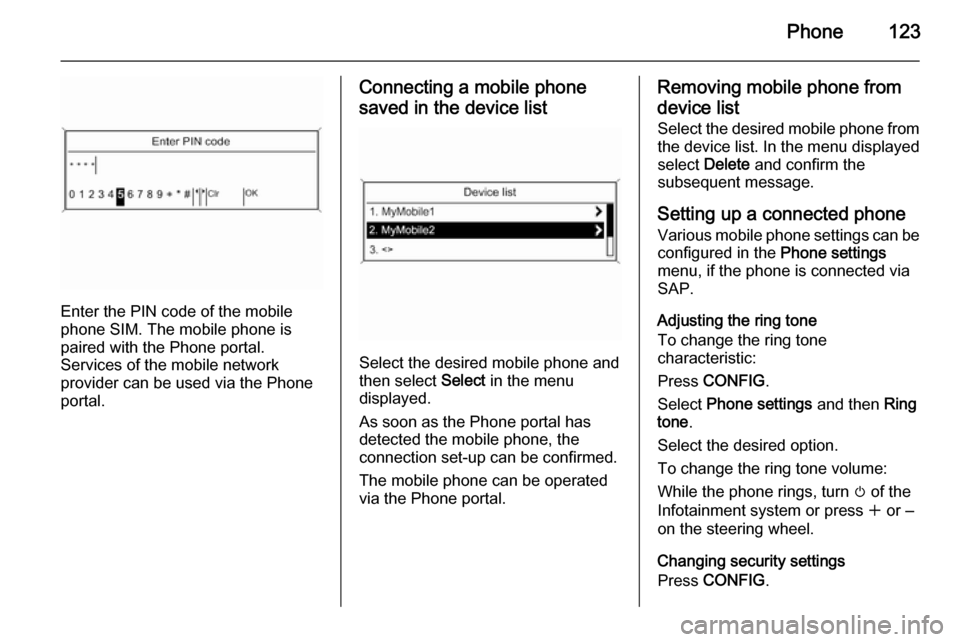
Phone123
Enter the PIN code of the mobile
phone SIM. The mobile phone is
paired with the Phone portal.
Services of the mobile network
provider can be used via the Phone
portal.
Connecting a mobile phone
saved in the device list
Select the desired mobile phone and
then select Select in the menu
displayed.
As soon as the Phone portal has
detected the mobile phone, the
connection set-up can be confirmed.
The mobile phone can be operated
via the Phone portal.
Removing mobile phone from
device list Select the desired mobile phone from
the device list. In the menu displayed
select Delete and confirm the
subsequent message.
Setting up a connected phone
Various mobile phone settings can be configured in the Phone settings
menu, if the phone is connected via
SAP.
Adjusting the ring tone
To change the ring tone
characteristic:
Press CONFIG .
Select Phone settings and then Ring
tone .
Select the desired option.
To change the ring tone volume:
While the phone rings, turn m of the
Infotainment system or press w or ‒
on the steering wheel.
Changing security settings
Press CONFIG .
Page 125 of 177

Phone125certain circumstances emergency
calls cannot be made on all mobile phone networks; it is possible that
they cannot be made when certain
network services and/or telephone functions are active. You can
enquire about this with the local
network operators.
The emergency call number can
differ depending on the region and country. Please enquire
beforehand about the correct
emergency call number for the
relevant region.
Making an emergency call
Dial the emergency call number (e.g.
112 ).
The telephone connection to the
emergency call centre is set up.
Answer when the service personnel
questions you about the emergency.
9 Warning
Do not end the call until you are
requested to do so by the
emergency call centre.
Operation
Introduction As soon as a connection via
Bluetooth has been set up between
your mobile phone and the
Infotainment system, you can also
operate many functions of your
mobile phone via the Infotainment
system.
Via the Infotainment system, you can,
e.g., set up a connection to the
telephone numbers stored in your
mobile phone or change the
telephone numbers.
Notice
In the handsfree mode, mobile
phone operation is still possible,
e.g. taking a call or adjusting the
volume.
After setup of a connection between
the mobile phone and the
Infotainment system the mobile
phone data is transmitted to the
Infotainment system. This can take some time depending on the phone
model. During this period operation of
the mobile phone is possible via the
Infotainment system only to a limited
extent.
Not every telephone supports all
functions of the Phone portal.
Therefore deviations from the range
of functions described with these
specific telephones are possible.
Setting the volume for hands-free facility
Turn m on the Infotainment system or
press w or ‒ on the steering wheel.
Page 134 of 177
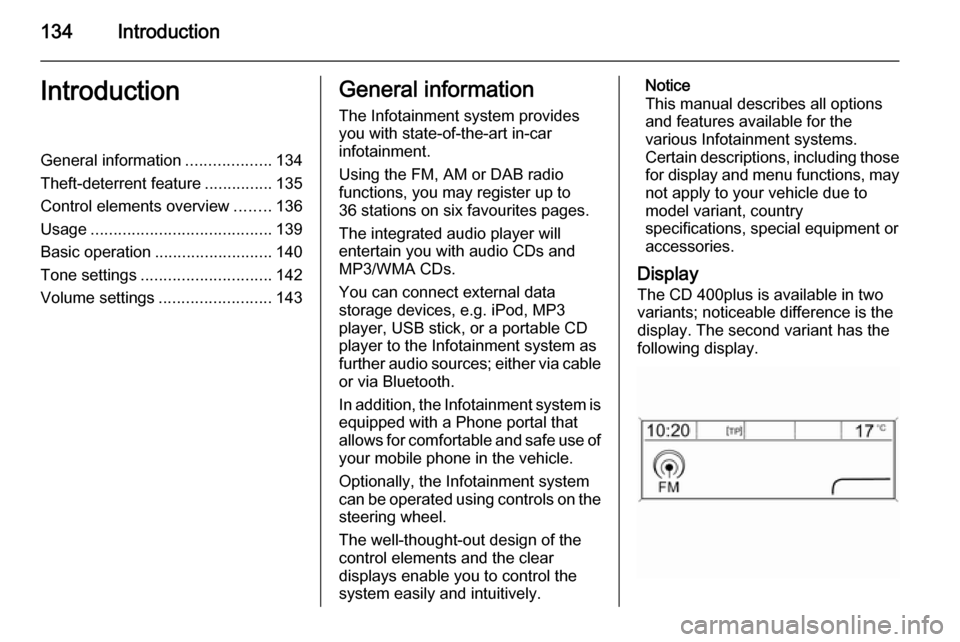
134IntroductionIntroductionGeneral information...................134
Theft-deterrent feature ...............135
Control elements overview ........136
Usage ........................................ 139
Basic operation .......................... 140
Tone settings ............................. 142
Volume settings .........................143General information
The Infotainment system provides
you with state-of-the-art in-car
infotainment.
Using the FM, AM or DAB radio
functions, you may register up to
36 stations on six favourites pages.
The integrated audio player will
entertain you with audio CDs and
MP3/WMA CDs.
You can connect external data
storage devices, e.g. iPod, MP3
player, USB stick, or a portable CD
player to the Infotainment system as
further audio sources; either via cable or via Bluetooth.
In addition, the Infotainment system is equipped with a Phone portal that
allows for comfortable and safe use of
your mobile phone in the vehicle.
Optionally, the Infotainment system
can be operated using controls on the steering wheel.
The well-thought-out design of the
control elements and the clear
displays enable you to control the
system easily and intuitively.Notice
This manual describes all options
and features available for the
various Infotainment systems.
Certain descriptions, including those for display and menu functions, may
not apply to your vehicle due to
model variant, country
specifications, special equipment or
accessories.
Display The CD 400plus is available in two
variants; noticeable difference is the
display. The second variant has the
following display.