2015.5 VAUXHALL ASTRA J change wheel
[x] Cancel search: change wheelPage 56 of 177

56Speech recognition
In such a case you must select
another language for the display if you want to control the Infotainment
system via voice input. Changing
the display language, see
"Language" in chapter "System
settings" 3 21.
Address input for destinations in
foreign countries
In case you want to enter the address
of a destination located in a foreign
country via voice input, you must
change the language of the
Infotainment display to the language
of the foreign country.
E.g. if the display is currently set to
English and you want to enter the
name of a city located in France, you
must change the display language to
French.
Exceptions: If you want to enter
addresses in Belgium, you may
optionally change the display
language to French or Dutch. For
addresses in Switzerland you may
optionally change the display
language to French, German, or
Italian.For changing the display language,
see "Language" in chapter "System
settings" 3 21.
Input order for destination addresses The order in which the parts of an
address must be entered using the
speech recognition system is
dependent on the country where the
destination is located.
An example for the respective input
order is given out by the system.
Voice pass-thru application
The voice pass-thru application of the Infotainment system allows access to
the speech recognition commands on your smartphone. See operating
instructions for your smartphone to
find out whether your smartphone
supports this feature.Usage
Embedded speech recognitionActivating speech recognition Notice
Speech recognition is not available
during an active phone call.
Press w on the right side of the
steering wheel.
The audio system mutes, w on the
display is highlighted, and a voice
output message prompts you to say a command.
As soon as the speech recognition is
ready for voice input, a beep is heard.
You can now say a voice command to directly initiate a system function
(e.g. playing a radio station), or to
start a dialogue sequence with
several dialogue steps (e.g. entering a destination address), see
"Operation via speech commands"
further below.
Page 89 of 177

Introduction89
19 PHONE............................... 119
Open telephone main menu 125
Activate mute ........................ 90
20 AUX ..................................... 111
Change audio source ..........111Steering wheel audio controls
1
qw
Short press: accept phone
call ....................................... 119
or dial number in call list .....125
or activate speech
recognition .......................... 114
Long press: show call list ....125
or deactivate speech
recognition .......................... 114
2 SRC (Source) ........................ 90
Press: select audio source ....90
With radio active: turn
upwards/downwards to
select next/previous
preset radio station ...............98
With CD player active: turn
upwards/downwards to
select next/previous CD/
MP3/WMA track ..................108
With Phone portal active
and call list open (see
pos. 1): turn upwards/
downwards to select next/
previous entry in call list ......125
With Phone portal active
and calls waiting: turn
upwards/downwards to
switch between calls ...........125
3 w
Increase volume .................... 90
4 ─
Reduce volume .....................90
5 xn
Short press: end/decline
call ....................................... 125
Page 123 of 177
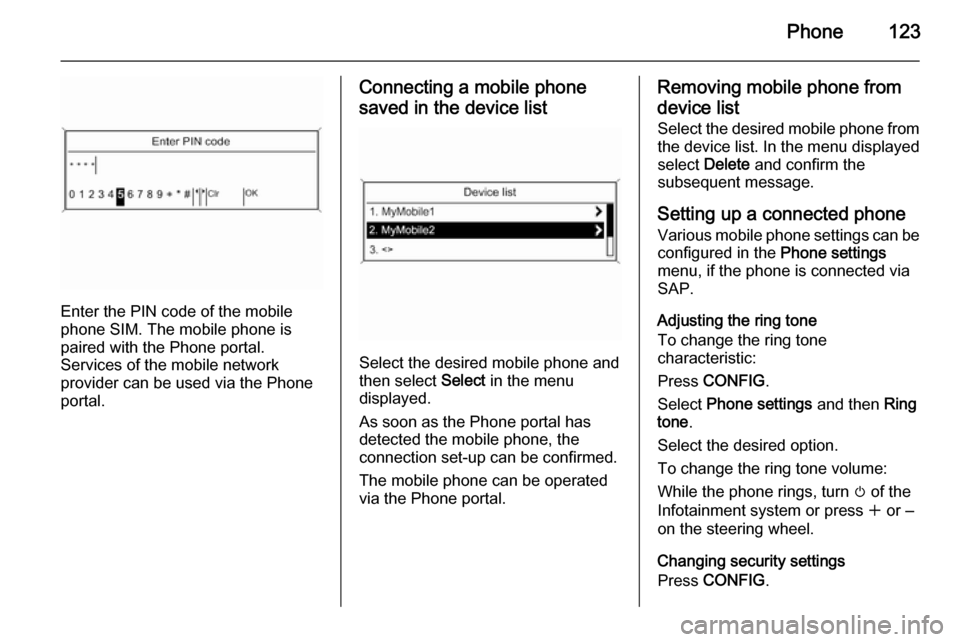
Phone123
Enter the PIN code of the mobile
phone SIM. The mobile phone is
paired with the Phone portal.
Services of the mobile network
provider can be used via the Phone
portal.
Connecting a mobile phone
saved in the device list
Select the desired mobile phone and
then select Select in the menu
displayed.
As soon as the Phone portal has
detected the mobile phone, the
connection set-up can be confirmed.
The mobile phone can be operated
via the Phone portal.
Removing mobile phone from
device list Select the desired mobile phone from
the device list. In the menu displayed
select Delete and confirm the
subsequent message.
Setting up a connected phone
Various mobile phone settings can be configured in the Phone settings
menu, if the phone is connected via
SAP.
Adjusting the ring tone
To change the ring tone
characteristic:
Press CONFIG .
Select Phone settings and then Ring
tone .
Select the desired option.
To change the ring tone volume:
While the phone rings, turn m of the
Infotainment system or press w or ‒
on the steering wheel.
Changing security settings
Press CONFIG .
Page 125 of 177

Phone125certain circumstances emergency
calls cannot be made on all mobile phone networks; it is possible that
they cannot be made when certain
network services and/or telephone functions are active. You can
enquire about this with the local
network operators.
The emergency call number can
differ depending on the region and country. Please enquire
beforehand about the correct
emergency call number for the
relevant region.
Making an emergency call
Dial the emergency call number (e.g.
112 ).
The telephone connection to the
emergency call centre is set up.
Answer when the service personnel
questions you about the emergency.
9 Warning
Do not end the call until you are
requested to do so by the
emergency call centre.
Operation
Introduction As soon as a connection via
Bluetooth has been set up between
your mobile phone and the
Infotainment system, you can also
operate many functions of your
mobile phone via the Infotainment
system.
Via the Infotainment system, you can,
e.g., set up a connection to the
telephone numbers stored in your
mobile phone or change the
telephone numbers.
Notice
In the handsfree mode, mobile
phone operation is still possible,
e.g. taking a call or adjusting the
volume.
After setup of a connection between
the mobile phone and the
Infotainment system the mobile
phone data is transmitted to the
Infotainment system. This can take some time depending on the phone
model. During this period operation of
the mobile phone is possible via the
Infotainment system only to a limited
extent.
Not every telephone supports all
functions of the Phone portal.
Therefore deviations from the range
of functions described with these
specific telephones are possible.
Setting the volume for hands-free facility
Turn m on the Infotainment system or
press w or ‒ on the steering wheel.
Page 138 of 177
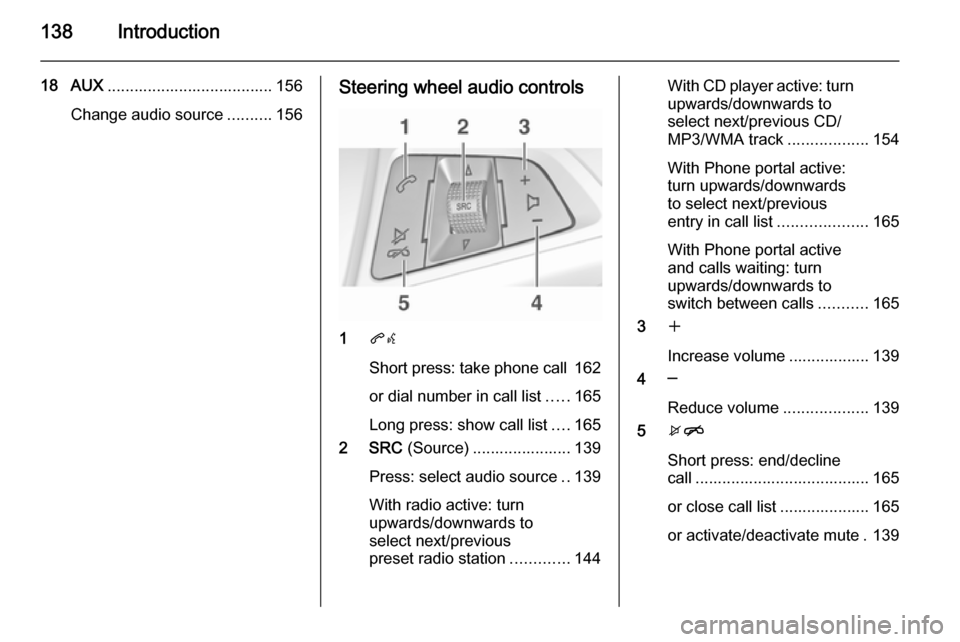
138Introduction
18 AUX..................................... 156
Change audio source ..........156Steering wheel audio controls
1qw
Short press: take phone call 162
or dial number in call list .....165
Long press: show call list ....165
2 SRC (Source) ...................... 139
Press: select audio source ..139
With radio active: turn
upwards/downwards to
select next/previous
preset radio station .............144
With CD player active: turn
upwards/downwards to
select next/previous CD/
MP3/WMA track ..................154
With Phone portal active:
turn upwards/downwards
to select next/previous
entry in call list ....................165
With Phone portal active
and calls waiting: turn
upwards/downwards to
switch between calls ...........165
3 w
Increase volume .................. 139
4 ─
Reduce volume ...................139
5 xn
Short press: end/decline
call ....................................... 165
or close call list .................... 165
or activate/deactivate mute . 139
Page 139 of 177
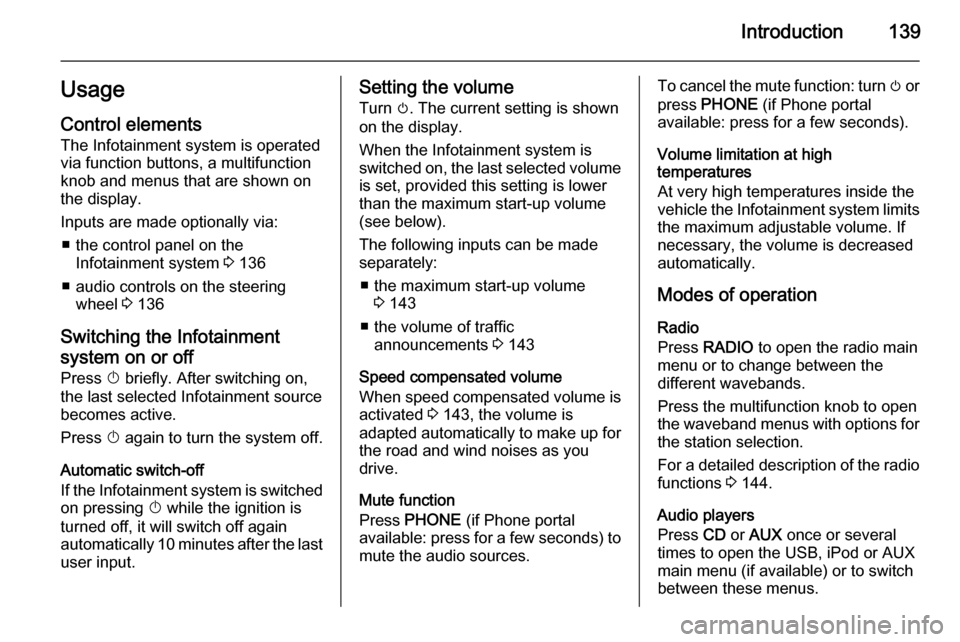
Introduction139UsageControl elements
The Infotainment system is operated
via function buttons, a multifunction
knob and menus that are shown on
the display.
Inputs are made optionally via: ■ the control panel on the Infotainment system 3 136
■ audio controls on the steering wheel 3 136
Switching the Infotainment
system on or off Press X briefly. After switching on,
the last selected Infotainment source
becomes active.
Press X again to turn the system off.
Automatic switch-off
If the Infotainment system is switched
on pressing X while the ignition is
turned off, it will switch off again automatically 10 minutes after the last
user input.Setting the volume
Turn m. The current setting is shown
on the display.
When the Infotainment system is
switched on, the last selected volume
is set, provided this setting is lower
than the maximum start-up volume
(see below).
The following inputs can be made
separately:
■ the maximum start-up volume 3 143
■ the volume of traffic announcements 3 143
Speed compensated volume
When speed compensated volume is
activated 3 143, the volume is
adapted automatically to make up for the road and wind noises as you
drive.
Mute function
Press PHONE (if Phone portal
available: press for a few seconds) to
mute the audio sources.To cancel the mute function: turn m or
press PHONE (if Phone portal
available: press for a few seconds).
Volume limitation at high
temperatures
At very high temperatures inside the
vehicle the Infotainment system limits
the maximum adjustable volume. If
necessary, the volume is decreased
automatically.
Modes of operation
Radio
Press RADIO to open the radio main
menu or to change between the
different wavebands.
Press the multifunction knob to open
the waveband menus with options for the station selection.
For a detailed description of the radio functions 3 144.
Audio players
Press CD or AUX once or several
times to open the USB, iPod or AUX
main menu (if available) or to switch
between these menus.