Page 4 of 344
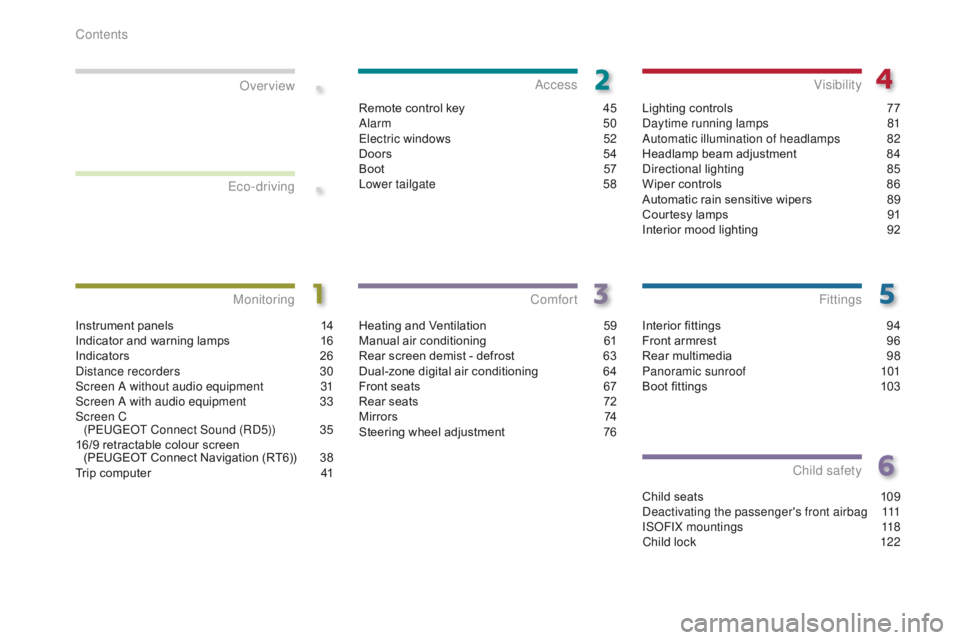
.
.
Interior fittings 94
Front armrest 9 6
Rear multimedia
9
8
Panoramic sunroof
1
01
Boot fittings
1
03
Fittings
Child seats 109
Deactivating the passenger's front airbag 1 11
ISOFIX mountings
1
18
Child lock
1
22
Child safety
Instrument panels 1 4
Indicator and warning lamps 1 6
Indicators
2
6
Distance recorders
3
0
Screen A without audio equipment
3
1
Screen A with audio equipment
3
3
Screen C (PEUGEOT Connect Sound (RD5))
3
5
16/9 retractable colour screen (PEUGEOT Connect Navigation (RT6))
3
8
Trip computer
4
1
MonitoringOver view
Heating and Ventilation 5
9
Manual air conditioning 6 1
Rear screen demist - defrost
6
3
Dual-zone digital air conditioning
6
4
Front seats
6
7
Rear seats
7
2
M i r r o r s
74
S
teering wheel adjustment
7
6
Comfort
Remote control key 45
Alarm 5 0
Electric windows
5
2
Doors
5
4
Boot
5
7
Lower tailgate
5
8
Access
Lighting controls 77
Daytime running lamps 8 1
Automatic illumination of headlamps
8
2
Headlamp beam adjustment
8
4
Directional lighting
8
5
Wiper controls
8
6
Automatic rain sensitive wipers
8
9
Courtesy lamps
9
1
Interior mood lighting
9
2
Visibility
Eco-driving
Contents
Page 9 of 344
7
Instruments and controls (cont.)
Head-up display 147-148
Distance alert 1 49 -151
Lighting controls
7
7- 82
Direction indicators
1
23
Speed limiter
1
52-154
Cruise control
1
55 -157 Door mirrors
7
4
Electric windows, deactivating
5
2-53
Side switch panel
8
S
top & Start
1
69 -171
Headlamp beam height adjustment
8
4
Multifunction screens
3
1-39
-
S
creen A
-
S
creen C
-
1
6/9 colour screen
Retractable screen
4
0
Screen A (setting the date/time)
3
1-34
Wiper controls
8
6 -90
Trip computer
4
1- 44
Centre switch panel
8
H
azard warning lamps
1
23
Head-up display
1
47-148
Distance alert
1
49 -151 Ignition switch, starting-switching off
1
37-139
Panoramic sunroof
1
01-102
Grip control
1
27-128 Steering wheel adjustment
7
6
H or n
123
Instrument panels, screens
1
4-15
Warning lamps
1
6-26
Indicators
2
6-30
Gear shift indicator
1
68
Buttons
2
8, 30
-
s
ervice indicator / trip
distance recorder
- d
ashboard lighting dimmer
.
Over view
Page 17 of 344
15
Screen(s)
A. Speed limiter
or
C
ruise control.
(
mph or km/h)
B.
T
rip distance recorder.
(
miles or km)
C.
S
ervice indicator.
(
miles or km) or,
E
ngine oil level indicator (depending
on version).
or
d
istance recorder.
(
miles or km)
D.
G
ear shift indicator.
E
lectronic or automatic gearbox.
E.
W
arning messages and function
status messages, trip computer,
GPS
navigation information.
1
Monitoring
Page 35 of 344

33
Monochrome screen A (with audio equipment)
Controls
This displays the following information:
- time,
-
date,
-
a
mbient temperature* (this flashes if there
is a risk of ice),
-
a
lert messages,
-
a
udio sources (radio, CD, ...),
-
t
rip computer (refer to the corresponding
section).
Warning messages (e.g.: "Emission control
system faulty") or information messages (e.g.:
"Boot open") may appear temporarily. Some
can be cleared by pressing the "
<] arrow"
button.
Main menu
F Press the "MENU" button for access to
the main menu , then press the " 5" or
" 6 " buttons to scroll through the various
menus:
-
radio - CD,
-
v
ehicle configuration,
-
options,
-
d
isplay settings,
-
languages,
-
units.
F
P
ress the "OK" button to select the menu
required.
From the audio equipment control panel, you
can:
F
p
ress the "MENU" button to gain access to
the main menu ,
F
p
ress the " 5" or " 6" buttons to scroll
through the items on the screen,
F
p
ress the "MODE" button to change the
permanent application (trip computer,
audio source, ...),
F
p
ress the " 7" or " 8" buttons to change a
setting value,
F
p
ress the "OK" button to confirm,
or
Radio- CD
With the audio equipment switched on, once
the "Radio- CD" menu has been selected you
can activate or deactivate the functions linked
with use of the radio (RDS, REG), the CD or the
CD changer (introscan, shuffle, CD repeat).
* With air conditioning only. F
p
ress this button to abandon the
operation in progress. For more information on the "Radio-
CD" application, refer to the "Audio
equipment and telematics" section.
Displays in the screen
1
Monitoring
Page 37 of 344
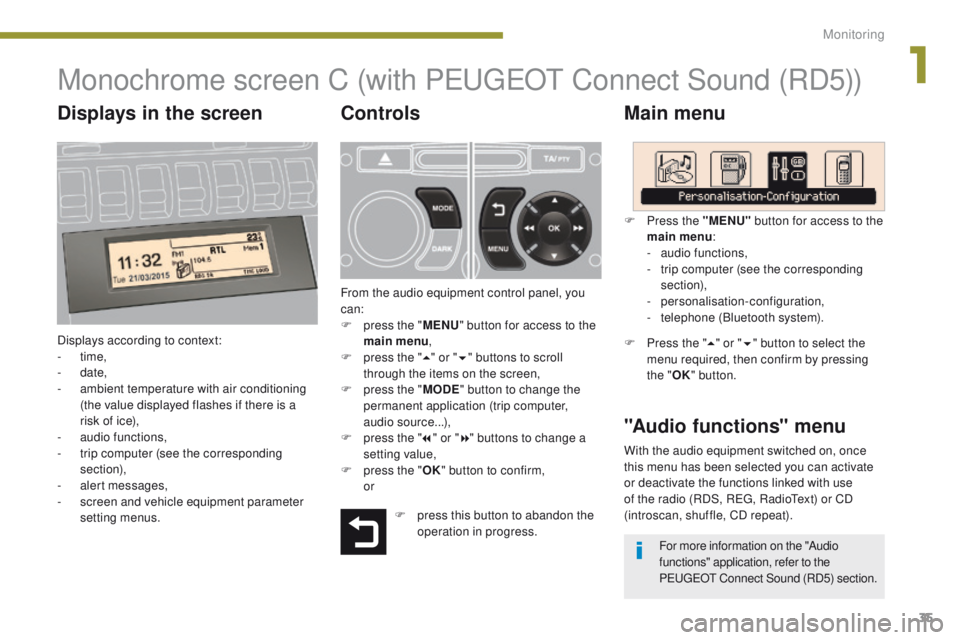
35
Monochrome screen C (with PEUGEOT Connect Sound (RD5))
Main menu
Displays according to context:
- time,
-
date,
-
a
mbient temperature with air conditioning
(the value displayed flashes if there is a
risk of ice),
-
a
udio functions,
-
t
rip computer (see the corresponding
section),
-
a
lert messages,
-
s
creen and vehicle equipment parameter
setting menus.
"Audio functions" menu
Controls
From the audio equipment control panel, you
can:
F
p
ress the " MENU" button for access to the
main menu ,
F
p
ress the " 5" or " 6" buttons to scroll
through the items on the screen,
F
p
ress the " MODE" button to change the
permanent application (trip computer,
audio source...),
F
p
ress the " 7" or " 8" buttons to change a
setting value,
F
p
ress the " OK" button to confirm,
or F
P
ress the "MENU"
button for access to the
main menu :
-
a
udio functions,
-
t
rip computer (see the corresponding
section),
- personalisation-configuration,
-
t
elephone (Bluetooth system).
F Press the "5" or " 6" button to select the
menu required, then confirm by pressing
the " OK" button.
With the audio equipment switched on, once
this menu has been selected you can activate
or deactivate the functions linked with use
of the radio (RDS, REG, RadioText) or CD
(introscan, shuffle, CD repeat).
F
p
ress this button to abandon the
operation in progress. For more information on the "Audio
functions" application, refer to the
PEUGEOT Connect Sound (RD5) section.
Displays in the screen
1
Monitoring
Page 38 of 344
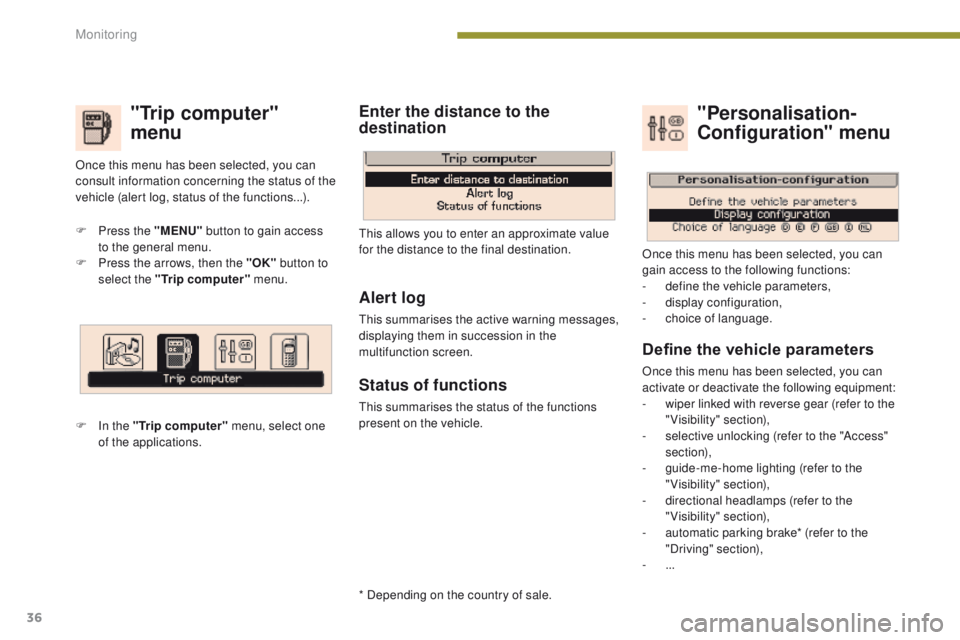
36
"Trip computer"
menu
F Press the "MENU" button to gain access
to the general menu.
F
P
ress the arrows, then the "OK" button to
select the "Trip computer" menu.
F
I
n the "Trip computer" menu, select one
of the applications. This allows you to enter an approximate value
for the distance to the final destination.
Once this menu has been selected, you can
consult information concerning the status of the
vehicle (alert log, status of the functions...).
Define the vehicle parameters
Once this menu has been selected, you can
activate or deactivate the following equipment:
-
w
iper linked with reverse gear (refer to the
"Visibility" section),
-
s
elective unlocking (refer to the "Access"
section),
-
g
uide-me-home lighting (refer to the
"Visibility" section),
-
d
irectional headlamps (refer to the
"Visibility" section),
-
a
utomatic parking brake* (refer to the
"Driving" section),
-
...
"Personalisation-
Configuration" menu
Once this menu has been selected, you can
gain access to the following functions:
-
d
efine the vehicle parameters,
-
d
isplay configuration,
-
c
hoice of language.
Alert log
This summarises the active warning messages,
displaying them in succession in the
multifunction screen.
Status of functions
This summarises the status of the functions
present on the vehicle.
Enter the distance to the
destination
* Depending on the country of sale.
Monitoring
Page 44 of 344
42
Tr i p c o m p u t e r
F Press the button, located at the end of the wiper stalk , to display the various items of
trip computer information in succession. The trip computer provides the following
information:
System that gives you information on the current journey (range, fuel consumption…).
Monochrome screen A
Information displays
-
range,
-
c
urrent fuel consumption,
-
S
top & Start time counter,
-
d
istance travelled,
-
a
verage fuel consumption,
Trip reset
F The next press then returns you to the normal display.
-
a
verage speed. F
P
ress the control for more than
two
seconds to reset to zero the distance
travelled, the average fuel consumption
and the average speed.
Monitoring
Page 45 of 344
43
Monochrome screen C
Tr i p c o m p u t e r
Instrument panel screen
With instrument panel screen
F P ress the button on the end of the wiper
control stalk to display each of the trip
computer tabs in turn.
Information displays
With screen C
F P ress the PEUGEOT Connect Sound
(RD5) "MODE" button repeatedly to
display the trip comuter information.
Then, repeatedly press the button on the end of
the wiper control stalk to display each of the
trip computer tabs in turn.
Or
F
P
ress the button on the end of the wiper
control stalk to temporarily display a
window with the trip computer information.
Then, repeatedly press the button on the end of
the wiper control stalk to display each of the
trip computer tabs in turn.
System which provides instantaneous information on the current trip (range, fuel consumption…).
1
Monitoring