Page 149 of 344
147
System which projects various information onto
a transparent blade in the driver's field of vision
so that they do not have to take their eyes off
the road.
This system operates when the engine is
running and the settings are stored when the
ignition is switched off.
Head-up display
1. Head-up display on / off.
2. Br ightness adjustment.
3.
D
isplay height adjustment. Once the system has been activated, the
following information is grouped together in the
head-up display:
A.
T
he speed of your vehicle.
B.
C
ruise control/speed limiter information.
ButtonsDisplays during operation
C. "Distance alert" information (depending on
ve r s i o n).
The blade is activated by pressing one
of the buttons. D.
N
avigation information (depending on
ve r s i o n).
F
or more information on the navigation
system, refer to the "Audio equipment and
telematics" section.
8
Driving
Page 178 of 344
176
Reversing camera
The reversing camera is activated automatically
when reverse gear is engaged.
The colour image is provided in the navigation
screen.This system is a driving aid that does
not replace vigilance on the part of the
driver, who must remain in control of the
vehicle at all times.The green lines represent the general direction
of the vehicle.
Clean the lens of the reversing camera
regularly using a sponge and a soft
cloth.
When cleaning the vehicle with a high
pressure jet wash, keep the end of the
lance at least 30 cm from the camera
lens. The red lines represent around 30 cm beyond
the limit of your vehicle's rear bumper.
The blue lines represent the maximum turning
circle.
The lines displayed in the screen do not
allow the position of the vehicle to be
determined relative to tall obstacles
(for example: vehicles nearby).
Some deformation of the image is
normal.
Driving
Page 233 of 344
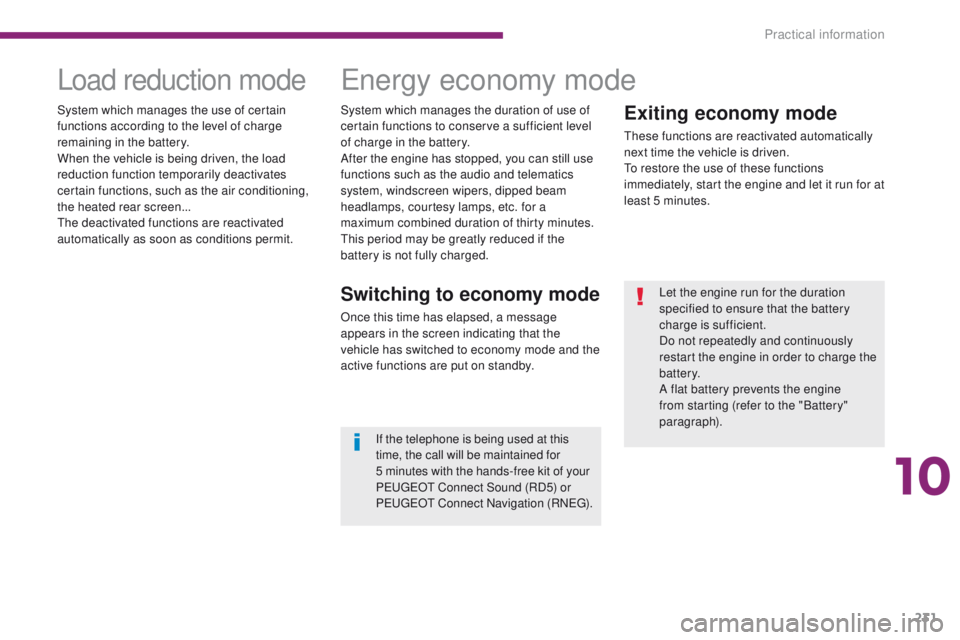
231
Exiting economy mode
These functions are reactivated automatically
next time the vehicle is driven.
To restore the use of these functions
immediately, start the engine and let it run for at
least 5 minutes.
Load reduction modeEnergy economy mode
Switching to economy mode
Once this time has elapsed, a message
appears in the screen indicating that the
vehicle has switched to economy mode and the
active functions are put on standby.Let the engine run for the duration
specified to ensure that the battery
charge is sufficient.
Do not repeatedly and continuously
restart the engine in order to charge the
battery.
A flat battery prevents the engine
from starting (refer to the "Battery"
paragraph).
If the telephone is being used at this
time, the call will be maintained for
5
minutes with the hands-free kit of your
P
E
UGEOT
C
onnect Sound (RD5) or
P
E
UGEOT
C
onnect Navigation (RNEG).
System which manages the duration of use of
certain functions to conserve a sufficient level
of charge in the battery.
After the engine has stopped, you can still use
functions such as the audio and telematics
system,
windscreen wipers, dipped beam
headlamps, courtesy lamps, etc. for a
maximum combined duration of thirty minutes.
This period may be greatly reduced if the
battery is not fully charged.
System which manages the use of certain
functions according to the level of charge
remaining in the battery.
When the vehicle is being driven, the load
reduction function temporarily deactivates
certain functions, such as the air conditioning,
the heated rear screen...
The deactivated functions are reactivated
automatically as soon as conditions permit.
10
Practical information
Page 243 of 344
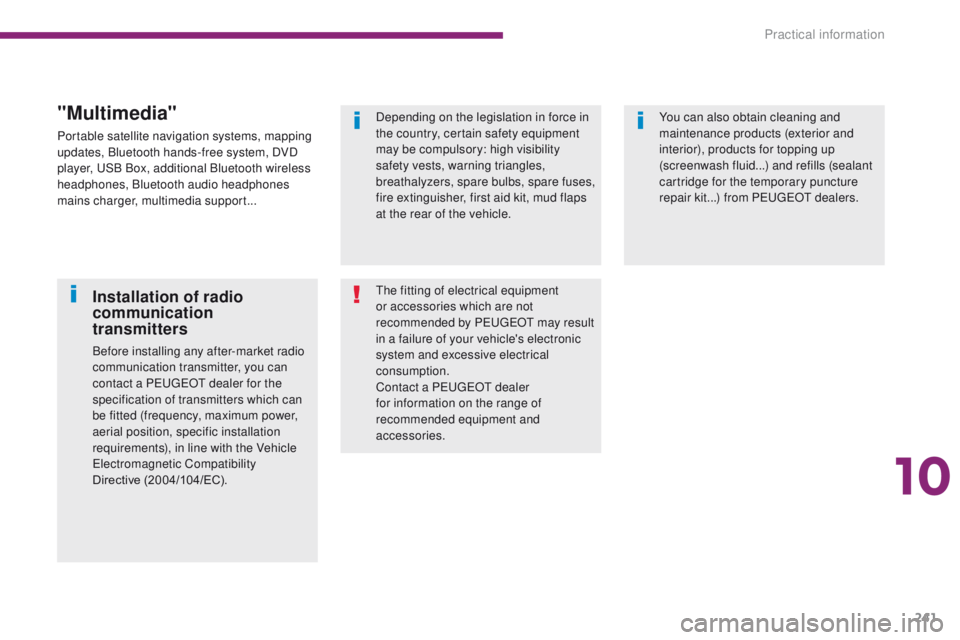
241
Depending on the legislation in force in
the country, certain safety equipment
may be compulsory: high visibility
safety vests, warning triangles,
breathalyzers, spare bulbs, spare fuses,
fire extinguisher, first aid kit, mud flaps
at the rear of the vehicle.
The fitting of electrical equipment
or accessories which are not
recommended by PEUGEOT may result
in a failure of your vehicle's electronic
system and excessive electrical
consumption.
Contact a PEUGEOT dealer
for information on the range of
recommended equipment and
accessories.You can also obtain cleaning and
maintenance products (exterior and
interior), products for topping up
(screenwash fluid...) and refills (sealant
cartridge for the temporary puncture
repair kit...) from PEUGEOT dealers.
Installation of radio
communication
transmitters
Before installing any after-market radio
communication transmitter, you can
contact a PEUGEOT dealer for the
specification of transmitters which can
be fitted (frequency, maximum power,
aerial position, specific installation
requirements), in line with the Vehicle
Electromagnetic Compatibility
Directive
(2004/104/EC).
"Multimedia"
Portable satellite navigation systems, mapping
updates, Bluetooth hands-free system, DVD
player, USB Box, additional Bluetooth wireless
headphones, Bluetooth audio headphones
mains charger, multimedia support...
10
Practical information
Page 257 of 344
255
The system is protected in such a way that it will only
operate in your vehicle.
PEUGEOT Connect Navigation (RT6)
01 First steps - Control
panel
As a safety measure, the driver must only carry out
operations which require prolonged attention while the
vehicle is stationary.
When the engine is switched off and to prevent
discharging of the battery, the system switches off
following the activation of the energy economy mode.
CONTENTS
02
Steering mounted
controls
03
General operation
04
Navigation
- Guidance
05
T
raffic information
06
Using
the telephone
07
Radio
08
Music media players
09
Audio
settings
10
Configuration
11
Screen menu
maps p.
p.
p.
p.
p.
p.
p.
p.
p.
p.
p.
256
258
259
261
274
277
287
292
298
299
300
GPS navigation system
Multimedia audio system
Bluetooth
® telephone
Frequently asked questions p.
304
Page 258 of 344

01
256Select:
-
the next lower / higher radio
frequency automatically
.
-
the previous / next CD track,
MP3
track or media.
-
the left / right of the screen when a
menu is displayed.
Move left / right in "
Move the map" mode.
Abandon the current
operation, up one level
in the menu.
Long press: return to
the permanent display.
Open the
"Configuration
" menu.
Long press: access
to the GPS coverage
and the navigation
demonstration mode.
Open the "Traffic
information" menu
and display the current
traffic alerts. Select:
-
the previous/next line in a list or menu.
-
the previous / next media folder
.
-
step by step selection of the previous/
next radio frequency
.
-
the previous / next MP3 folder
.
Move up/down, in " Move the map" mode.
FIRST STEPS
Access to the
"Navigation - guidance "
menu and display the
recent destinations.
Short press without the
engine running: on / off.
Short press with the engine
running: audio source off /
restore.
MODE button: Selection
of the type of permanent
display.
Long press: black screen
(DARK). Selection and OK confirmation knob:
Selection of an item on the screen or in a list or a menu,
then confirmation with a short press.
Other than for menus and lists, a short press displays a
contextual menu depending on the current screen.
Rotation with map displayed: zoom the map scale in
and
out.
Volume adjustment (each
source is independent,
including TA messages and
navigation instructions).
Page 261 of 344
03
259
For the details of the menus, refer to the "Screen menu map"
section.
For cleaning the screen, the use of a soft, non-abrasive cloth
(spectacles cloth) is recommended, with no additional product.
"RADIO"
"TELEPHONE"
(If conversation in progress)
SETUP: PARAMETERS
date and time, display configuration, sound, vehicle
settings. Change the audio source:
RADIO: RADIO broadcasts.
MUSIC: play MUSIC.
Press the MODE button several times in succession for access to the following displays\
:
"FULL SCREEN MAP" "MAP IN WINDOW"
(If navigation guidance in
progress)
GENERAL OPERATION
Page 263 of 344
04
261
List of recent destinations.
"Navigation - guidance
"
To delete the list of recent destinations, select " Guidance
options " in the navigation menu then select " Delete last
destinations" and confirm. Select "Ye s " then confirm.
Deleting just one destination is not possible. Go from the list to the menu (left/right).
"Select destination"
"Journey leg and route
"
"Guidance options "
"Map management"
"Stop / Restore guidance "
Press N AV
.
orTo make full use of all of the
functions of your navigation
system, update the mapping
regularly. Contact a
PEUGEOT dealer or order
your mapping update at
http://peugeot.navigation.com
A short press on the end of the
lighting control stalk repeats
the last navigation message.
NAVIGATION - GUIDANCE
Access to the "NAVIGATION" menu