Page 11 of 400
9
Interior
Boot fittings 87
W arning triangle 8 8
Seat belts
1
86 -188
Front seats
7
2-76
-
h
ead restraints
-
m
anual
-
e
lectric
-
h
eated
-
m
assage
Conventional child seats
1
62-169, 175
ISOFIX child seats
1
70 -175
Electric child lock
1
76 Airbags
1
89-192
Front fittings
8
2- 85
-
c
igarette lighter / 12 V
accessory socket
-
m
ats
-
c
entre armrest
-
J
ack auxiliary socket / USB port
Glove box
8
2
Deactivating the passenger's front airbag
1
63 -166, 190
Rear fittings
8
6
-
r
ear armrest
-
s
ki flap
Rear seats
7
7-79
Over view
Page 12 of 400
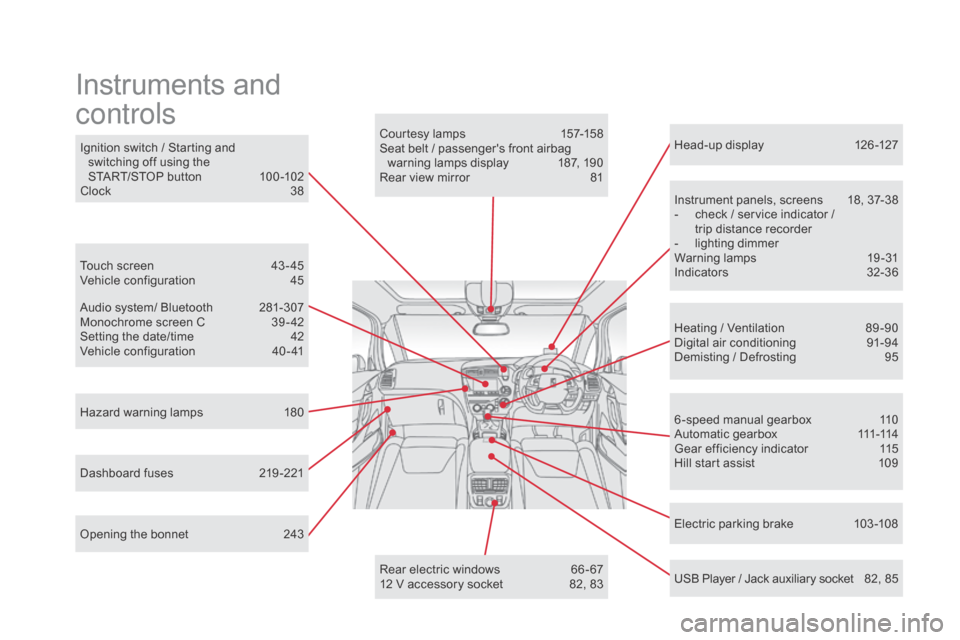
Head-up display 126 -127
Instrument panels, screens
1
8, 37-38
-
c
heck / service indicator /
trip distance recorder
-
l
ighting dimmer
Warning lamps
1
9-31
Indicators
32
-36
Electric parking brake
1
03 -108
Ignition switch / Starting and
switching off using the
START/STOP button
1
00 -102
Clock
3
8
Hazard warning lamps
1
80
Instruments and
controls
Courtesy lamps 1 57-158
Seat belt / passenger's front airbag warning lamps display
1
87, 190
Rear view mirror
8
1
Heating / Ventilation
8
9 -90
Digital air conditioning
9
1-94
Demisting / Defrosting
9
5
USB Player / Jack auxiliary socket
8
2, 85
Dashboard fuses
2
19 -221 6 -speed manual gearbox
1
10
A u t o m a t i c g e a r b o x
111
-114
Gear efficiency indicator
1
15
Hill start assist
1
09
Audio system/ Bluetooth
2
81-307
Monochrome screen C
3
9 - 42
Setting the date/time
4
2
Vehicle configuration
4
0 - 41
Touch screen
4
3 - 45
Vehicle configuration
4
5
Opening the bonnet
2
43 Rear electric windows
6
6 - 67
12 V accessory socket
8
2, 83
Page 85 of 400
83
F To use the cigarette lighter, press it in and wait a few seconds until it pops out
automatically.
F
T
o connect a 12 V accessory (max power:
120 W), remove the cigarette lighter and
connect a suitable adaptor.
cigarette lighter /
12
V
accessory socket
The connection of an electrical device
not approved by CITROËN, such as a
USB charger, may adversely affect the
operation of vehicle electrical systems,
causing faults such as poor telephone
reception or inter ference with displays
in the screens.
You can use this socket to connect a telephone
charger, a bottle warmer...
After use, put the cigarette lighter
back into
place straight away.
comfort
Page 87 of 400
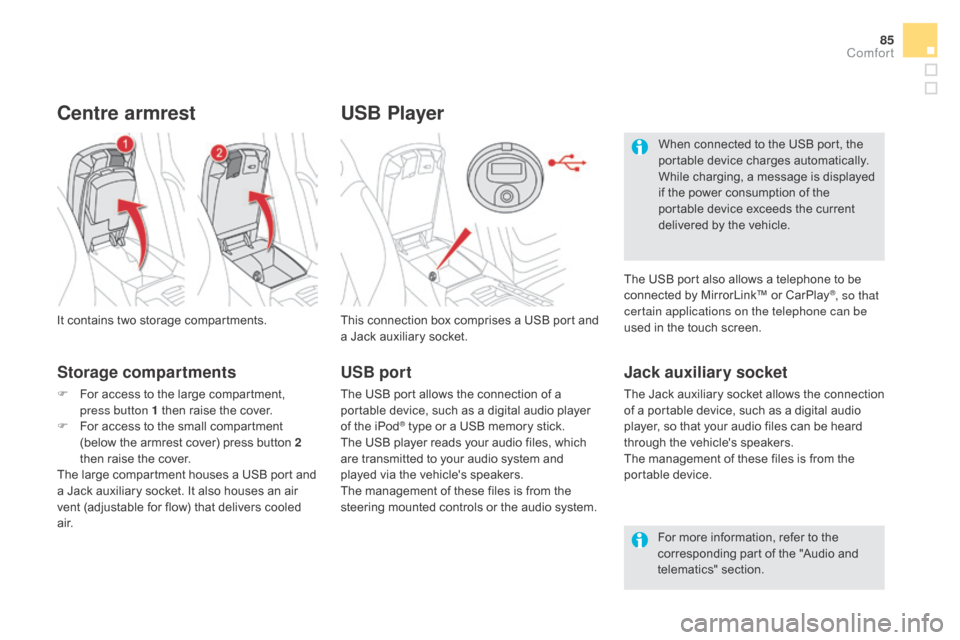
85
USB Player
This connection box comprises a USB port and
a Jack auxiliary socket.
Jack auxiliary socket
The Jack auxiliary socket allows the connection
of a portable device, such as a digital audio
player, so that your audio files can be heard
through the vehicle's speakers.
The management of these files is from the
portable device.
It contains two storage compartments.
centre armrest
Storage compartments
F For access to the large compartment,
press button 1 then raise the cover.
F
F
or access to the small compartment
(below the armrest cover) press button 2
then raise the cover.
The large compartment houses a USB port and
a Jack auxiliary socket. It also houses an air
vent (adjustable for flow) that delivers cooled
a i r. For more information, refer to the
corresponding part of the "Audio and
telematics" section.
USB port
The USB port allows the connection of a
portable device, such as a digital audio player
of the iPod
® type or a USB memory stick.
The USB player reads your audio files, which
are transmitted to your audio system and
played via the vehicle's speakers.
The management of these files is from the
steering mounted controls or the audio system. When connected to the USB port, the
portable device charges automatically.
While charging, a message is displayed
if the power consumption of the
portable device exceeds the current
delivered by the vehicle.
The USB port also allows a telephone to be
connected by MirrorLink™ or CarPlay
®, so that
certain applications on the telephone can be
used in the touch screen.
comfort
Page 284 of 400
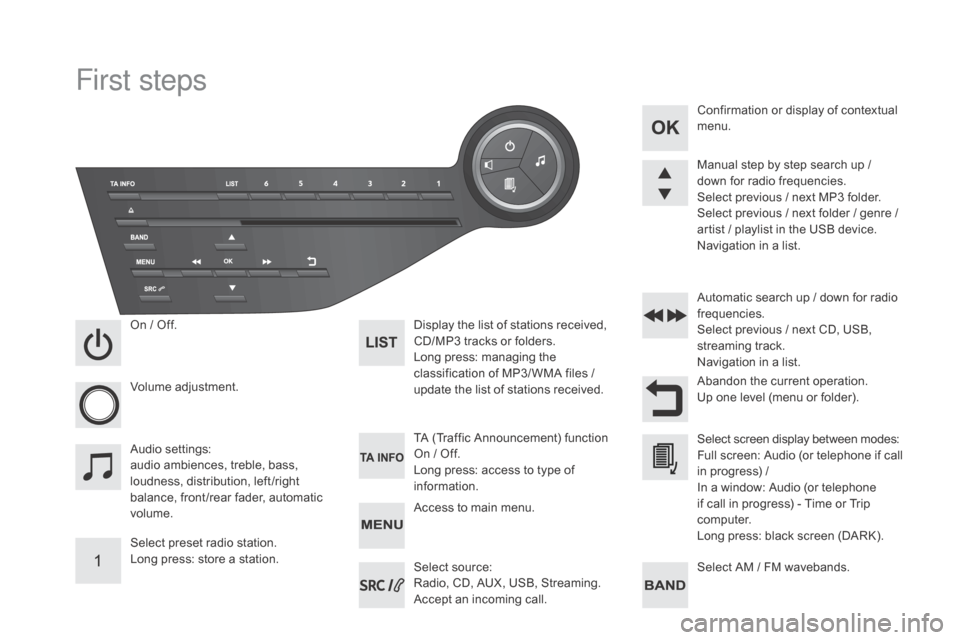
First steps
On / Off.
V olume adjustment.
Select preset radio station.
Long press: store a station. Display the list of stations received,
CD/MP3
tracks or folders.
Long press: managing the
classification of MP3/ WMA files
/
update the list of stations received.
Audio settings:
audio ambiences, treble, bass,
loudness, distribution, left /right
balance, front /rear fader, automatic
volume. TA (Traffic Announcement) function
On
/ Off.
Long press: access to type of
information. Automatic search up
/ down for radio
frequencies.
Select previous / next CD, USB,
streaming track.
Navigation in a list.
Access to main menu. Abandon the current operation.
Up one level (menu or folder). Confirmation or display of contextual
menu.
Manual step by step search up /
down for radio frequencies.
Select previous / next MP3 folder.
Select previous / next folder / genre /
artist / playlist in the USB device.
Navigation in a list.
Select AM / FM wavebands.
Select source:
Radio, CD, AUX, USB, Streaming.
Accept an incoming call. Select screen display between modes:
Full screen: Audio (or telephone if call
in progress)
/
In a window: Audio (or telephone
if call in progress)
- Time or Trip
computer.
Long press: black screen (DARK).
Page 288 of 400
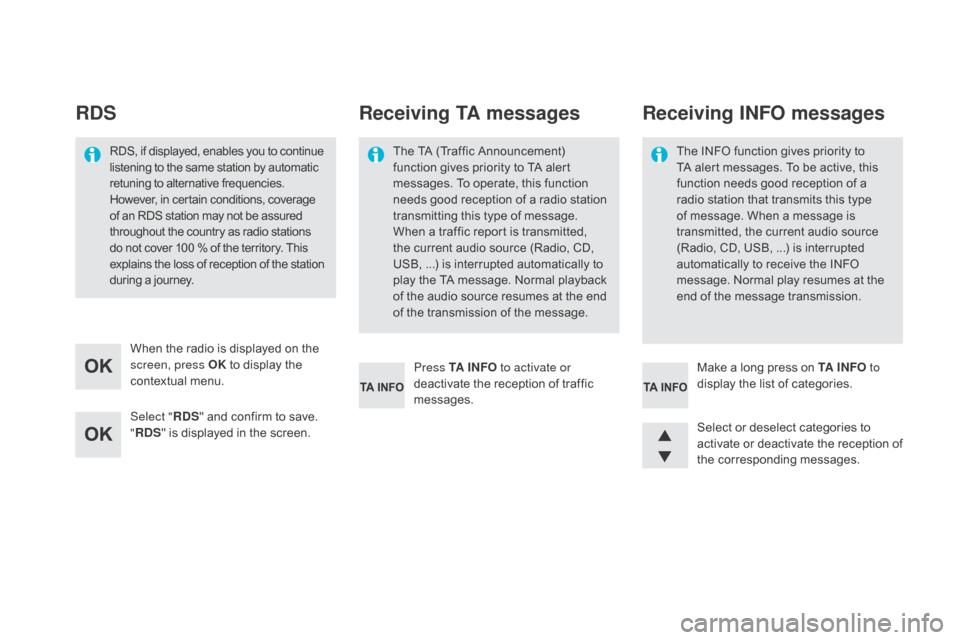
RdS
Select " Rd S" and confirm to save.
" Rd
S" is displayed in the screen.
When the radio is displayed on the
screen, press OK
to display the
contextual menu.
Select or deselect categories to
activate or deactivate the reception of
the corresponding messages. Make a long press on TA I
nF
O
to
display the list of categories.
Press TA I
nF
O
to activate or
deactivate the reception of traffic
messages.
RDS, if displayed, enables you to continue
listening to the same station by automatic
retuning to alternative frequencies.
However, in certain conditions, coverage
of an RDS station may not be assured
throughout the country as radio stations
do not cover 100
% of the territory. This
explains the loss of reception of the station
during a journey.
Receiving TA messages
The TA (Traffic Announcement)
function gives priority to TA alert
messages. To operate, this function
needs good reception of a radio station
transmitting this type of message.
When a traffic report is transmitted,
the current audio source (Radio, CD,
USB,
...) is interrupted automatically to
play the TA message. Normal playback
of the audio source resumes at the end
of the transmission of the message. The INFO function gives priority to
TA alert messages. To be active, this
function needs good reception of a
radio station that transmits this type
of message. When a message is
transmitted, the current audio source
(Radio, CD, USB, ...) is interrupted
automatically to receive the INFO
message. Normal play resumes at the
end of the message transmission.
Receiving InF
O messages
Page 290 of 400
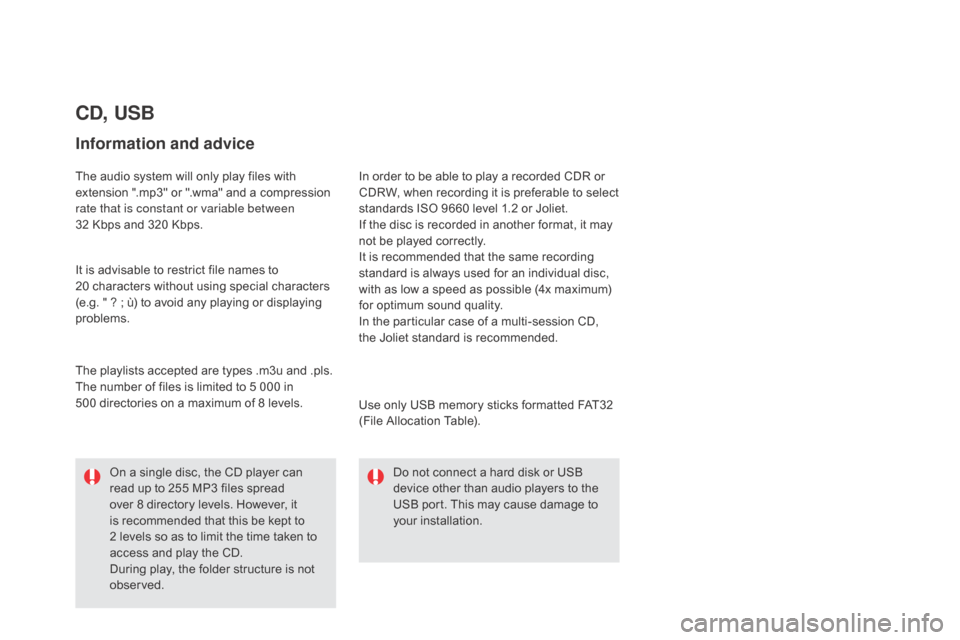
cd, USB
Information and advice
The audio system will only play files with
extension ".mp3" or ".wma" and a compression
rate that is constant or variable between
32 Kbps and 320 Kbps.
It is advisable to restrict file names to
20
characters without using special characters
(e.g. " ? ; ù) to avoid any playing or displaying
problems.
Use only USB memory sticks formatted FAT32
(File Allocation Table).
The playlists accepted are types .m3u and .pls.
The number of files is limited to 5 000 in
500
directories on a maximum of 8 levels. In order to be able to play a recorded CDR or
CDRW, when recording it is preferable to select
standards ISO 9660 level 1.2 or Joliet.
If the disc is recorded in another format, it may
not be played correctly.
It is recommended that the same recording
standard is always used for an individual disc,
with as low a speed as possible (4x maximum)
for optimum sound quality.
In the particular case of a multi-session CD,
the
Joliet standard is recommended.Do not connect a hard disk or USB
device other than audio players to the
USB port. This may cause damage to
your installation.
On a single disc, the CD player can
read up to 255 MP3 files spread
over 8 directory levels. However, it
is recommended that this be kept to
2
levels so as to limit the time taken to
access and play the CD.
During play, the folder structure is not
observed.
Page 291 of 400
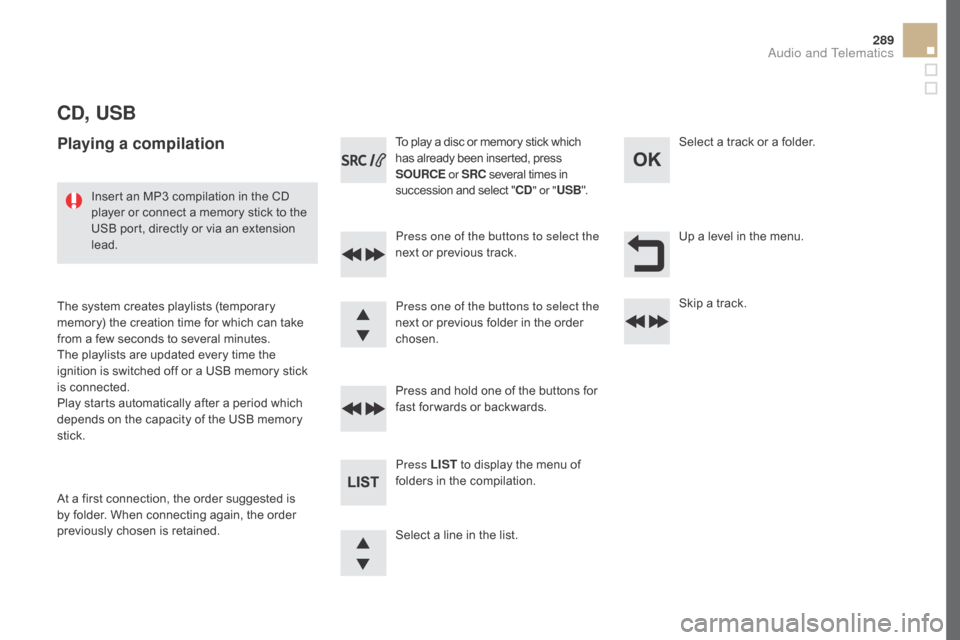
289
cd, USB
Playing a compilation
Press one of the buttons to select the
next or previous track.
Press LIST to display the menu of
folders in the compilation. Press and hold one of the buttons for
fast for wards or backwards. Press one of the buttons to select the
next or previous folder in the order
chosen. To play a disc or memory stick which
has already been inserted, press
SOUR c
E
o
r SR c
s
everal times in
succession and select "
cd" o
r "
USB ".
Insert an MP3 compilation in the CD
player or connect a memory stick to the
USB port, directly or via an extension
lead.
The system creates playlists (temporary
memory) the creation time for which can take
from a few seconds to several minutes.
The playlists are updated every time the
ignition is switched off or a USB memory stick
is connected.
Play starts automatically after a period which
depends on the capacity of the USB memory
stick.
At a first connection, the order suggested is
by folder. When connecting again, the order
previously chosen is retained. Select a line in the list.Select a track or a folder.
Up a level in the menu.
Skip a track.
Audio and Telematics