Page 295 of 400
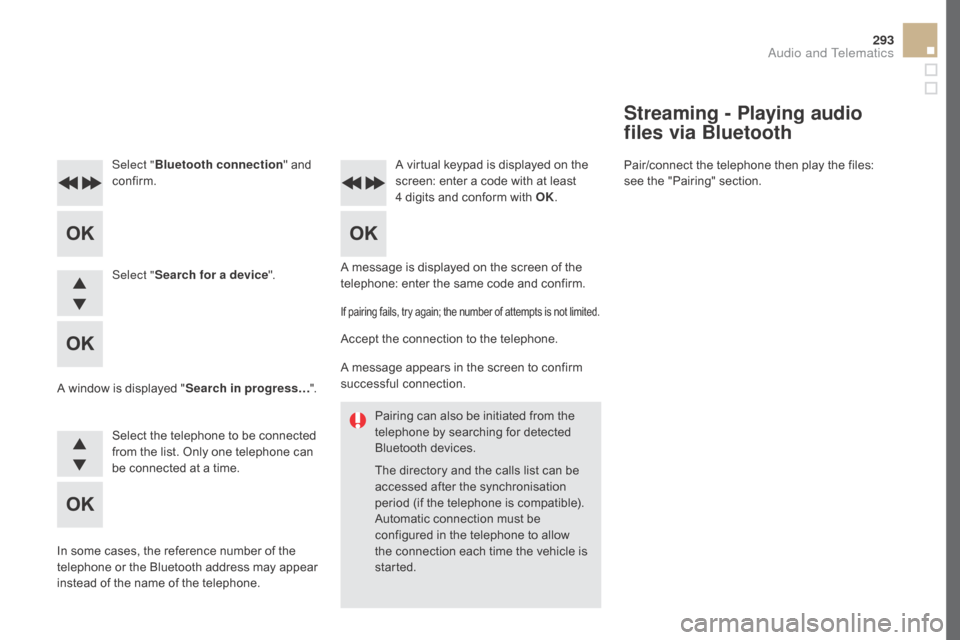
293
Pairing can also be initiated from the
telephone by searching for detected
Bluetooth devices.
The directory and the calls list can be
accessed after the synchronisation
period (if the telephone is compatible).
Automatic connection must be
configured in the telephone to allow
the connection each time the vehicle is
started.
A message is displayed on the screen of the
telephone: enter the same code and confirm.
Select "
Bluetooth connection " and
confirm. A virtual keypad is displayed on the
screen: enter a code with at least
4 digits and conform with OK.
Select " Search for a device".
Select the telephone to be connected
from the list. Only one telephone can
be connected at a time.
A window is displayed "
Search in progress…".
In some cases, the reference number of the
telephone or the Bluetooth address may appear
instead of the name of the telephone.
If pairing fails, try again; the number of attempts is not limited.
Accept the connection to the telephone.
A message appears in the screen to confirm
successful connection.
Streaming - Playing audio
files via Bluetooth
Pair/connect the telephone then play the files:
see the "Pairing" section.
Audio and Telematics
Page 296 of 400
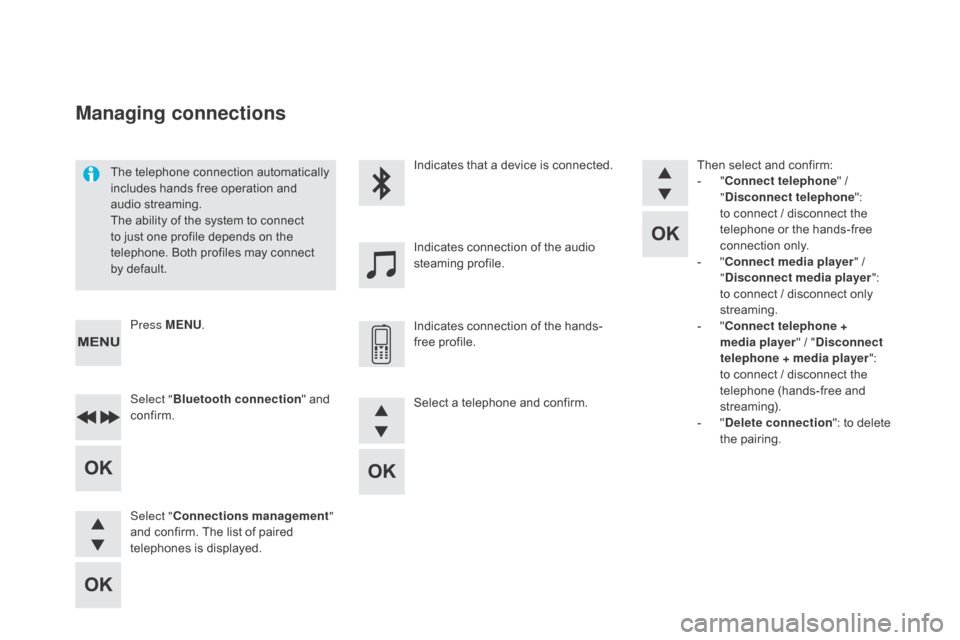
The telephone connection automatically
includes hands free operation and
audio streaming.
The ability of the system to connect
to just one profile depends on the
telephone. Both profiles may connect
by default.Indicates that a device is connected.
Indicates connection of the audio
steaming profile.
Indicates connection of the hands-
free profile.
Press ME
n
U.
Managing connections
Select " Bluetooth connection " and
confirm.
Select "
co
nnections management "
and confirm. The list of paired
telephones is displayed. Then select and confirm:
-
"co
nnect telephone
" /
"
di
sconnect telephone
":
to connect / disconnect the
telephone or the hands-free
connection only.
-
"co
nnect media player
" /
"
di
sconnect media player
":
to connect / disconnect only
streaming.
-
"co
nnect telephone +
media player " / "
d
isconnect
telephone
+ media player
":
to connect / disconnect the
telephone (hands-free and
streaming).
-
"de
lete connection": to delete
the pairing.
Select a telephone and confirm.
Page 297 of 400
295
To display the "TELEPHOnE" m enu:
- M ake along press on SOUR cE
o
r SR c
.
-
O
r, press OK to display the
contextual menu. Select "
c
all"
and confirm.
-
O
r, press ME
n
U, select
" Telephone " and confirm.
Select "
c
all" and confirm.
Select "
di
al" to enter a number and
confirm. Select OK
and confirm to start
the
call.
Select numbers one at a time using
the 7 and 8 buttons and confirm.
Making a call - di
alling
Correction allows numbers to be deleted one
at a time.
Audio and Telematics
Page 298 of 400
The calls list includes calls sent and
received in the vehicle using the
connected telephone.
It is possible to make a call directly
from the telephone; park the vehicle
first as a safety measure. To display the "
TELEPHO
nE" m
enu:
-
M
ake a long press on SR c
/
TEL
.
-
O
r, press the dial to display the
contextual menu. Select "
c
all
"
and confirm.
-
O
r, press ME
n
U
, select
" Telephone " and confirm.
Select
"
c
all
" and confirm.
To display the "
TELEPHO
nE" m
enu:
-
M
ake a long press on SR
c
/
TEL
.
-
O
r, press the dial to display the
contextual menu. Select "
c
all
"
and confirm.
-
O
r, press ME
n
U
, select
" Telephone " and confirm.
Select
"
c
all
" and confirm.
Select "
ca
lls list " and confirm. Select "
dir
ectory" and confirm.
Select the number and confirm to
start the call.
* Depending on the compatibility of the telephone.
Making a call - Recently
called numbers* Making a call - From the
directory of contacts
Page 299 of 400
297
During a call, press OK to display the
contextual menu.
A long press on ES
c o
r on TEL ,
SOUR
c
E
or SR
c
a
lso rejects an
incoming call.
Select a contact then confirm.
Select the number and confirm.
"
YES " to accept the call is selected
by default.
Press OK to accept the call.
Select "
n
O " and confirm to reject
the call.
or
Press one of these buttons to accept
the call. In the contextual menu, select "
Hang
up " to end the call.
A long press on one of these buttons
also ends the call.
Home
Receiving a call
An incoming call is announced by a ring and
a superimposed display in the multifunction
screen.
Business
Mobile
(depending on the information
available in the contact
records of the telephone
connected).
Managing calls
Hang up
Audio and Telematics
Page 300 of 400
(so that the caller cannot hear)
In the contextual menu:
-
s
elect " Micro OFF " to switch off
the microphone.
-
d
eselect " Micro OFF " to switch
the microphone on. In the contextual menu:
-
s
elect "Telephone mode " to
transfer the call to the telephone.
-
d
eselect "Telephone mode " to
transfer the call to the vehicle. From the contextual menu, select
"dT
MF tones" and confirm to use
the digital keypad to navigate in the
interactive voice response menu.
From the contextual menu, select
" Switch " and conform to return to a
call left on hold.
Secret - Muteco mbined mode
(to leave the vehicle without ending the call)
Interactive voice response
co
nsultation call
In certain cases, the combined mode has to
activated from the telephone.
If the contact has been cut off, when you
reconnect on returning to the vehicle,
the Bluetooth connection will be restored
automatically (depending on the compatibility of
the telephone).
Page 301 of 400
299
To modify the contacts saved in the
system, press MEnU then select
" Telephone " and confirm.
Select "
dir
ectory management "
and confirm.
You can:
-
"co
nsult an entr y ",
-
"del
ete an entry ",
-
"del
ete all entries ".
Make a long press on SOUR
c
E o
r
SR
c
f
or access to the directory
or press OK , and
select "
c
all " and confirm.
The system accesses the telephone's
contacts directory, depending on
its compatibility, and while it is
connected by Bluetooth.
With certain telephones connected
by Bluetooth you can send a contact
to the directory of the audio system.
Contacts imported in this way are
saved in a permanent directory
visible to all, whatever the telephone
connected.
The menu for the directory is not
accessible if it is empty.
Select "
dir
ectory
" to see the list of
contacts.
directory
Audio and Telematics
Page 303 of 400
301
Screen menu map(s)
Option A
Option A11
Option B...
Media parameters
ME d
I
A
TELEPHO
n
E
choice of playback mode
ch
oice of track listing
Option A1
Normal By folders
Random all By genres
Random By artists
Repeat By playlists
3
3
3
3
3
3
3
3
3
1
1
2
1
2
2
Main function
call
R adio parameters
directory
ca
lls list
Voice mail box
di
al
directory management
Telephone management
Hang up
co
nnections management
BLUETOOTH
c
On
n
EcT
IO
n
S
earch for a device
delete an entry
del
ete all entries
co
nsult an entr y
Telephone status
1
1
1
1
1
2
2
2
2
1
1
2
2
2
2
Screen c
Audio and Telematics