Page 345 of 400
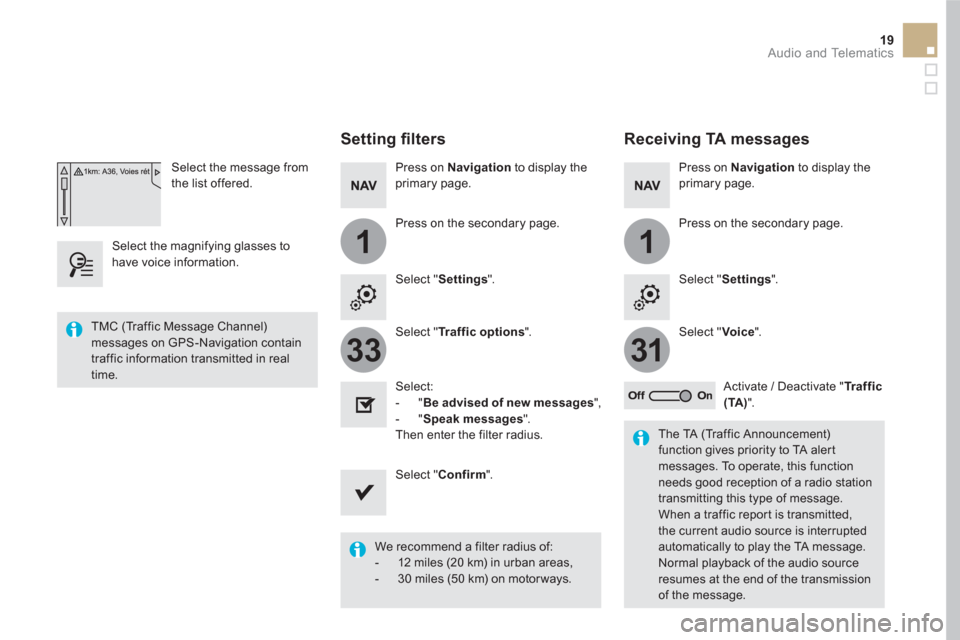
11
3133
19 Audio and Telematics
Select the message from
the list offered.
Select the magnifying glasses to
have voice information.
Setting fi lters
Press on Navigation
to display the
primary page.
Press on the secondary page.
Select " Settings
".
Select " Traffic options
".
Select:
- " Be advised of new messages
",
- " Speak messages
".
Then enter the filter radius.
Select " Confirm
".
We recommend a filter radius of:
- 12 miles (20 km) in urban areas,
- 30 miles (50 km) on motor ways.
TMC (Traffic Message Channel)
messages on GPS-Navigation contain
traffic information transmitted in real
time.
The TA (Traffic Announcement)
function gives priority to TA alert
messages. To operate, this function
needs good reception of a radio station
transmitting this type of message.
When a traffic report is transmitted,
the current audio source is interrupted
automatically to play the TA message.
Normal playback of the audio source
resumes at the end of the transmission
of the message.
Receiving TA messages
Press on Navigation
to display the
primary page.
Press on the secondary page.
Select " Settings
".
Select " Voice
".
Activate / Deactivate " Tr a f f i c
(TA)
".
Page 349 of 400
15
12
5
8
16
13
6
9
17
14
7
10
11
18
1
1
1
23 Audio and Telematics
Level 1
Level 2
Level 3
Comments
Radio Media
Secondary page
Radio list
Save
Press a radio station to select it.
Update list
Update the list of stations received.
Frequency
Enter the desired radio frequency.
Confirm
Save the settings.
Radio Media
Secondary page
Photos
Home screen
Display the selected photo in the home page.
Rotate
Rotate the photo 90°.
Select all
Select all the photos in the list.
Press again to deselect.
Slideshow
Previous photo.
Display the photos in sequence, full screen.
The system supports the following image
formats: .gif, .jpg, .bmp, .png. Pause / Play.
Next photo.
Full screen
Display the selected photo full-screen.
Radio Media
Secondary page
Manage Jukebox
Sort by folder
Choose a selection mode.
Sor t by album
Select all
Copy
Copy files to the Jukebox.
Magnifying glass
Create folder
Choose the desired function. Rename
Delete
Select all
Confirm Save the settings.
Page 351 of 400
1
1
21
20
19
25 Audio and Telematics
Level 1
Level 2
Level 3
Comments
Radio Media
Secondary page
Media list
Presentation of the last media used.
Radio Media
Secondary page
Settings
Media
Settings
Shuffle (all tracks)
Choose the play settings. Shuffle (current album)
Repeat
Aux. amplification
Radio
Settings
RDS options
Activate or deactivate the settings. DAB/FM station tracking
Display Radio Text
Digital radio slideshow
display
Announcements
Settings
Traffic announcements (TA)
Activate or deactivate the settings. News - Weather
Sport - Programm info
Flash - Unforeseen
events
Confirm
Save the settings.
Page 352 of 400
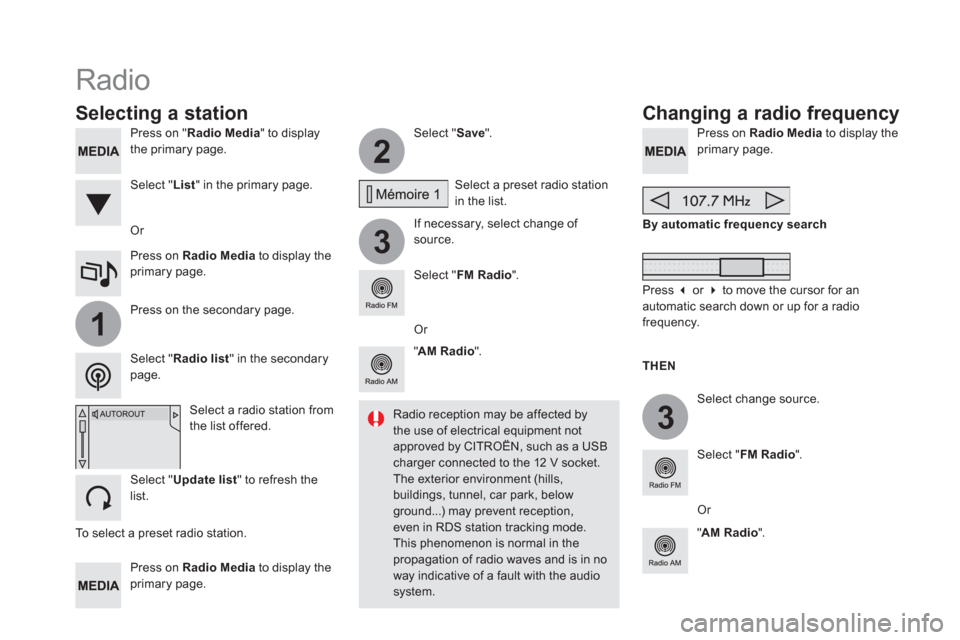
2
3
3
1
Press on " Radio Media
" to display
the primary page.
Press on Radio Media
to display the
primary page.
Select " Save
".
If necessary, select change of
source.
Press on Radio Media
to display the
primary page.
Select change source.
" AM Radio
".
By automatic frequency search
Select " FM Radio
".
" AM Radio
".
Or
Select a preset radio station
in the list.
Select " FM Radio
".
Select a radio station from
the list offered.
Select " Update list
" to refresh the
list.
Press on Radio Media
to display the
primary page.
Press on the secondary page.
Select " List
" in the primary page.
Radio
Changing a radio frequency
Selecting a station
To select a preset radio station.
THEN
Radio reception may be affected by
the use of electrical equipment not
approved by CITROËN, such as a USB
charger connected to the 12 V socket.
The exterior environment (hills,
buildings, tunnel, car park, below
ground...) may prevent reception,
even in RDS station tracking mode.
This phenomenon is normal in the
propagation of radio waves and is in no
way indicative of a fault with the audio
system.
Select " Radio list
" in the secondary
page.
Or
Press ��
or ��
to move the cursor for an
automatic search down or up for a radio
frequency.
Or
Page 353 of 400
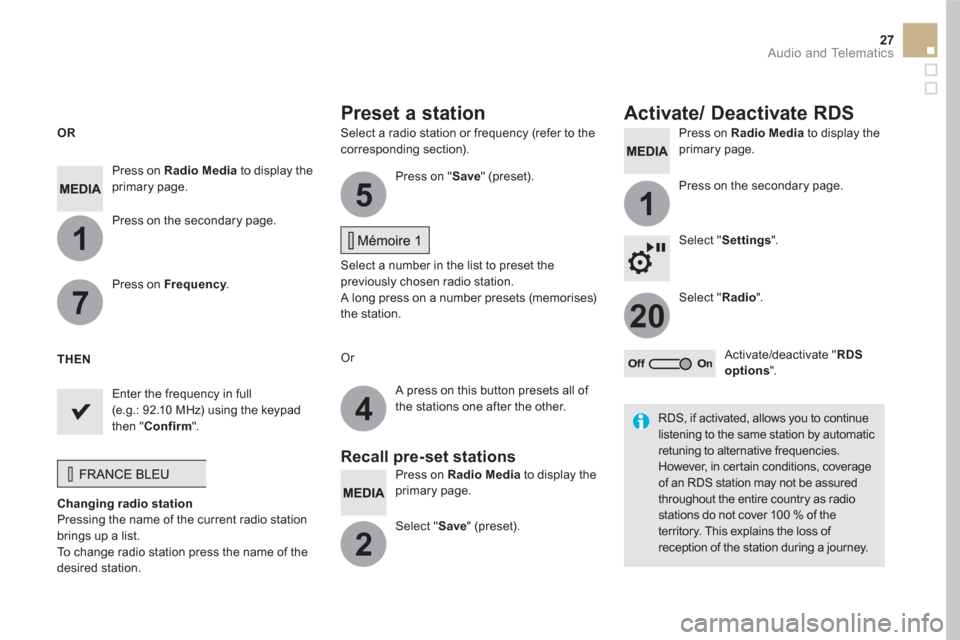
1
1
20
5
4
2
7
27 Audio and Telematics
Select a radio station or frequency (refer to the
corresponding section).
Press on Radio Media
to display the
primary page.
Press on the secondary page.
Select " Settings
".
Select " Radio
".
Activate/deactivate " RDS
options
".
Press on Radio Media
to display the
primary page.
Press on the secondary page.
Press on " Save
" (preset).
Select a number in the list to preset the
previously chosen radio station.
A long press on a number presets (memorises)
the station.
Press on Frequency
.
Enter the frequency in full
(e.g.: 92.10 MHz) using the keypad
then " Confirm
".
Changing radio station
Pressing the name of the current radio station
brings up a list.
To change radio station press the name of the
desired station.
Or
Press on Radio Media
to display the
primary page.
Select " Save
" (preset).
Preset a station
Activate/ Deactivate RDS
OR
THEN
A press on this button presets all of
the stations one after the other.
Recall pre-set stations
RDS, if activated, allows you to continue
listening to the same station by automatic
retuning to alternative frequencies.
However, in certain conditions, coverage
of an RDS station may not be assured
throughout the entire country as radio
stations do not cover 100 % of the
territory. This explains the loss of
reception of the station during a journey.
Page 354 of 400

Display of options:
if active but not available, the display will be greyed out,
if active and available, the display will be blank.
Display of "Radiotext" for
the current station.
Manage the Jukebox.
Display current action.
Select the audio source.
Display the "DAB" band.
Display of the name of the
current station.
Short-cut: access to the choice of audio
source and the list of stations (or titles,
depending on the source).
Select the radio station.
Any thumbnail broadcast by
the station.
Preset stations, buttons 1
to 15.
Short press: select the
preset radio station.
Long press: preset a radio
station.
Next "Multiplex".
Next radio station.
Secondary page.
Display the name and
number of the multiplex
ser vice being used.
Previous "Multiplex".
Previous radio station.
DAB (Digital Audio Broadcasting) radio
If the "DAB" radio station being listened to is not
available on "FM", the "DAB FM" option is greyed out.
Journaline ®
is a text-based information ser vice designed for digital radio systems.
It provides text-based information structured around topics and sub-topics.
This ser vice is available from the "LIST OF DAB STATIONS" page.
Page 355 of 400
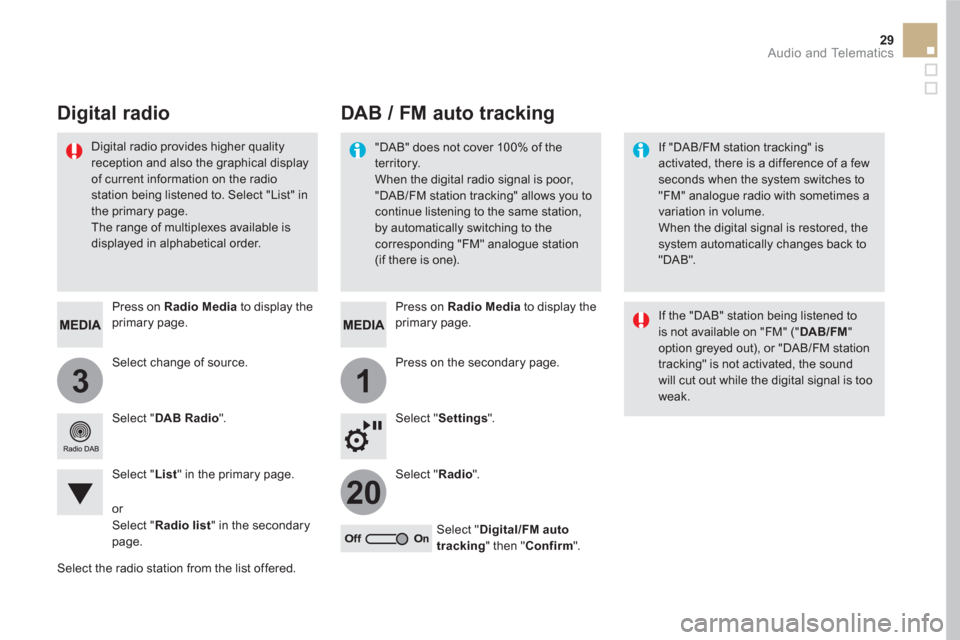
31
20
29 Audio and Telematics
Select change of source.
Press on Radio Media
to display the
primary page.
Select " DAB Radio
".
Select " List
" in the primary page.
Select the radio station from the list offered.
Press on Radio Media
to display the
primary page.
Press on the secondary page.
Select " Settings
".
Select " Radio
".
Select " Digital/FM auto
tracking
" then " Confirm
".
DAB / FM auto tracking
Digital radio
"DAB" does not cover 100% of the
territory.
When the digital radio signal is poor,
"DAB/FM station tracking" allows you to
continue listening to the same station,
by automatically switching to the
corresponding "FM" analogue station
(if there is one).
If "DAB/FM station tracking" is
activated, there is a difference of a few
seconds when the system switches to
"FM" analogue radio with sometimes a
variation in volume.
When the digital signal is restored, the
system automatically changes back to
"DAB".
Digital radio provides higher quality
reception and also the graphical display
of current information on the radio
station being listened to. Select "List" in
the primary page.
The range of multiplexes available is
displayed in alphabetical order.
If the "DAB" station being listened to
is not available on "FM" (" DAB/FM
"
option greyed out), or "DAB/FM station
tracking" is not activated, the sound
will cut out while the digital signal is too
weak.
or
Select " Radio list
" in the secondary
page.
Page 356 of 400
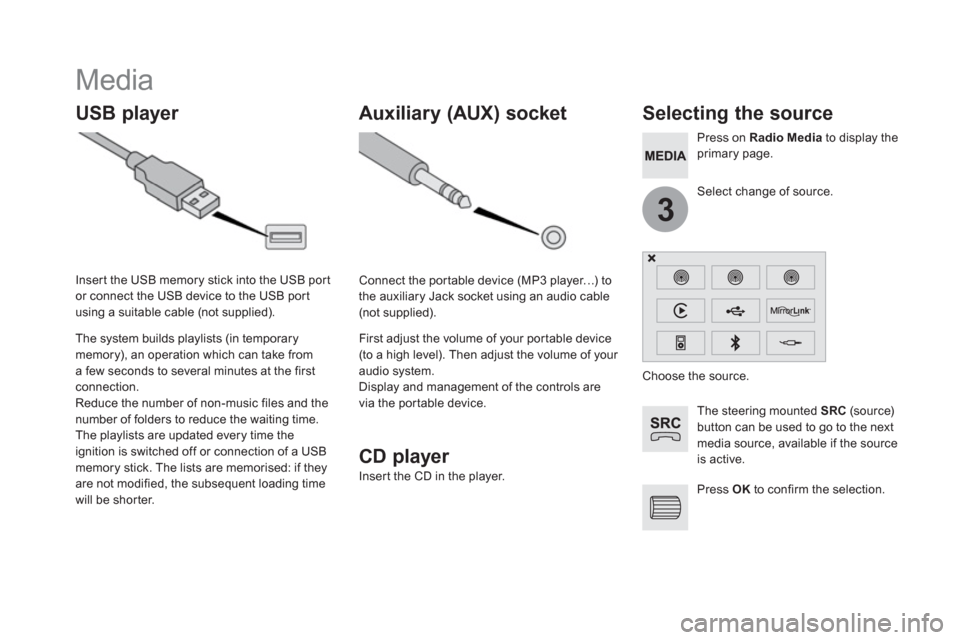
3
Media
USB player
Selecting the source
The steering mounted SRC
(sourc e)
button can be used to go to the next
media source, available if the source
is active.
Press OK
to confirm the selection.
Select change of source.
Press on Radio Media
to display the
primary page.
The system builds playlists (in temporary
memory), an operation which can take from
a few seconds to several minutes at the first
connection.
Reduce the number of non-music files and the
number of folders to reduce the waiting time.
The playlists are updated every time the
ignition is switched off or connection of a USB
memory stick. The lists are memorised: if they
are not modified, the subsequent loading time
will be shorter.
Insert the USB memory stick into the USB port
or connect the USB device to the USB port
using a suitable cable (not supplied).
Auxiliary (AUX) socket
CD player
Insert the CD in the player.
Connect the portable device (MP3 player…) to
the auxiliary Jack socket using an audio cable
(not supplied).
First adjust the volume of your portable device
(to a high level). Then adjust the volume of your
audio system.
Display and management of the controls are
via the portable device.
Choose the source.