Page 349 of 400
15
12
5
8
16
13
6
9
17
14
7
10
11
18
1
1
1
23 Audio and Telematics
Level 1
Level 2
Level 3
Comments
Radio Media
Secondary page
Radio list
Save
Press a radio station to select it.
Update list
Update the list of stations received.
Frequency
Enter the desired radio frequency.
Confirm
Save the settings.
Radio Media
Secondary page
Photos
Home screen
Display the selected photo in the home page.
Rotate
Rotate the photo 90°.
Select all
Select all the photos in the list.
Press again to deselect.
Slideshow
Previous photo.
Display the photos in sequence, full screen.
The system supports the following image
formats: .gif, .jpg, .bmp, .png. Pause / Play.
Next photo.
Full screen
Display the selected photo full-screen.
Radio Media
Secondary page
Manage Jukebox
Sort by folder
Choose a selection mode.
Sor t by album
Select all
Copy
Copy files to the Jukebox.
Magnifying glass
Create folder
Choose the desired function. Rename
Delete
Select all
Confirm Save the settings.
Page 352 of 400

2
3
3
1
Press on " Radio Media
" to display
the primary page.
Press on Radio Media
to display the
primary page.
Select " Save
".
If necessary, select change of
source.
Press on Radio Media
to display the
primary page.
Select change source.
" AM Radio
".
By automatic frequency search
Select " FM Radio
".
" AM Radio
".
Or
Select a preset radio station
in the list.
Select " FM Radio
".
Select a radio station from
the list offered.
Select " Update list
" to refresh the
list.
Press on Radio Media
to display the
primary page.
Press on the secondary page.
Select " List
" in the primary page.
Radio
Changing a radio frequency
Selecting a station
To select a preset radio station.
THEN
Radio reception may be affected by
the use of electrical equipment not
approved by CITROËN, such as a USB
charger connected to the 12 V socket.
The exterior environment (hills,
buildings, tunnel, car park, below
ground...) may prevent reception,
even in RDS station tracking mode.
This phenomenon is normal in the
propagation of radio waves and is in no
way indicative of a fault with the audio
system.
Select " Radio list
" in the secondary
page.
Or
Press ��
or ��
to move the cursor for an
automatic search down or up for a radio
frequency.
Or
Page 357 of 400
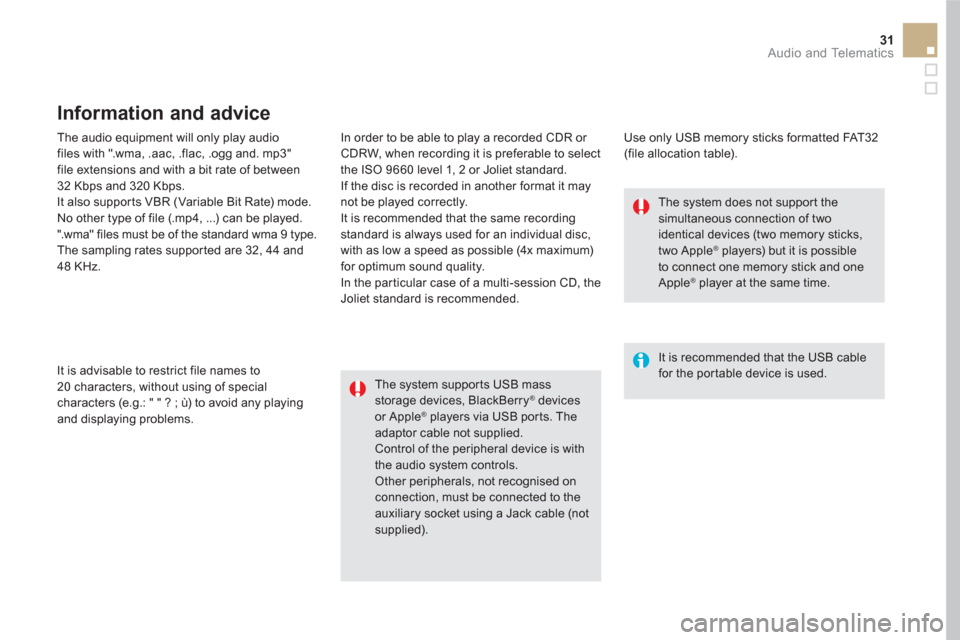
31 Audio and Telematics
The audio equipment will only play audio
files with ".wma, .aac, .flac, .ogg and. mp3"
file extensions and with a bit rate of between
32 Kbps and 320 Kbps.
It also supports VBR (Variable Bit Rate) mode.
No other type of file (.mp4, ...) can be played.
".wma" files must be of the standard wma 9 type.
The sampling rates supported are 32, 44 and
48 KHz.
In order to be able to play a recorded CDR or
CDRW, when recording it is preferable to select
the ISO 9660 level 1, 2 or Joliet standard.
If the disc is recorded in another format it may
not be played correctly.
It is recommended that the same recording
standard is always used for an individual disc,
with as low a speed as possible (4x maximum)
for optimum sound quality.
In the particular case of a multi-session CD, the
Joliet standard is recommended.
It is advisable to restrict file names to
20 characters, without using of special
characters (e.g.: " " ? ; ù) to avoid any playing
and displaying problems.
Information and advice
Use only USB memory sticks formatted FAT32
(file allocation table).
The system supports USB mass
storage devices, BlackBerry
® devices
or Apple ® players via USB ports. The
adaptor cable not supplied.
Control of the peripheral device is with
the audio system controls.
Other peripherals, not recognised on
connection, must be connected to the
auxiliary socket using a Jack cable (not
supplied).
It is recommended that the USB cable
for the portable device is used.
The system does not support the
simultaneous connection of two
identical devices (two memory sticks,
two Apple
® players) but it is possible
to connect one memory stick and one
Apple
® player at the same time.
Page 358 of 400

Bluetooth ®
audio streaming
Streaming allows audio files on your telephone
to be played through the vehicle's speakers.
Connect the telephone: see the " Te l e p h o n e
"
section, then " Bluetooth
".
Choose the " Audio
" or " All
" profile.
If play does not start automatically, it may be
necessary to star t the audio playback from the
telephone.
Control is from the peripheral device or by
using the audio system buttons.
Once connected in streaming mode,
the telephone is considered to be a
media source.
It is recommended that you activate
" Repeat
" on the Bluetooth peripheral.
Connecting Apple ®
players
Connect the Apple ®
player to the USB port
using a suitable cable (not supplied).
Play star ts automatically.
Control is via the audio system.
The classifications available are those
of the portable device connected
(ar tists / albums / genres / playlists /
audiobooks / podcasts).
The default classification used is by
artist. To modify the classification used,
return to the first level of the menu
then select the desired classification
(playlists for example) and confirm
to go down through the menu to the
desired track.
The version of software in the audio system
may not be compatible with the generation of
your Apple
® player.
Page 385 of 400

1
19
59 Audio and Telematics
The ser vices available depend on
the network, the SIM card and the
compatibility of the Bluetooth telephone
used. Check the telephone manual and
with your network provider for details of
the services available to you.
The ability of the system to connect
with only one profile depends on the
telephone. The three profiles may all
connect by default.
Visit www.citroen.co.uk for more information
(compatibility, additional help, ...).
The recognised telephone
appears in the list.
Depending on your telephone, you may be
asked to accept automatic connection every
time the ignition is switched on.
On return to the vehicle, if the last telephone
connected is present again, it is reconnected
automatically and within around 30 seconds
after switching on the ignition the pairing is
done without any action on your part, with
(Bluetooth activated).
To modify the automatic connection mode,
select the telephone in the list then select the
desired profile.
Depending on the type of telephone,
the system will ask you to accept or not
the transfer of your contacts.
If not, select " Update
".
Connecting a Bluetooth ®
peripheral device
Automatic reconnection
On switching on the ignition, the telephone
connected when the ignition was last switched
off is automatically reconnected, if this
connection mode had been activated during the
pairing procedure.
The connection is confirmed by the display of a
message and the name of the telephone.
Manual connection
Press on Te l e p h o n e
to display the
primary page.
Press on the secondary page.
Select " Bluetooth
" to display the list
of paired peripherals.
Select the peripheral to connect.
Press on " Search for devices
".
The connection is confirmed by the display of a
message and the name of the telephone.
Page 394 of 400
QUESTION
ANSWER
SOLUTION
There is a difference in
sound quality between the
different audio sources. For optimum sound quality, the audio settings for Loudness,
Ambience, Treble, Bass, Volume can be adapted to the different
sound sources, which may result in audible differences when
changing source. Check that the audio settings for Loudness,
Ambience, Treble, Bass, Volume) are adapted
to the sources listened to. Adjust Balance,
Treble, Bassto the middle position, select the
"None" musical ambience and set the loudness
correction to the "Active" position in CD mode or
to the "Inactive" position in radio mode.
With the engine off, the
system switches off after a
few minutes of use. When the engine is switched off, the system's operating time
depends on the state of charge of the battery.
The switch-off is normal: the system switches to economy mode
and switches off to prevent discharging of the vehicle's battery. Start the vehicle's engine to increase the battery
charge.