Page 237 of 292
Audio and Telematics
235
Berlingo-2-VP_en_Chap10a_SMEGplus_ed02-2015
Level 1Level 2 Level 3 Comments
Settings
Audio settings Ambience
Choose
the sound ambience.
Balance Sound
distribution using the Arkamys
® system.
S
ound effects Set
the
volume
or
activate
the
link
to
vehicle
s
peed.
Ringtones Set
the
telephone
ringtone
and
volume.
Voice Set
the
volume
and
voice
for
speaking
street
nam
es.
Confirm Save
your
settings.
Settings
Turn off screen Function
that
turns
off
the
display.
Pressing
the
screen
reactivates
it.
Settings
Color schemes Confirm
Choose
the
color
scheme,
then
confirm to save
t
he
se
tting.
TECHNOLOGY on BOARD
10
Page 238 of 292
Audio and Telematics
236
Berlingo-2-VP_en_Chap10a_SMEGplus_ed02-2015
Units
Display screen
Configuration
Adjust date and time Factory settings
Level 1
Level 2
Page 239 of 292
Audio and Telematics
237
Berlingo-2-VP_en_Chap10a_SMEGplus_ed02-2015
Level 1Level 2 Comments
Settings
Secondary page System settings Units
Set the units used to display distance, fuel
consumption
and temperature.
Delete data Select the desired data in the list then press
Delete.
Factory settings Return
to factory settings.
Confirm Save
the settings.
Settings
Secondary page Time/Date Confirm
Set
the date and time then confirm.
Settings
Secondary page Screen settings Activate automatic text scrolling
Activate
or deactivate the setting then confirm.
Activate animations
Confirm
TECHNOLOGY on BOARD
10
Page 242 of 292
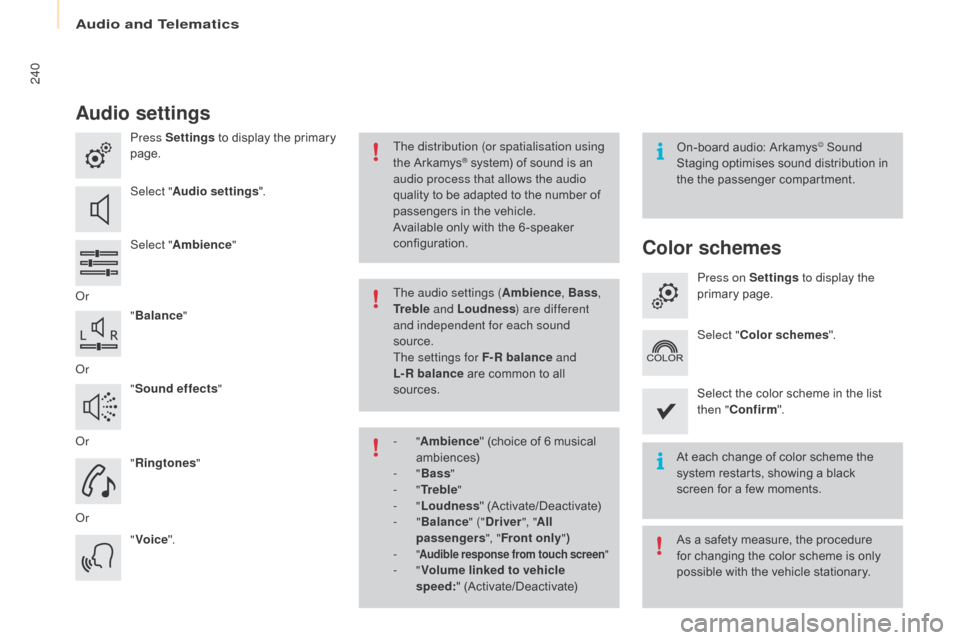
Audio and Telematics
240
Berlingo-2-VP_en_Chap10a_SMEGplus_ed02-2015
Audio settings
Press Settings to display the primary pag
e.
Select " Audio settings ".
Select " Ambience "
o
r "Balance "
o
r "Sound effects "
o
r "Ringtones "
o
r "Voice ". On-board
audio: Arkamys© Sound
Staging
optimises
sound
distribution in
t
he
t
he
p
assenger
c
ompartment.
At
each
change
of
color
scheme the
s
ystem
restarts,
showing
a
black
s
creen
for
a
few
moments.
The distribution (or spatialisation using
the
Arkamys® system) of sound is an a
udio process that allows the audio
quality
to
be
adapted to the number of
p
assengers
in the vehicle.
Available
only with the 6 -speaker
c
onfiguration.
As
a safety measure, the procedure
f
or changing the color scheme is only
p
ossible with the vehicle stationary.
The audio settings (
Ambience, Bass,
Tr e b l e and Loudness ) are different
and independent for each sound
source.
The settings for F-R balance and
L-R balance
are common to all
s
ources.
-
" Ambience "
(choice of 6 musical
am
biences)
-
" Bass "
-
" Tr e b l e "
-
" Loudness "
(
Activate/Deactivate)
-
" Balance " ("Driver ", "All
passengers ", "Front only ")
-
" Audible response from touch screen "- "Volume linked to vehicle
speed: " (
Activate/Deactivate)
Color schemes
Press on Settings to display the
primary pag e.
Select " Color schemes ".
Select
the color scheme in the list
t
hen " Confirm ".
Page 243 of 292
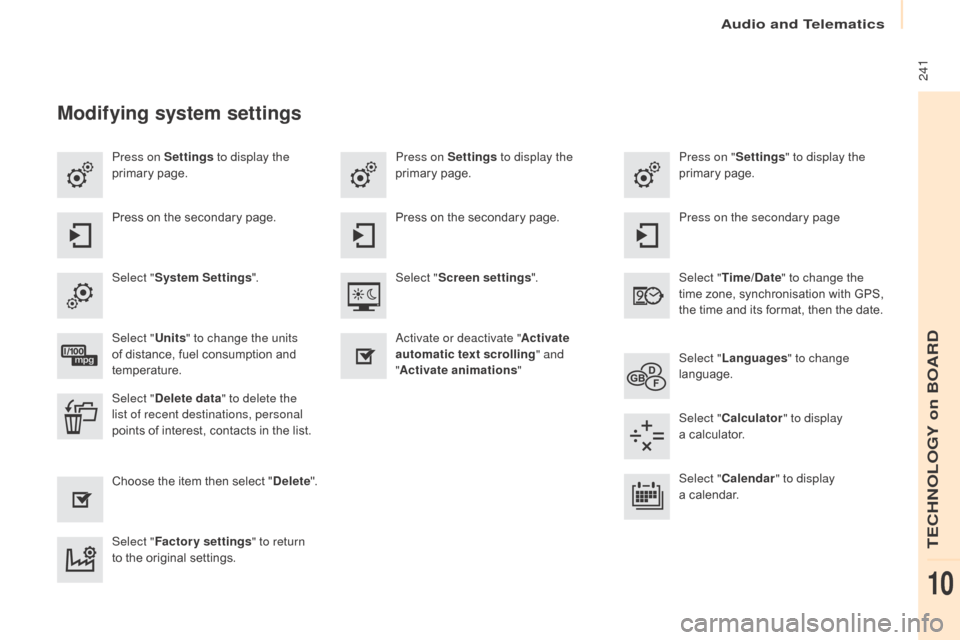
Audio and Telematics
241
Berlingo-2-VP_en_Chap10a_SMEGplus_ed02-2015
Press on Settings to display the
primary pag e. Press on "
Settings" to display the
primary pag e.
Press on Settings
to display the
primary pag e.
Press
on the secondary page. Press on the secondary page
Press
on the secondary page.
Select " System Settings ". Select "Time/Date " to change the
time
zone, synchronisation with GPS,
t
he time and its format, then the date.
Select "
Screen settings ".
Select " Units" to change the units
of
distance, fuel consumption and
t
emperature. Select "
Languages " to change
language.
ac
tivate or deactivate "Activate
automatic text scrolling " and
" Activate animations "
Select " Delete data " to delete the
list of recent destinations, personal
points
of interest, contacts in the list. Select "
Calculator " to display
a calculator.
Choose
t
he
i
tem
t
hen
se
lect
"D
elete". Select "
Calendar " to display
a calendar.
Select " Factory settings " to return
to
the original settings.
Modifying system settings
TECHNOLOGY on BOARD
10
Page 245 of 292
Audio and Telematics
243
Berlingo-2-VP_en_Chap10a_SMEGplus_ed02-2015
Internet browser
authentication for Internet browsing via
a smartphone is done using the Dial-Up
N
etworking (DUN) standard.
Press on "
Internet browser " to
displays the browser's home page;
f
irst connect your smartphone by
B
luetooth, option "Internet", see the
" Telephone " section.
Some smartphones of the latest
g
eneration do not support this
standard. Press on Connected services
to
display the primary page.
TECHNOLOGY on BOARD
10
Page 247 of 292
Audio and Telematics
245
Berlingo-2-VP_en_Chap10a_SMEGplus_ed02-2015
Level 1Level 2 Comments
Connected services Secondary page Bluetooth
connection Search
Start
the search for a device to connect.
Connect
/ Disconnect Start or end the Bluetooth connection to the
selected
d
evice.
Update Import
contacts from the selected telephone to
s
ave them in the audio system.
Delete Delete
the selected telephone.
Confirm Save
the settings.
Connected services
Secondary pageTransfer rate Reset
Reset
the usage monitor, them confirm.
Confirm
Connected services Secondary pageWiFi connection All
Display
all Wi-Fi networks.
Secure Display
secure Wi-Fi networks.
Stored Memorise
the selected Wi-Fi network(s).
Add Add
a new Wi-Fi network.
Off/ On Activate
or deactivate a Wi-Fi network.
Connect Select
a Wi-Fi network found by the system and
c
onnect to it.
TECHNOLOGY on BOARD
10
Page 249 of 292
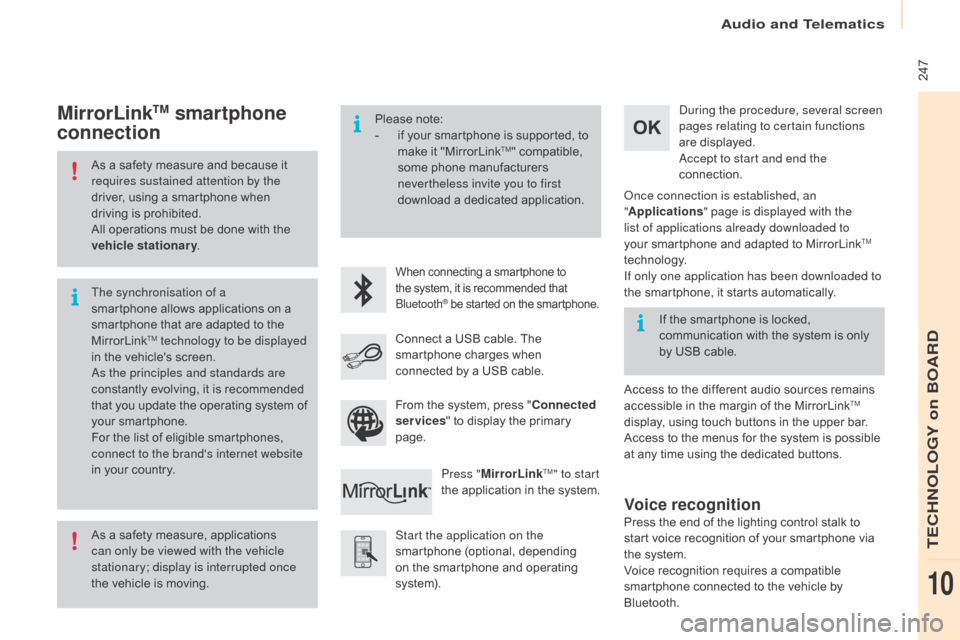
Audio and Telematics
247
Berlingo-2-VP_en_Chap10a_SMEGplus_ed02-2015
As a safety measure and because it requires sustained attention by the
driver,
using a smartphone when
d
riving is prohibited.
All
operations must be done with the
v
ehicle stationary .
As
a safety measure, applications
c
an only be viewed with the vehicle
stationary; display is interrupted once
the
vehicle is moving.
The synchronisation of a
smartphone
allows applications on a
s
martphone that are adapted to the
M
irrorLink
TM technology to be displayed
i
n
the
vehicle's screen.
as
the principles and standards are
constantly
evolving, it is recommended
t
hat
you
update the operating system of
y
our
smartphone.
For
the
list
of eligible smartphones,
c
onnect to the brand's internet website
in
your
country. Please
note:
-
i
f your smartphone is supported, to
m
ake it "MirrorLink
TM" compatible, s
ome
phone
manufacturers
n
evertheless invite you to first
download
a
dedicated application.
When connecting a smartphone to the system, it is recommended that Bl
uetooth
® be started on the smartphone.
Start the application on the
smartphone (optional, depending
o
n the smartphone and operating
s
yste m).
du
ring the procedure, several screen
pages relating to certain functions
are displayed.
ac
cept to start and end the
connection.
Connect a USB cable. The
s
martphone charges when
c
onnected by a USB cable.
Press " MirrorLink
TM" to start
the
application
in
the system.
on
ce connection is established, an
" Applications " page is displayed with the
list of applications already downloaded to
your smartphone and adapted to MirrorLink
TM
technology.
If only one application has been downloaded to
the
smartphone, it starts automatically.
MirrorLinkTM smartphone
connection
Access to the different audio sources remains a
ccessible in the margin of the MirrorLinkTM
display,
using
touch
buttons
in
the
upper
bar.
Access
to
the
menus
for
the
system
is
possible
a
t
any
time
using
the
dedicated
buttons.
If
the
smartphone
is
locked,
c
ommunication
with
the
system
is
only
b
y
USB
cable.
From
the
system,
press
"
Connected
services "
to
display
the
primary
pag
e.
Voice recognition
Press the end of the lighting control stalk to s tart voice recognition of your smartphone via
t
he system.
Voice
recognition requires a compatible
s
martphone connected to the vehicle by
Bl
uetooth.
TECHNOLOGY on BOARD
10