2014 VAUXHALL MOKKA ad blue
[x] Cancel search: ad bluePage 109 of 221
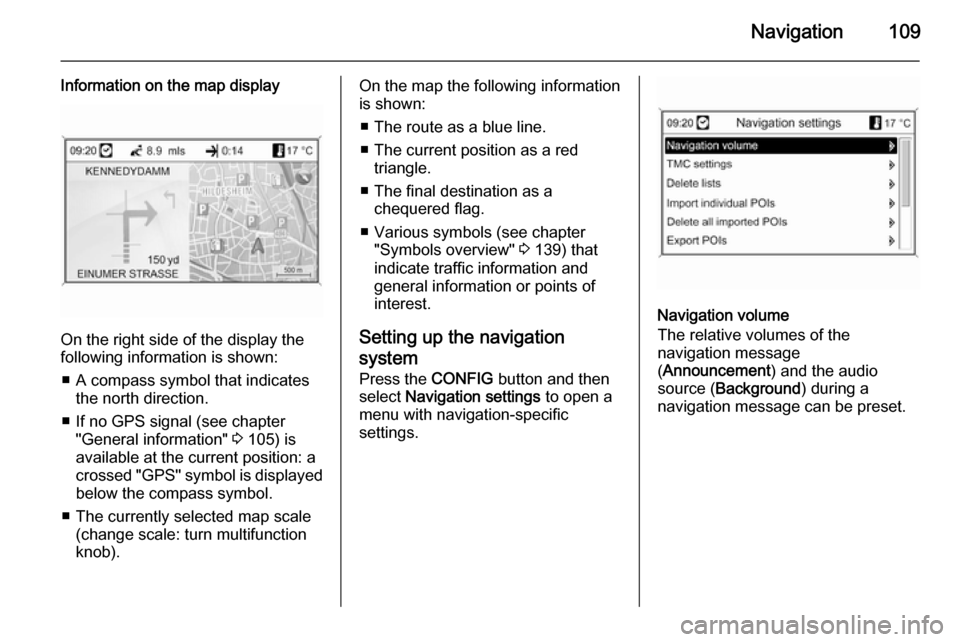
Navigation109
Information on the map display
On the right side of the display the
following information is shown:
■ A compass symbol that indicates the north direction.
■ If no GPS signal (see chapter "General information" 3 105) is
available at the current position: a
crossed "GPS" symbol is displayed
below the compass symbol.
■ The currently selected map scale (change scale: turn multifunction
knob).
On the map the following information
is shown:
■ The route as a blue line.
■ The current position as a red triangle.
■ The final destination as a chequered flag.
■ Various symbols (see chapter "Symbols overview" 3 139) that
indicate traffic information and
general information or points of
interest.
Setting up the navigation
system Press the CONFIG button and then
select Navigation settings to open a
menu with navigation-specific
settings.
Navigation volume
The relative volumes of the
navigation message
( Announcement ) and the audio
source ( Background ) during a
navigation message can be preset.
Page 147 of 221
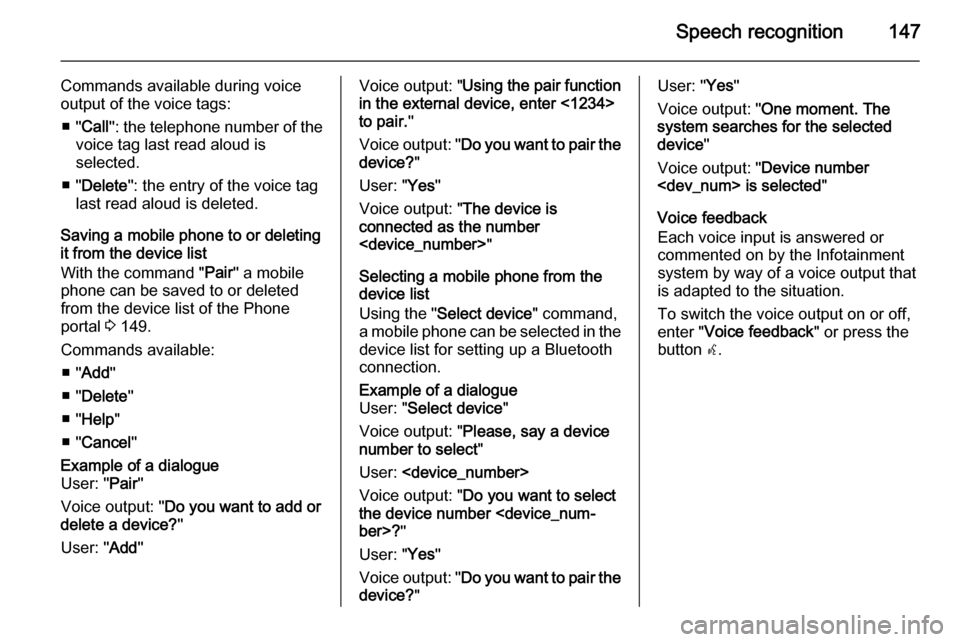
Speech recognition147
Commands available during voice
output of the voice tags:
■ " Call ": the telephone number of the
voice tag last read aloud is
selected.
■ " Delete ": the entry of the voice tag
last read aloud is deleted.
Saving a mobile phone to or deleting
it from the device list
With the command " Pair" a mobile
phone can be saved to or deleted from the device list of the Phone
portal 3 149.
Commands available: ■ " Add "
■ " Delete "
■ " Help "
■ " Cancel "Example of a dialogue
User: " Pair"
Voice output: " Do you want to add or
delete a device? "
User: " Add"Voice output: " Using the pair function
in the external device, enter <1234>
to pair. "
Voice output: " Do you want to pair the
device? "
User: " Yes"
Voice output: " The device is
connected as the number
Selecting a mobile phone from the
device list
Using the " Select device " command,
a mobile phone can be selected in the
device list for setting up a Bluetooth
connection.Example of a dialogue
User: " Select device "
Voice output: " Please, say a device
number to select "
User:
Voice output: " Do you want to select
the device number
User: " Yes"
Voice output: " Do you want to pair the
device? "User: "Yes"
Voice output: " One moment. The
system searches for the selected
device "
Voice output: " Device number
Voice feedback
Each voice input is answered or
commented on by the Infotainment
system by way of a voice output that
is adapted to the situation.
To switch the voice output on or off,
enter " Voice feedback " or press the
button w.
Page 148 of 221
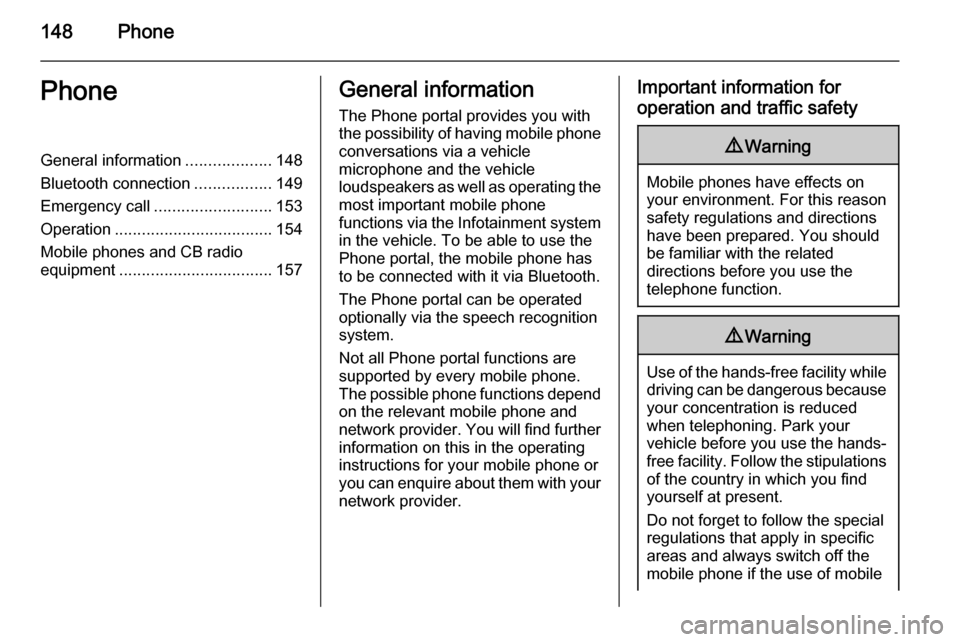
148PhonePhoneGeneral information...................148
Bluetooth connection .................149
Emergency call .......................... 153
Operation ................................... 154
Mobile phones and CB radio equipment .................................. 157General information
The Phone portal provides you with
the possibility of having mobile phone conversations via a vehicle
microphone and the vehicle
loudspeakers as well as operating the
most important mobile phone
functions via the Infotainment system in the vehicle. To be able to use the
Phone portal, the mobile phone has
to be connected with it via Bluetooth.
The Phone portal can be operated
optionally via the speech recognition
system.
Not all Phone portal functions are
supported by every mobile phone.
The possible phone functions depend on the relevant mobile phone andnetwork provider. You will find further
information on this in the operating
instructions for your mobile phone or you can enquire about them with your network provider.Important information for
operation and traffic safety9 Warning
Mobile phones have effects on
your environment. For this reason safety regulations and directions
have been prepared. You should
be familiar with the related
directions before you use the
telephone function.
9 Warning
Use of the hands-free facility while
driving can be dangerous because
your concentration is reduced
when telephoning. Park your
vehicle before you use the hands- free facility. Follow the stipulations
of the country in which you find
yourself at present.
Do not forget to follow the special
regulations that apply in specific areas and always switch off the
mobile phone if the use of mobile
Page 149 of 221
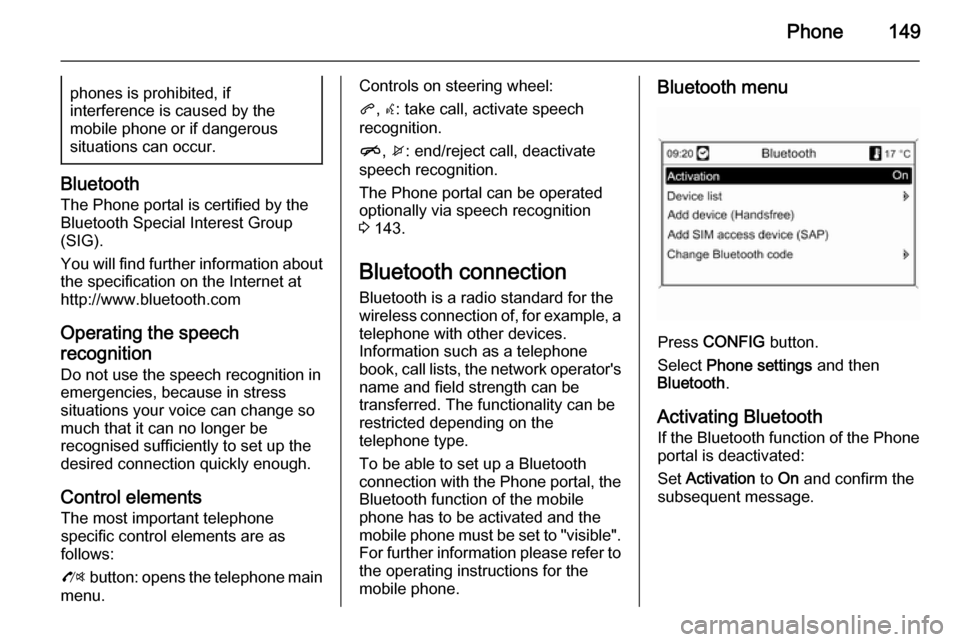
Phone149phones is prohibited, if
interference is caused by the
mobile phone or if dangerous
situations can occur.
Bluetooth
The Phone portal is certified by the
Bluetooth Special Interest Group
(SIG).
You will find further information about the specification on the Internet at
http://www.bluetooth.com
Operating the speech
recognition Do not use the speech recognition in
emergencies, because in stress
situations your voice can change so
much that it can no longer be
recognised sufficiently to set up the
desired connection quickly enough.
Control elements The most important telephone
specific control elements are as
follows:
O button: opens the telephone main
menu.
Controls on steering wheel:
q , w : take call, activate speech
recognition.
n , x : end/reject call, deactivate
speech recognition.
The Phone portal can be operated
optionally via speech recognition
3 143.
Bluetooth connection
Bluetooth is a radio standard for the
wireless connection of, for example, a
telephone with other devices.
Information such as a telephone
book, call lists, the network operator's
name and field strength can be
transferred. The functionality can be
restricted depending on the
telephone type.
To be able to set up a Bluetooth
connection with the Phone portal, the Bluetooth function of the mobile
phone has to be activated and the
mobile phone must be set to "visible".
For further information please refer to
the operating instructions for the
mobile phone.Bluetooth menu
Press CONFIG button.
Select Phone settings and then
Bluetooth .
Activating Bluetooth
If the Bluetooth function of the Phone portal is deactivated:
Set Activation to On and confirm the
subsequent message.
Page 150 of 221
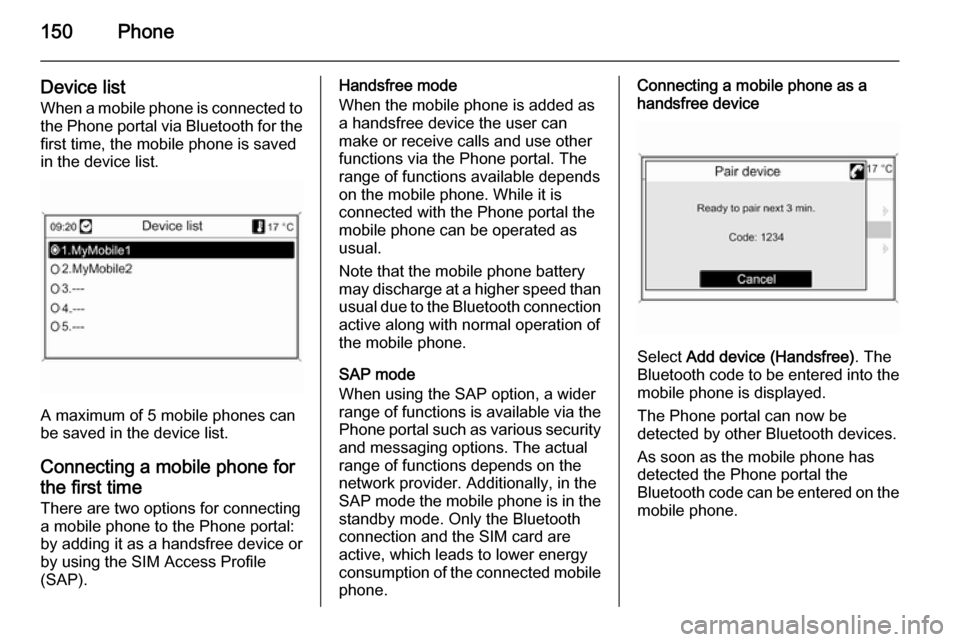
150Phone
Device listWhen a mobile phone is connected tothe Phone portal via Bluetooth for the
first time, the mobile phone is saved
in the device list.
A maximum of 5 mobile phones can
be saved in the device list.
Connecting a mobile phone for the first time There are two options for connecting
a mobile phone to the Phone portal: by adding it as a handsfree device or
by using the SIM Access Profile
(SAP).
Handsfree mode
When the mobile phone is added as
a handsfree device the user can
make or receive calls and use other
functions via the Phone portal. The
range of functions available depends
on the mobile phone. While it is
connected with the Phone portal the
mobile phone can be operated as
usual.
Note that the mobile phone battery
may discharge at a higher speed than usual due to the Bluetooth connection
active along with normal operation of
the mobile phone.
SAP mode
When using the SAP option, a wider range of functions is available via the
Phone portal such as various security
and messaging options. The actual
range of functions depends on the
network provider. Additionally, in the
SAP mode the mobile phone is in the standby mode. Only the Bluetooth
connection and the SIM card are
active, which leads to lower energy
consumption of the connected mobile
phone.Connecting a mobile phone as a
handsfree device
Select Add device (Handsfree) . The
Bluetooth code to be entered into the
mobile phone is displayed.
The Phone portal can now be
detected by other Bluetooth devices.
As soon as the mobile phone has
detected the Phone portal the
Bluetooth code can be entered on the mobile phone.
Page 151 of 221
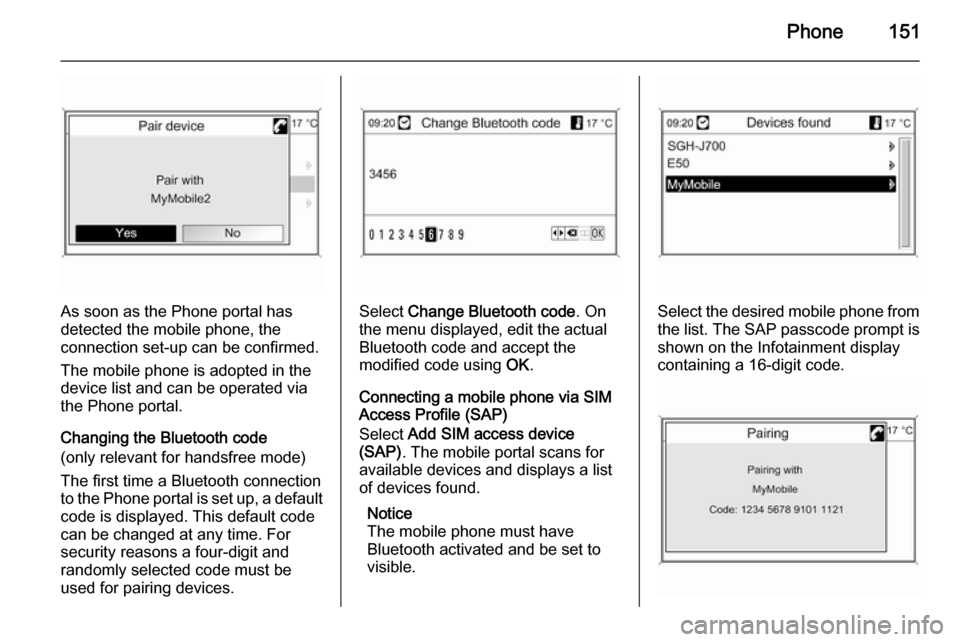
Phone151
As soon as the Phone portal has
detected the mobile phone, the
connection set-up can be confirmed.
The mobile phone is adopted in the
device list and can be operated via
the Phone portal.
Changing the Bluetooth code
(only relevant for handsfree mode)
The first time a Bluetooth connection
to the Phone portal is set up, a default code is displayed. This default code
can be changed at any time. For
security reasons a four-digit and
randomly selected code must be
used for pairing devices.Select Change Bluetooth code . On
the menu displayed, edit the actual Bluetooth code and accept the
modified code using OK.
Connecting a mobile phone via SIM
Access Profile (SAP)
Select Add SIM access device
(SAP) . The mobile portal scans for
available devices and displays a list
of devices found.
Notice
The mobile phone must have
Bluetooth activated and be set to
visible.Select the desired mobile phone from
the list. The SAP passcode prompt is
shown on the Infotainment display
containing a 16-digit code.
Page 154 of 221

154Phonea sufficiently strong signal. Undercertain circumstances emergency
calls cannot be made on all mobile
phone networks; it is possible that
they cannot be made when certain network services and/or telephonefunctions are active. You can
enquire about this with the local
network operators.
The emergency call number can
differ depending on the region and
country. Please enquire
beforehand about the correct
emergency call number for the
relevant region.
Making an emergency call
Dial the emergency call number (e.g.
112 ).
The telephone connection to the
emergency call centre is set up.
Answer when the service personnel
questions you about the emergency.
9 Warning
Do not end the call until you are
requested to do so by the
emergency call centre.
Operation
Introduction As soon as a connection via
Bluetooth has been set up between
your mobile phone and the
Infotainment system, you can also
operate many functions of your
mobile phone via the Infotainment
system.
Via the Infotainment system, you can,
e.g., set up a connection to the
telephone numbers stored in your
mobile phone or change the
telephone numbers.
Notice
In the handsfree mode mobile phone
operation continues to be possible,
e. g. taking a call or adjusting the
volume.
After setup of a connection between
the mobile phone and the
Infotainment system the mobile
phone data is transmitted to the
Infotainment system. This can take
some time depending on the phone
model. During this period operation of
the mobile phone is possible via the
Infotainment system only to a limited
extent.
Not every telephone supports all
functions of the Phone portal.
Therefore deviations from the range
of functions described with these
specific telephones are possible.
Setting the volume for hands-
free facility
Turn the m VOL knob of the
Infotainment system or press the
buttons + / - on the steering wheel.
Page 160 of 221

160IndexAActivating CD player .....................97
Activating speech recognition .....144
Activating the navigation system 106
Activating the radio .......................87
Address book.............................. 115
Address input.............................. 115
Autostore lists ............................... 88
B BACK button ................................. 82
Basic operation ............................. 82
Bluetooth .................................... 148
Bluetooth connection ..................149
C CD player activating ................................... 97
important information ................96
usage ........................................ 97
Configuring DAB ........................... 94
Configuring RDS........................... 92
Control elements overview ...........78
D
DAB .............................................. 94
Destination input ........................115
Digital audio broadcasting ............94
Dynamic guidance ......................136E
Emergency call ........................... 153
Enhanced Other Networks ...........92
EON .............................................. 92
F
Favourite lists ............................... 88
G
General information ...................
76 , 96 , 99 , 100 , 102 , 105 , 143 , 148
Guidance ................................... 129
H
Handsfree mode .........................149
Home address ............................ 106
I
Individual POIs ........................... 106
Infotainment system maximum startup volume ..........86
speed dependent volume ..........86
tone settings .............................. 84
volume of the traffic
announcements ........................ 86
volume settings ......................... 86