2014 VAUXHALL MOKKA key
[x] Cancel search: keyPage 51 of 221

Navigation51
Create a waypoint route (see above).To change the name of the respective
favourite route, select the Edit Name
menu item. The keyboard for name
entry is displayed. Enter the desired
name and confirm your input
To delete the respective favourite
route, select the Delete Favourite
menu item. The favourite route is
deleted and the Favourite Route
menu is redisplayed.
Selecting a favourite route
Press the DEST / NAV button to
display the Destination Entry menu
and then select the Favourite
Routes icon to display a list of the
favourite routes saved.
Select the desired route from the list.
The route confirmation menu is
displayed.
To start route guidance, select the
Start Guidance menu item.
Latitude / Longitude
The GPS coordinates of a desired
location may be used to set a
destination.
Press the DEST / NAV button to
display the Destination Entry menu
and then select the Latitude menu
item.
Select the Latitude entry field to
display the Geolocation Entry menu.
Repeatedly press the multifunction
knob to adjust the first setting as
desired.
Turn the multifunction knob to move
to the next value to be set.
Proceed like this to set all values.
Select the BACK button to return to
the next higher menu level.
Adjust the longitude values as
described.
When all GPS coordinates are
entered, select the Search screen
button at the bottom of the screen.
A confirmation menu is displayed.
Page 54 of 221

54Navigation
TMC stations
The TMC stations broadcasting traffic information, may be set automatically
or manually.
Select the Traffic Stations menu item
to display a selection mask.
Select the Mode entry field to display
the respective submenu. Select the
desired option.
If Manual Station Selection is chosen,
a TMC station needs to be set.
Select the Station entry field to
display the Traffic Station List .
Select the desired station.
Traffic incidents lists
When route guidance is active, press
the NAV button and then press the
multifunction knob to display the Navigation Menu . Scroll through the
list and select the Traffic menu item.
To display a list of all traffic events
known for the area around the current vehicle location, select the All Traffic
Events menu item.To display a list of the traffic events
concerning the current route, select
the Traffic Events on Route menu
item.
The traffic incidents lists may be
sorted in different ways.
Select the Traffic Settings menu item
in the Traffic menu and then Sort
Method: . The respective submenu is
displayed.
Activate the desired option.
Route tracking
The bread crumbs function allows
tracking of the roads already taken in a route.
Press the CONFIG button and then
select the Navigation Settings menu
item. Select the Bread Crumbs menu
item to display the respective menu.
To start a tracking session, activate
the Record menu item. The route
taken is recorded and displayed as
dotted line on the map.
To delete the bread crumbs already
dropped in an active tracking session,
select the Delete screen button. You
are prompted with a message.
Confirm the message to delete all
bread crumbs.
To end the tracking session,
deactivate the Record menu item. A
keyboard is displayed.
Enter a name for the respective
tracking session and select the
Done screen button. The session is
stored in the Saved list.
Page 55 of 221

Navigation55
To display a list of all tracking
sessions, select the Saved screen
button. Select the desired tracking
session to display the Bread Crumb
Details menu.
To change the name of the respective
tracking session, select the Edit
Name menu item. A keyboard is
displayed. Enter the desired name
and select the Done screen button.
Select the Load menu item to display
the bread crumb main menu. If you wish the respective tracking session
to be constantly displayed on the
map, activate the Display menu item.
To directly display the whole tracking
session in the respective map
section, select the Show on Map
menu item.
To delete the respective tracking
session, select the Delete menu item.
Routing When a route has been calculated,
you may manually change certain
parts or recalculate the whole route.Turn List
The Turn List displays all streets and
turning manoeuvres on the calculated
route starting from the current
location.
Press the DEST / NAV button and
then select the Turn List menu item.
The turn list is displayed.
To exclude certain streets from the
route, select the Avoid screen button
next to the respective street.
The route is recalculated and the
respective street is excluded.
Avoid List
When streets have been excluded
from the original route, they are
displayed in the Avoid List.
Press the DEST / NAV button and
then select the Avoid List menu item
to display the respective submenu.
To display all streets avoided, select
the View List menu item.
To delete all avoidances and return to the original route, select the Delete All
Items menu item.
Detour
Press the DEST / NAV button and
then select the Detour menu item.
To change the route for a certain
distance, select the Detour By
Distance menu item. A menu listing
different distances is displayed.
Select the desired distance. The
route is recalculated accordingly.
To block the whole route, select the
Detour Complete Route menu item.
The original route is blocked and a new route to the desired destination
is calculated.
Page 57 of 221
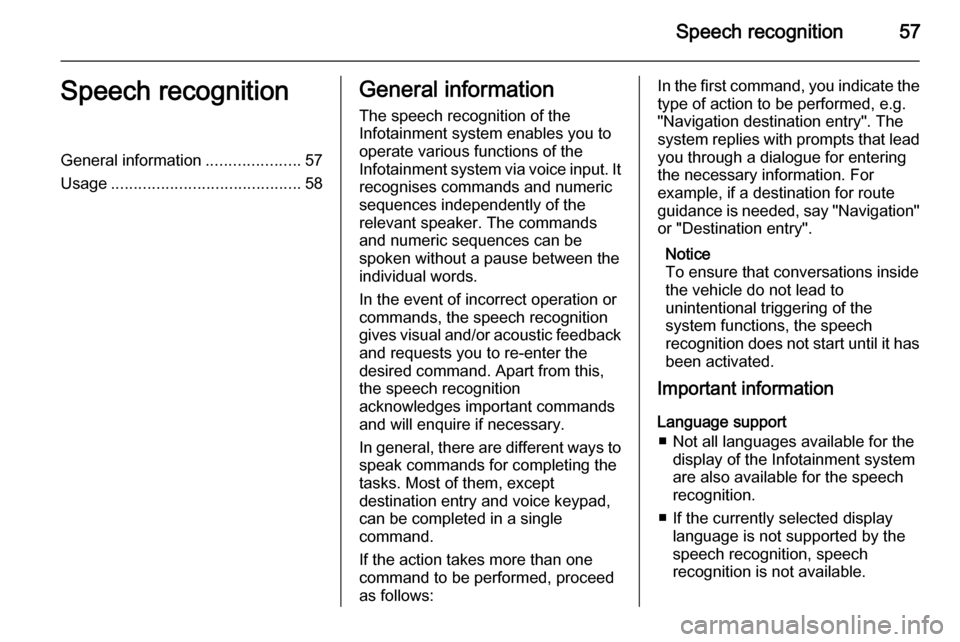
Speech recognition57Speech recognitionGeneral information.....................57
Usage .......................................... 58General information
The speech recognition of the
Infotainment system enables you to
operate various functions of the
Infotainment system via voice input. It recognises commands and numeric
sequences independently of the
relevant speaker. The commands
and numeric sequences can be
spoken without a pause between the
individual words.
In the event of incorrect operation or
commands, the speech recognition
gives visual and/or acoustic feedback
and requests you to re-enter the
desired command. Apart from this,
the speech recognition
acknowledges important commands
and will enquire if necessary.
In general, there are different ways to
speak commands for completing the
tasks. Most of them, except
destination entry and voice keypad,
can be completed in a single
command.
If the action takes more than one command to be performed, proceed
as follows:In the first command, you indicate the
type of action to be performed, e.g.
"Navigation destination entry". The
system replies with prompts that lead you through a dialogue for entering
the necessary information. For
example, if a destination for route
guidance is needed, say "Navigation"
or "Destination entry".
Notice
To ensure that conversations inside
the vehicle do not lead to
unintentional triggering of the
system functions, the speech
recognition does not start until it has been activated.
Important information
Language support ■ Not all languages available for the display of the Infotainment system
are also available for the speech
recognition.
■ If the currently selected display language is not supported by the
speech recognition, speech
recognition is not available.
Page 64 of 221
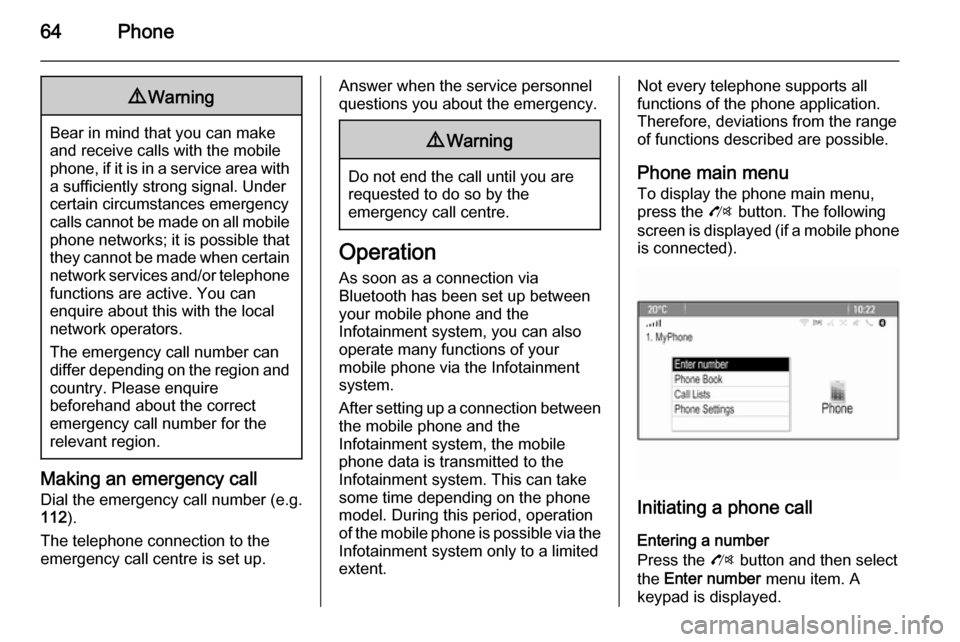
64Phone9Warning
Bear in mind that you can make
and receive calls with the mobile
phone, if it is in a service area with
a sufficiently strong signal. Under
certain circumstances emergency
calls cannot be made on all mobile phone networks; it is possible that
they cannot be made when certain network services and/or telephone
functions are active. You can
enquire about this with the local
network operators.
The emergency call number can
differ depending on the region and country. Please enquire
beforehand about the correct
emergency call number for the
relevant region.
Making an emergency call
Dial the emergency call number (e.g.
112 ).
The telephone connection to the
emergency call centre is set up.
Answer when the service personnel
questions you about the emergency.9 Warning
Do not end the call until you are
requested to do so by the
emergency call centre.
Operation
As soon as a connection via
Bluetooth has been set up between
your mobile phone and the
Infotainment system, you can also
operate many functions of your
mobile phone via the Infotainment
system.
After setting up a connection between the mobile phone and the
Infotainment system, the mobile
phone data is transmitted to the
Infotainment system. This can take
some time depending on the phone
model. During this period, operation
of the mobile phone is possible via the
Infotainment system only to a limited extent.
Not every telephone supports all
functions of the phone application.
Therefore, deviations from the range
of functions described are possible.
Phone main menu
To display the phone main menu,
press the O button. The following
screen is displayed (if a mobile phone is connected).
Initiating a phone call
Entering a number
Press the O button and then select
the Enter number menu item. A
keypad is displayed.
Page 65 of 221
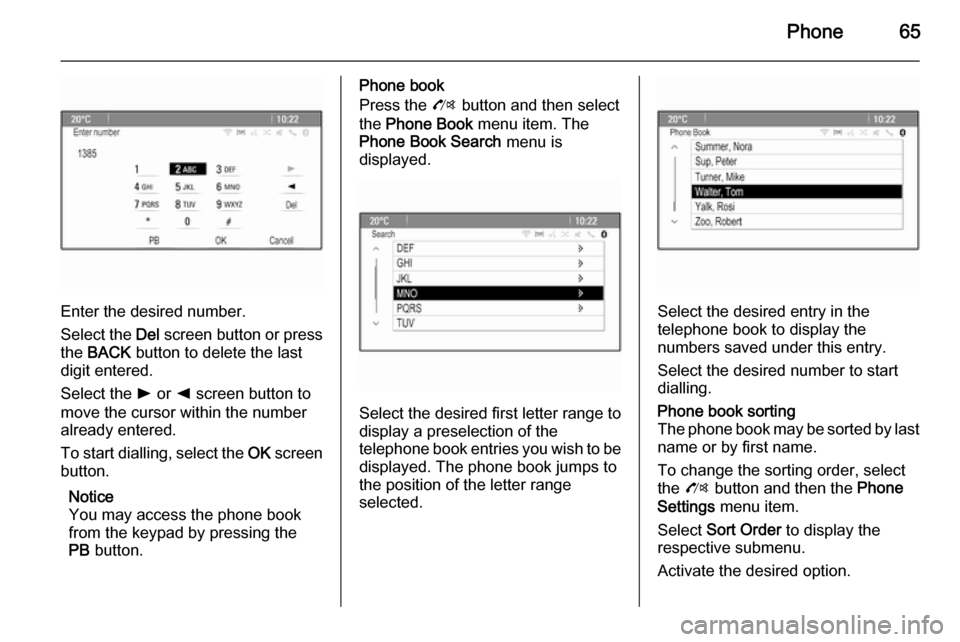
Phone65
Enter the desired number.
Select the Del screen button or press
the BACK button to delete the last
digit entered.
Select the l or k screen button to
move the cursor within the number
already entered.
To start dialling, select the OK screen
button.
Notice
You may access the phone book
from the keypad by pressing the
PB button.
Phone book
Press the O button and then select
the Phone Book menu item. The
Phone Book Search menu is
displayed.
Select the desired first letter range to
display a preselection of the
telephone book entries you wish to be
displayed. The phone book jumps to
the position of the letter range
selected.
Select the desired entry in the
telephone book to display the
numbers saved under this entry.
Select the desired number to start
dialling.
Phone book sorting
The phone book may be sorted by last
name or by first name.
To change the sorting order, select
the O button and then the Phone
Settings menu item.
Select Sort Order to display the
respective submenu.
Activate the desired option.
Page 67 of 221
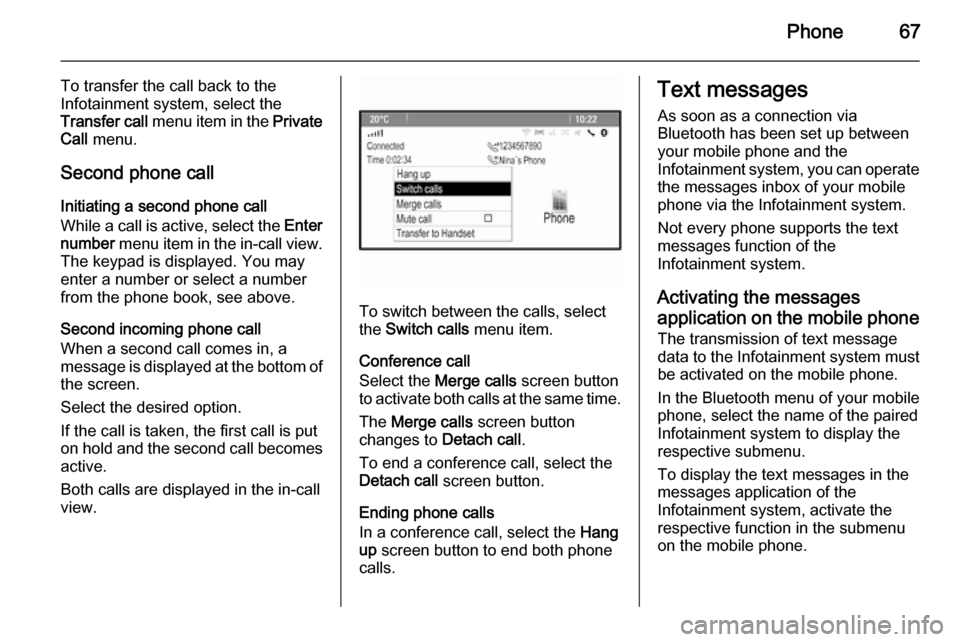
Phone67
To transfer the call back to the
Infotainment system, select the
Transfer call menu item in the Private
Call menu.
Second phone call Initiating a second phone call
While a call is active, select the Enter
number menu item in the in-call view.
The keypad is displayed. You may enter a number or select a number
from the phone book, see above.
Second incoming phone call
When a second call comes in, a
message is displayed at the bottom of
the screen.
Select the desired option.
If the call is taken, the first call is put
on hold and the second call becomes
active.
Both calls are displayed in the in-call
view.
To switch between the calls, select
the Switch calls menu item.
Conference call
Select the Merge calls screen button
to activate both calls at the same time.
The Merge calls screen button
changes to Detach call.
To end a conference call, select the
Detach call screen button.
Ending phone calls
In a conference call, select the Hang
up screen button to end both phone
calls.
Text messages
As soon as a connection via
Bluetooth has been set up between
your mobile phone and the
Infotainment system, you can operate
the messages inbox of your mobile phone via the Infotainment system.
Not every phone supports the text
messages function of the
Infotainment system.
Activating the messages
application on the mobile phone The transmission of text message
data to the Infotainment system must
be activated on the mobile phone.
In the Bluetooth menu of your mobile phone, select the name of the paired
Infotainment system to display the
respective submenu.
To display the text messages in the
messages application of the
Infotainment system, activate the
respective function in the submenu
on the mobile phone.
Page 71 of 221
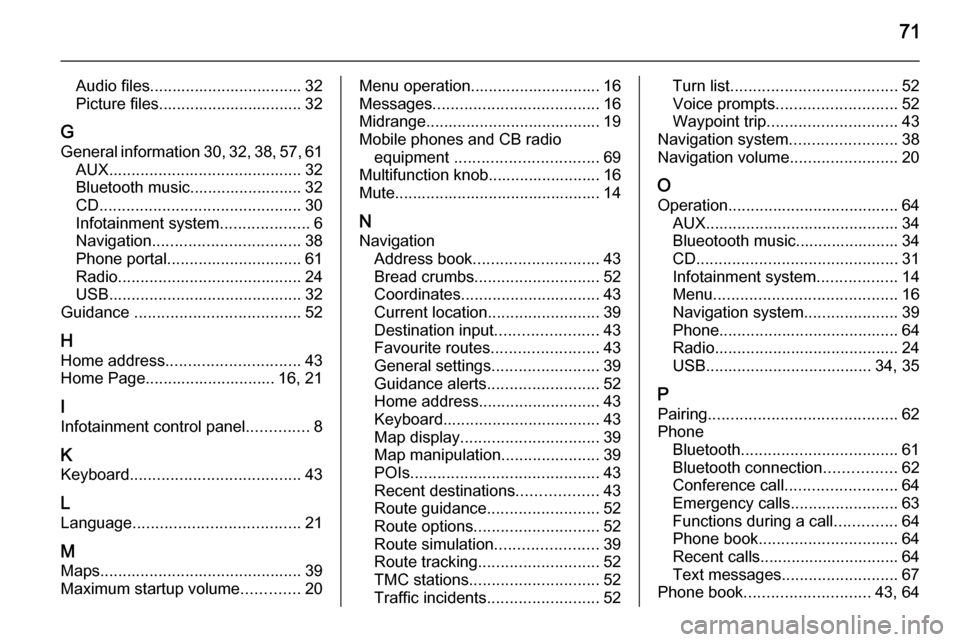
71
Audio files.................................. 32
Picture files................................ 32
G General information 30, 32 , 38 , 57 , 61
AUX ........................................... 32
Bluetooth music......................... 32
CD ............................................. 30
Infotainment system ....................6
Navigation ................................. 38
Phone portal .............................. 61
Radio ......................................... 24
USB ........................................... 32
Guidance ..................................... 52
H Home address .............................. 43
Home Page............................. 16, 21
I
Infotainment control panel ..............8
K Keyboard ...................................... 43
L
Language ..................................... 21
M
Maps ............................................. 39
Maximum startup volume .............20Menu operation............................. 16
Messages ..................................... 16
Midrange....................................... 19
Mobile phones and CB radio equipment ................................ 69
Multifunction knob......................... 16
Mute.............................................. 14
N Navigation Address book ............................ 43
Bread crumbs ............................ 52
Coordinates ............................... 43
Current location ......................... 39
Destination input .......................43
Favourite routes ........................43
General settings ........................39
Guidance alerts ......................... 52
Home address ........................... 43
Keyboard ................................... 43
Map display ............................... 39
Map manipulation ......................39
POIs .......................................... 43
Recent destinations ..................43
Route guidance ......................... 52
Route options ............................ 52
Route simulation .......................39
Route tracking ........................... 52
TMC stations ............................. 52
Traffic incidents ......................... 52Turn list..................................... 52
Voice prompts ........................... 52
Waypoint trip ............................. 43
Navigation system ........................38
Navigation volume ........................20
O Operation ...................................... 64
AUX ........................................... 34
Blueotooth music....................... 34
CD ............................................. 31
Infotainment system ..................14
Menu ......................................... 16
Navigation system .....................39
Phone ........................................ 64
Radio ......................................... 24
USB ..................................... 34, 35
P Pairing .......................................... 62
Phone Bluetooth ................................... 61
Bluetooth connection ................62
Conference call ......................... 64
Emergency calls ........................63
Functions during a call ..............64
Phone book ............................... 64
Recent calls............................... 64
Text messages .......................... 67
Phone book ............................ 43, 64