2014 VAUXHALL MOKKA buttons
[x] Cancel search: buttonsPage 31 of 221

CD Player31UsageStarting CD playback
Push the CD with the labelled side
facing upwards into the CD slot until it is pulled in.
CD playback starts automatically and the CD or MP3 CD main menu is
displayed.
If there is already a CD inserted, but the CD or MP3 CD main menu is not
active, press the ; button and then
select the CD icon.
The CD or MP3 CD main menu is
displayed and CD playback is started.Depending on the data stored on the
audio CD or MP3 CD , more or less
detailed information on the CD and
the current music track are shown on
the display.
Notice
When an audio source is already
active, you may toggle between the
different audio sources by
repeatedly pressing the SRCE
button.
Removing a CD Press d button.
The CD is pushed out of the CD slot. If the CD is not removed after
ejection, it will be drawn back in again automatically after a few seconds.
Track List
Turn the multifunction knob to display a list of all tracks on the CD.
Notice
The currently playing track is marked
by i.
Select the desired track.Function buttons
Skipping to previous or next track
Press the t or v buttons once or
several times to skip to the previous
or next track.
Fast forwarding or rewinding
Press and hold the t or v buttons
to fast forward or rewind the current
track.
Pausing playback
Press the T button to pause
playback.
Audio menu
Press the multifunction knob to
display the CD or MP3 menu.
Notice
Find a description of the functions in the MP3 menu 3 34.
Shuffle function
To play the tracks on the CD in
random order, activate the Shuffle
menu item.
To return to the normal playing order,
deactivate the Shuffle menu item.
Page 34 of 221

34External devicesPlaying audioStarting playbackIf not connected, connect the device
3 32.
Press the ; button and then select
the USB , AUX or Bluetooth icon.
Example: USB main menu
Function buttons The media files on the USB and
Bluetooth devices may be operated
using the buttons on the instrument
panel.
Skipping to previous or next track
Press the t or v buttons once or
several times to skip to the previous
or next track.
Fast forwarding or rewinding
Press and hold the t or v buttons
to fast forward or rewind the current
track.
Pausing playback
Press the T button to pause
playback.
Audio menus To display the respective audio
menu, press the multifunction knob.
Notice
Not all menu items are available in
all audio menus.
Shuffle function
Press the multifunction knob to
display the USB or Bluetooth menu.
To play the tracks on the respective
device in random order, activate the
Shuffle menu item.
To return to the normal playing order,
deactivate the Shuffle menu item.
Browsing
(only available in USB menus)
To search for a track within the
structure, select one of the menu
items, e.g. Folders, Play Lists or
Albums .
Page 35 of 221

External devices35
Browse through the structure until
you find the desired track.
Select the track to start playback.
Individual playlists
The system allows new playlists to be
created via the Gracenote function.
Similar tracks are put together on a
list automatically generated by the
system.
Select the track around which you
wish to create a new playlist.
Select the Play More Like This...
menu item in the respective audio
menu. A new playlist is created and stored in the Play Lists menu.
To delete a playlist generated by the
system, select the Delete Automatic
Playlist menu item. A list of all
generated playlists is displayed.
Select the playlist you wish to delete.
The playlist is deleted.
Displaying pictures Viewing picturesConnect a USB device 3 32.Press the ; button and then select
the Pictures icon to open the Picture
Viewer USB menu.
A list of all pictures and picture folders
found on the USB device is displayed.
Browse through the pictures and
folders until you find the desired
picture and select it. The picture is
displayed.
Function buttons
Info button
Select the Info screen button at the
bottom of the screen to display
information on the picture stored on
the USB device, e.g. a name or
number. The respective information is
displayed above the picture.
Skipping to the previous or next
picture
Select the < or > screen buttons at
the bottom of the screen to display the previous or next picture.
Slide show
To start a slideshow of all pictures
stored in the respective picture folder,
select the 6 screen button at the
bottom of the screen. The slideshow
is started.
When the slideshow is started, the 6
screen button changes to Q.
Select the Q screen button to pause
the slideshow.
Rotating the picture
Select the R screen button at the
bottom of the screen to rotate the
picture.
Page 41 of 221

Navigation41
Map modes
Press the multifunction knob to
display the Navigation Menu . Select
the Map Modes menu item to display
the respective submenu.
The following options are available: ■ Full Map ("Normal" view described
above): Full screen map view, all
function and indication screen
buttons displayed.
■ Full Glory : Full screen map view,
most functions and indication
screen buttons hidden.
■ Split with Turn List : Divided screen
with map on the left and turn list on the right side.
■ Split with Turn Arrow : Divided
screen with map on the left side and
turn arrow for the next turning
manoeuvre on the right side.
■ Split with Media : Divided screen
with map on the left side and audio
source currently active on the right
side.
Select the desired option.Map display
Press the multifunction knob to
display the Navigation Menu . Select
the Map Settings menu item and then
Map Display to display the respective
submenu.
Depending on the external lighting
conditions, activate the Day or Night
menu item.
For an automatic adaption by the
system, activate Automatic.
Displaying POIs
Press the multifunction knob to
display the Navigation Menu .
Select the Show POIs menu item to
display the respective submenu.
If you wish all POIs available in the
system to be displayed on the map, activate Show all POIs .
If you do not wish POIs to be
displayed on the map, activate Hide
all POIs .
To only display specific POIs, activate
the User Defined menu item and then
activate the POI categories you wish
to be displayed.Changing screen information
The route information displayed on
the screen during active route
guidance may be customised.
Press the multifunction knob to
display the Navigation Menu . Scroll
through the list and select the Switch
Route Time/Destination menu item.Time information
If you wish to change the time
information displayed, select Switch
Arrival/Travel Time to display the
respective submenu.
Activate the information setting you
wish to be displayed.Destination information
If you are in a waypoint trip, you may
want to display the route information
for a waypoint instead of those for the final destination.
To change the setting, select Switch
Waypoint/Destination . A list of all
destinations in the waypoint trip
currently active is displayed.
Activate the information setting you
wish to be displayed.
Page 58 of 221
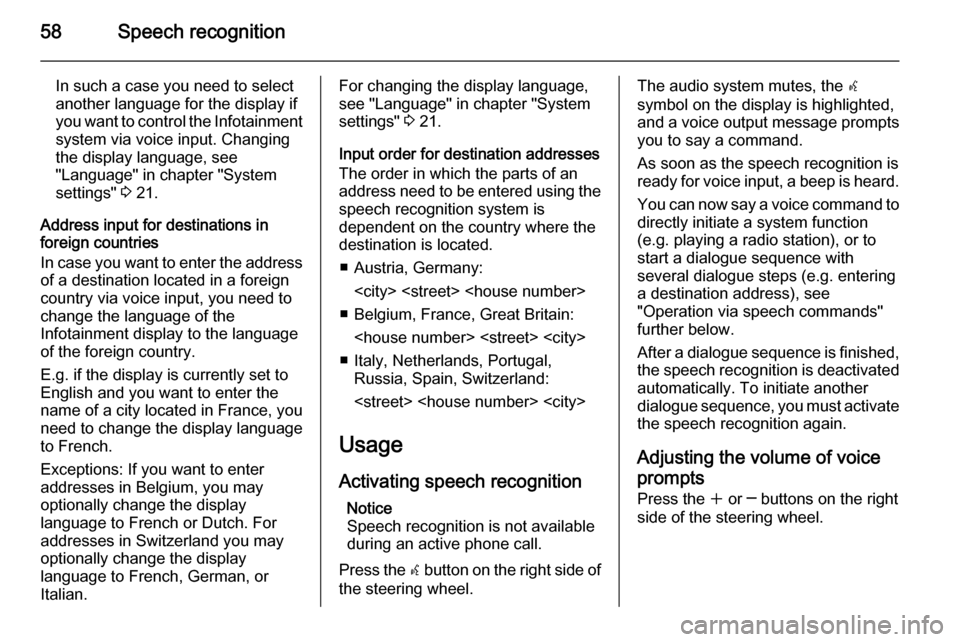
58Speech recognition
In such a case you need to select
another language for the display if you want to control the Infotainment
system via voice input. Changing
the display language, see
"Language" in chapter "System
settings" 3 21.
Address input for destinations in
foreign countries
In case you want to enter the address
of a destination located in a foreign
country via voice input, you need to
change the language of the
Infotainment display to the language
of the foreign country.
E.g. if the display is currently set to
English and you want to enter the
name of a city located in France, you
need to change the display language
to French.
Exceptions: If you want to enter
addresses in Belgium, you may
optionally change the display
language to French or Dutch. For
addresses in Switzerland you may
optionally change the display
language to French, German, or
Italian.For changing the display language,
see "Language" in chapter "System
settings" 3 21.
Input order for destination addresses The order in which the parts of an
address need to be entered using the speech recognition system is
dependent on the country where the
destination is located.
■ Austria, Germany:
■ Belgium, France, Great Britain:
■ Italy, Netherlands, Portugal, Russia, Spain, Switzerland:
Usage
Activating speech recognition Notice
Speech recognition is not available
during an active phone call.
Press the w button on the right side of
the steering wheel.The audio system mutes, the w
symbol on the display is highlighted, and a voice output message prompts
you to say a command.
As soon as the speech recognition is
ready for voice input, a beep is heard.
You can now say a voice command to
directly initiate a system function
(e.g. playing a radio station), or to
start a dialogue sequence with
several dialogue steps (e.g. entering
a destination address), see
"Operation via speech commands"
further below.
After a dialogue sequence is finished,
the speech recognition is deactivated
automatically. To initiate another dialogue sequence, you must activate
the speech recognition again.
Adjusting the volume of voice
prompts
Press the w or ─ buttons on the right
side of the steering wheel.
Page 79 of 221
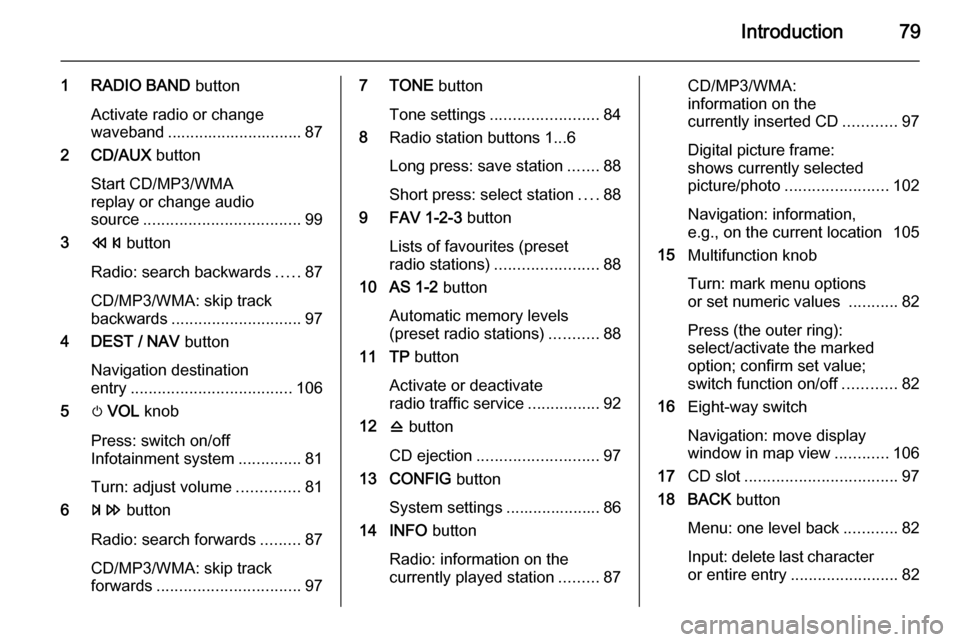
Introduction79
1 RADIO BAND button
Activate radio or change
waveband .............................. 87
2 CD/AUX button
Start CD/MP3/WMA
replay or change audio
source ................................... 99
3 s button
Radio: search backwards .....87
CD/MP3/WMA: skip track
backwards ............................. 97
4 DEST / NAV button
Navigation destination
entry .................................... 106
5 m VOL knob
Press: switch on/off
Infotainment system ..............81
Turn: adjust volume ..............81
6 u button
Radio: search forwards .........87
CD/MP3/WMA: skip track
forwards ................................ 977 TONE button
Tone settings ........................ 84
8 Radio station buttons 1...6
Long press: save station .......88
Short press: select station ....88
9 FAV 1-2-3 button
Lists of favourites (preset
radio stations) ....................... 88
10 AS 1-2 button
Automatic memory levels
(preset radio stations) ...........88
11 TP button
Activate or deactivate
radio traffic service ................92
12 d button
CD ejection ........................... 97
13 CONFIG button
System settings ..................... 86
14 INFO button
Radio: information on the
currently played station .........87CD/MP3/WMA:
information on the
currently inserted CD ............97
Digital picture frame:
shows currently selected
picture/photo ....................... 102
Navigation: information,
e.g., on the current location 105
15 Multifunction knob
Turn: mark menu options
or set numeric values ...........82
Press (the outer ring):
select/activate the marked
option; confirm set value;
switch function on/off ............82
16 Eight-way switch
Navigation: move display
window in map view ............106
17 CD slot .................................. 97
18 BACK button
Menu: one level back ............82
Input: delete last character
or entire entry ........................ 82
Page 81 of 221
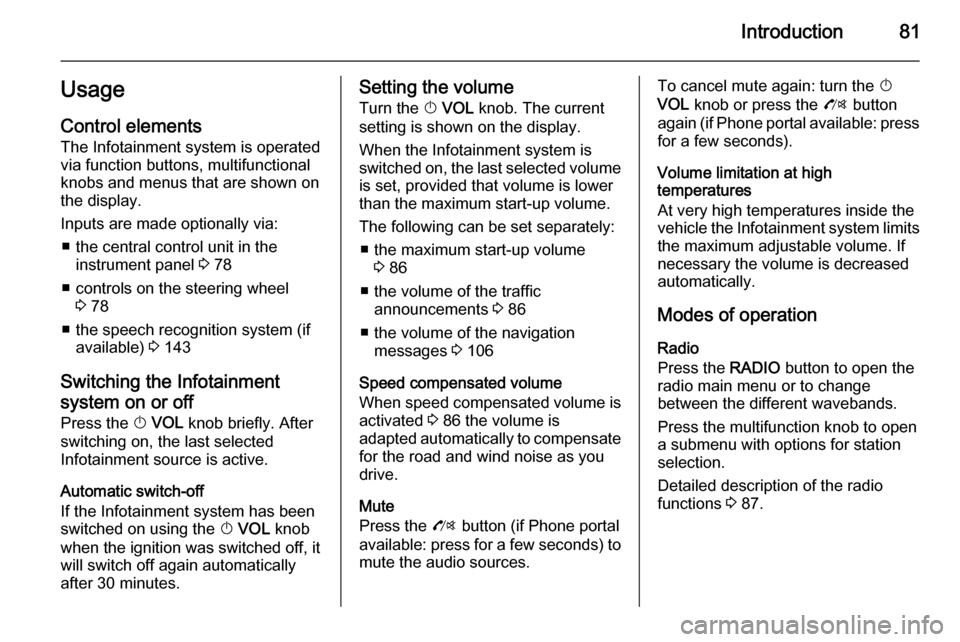
Introduction81UsageControl elements
The Infotainment system is operated
via function buttons, multifunctional
knobs and menus that are shown on
the display.
Inputs are made optionally via: ■ the central control unit in the instrument panel 3 78
■ controls on the steering wheel 3 78
■ the speech recognition system (if available) 3 143
Switching the Infotainment
system on or off
Press the X VOL knob briefly. After
switching on, the last selected
Infotainment source is active.
Automatic switch-off
If the Infotainment system has been
switched on using the X VOL knob
when the ignition was switched off, it
will switch off again automatically
after 30 minutes.Setting the volume
Turn the X VOL knob. The current
setting is shown on the display.
When the Infotainment system is
switched on, the last selected volume is set, provided that volume is lower
than the maximum start-up volume.
The following can be set separately: ■ the maximum start-up volume 3 86
■ the volume of the traffic announcements 3 86
■ the volume of the navigation messages 3 106
Speed compensated volume When speed compensated volume is
activated 3 86 the volume is
adapted automatically to compensate
for the road and wind noise as you
drive.
Mute
Press the O button (if Phone portal
available: press for a few seconds) to
mute the audio sources.To cancel mute again: turn the X
VOL knob or press the O button
again (if Phone portal available: press for a few seconds).
Volume limitation at high
temperatures
At very high temperatures inside the vehicle the Infotainment system limits
the maximum adjustable volume. If
necessary the volume is decreased
automatically.
Modes of operation Radio
Press the RADIO button to open the
radio main menu or to change
between the different wavebands.
Press the multifunction knob to open
a submenu with options for station
selection.
Detailed description of the radio
functions 3 87.
Page 87 of 221
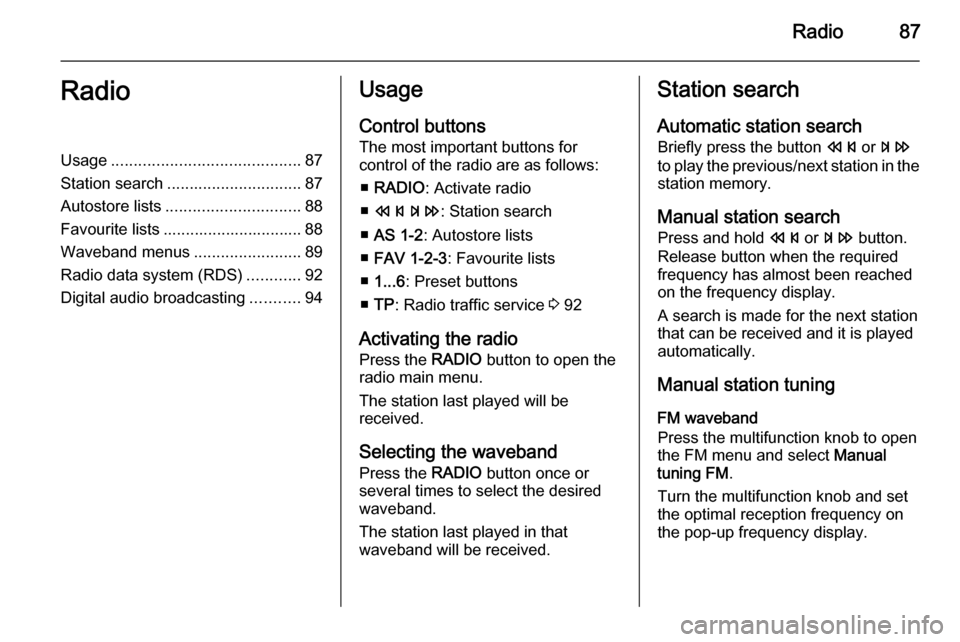
Radio87RadioUsage.......................................... 87
Station search .............................. 87
Autostore lists .............................. 88
Favourite lists ............................... 88
Waveband menus ........................89
Radio data system (RDS) ............92
Digital audio broadcasting ...........94Usage
Control buttons
The most important buttons for
control of the radio are as follows:
■ RADIO : Activate radio
■ s u : Station search
■ AS 1-2 : Autostore lists
■ FAV 1-2-3 : Favourite lists
■ 1...6 : Preset buttons
■ TP : Radio traffic service 3 92
Activating the radio Press the RADIO button to open the
radio main menu.
The station last played will be
received.
Selecting the waveband
Press the RADIO button once or
several times to select the desired
waveband.
The station last played in that
waveband will be received.Station search
Automatic station search
Briefly press the button s or u
to play the previous/next station in the station memory.
Manual station search
Press and hold s or u button.
Release button when the required frequency has almost been reached
on the frequency display.
A search is made for the next station that can be received and it is played
automatically.
Manual station tuning
FM waveband
Press the multifunction knob to open
the FM menu and select Manual
tuning FM .
Turn the multifunction knob and set
the optimal reception frequency on
the pop-up frequency display.