Page 164 of 221
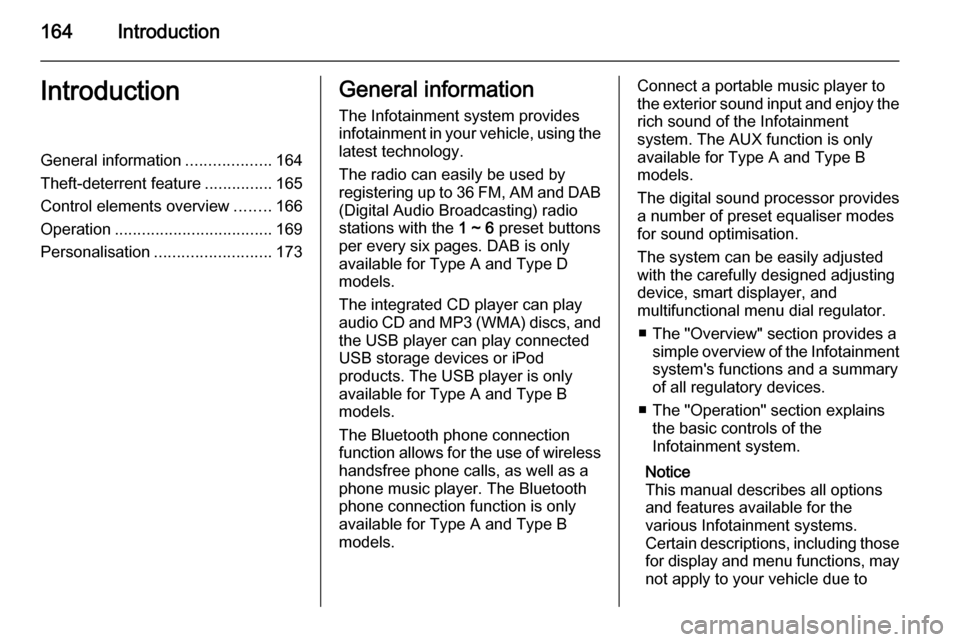
164IntroductionIntroductionGeneral information...................164
Theft-deterrent feature ...............165
Control elements overview ........166
Operation ................................... 169
Personalisation .......................... 173General information
The Infotainment system provides
infotainment in your vehicle, using the
latest technology.
The radio can easily be used by
registering up to 36 FM, AM and DAB (Digital Audio Broadcasting) radio
stations with the 1 ~ 6 preset buttons
per every six pages. DAB is only available for Type A and Type D
models.
The integrated CD player can play
audio CD and MP3 (WMA) discs, and
the USB player can play connected
USB storage devices or iPod
products. The USB player is only
available for Type A and Type B
models.
The Bluetooth phone connection function allows for the use of wireless handsfree phone calls, as well as a
phone music player. The Bluetooth
phone connection function is only
available for Type A and Type B models.Connect a portable music player to
the exterior sound input and enjoy the rich sound of the Infotainment
system. The AUX function is only
available for Type A and Type B
models.
The digital sound processor provides
a number of preset equaliser modes
for sound optimisation.
The system can be easily adjusted
with the carefully designed adjusting
device, smart displayer, and
multifunctional menu dial regulator.
■ The "Overview" section provides a simple overview of the Infotainment
system's functions and a summary
of all regulatory devices.
■ The "Operation" section explains the basic controls of the
Infotainment system.
Notice
This manual describes all options
and features available for the
various Infotainment systems.
Certain descriptions, including those for display and menu functions, may
not apply to your vehicle due to
Page 165 of 221
Introduction165
model variant, country
specifications, special equipment or
accessories.
Screen display
Start-up screen
(1) Clock
(2) Disc loaded
(3) RDS service
(4) Inside air temperature (driver/
passenger)
(5) Bluetooth connected
(6) Bluetooth music
(7) Outside air temperature
(8) Date
Radio screen
(9) Category
(10) Station name
(11) Favourites page
(12) Stations list
(13) Band
CD/MP3 screen
(1) Playing time
(2) Folder/track
(3) Song title
(4) Artist
(5) Disc type
Settings screen
(6) Settings title
(7) Selection bar
(8) List indicator bar
(9) Menu
The screen display may differ from
the manual display since most screen displays differ according to the
device's setup and vehicle
specification.
Theft-deterrent feature The Infotainment system has an
electronic security system installed to
prevent theft.
The Infotainment system therefore functions only in your vehicle and is
worthless to a thief.
Page 167 of 221
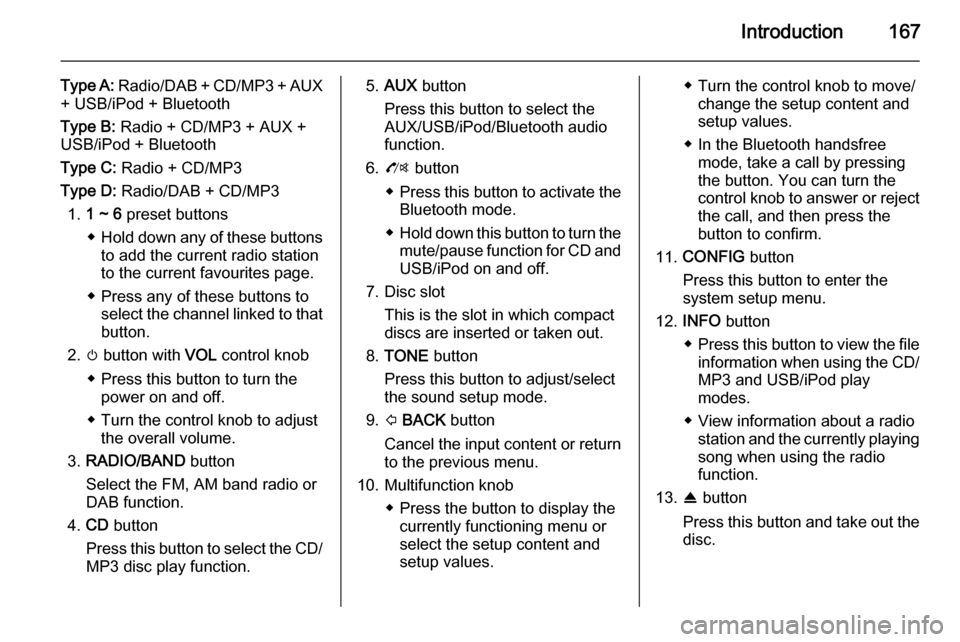
Introduction167
Type A: Radio/DAB + CD/MP3 + AUX
+ USB/iPod + Bluetooth
Type B: Radio + CD/MP3 + AUX +
USB/iPod + Bluetooth
Type C: Radio + CD/MP3
Type D: Radio/DAB + CD/MP3
1. 1 ~ 6 preset buttons
◆ Hold down any of these buttons
to add the current radio station
to the current favourites page.
◆ Press any of these buttons to select the channel linked to that
button.
2. m button with VOL control knob
◆ Press this button to turn the power on and off.
◆ Turn the control knob to adjust the overall volume.
3. RADIO/BAND button
Select the FM, AM band radio or
DAB function.
4. CD button
Press this button to select the CD/
MP3 disc play function.5. AUX button
Press this button to select the
AUX/USB/iPod/Bluetooth audio
function.
6. O button
◆ Press this button to activate the
Bluetooth mode.
◆ Hold down this button to turn the
mute/pause function for CD andUSB/iPod on and off.
7. Disc slot This is the slot in which compactdiscs are inserted or taken out.
8. TONE button
Press this button to adjust/select
the sound setup mode.
9. P BACK button
Cancel the input content or return
to the previous menu.
10. Multifunction knob ◆ Press the button to display thecurrently functioning menu or
select the setup content and
setup values.◆ Turn the control knob to move/ change the setup content and
setup values.
◆ In the Bluetooth handsfree mode, take a call by pressing
the button. You can turn the control knob to answer or reject the call, and then press the
button to confirm.
11. CONFIG button
Press this button to enter the
system setup menu.
12. INFO button
◆ Press this button to view the file
information when using the CD/
MP3 and USB/iPod play
modes.
◆ View information about a radio station and the currently playingsong when using the radio
function.
13. R button
Press this button and take out the
disc.
Page 169 of 221
Introduction169
Steering wheel audio control Type 2:
option
1. x button
Press this button to turn the mute function on and off.
2. Not available.
3. d SRC c button
◆ Press this button to select a sound play mode.
◆ Turn the control to change the registered radio station or
change the music being played.
4. + button
◆ Press the + button to increase the volume.
◆ Press the - button to decrease the volume.
Operation Buttons and control devicesThe Infotainment system is operated
by using the function buttons,
multifunction knob, and the menu
indicated on the screen display.
The buttons and controls used in the
system are the following:
■ The Infotainment system buttons and control knob
■ The steering wheel remote control buttonsSystem on and off
Press the m button to turn the system
on.
Once the power is turned on, the
previously used function will be
executed after time, date,
temperature, and function are ready.
Press the m button to turn the system
off.
Page 175 of 221
Introduction175
Table of information for SettingsLanguages
Select the desired language for the
display.
Time Date
■ Set time : Manually set the hours
and minutes for the current time.
■ Set date : Manually set the current
year/month/date.
■ Set time format : Select 12h or 24h
time display.
■ Set date format : Set the date
display format.
YYYY.MM.DD: 2012 Jan. 23
DD/MM/YYYY: 23 Jan. 2012
MM/DD/YYYY: Jan. 23, 2012
■ RDS clock synchronization : Select
On or Off.
Radio settings
■Auto volume control : Set Off/Low /
Medium /High .
■ Maximum startup volume :
Manually set the maximum limit for the startup volume.
■ Radio favourites : Manually set the
Max. number of favourites pages .
■ RDS options : Set the RDS options.
- RDS : Select On or Off.
- Regional : Select On or Off.
- Text scroll freeze : Select On or
Off .
- Radio text : Select On or Off.
Page 181 of 221
Radio181
Using the DAB stations list
Turn the multifunction knob to displaythe DAB stations list .
■ The DAB stations list information
will be displayed.
■ If the DAB stations list is empty, the
DAB stations list update is started
automatically.
Turn the multifunction knob to select
the desired list, and then press the
multifunction knob to receive the
relevant broadcasting channel.
Showing the DAB information
Repeatedly press the INFO button to
select the desired display mode for the DAB station information.
The number 1 broadcasting
information of the selected favourites
preset page ( FAV1, FAV2 , etc.) will
be displayed.
Using the preset buttons
Registering the preset button
Press the FAV 1-2-3 button to select
the desired page of saved favourites.
■ Up to 3 favourites pages can be saved, and each page can store upto six radio or DAB stations.
Page 182 of 221
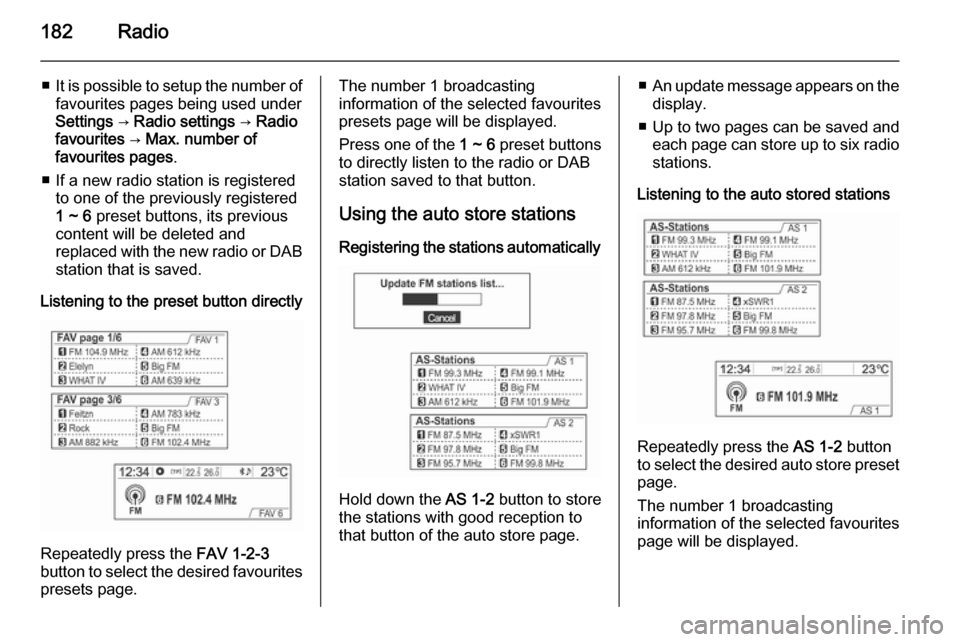
182Radio
■It is possible to setup the number of
favourites pages being used under
Settings → Radio settings → Radio
favourites → Max. number of
favourites pages .
■ If a new radio station is registered to one of the previously registered
1 ~ 6 preset buttons, its previous
content will be deleted and
replaced with the new radio or DAB station that is saved.
Listening to the preset button directly
Repeatedly press the FAV 1-2-3
button to select the desired favourites
presets page.
The number 1 broadcasting
information of the selected favourites
presets page will be displayed.
Press one of the 1 ~ 6 preset buttons
to directly listen to the radio or DAB
station saved to that button.
Using the auto store stations Registering the stations automatically
Hold down the AS 1-2 button to store
the stations with good reception to
that button of the auto store page.
■ An update message appears on the
display.
■ Up to two pages can be saved and each page can store up to six radio
stations.
Listening to the auto stored stations
Repeatedly press the AS 1-2 button
to select the desired auto store preset
page.
The number 1 broadcasting
information of the selected favourites
page will be displayed.
Page 183 of 221
Radio183
Press one of the 1 ~ 6 preset buttons
to directly listen to the radio station
saved to that button.
Using the FM, AM or DAB menu
Press the multifunction knob to
display the radio menu or DAB menu.
Turn the multifunction knob to move
to the desired menu item, and then
press the multifunction knob to select
the relevant item or to display the
item's detailed menu.
FM, AM or DAB menu → Favourites
list
From FM menu , AM menu or DAB
menu , turn the multifunction knob to
select the Favourites list , and then
press the multifunction knob.
The Favourites list information will be
displayed.
Turn the multifunction knob to select
the desired Favourites list , and then
press the multifunction knob to
receive the relevant broadcasting channel.
DAB menu → DAB manual tuning
From the DAB menu , turn the
multifunction knob to select DAB
manual tuning , and then press the
multifunction knob. Turn the
multifunction knob to manually find
the desired broadcasting frequency.