2014 VAUXHALL INSIGNIA phone
[x] Cancel search: phonePage 100 of 143

100
NNavigation..................................... 74 Address book ...................... 32, 70
Contacts .................................... 32
Current location ......................... 64
Destination details view ............70
Destination input .......................70
Favourites ................................. 28
Individual POIs .......................... 64
Map display ............................... 64
Map manipulation ......................64
Map update ............................... 62
OVERVIEW screen button ........64
Recent destinations ..................70
Route guidance ......................... 74
Route guidance menus .............74
TMC stations ....................... 62, 74
Traffic incidents ......................... 74
Turn list ..................................... 74
Voice prompts ........................... 74
Waypoint list .............................. 74
Waypoint trip ............................. 70
O
Operation ...................................... 89
AUX ........................................... 57
Blueotooth music....................... 57
CD ............................................. 53
Contacts .................................... 32Displays..................................... 14
Favourites ................................. 28
Infotainment system ..................12
Keyboards ................................. 24
Navigation system .....................64
Phone ........................................ 89
Radio ......................................... 47
SD card ..................................... 57
USB ..................................... 57, 59
OVERVIEW screen button ...........64
P
Pairing .......................................... 87
Phone Bluetooth ................................... 86
Bluetooth connection ................87
Contacts .................................... 32
Emergency calls ........................89
Favourites ................................. 28
Handsfree mode........................ 89 Phone book ......................... 32, 89
Recent calls............................... 89
Ringtone .................................... 89
Phone book ............................ 32, 89
Phone call Initiating ..................................... 89
Rejecting ................................... 89
Taking ....................................... 89
Playing audio ................................ 57Playing movies............................. 59
POIs.............................................. 70
R Radio Category list .............................. 47
DAB ........................................... 50
DAB announcements ................50
DAB menu ................................. 50
Digital Audio Broadcasting ........50
Favourites ................................. 28
FM menu ................................... 49
Frequency list ............................ 47
Intellitext .................................... 50
L-Band....................................... 50
Radio Data System ...................49
RDS........................................... 49
Region ....................................... 49
Regionalisation ......................... 49
Station list.................................. 47
Station search ........................... 47
TP.............................................. 49 Traffic Programme ....................49
Waveband ................................. 47
Waveband menu .......................48
Radio data system (RDS) ............49
Region .......................................... 49
Regionalisation ............................. 49
RESET screen button ...................64
Retrieving favourites .....................28
Page 101 of 143

101
Return to factory settings.............. 43
Ringtone ....................................... 89
Route guidance ............................ 74
Route style.................................... 74
S Scrolling lists................................. 15
Scrolling pages .......................15, 21
SD card......................................... 55
Speech recognition .......................80
Station list ..................................... 47
Station search............................... 47
Steering wheel controls ................15
Storing favourites.......................... 28
Surround ....................................... 41
Surround system .......................... 41
Switching the Infotainment system on .................................. 12
System settings ............................ 43
Display ...................................... 43
Language .................................. 43
Return to factory settings ..........43
Time and Date........................... 43
Touch pad ................................. 43
Valet mode ................................ 43
T
TA ................................................. 49
Theft-deterrent feature ................... 7
Time.............................................. 43TMC stations ................................ 62
Tone settings ................................ 41
Touch operation overview ............37
Touch pad............................... 15, 43 Scrolling .................................... 43
Touch screen ................................ 15
Touch screen calibration ..............43
TP ................................................. 49
Traffic incidents ............................ 74
Traffic Programme ........................49
Treble ........................................... 41
Turn list ......................................... 74
U Usage ................... 12, 47, 53, 64, 82
AUX ........................................... 57
Bluetooth music......................... 57
CD ............................................. 53
Displays..................................... 14
Infotainment controls .................15
Infotainment system ..................12
Navigation system .....................64
Phone ........................................ 89
SD card ..................................... 57
USB ..................................... 57, 59
USB .............................................. 55
Using apps.................................... 60V
Valet mode Locking ...................................... 43
Unlocking .................................. 43
Voice recognition ..........................80
Volume Audible Touch Feedback ..........42
Audio Cue Volume ....................42
Auto Volume.............................. 42
Bose AudioPilot ......................... 42
Maximum startup volume ..........42
Mute function............................. 12 Setting the volume ....................12
Volume settings ............................ 42
W
Waveband menus......................... 48
Waveband selection .....................47
Waypoint list ................................. 74
Waypoint trip................................. 70
Wrong scrolling direction ..............43
Page 103 of 143

Introduction................................ 104
Basic operation .......................... 111
Radio ......................................... 117
CD Player .................................. 123
External devices ........................126
Phone ........................................ 130
Index .......................................... 140R300 Color / R400 Color
Page 104 of 143

104IntroductionIntroductionGeneral information...................104
Theft-deterrent feature ...............105
Control elements overview ........106
Usage ........................................ 109General information
The Infotainment system provides
you with state-of-the-art in-car
infotainment.
Using the FM, AM or DAB radio
functions, you can register a great
number of stations on various
favourites pages.
You can connect external data
storage devices, e.g. iPod, USB
devices, or other auxiliary devices to
the Infotainment system as further
audio sources; either via a cable or
via Bluetooth.
The digital sound processor provides
you with several preset equaliser
modes for sound optimisation.
In addition, the Infotainment system is equipped with a Phone portal that
allows comfortable and safe use of
your mobile phone in the vehicle.
Optionally, the Infotainment system
can be operated using the control
panel or the controls on the steering
wheel.Notice
This manual describes all options
and features available for the
various Infotainment systems.
Certain descriptions, including those
for display and menu functions, may not apply to your vehicle due to
model variant, country
specifications, special equipment or
accessories.
Important information on operation and traffic safety9 Warning
Drive safely at all times when
using the Infotainment system.
If in doubt, stop the vehicle before operating the Infotainment
system.
9 Warning
In some areas one-way streets
and other roads and entrances
(e.g. pedestrian zones) that you
are not allowed to turn into are not
Page 108 of 143

108Introduction
Left-hand steering wheel control
1s button
Press: take phone call ........134
2 n button
Press: end/decline call ........134
or activate/deactivate
mute function ...................... 134
For a description of all other controls,
see Owner's manual.
Right-hand steering wheel
control
1 Five-way controller ..............111
Press buttons: operate
menus on the Driver
Information Centre (see
images below)
i button - display menu for
application selection;
return to next higher menu level
j button - display
application-specific main menu
P / Q buttons - select
menu item
9 button - confirm selection
2 ! / # button
Press upwards: increase volume
Press downwards:
decrease volume
3 k / l buttons
If radio is active: press to
select next / previous
favourite .............................. 118
If media source is active:
press to select next /
previous track ...................... 126
Page 110 of 143
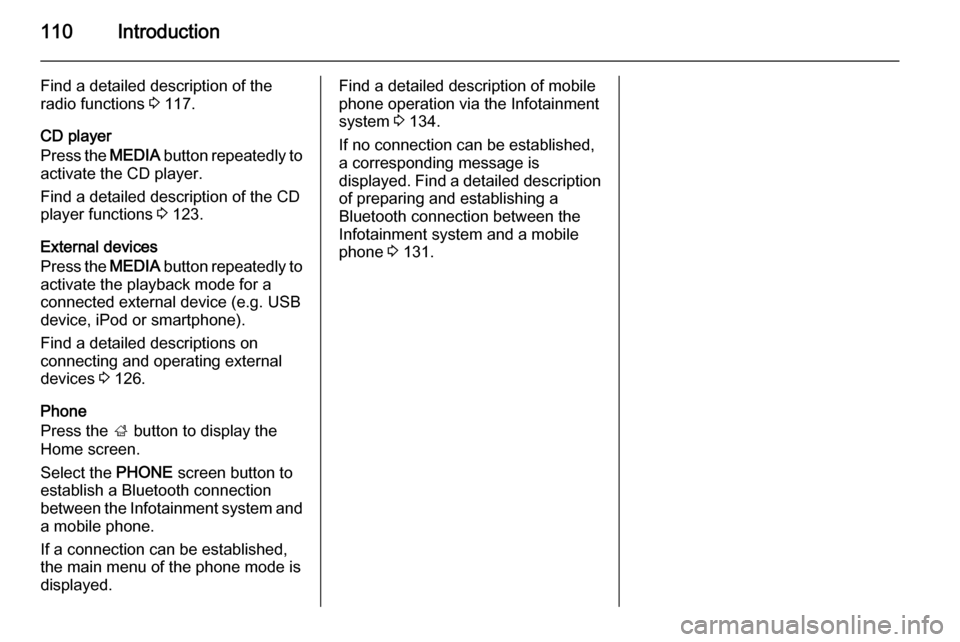
110Introduction
Find a detailed description of the
radio functions 3 117.
CD player
Press the MEDIA button repeatedly to
activate the CD player.
Find a detailed description of the CD
player functions 3 123.
External devices
Press the MEDIA button repeatedly to
activate the playback mode for a
connected external device (e.g. USB
device, iPod or smartphone).
Find a detailed descriptions on
connecting and operating external
devices 3 126.
Phone
Press the ; button to display the
Home screen.
Select the PHONE screen button to
establish a Bluetooth connection
between the Infotainment system and
a mobile phone.
If a connection can be established,
the main menu of the phone mode is
displayed.Find a detailed description of mobile
phone operation via the Infotainment
system 3 134.
If no connection can be established,
a corresponding message is
displayed. Find a detailed description of preparing and establishing a
Bluetooth connection between the Infotainment system and a mobile
phone 3 131.
Page 115 of 143
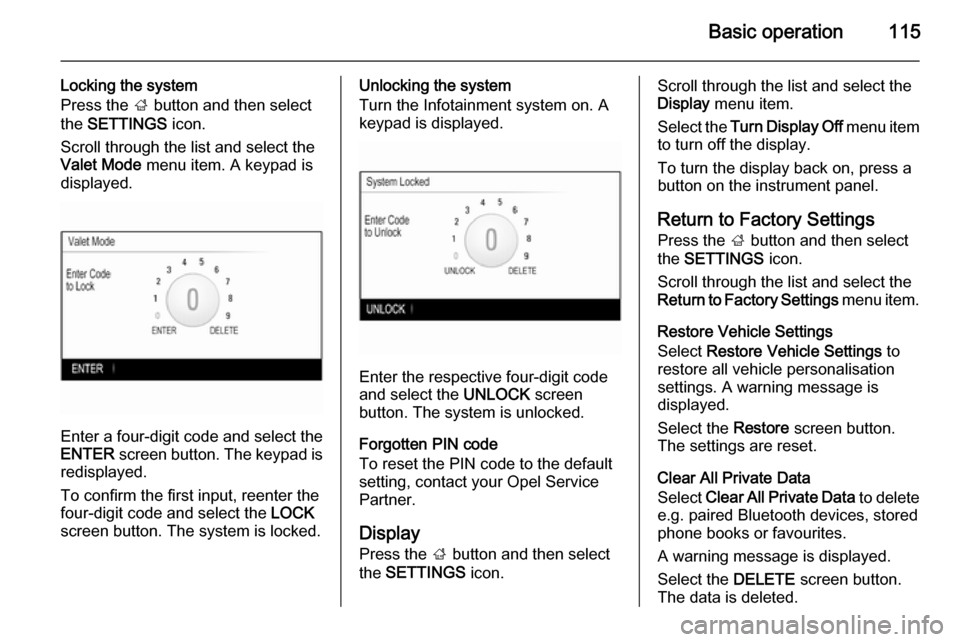
Basic operation115
Locking the system
Press the ; button and then select
the SETTINGS icon.
Scroll through the list and select the
Valet Mode menu item. A keypad is
displayed.
Enter a four-digit code and select the
ENTER screen button. The keypad is
redisplayed.
To confirm the first input, reenter the
four-digit code and select the LOCK
screen button. The system is locked.
Unlocking the system
Turn the Infotainment system on. A
keypad is displayed.
Enter the respective four-digit code
and select the UNLOCK screen
button. The system is unlocked.
Forgotten PIN code
To reset the PIN code to the default
setting, contact your Opel Service Partner.
Display Press the ; button and then select
the SETTINGS icon.
Scroll through the list and select the
Display menu item.
Select the Turn Display Off menu item
to turn off the display.
To turn the display back on, press a
button on the instrument panel.
Return to Factory SettingsPress the ; button and then select
the SETTINGS icon.
Scroll through the list and select the
Return to Factory Settings menu item.
Restore Vehicle Settings
Select Restore Vehicle Settings to
restore all vehicle personalisation
settings. A warning message is
displayed.
Select the Restore screen button.
The settings are reset.
Clear All Private Data
Select Clear All Private Data to delete
e.g. paired Bluetooth devices, stored
phone books or favourites.
A warning message is displayed.
Select the DELETE screen button.
The data is deleted.
Page 126 of 143

126External devicesExternal devicesGeneral information...................126
Playing audio ............................. 128General information
An AUX, USB and SD card socket for
the connection of external devices is
located underneath the armrest in the centre console. Find a detailed
description on lifting the armrest in the
Owner's manual.
Notice
The sockets must always be kept
clean and dry.
AUX input It is possible to connect e.g. an iPod,
a Smartphone or another auxiliary
device to the AUX input.
When connected to the AUX input, the audio signal of the auxiliary device
is transmitted via the speakers of the
Infotainment system.
The volume and the tone settings can be adjusted via the Infotainment
system. All other control functions
need to be operated via the auxiliary
device.
Connecting/disconnecting a device
To connect the auxiliary device to the
AUX input socket of the Infotainment
system, use the following cable:
3-pole for audio source.
To disconnect the AUX device, select
another function and then remove the AUX device.
AUX audio function
The Infotainment system can play
music files contained in auxiliary
devices, e.g. iPod or Smartphone.
USB port
An MP3 player, USB drive, iPod or
Smartphone can be connected to the USB port.