2014 VAUXHALL INSIGNIA radio
[x] Cancel search: radioPage 87 of 143
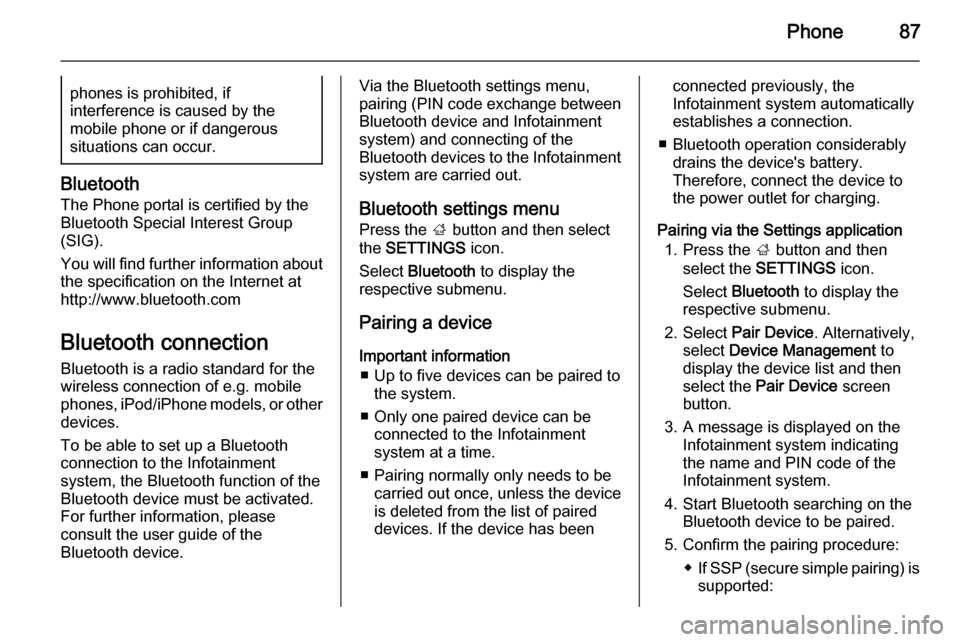
Phone87phones is prohibited, if
interference is caused by the
mobile phone or if dangerous
situations can occur.
Bluetooth
The Phone portal is certified by the
Bluetooth Special Interest Group
(SIG).
You will find further information about the specification on the Internet at
http://www.bluetooth.com
Bluetooth connection
Bluetooth is a radio standard for the
wireless connection of e.g. mobile
phones, iPod/iPhone models, or other devices.
To be able to set up a Bluetooth
connection to the Infotainment
system, the Bluetooth function of the
Bluetooth device must be activated.
For further information, please
consult the user guide of the
Bluetooth device.
Via the Bluetooth settings menu,
pairing (PIN code exchange between
Bluetooth device and Infotainment
system) and connecting of the
Bluetooth devices to the Infotainment
system are carried out.
Bluetooth settings menu
Press the ; button and then select
the SETTINGS icon.
Select Bluetooth to display the
respective submenu.
Pairing a device Important information ■ Up to five devices can be paired to the system.
■ Only one paired device can be connected to the Infotainment
system at a time.
■ Pairing normally only needs to be carried out once, unless the deviceis deleted from the list of paired
devices. If the device has beenconnected previously, the
Infotainment system automatically
establishes a connection.
■ Bluetooth operation considerably drains the device's battery.
Therefore, connect the device to
the power outlet for charging.
Pairing via the Settings application 1. Press the ; button and then
select the SETTINGS icon.
Select Bluetooth to display the
respective submenu.
2. Select Pair Device . Alternatively,
select Device Management to
display the device list and then
select the Pair Device screen
button.
3. A message is displayed on the Infotainment system indicating
the name and PIN code of the
Infotainment system.
4. Start Bluetooth searching on the Bluetooth device to be paired.
5. Confirm the pairing procedure: ◆If SSP (secure simple pairing) is
supported:
Page 91 of 143

Phone91
Select one of the phone numbers
stored for the contact. The number is
dialled.
Calls lists
Press the ; button and then select
the PHONE icon to display the
respective menu.
If necessary, select the RECENT tab
in the interaction selector bar. The
recent calls list is displayed.
Notice
Missed calls are highlighted in red in the recent calls list and indicated by
a 9 symbol next to the phone icon
in the application tray.
Select one of the phone numbers
stored in the recent calls list. The
number is dialled.
Favourites
Reveal the favourites page.
If necessary, scroll through the
pages.
Select the desired favourite screen
button.
Find a detailed description 3 28.
Incoming phone call Taking a phone call
If a radio or media source is active
when a call comes in, the audio
source is muted and remains muted
until the call is ended.
A message with the caller's name or
number is displayed at the bottom of
the screen.
To answer the call, select the
Answer screen button in the
message.
Rejecting a phone call
To reject the call, select the Ignore
screen button in the message.
Changing the ringtone
Press the ; button and then select
the SETTINGS icon.
Select Bluetooth to display the
respective submenu and then select
the Ringtones list item. A list of all
phones paired to the Infotainment
system is displayed.
Page 93 of 143

Phone93
Ending the phone calls
To end both calls, select the End
screen button at the bottom of the screen.
To end just one of the calls, select the A screen button next to the
respective call.
Conference call
Select the B screen button to merge
the two calls. Both calls become
active.
The B screen button changes to C.
To unmerge the calls, select the C
screen button.
Phones
Select the PHONES tab to display the
device list.
Find a detailed description 3 87.
Mobile phones and CB
radio equipment
Installation instructions and operating guidelines The vehicle specific installation
instructions and the operating
guidelines of the mobile phone and
handsfree manufacturer must be observed when installing and
operating a mobile telephone. Failure to do so could invalidate the vehicletype approval (EU directive 95/54/
EC).
Recommendations for fault-free
operation:
■ Professionally installed exterior antenna to obtain the maximum
range possible,
■ Maximum transmission power 10 watts,
■ Installation of the phone in a suitable spot, consider relevant
Note in the Owner's manual,
section Airbag system .
Seek advice on predetermined
installation points for the external
antenna or equipment holder and
ways of using devices with a
transmission power exceeding
10 watts.
Use of a handsfree attachment
without external antenna with mobile
telephone standards GSM
900/1800/1900 and UMTS is only
permitted if the maximum
Page 94 of 143

94Phone
transmission power of the mobile
telephone is 2 watts for GSM 900 or
1 watt for the other types.
For reasons of safety, do not use the
phone while driving. Even use of a handsfree set can be a distractionwhile driving.9 Warning
Operation of radio equipment and
mobile telephones which fail to
meet above mentioned mobile
telephone standards is only
permitted using an antenna
located outside of the vehicle.
Caution
Mobile telephones and radio
equipment may lead to
malfunctions in the vehicle
electronics when operated inside
the vehicle with no exterior
antenna, unless the above
mentioned regulations are
observed.
Page 96 of 143

96Frequently asked questions
?How can I increase the touch pad's
character recognition
performance?
! Try out different drawing speed
settings ( Default, Faster or
Slower ). You may access this
setting from the character
recognition screen. For a
navigation destination input, only
draw uppercase letters.
Detailed description 3 24.
Favourites? What can be stored as a favourite?
! Up to 60 favourites of almost all
elements can be stored, e.g.
destinations, phone contacts,
playlists, radio stations, etc.
Detailed description 3 28.? How can I store a new favourite?
! Activate the respective application
and tap and hold a favourite screen
button to store a new favourite in
this location. A short beep sound
confirms storing. In some cases, it
is required to select a specific item.Detailed description 3 28.? How can I rename, delete or move
my favourites?
! Press the
; button, select the
SETTINGS icon on the Home
screen, the Radio list item in the
settings list and then Manage
Favourites in order to rename,
delete or move the favourites.
Detailed description 3 28.? Where are the favourites stored
and how can I recall them?
! The favourites are stored in the
favourites list. To recall a favourite, select the respective screen button
on the favourites row displayed.
On certain screens, the favourites list is hidden to extend the main
content view. On this screens,
select the n screen button on the
lower right of the screen or drag
the interaction selector bar
upwards with a finger.
Detailed description 3 28.Navigation? After entering a destination
address, an error message is
shown. What am I doing wrong?
! For full address entry, the
navigation system expects a
certain input order. Depending on
the country in which the entered
address is located, a different input
order might be required. Add the
country name at the end of the
entry, if a destination in another
country has been entered.
Detailed description 3 70.? How can I cancel active route
guidance?
! To cancel route guidance, select
the MENU screen button in the
interaction selector bar and then
select the Cancel Route menu
item.
Detailed description 3 74.
Page 97 of 143

Frequently asked questions97
Audio?How can I change audio sources?
! By pressing the
RADIO button
repeatedly, you can toggle through all available radio sources (AM/
FM/DAB). By pressing the MEDIA
button repeatedly, you can toggle
through all available media
sources (USB, SD card, iPod,
Bluetooth audio, CD, AUX).
Detailed description for radio 3 47,
CD 3 52, external devices 3 55.? How can I browse radio stations or
media music?
! To browse radio stations or media
music, such as playlists or albums, select the BROWSE screen button
on the audio screen.
Detailed description for radio 3 47,
CD 3 53, external devices 3 57.Other? I heard there are Apps available for
my Infotainment system. How can
I download them?
! New apps can be downloaded to
the system from the AppShop.
Press the ; button and then select
the Apps icon on the Home screen
to display the Apps main menu.
Make sure Bluetooth and
Tethering are enabled and
properly configured on the mobile
phone. First time, users need to
create a new account before apps
can be installed. Select the setup
wizard and follow the instructions.
Detailed description 3 60.? How can I improve the
performance of the voice
recognition?
! The voice recognition is designed
to understand naturally
pronounced voice commands.
Wait for the beep tone and speak
afterwards. Try to speak naturally,
not too fast or too loud.
Detailed description 3 80.? How can I improve the touch
screen's performance?
! The touch screen is pressure-
sensitive. Especially when doing
drag gestures try to apply more
pressure with the finger.
Detailed description 3 15.
Page 98 of 143
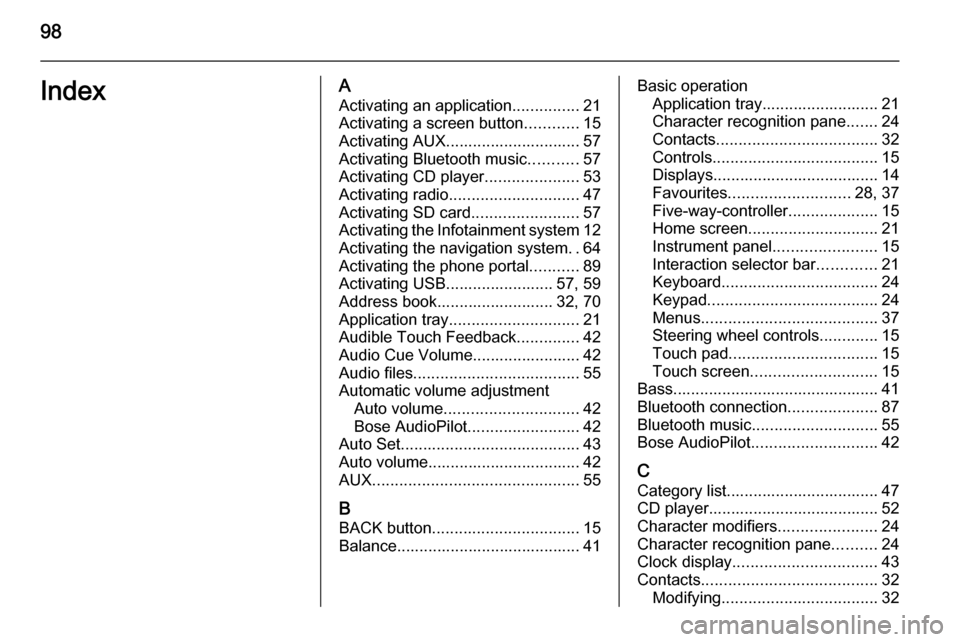
98IndexAActivating an application ...............21
Activating a screen button ............15
Activating AUX.............................. 57
Activating Bluetooth music ...........57
Activating CD player .....................53
Activating radio ............................. 47
Activating SD card ........................57
Activating the Infotainment system 12
Activating the navigation system ..64
Activating the phone portal ...........89
Activating USB........................ 57, 59
Address book.......................... 32, 70
Application tray ............................. 21
Audible Touch Feedback ..............42
Audio Cue Volume........................ 42 Audio files ..................................... 55
Automatic volume adjustment Auto volume .............................. 42
Bose AudioPilot ......................... 42
Auto Set ........................................ 43
Auto volume.................................. 42
AUX .............................................. 55
B
BACK button ................................. 15
Balance......................................... 41Basic operation Application tray.......................... 21
Character recognition pane .......24
Contacts .................................... 32
Controls ..................................... 15
Displays..................................... 14
Favourites ........................... 28, 37
Five-way-controller ....................15
Home screen ............................. 21
Instrument panel .......................15
Interaction selector bar .............21
Keyboard ................................... 24
Keypad ...................................... 24
Menus ....................................... 37
Steering wheel controls .............15
Touch pad ................................. 15
Touch screen ............................ 15
Bass.............................................. 41 Bluetooth connection ....................87
Bluetooth music ............................ 55
Bose AudioPilot ............................ 42
C Category list.................................. 47
CD player...................................... 52
Character modifiers ......................24
Character recognition pane ..........24
Clock display ................................ 43
Contacts ....................................... 32
Modifying ................................... 32
Page 99 of 143

99
Retrieving.................................. 32
Storing ....................................... 32
Control elements Infotainment system ....................8
Steering wheel ............................ 8
Control elements overview .............8
Controls ........................................ 15
D DAB .............................................. 50
DAB linking ................................... 50
Date .............................................. 43
Destination input ..........................70
Digital audio broadcasting ............50
Displaying favourites ....................28
Display mode ................................ 43
Displays ........................................ 14
Centre display ........................... 14
Driver Information Centre ..........14
E Emergency call ............................. 89
EQ ................................................ 41
Equaliser....................................... 41
F
Fader ............................................ 41
Favourites ..................................... 28
Cluster display........................... 28
Deleting ..................................... 28Displaying.................................. 28
Renaming .................................. 28
Retrieving .................................. 28
Storing ....................................... 28
File formats Audio files.................................. 55
Movie files ................................. 55
Five-way-controller .......................15
Forgotten PIN ............................... 43
Frequency list ............................... 47
Frequently asked questions .........95
G General information 52, 55 , 62 , 80 , 86
AUX ........................................... 55
Bluetooth music......................... 55
CD ............................................. 52
Infotainment system ....................6
Navigation ................................. 62
Phone portal .............................. 86
Radio ......................................... 47
SD ............................................. 55
USB ........................................... 55
Guidance ..................................... 74
H Home button ........................... 15, 21
Home screen ................................ 21I
Individual POIs ............................. 64
Infotainment control panel ..............8
Infotainment controls ....................15
Intellitext ....................................... 50
Interaction selector bar .................21
K Keyboard Letter keyboard ......................... 24
Symbol keyboard ......................24
Keyboards .................................... 24
Keypad ......................................... 24
L
Language ..................................... 43
L-Band .......................................... 50
M Maps ............................................. 64
Maximum startup volume .............42
MENU knob .................................. 15
Menu operation ......................21, 37
Messages ..................................... 21
Midrange....................................... 41 Mobile phones and CB radio equipment ................................ 93
Movie files..................................... 55
Movies .......................................... 59
Mute.............................................. 12