Page 115 of 143
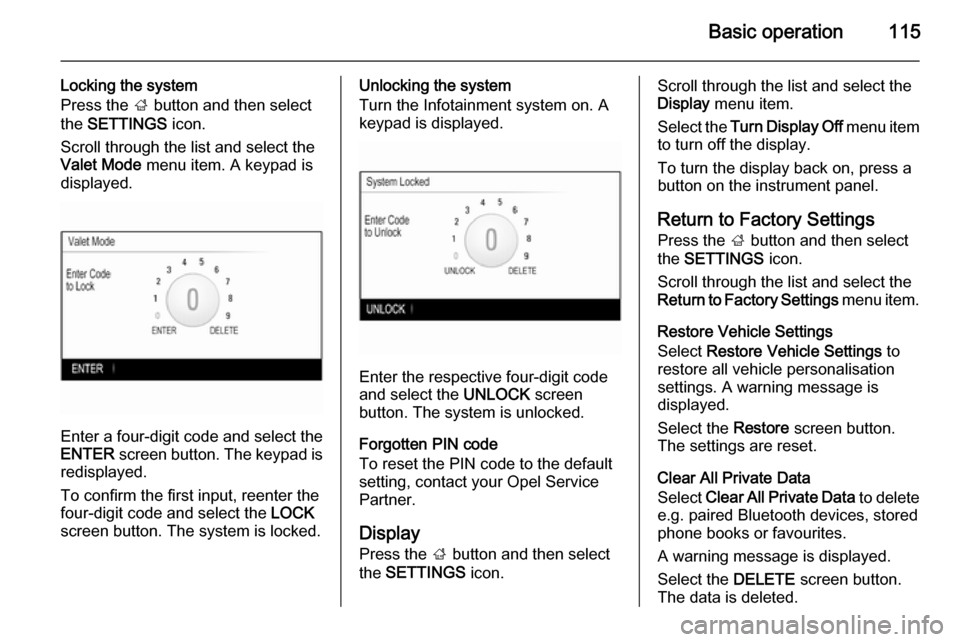
Basic operation115
Locking the system
Press the ; button and then select
the SETTINGS icon.
Scroll through the list and select the
Valet Mode menu item. A keypad is
displayed.
Enter a four-digit code and select the
ENTER screen button. The keypad is
redisplayed.
To confirm the first input, reenter the
four-digit code and select the LOCK
screen button. The system is locked.
Unlocking the system
Turn the Infotainment system on. A
keypad is displayed.
Enter the respective four-digit code
and select the UNLOCK screen
button. The system is unlocked.
Forgotten PIN code
To reset the PIN code to the default
setting, contact your Opel Service Partner.
Display Press the ; button and then select
the SETTINGS icon.
Scroll through the list and select the
Display menu item.
Select the Turn Display Off menu item
to turn off the display.
To turn the display back on, press a
button on the instrument panel.
Return to Factory SettingsPress the ; button and then select
the SETTINGS icon.
Scroll through the list and select the
Return to Factory Settings menu item.
Restore Vehicle Settings
Select Restore Vehicle Settings to
restore all vehicle personalisation
settings. A warning message is
displayed.
Select the Restore screen button.
The settings are reset.
Clear All Private Data
Select Clear All Private Data to delete
e.g. paired Bluetooth devices, stored
phone books or favourites.
A warning message is displayed.
Select the DELETE screen button.
The data is deleted.
Page 116 of 143
116Basic operation
Restore Radio Settings
Select Restore Radio Settings to
reset Infotainment settings, e.g. tone
settings.
A warning message is displayed.
Select the Restore screen button.
The settings are reset.
Software Information
Press the ; button and select the
SETTINGS icon.
Scroll through the list and select the
Software Information menu item.
This menu contains specific
information on the software.
Page 130 of 143

130PhonePhoneGeneral information...................130
Bluetooth connection .................131
Emergency call .......................... 133
Operation ................................... 134
Mobile phones and CB radio equipment .................................. 137General information
The Phone portal provides you with
the possibility of having mobile phone conversations via a vehicle
microphone and the vehicle
loudspeakers as well as operating the
most important mobile phone
functions via the Infotainment system in the vehicle. To be able to use the
Phone portal, the mobile phone must
be connected to the Infotainment
system via Bluetooth.
Not all Phone functions are supported by every mobile phone. The usable
phone functions depend on the
relevant mobile phone and network provider. You will find further
information on this in the operating
instructions for your mobile phone, or you can enquire about them with yournetwork provider.Important information for
operation and traffic safety9 Warning
Mobile phones have effects on
your environment. For this reason safety regulations and directions
have been prepared. You should
be familiar with the related
directions before you use the
telephone function.
9 Warning
Use of the hands-free facility while
driving can be dangerous because
your concentration is reduced
when telephoning. Park your
vehicle before you use the hands- free facility. Follow the stipulations
of the country in which you find
yourself at present.
Do not forget to follow the special
regulations that apply in specific areas and always switch off the
mobile phone if the use of mobile
Page 133 of 143
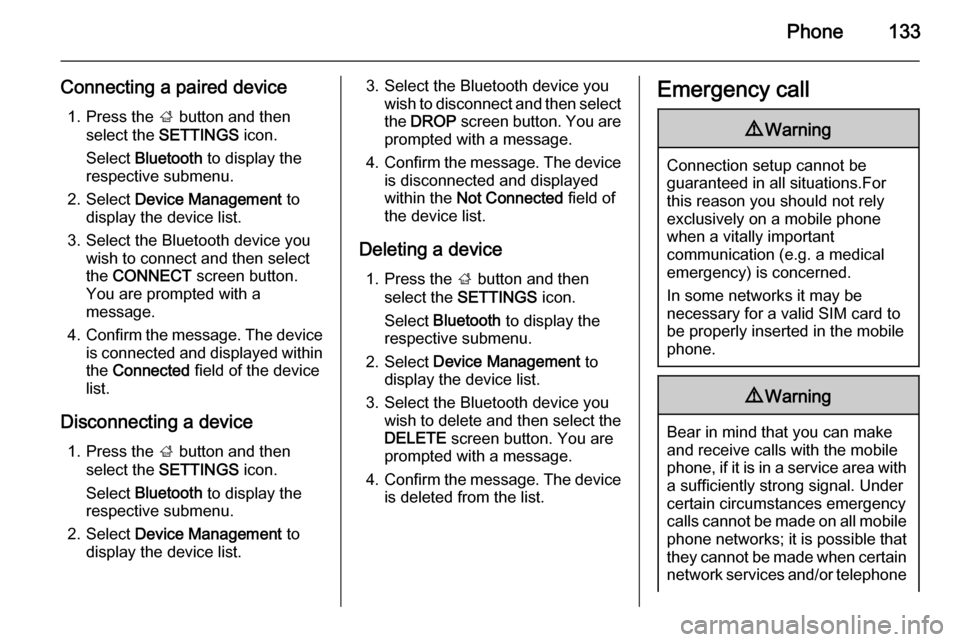
Phone133
Connecting a paired device1. Press the ; button and then
select the SETTINGS icon.
Select Bluetooth to display the
respective submenu.
2. Select Device Management to
display the device list.
3. Select the Bluetooth device you wish to connect and then select
the CONNECT screen button.
You are prompted with a
message.
4. Confirm the message. The device
is connected and displayed within
the Connected field of the device
list.
Disconnecting a device 1. Press the ; button and then
select the SETTINGS icon.
Select Bluetooth to display the
respective submenu.
2. Select Device Management to
display the device list.3. Select the Bluetooth device you wish to disconnect and then select
the DROP screen button. You are
prompted with a message.
4. Confirm the message. The device
is disconnected and displayed
within the Not Connected field of
the device list.
Deleting a device 1. Press the ; button and then
select the SETTINGS icon.
Select Bluetooth to display the
respective submenu.
2. Select Device Management to
display the device list.
3. Select the Bluetooth device you wish to delete and then select theDELETE screen button. You are
prompted with a message.
4. Confirm the message. The device
is deleted from the list.Emergency call9 Warning
Connection setup cannot be
guaranteed in all situations.For this reason you should not rely
exclusively on a mobile phone
when a vitally important
communication (e.g. a medical
emergency) is concerned.
In some networks it may be
necessary for a valid SIM card to
be properly inserted in the mobile
phone.
9 Warning
Bear in mind that you can make
and receive calls with the mobile
phone, if it is in a service area with
a sufficiently strong signal. Under
certain circumstances emergency
calls cannot be made on all mobile
phone networks; it is possible that
they cannot be made when certain network services and/or telephone
Page 134 of 143

134Phonefunctions are active. You can
enquire about this with the local
network operators.
The emergency call number can
differ depending on the region and
country. Please enquire
beforehand about the correct
emergency call number for the
relevant region.
Making an emergency call
Dial the emergency call number (e.g.
112 ).
The telephone connection to the
emergency call centre is set up.
Answer when the service personnel
questions you about the emergency.
9 Warning
Do not end the call until you are
requested to do so by the
emergency call centre.
Operation
As soon as a connection via
Bluetooth has been set up between
your mobile phone and the
Infotainment system, you can operate many functions of your mobile phone
via the Infotainment system.
Notice
Not every mobile phone supports all
functions of the Phone portal.
Therefore deviations from the range of functions described with these
specific mobile phones are possible.
Phone application Press the ; button and then select
the PHONE icon to display the phone
main menu.
Notice
If a call is active when entering the
phone main menu, an additional
menu item is displayed. Select
Active Call to display the in-call view.
Initiating a phone call
Keypad
Press the ; button and then select
the PHONE icon to display the phone
main menu.
Select the Keypad list item. The
keypad is displayed.
Page 138 of 143
138Phone
For reasons of safety, do not use the
phone while driving. Even use of a
handsfree set can be a distraction while driving.9 Warning
Operation of radio equipment and
mobile telephones which fail to
meet above mentioned mobile
telephone standards is only
permitted using an antenna
located outside of the vehicle.
Caution
Mobile telephones and radio
equipment may lead to
malfunctions in the vehicle
electronics when operated inside
the vehicle with no exterior
antenna, unless the above
mentioned regulations are
observed.