2014 VAUXHALL INSIGNIA manual radio set
[x] Cancel search: manual radio setPage 6 of 143
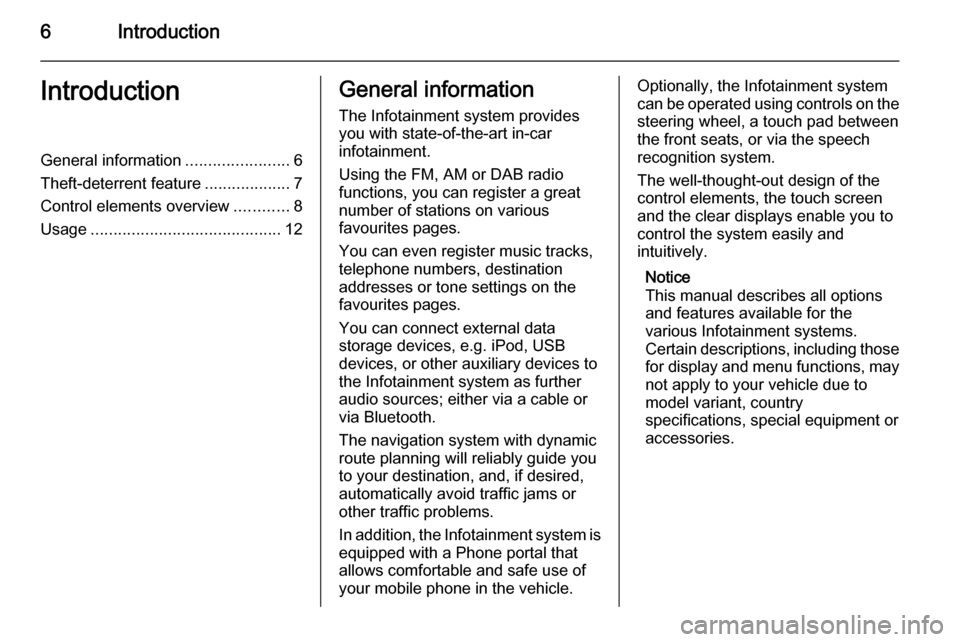
6IntroductionIntroductionGeneral information.......................6
Theft-deterrent feature ...................7
Control elements overview ............8
Usage .......................................... 12General information
The Infotainment system provides
you with state-of-the-art in-car
infotainment.
Using the FM, AM or DAB radio
functions, you can register a great
number of stations on various
favourites pages.
You can even register music tracks,
telephone numbers, destination
addresses or tone settings on the
favourites pages.
You can connect external data
storage devices, e.g. iPod, USB
devices, or other auxiliary devices to
the Infotainment system as further
audio sources; either via a cable or
via Bluetooth.
The navigation system with dynamic
route planning will reliably guide you
to your destination, and, if desired,
automatically avoid traffic jams or
other traffic problems.
In addition, the Infotainment system is equipped with a Phone portal that
allows comfortable and safe use of
your mobile phone in the vehicle.Optionally, the Infotainment system
can be operated using controls on the steering wheel, a touch pad between
the front seats, or via the speech recognition system.
The well-thought-out design of the
control elements, the touch screen
and the clear displays enable you to
control the system easily and
intuitively.
Notice
This manual describes all options
and features available for the
various Infotainment systems.
Certain descriptions, including those
for display and menu functions, may not apply to your vehicle due to
model variant, country
specifications, special equipment or
accessories.
Page 12 of 143
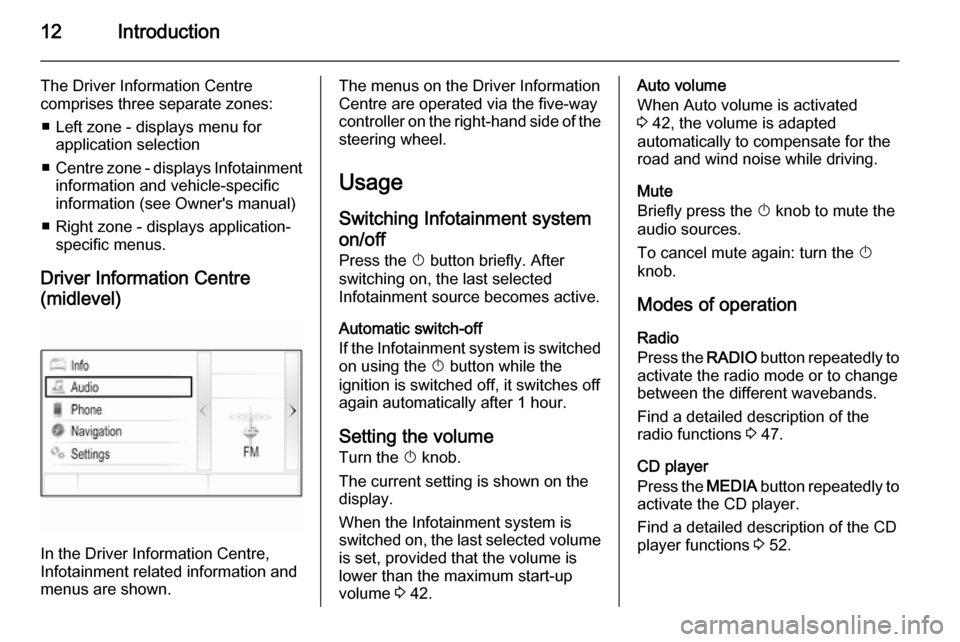
12Introduction
The Driver Information Centre
comprises three separate zones:
■ Left zone - displays menu for application selection
■ Centre zone - displays Infotainment
information and vehicle-specific
information (see Owner's manual)
■ Right zone - displays application- specific menus.
Driver Information Centre
(midlevel)
In the Driver Information Centre,
Infotainment related information and
menus are shown.
The menus on the Driver Information
Centre are operated via the five-way
controller on the right-hand side of the steering wheel.
Usage
Switching Infotainment system
on/off
Press the X button briefly. After
switching on, the last selected
Infotainment source becomes active.
Automatic switch-off
If the Infotainment system is switched on using the X button while the
ignition is switched off, it switches off
again automatically after 1 hour.
Setting the volume
Turn the X knob.
The current setting is shown on the
display.
When the Infotainment system is
switched on, the last selected volume is set, provided that the volume is
lower than the maximum start-up
volume 3 42.Auto volume
When Auto volume is activated
3 42, the volume is adapted
automatically to compensate for the
road and wind noise while driving.
Mute
Briefly press the X knob to mute the
audio sources.
To cancel mute again: turn the X
knob.
Modes of operation Radio
Press the RADIO button repeatedly to
activate the radio mode or to change
between the different wavebands.
Find a detailed description of the
radio functions 3 47.
CD player
Press the MEDIA button repeatedly to
activate the CD player.
Find a detailed description of the CD
player functions 3 52.
Page 48 of 143

48Radio
Notice
The currently received station is
highlighted.
Scroll through the list and select the
desired list item.
Categories
To display the categories list of the
waveband currently active, select the Cat screen button in the upper left
corner of the screen.
Select one of the categories. Scroll
through the list (if necessary) and
select the desired station.
All Frequencies
The All AM Frequencies , All FM
Frequencies and All DAB
Frequencies lists allow for manual
station tuning in the respective waveband.
To display all frequencies available
for the waveband currently active,
select the View screen button in the
upper right corner of the screen.
To tune to the desired frequency,
scroll through the list and select the
desired list item.
Favourites
Find a detailed description 3 28.
Waveband menus
The waveband menus allow access
to different settings options. The
following options are available for all
wavebands.
Notice
Find detailed descriptions on FM
and DAB waveband specific settings options in the subsequent chapters.
To open the menu of the waveband
currently active, activate the radio
function and select the desired
waveband. Select the MENU screen
button in the interaction selector bar.
Page 104 of 143

104IntroductionIntroductionGeneral information...................104
Theft-deterrent feature ...............105
Control elements overview ........106
Usage ........................................ 109General information
The Infotainment system provides
you with state-of-the-art in-car
infotainment.
Using the FM, AM or DAB radio
functions, you can register a great
number of stations on various
favourites pages.
You can connect external data
storage devices, e.g. iPod, USB
devices, or other auxiliary devices to
the Infotainment system as further
audio sources; either via a cable or
via Bluetooth.
The digital sound processor provides
you with several preset equaliser
modes for sound optimisation.
In addition, the Infotainment system is equipped with a Phone portal that
allows comfortable and safe use of
your mobile phone in the vehicle.
Optionally, the Infotainment system
can be operated using the control
panel or the controls on the steering
wheel.Notice
This manual describes all options
and features available for the
various Infotainment systems.
Certain descriptions, including those
for display and menu functions, may not apply to your vehicle due to
model variant, country
specifications, special equipment or
accessories.
Important information on operation and traffic safety9 Warning
Drive safely at all times when
using the Infotainment system.
If in doubt, stop the vehicle before operating the Infotainment
system.
9 Warning
In some areas one-way streets
and other roads and entrances
(e.g. pedestrian zones) that you
are not allowed to turn into are not
Page 113 of 143

Basic operation113
within all source modes. The menu
may be accessed from each
individual audio main menu.
Press the MENU knob, scroll through
the list and select Tone Settings.
Setting bass, midrange, and
treble
Scroll through the list and press the
MENU knob to activate Bass,
Midrange or Treble .
Turn the MENU knob to adjust the
setting as desired.
Press the MENU knob to confirm the
setting.
Setting the volume distribution
between front and rear
Scroll through the list and press the
MENU knob to activate Fade.
Turn the MENU knob to adjust the
setting as desired.
Press the MENU knob to confirm the
setting.
Setting the volume distribution
between right and left Scroll through the list and press the
MENU knob to activate Balance.
Turn the MENU knob to adjust the
setting as desired.
Press the MENU knob to confirm the
setting.
Selecting a tone style
Scroll through the list and press the
MENU knob to activate EQ
(Equaliser).
The options offer optimised bass,
middle and treble presettings for the
relevant style of music.
Turn the MENU knob to scroll through
the different options.Press the MENU knob to confirm the
selected option.
Notice
If EQ is set to Custom, Bass ,
Midrange and Treble can be
adjusted manually.
Volume settings
Maximum start-up volumePress the ; button and then select
the SETTINGS icon.
Scroll through the list and select
Radio and then Maximum Startup
Volume .
Turn the MENU knob to adjust the
volume as desired.
Automatic Volume Adjustment
The volume may be adjusted
automatically relative to the speed of
the vehicle.
Press the ; button and then select
the SETTINGS icon. Scroll through
the list and select Radio and then
Auto Volume .
Page 117 of 143
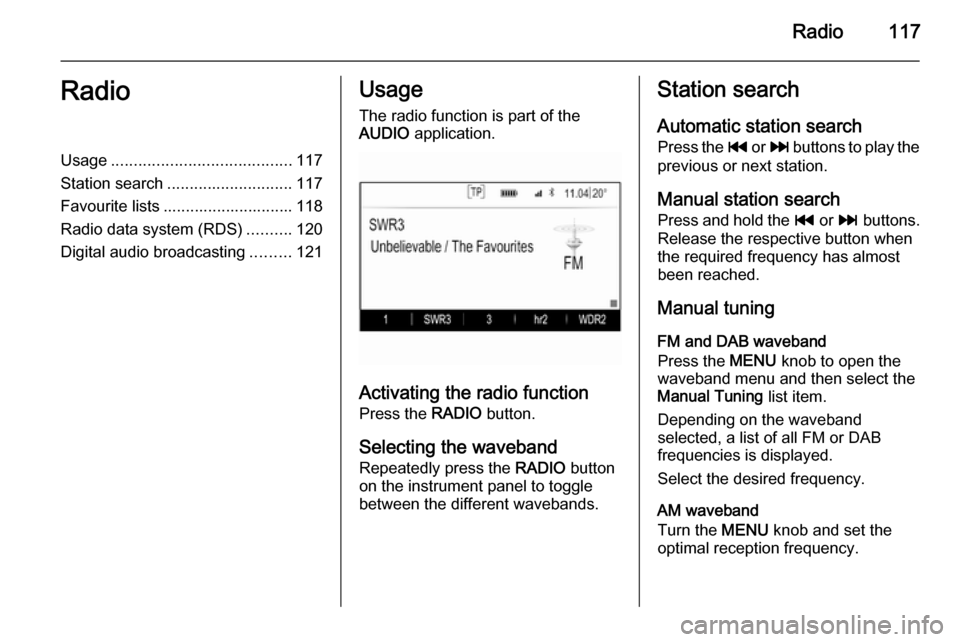
Radio117RadioUsage........................................ 117
Station search ............................ 117
Favourite lists ............................. 118
Radio data system (RDS) ..........120
Digital audio broadcasting .........121Usage
The radio function is part of the
AUDIO application.
Activating the radio function
Press the RADIO button.
Selecting the waveband
Repeatedly press the RADIO button
on the instrument panel to toggle between the different wavebands.
Station search
Automatic station search
Press the t or v buttons to play the
previous or next station.
Manual station search Press and hold the t or v buttons.
Release the respective button when
the required frequency has almost
been reached.
Manual tuning
FM and DAB waveband
Press the MENU knob to open the
waveband menu and then select the Manual Tuning list item.
Depending on the waveband
selected, a list of all FM or DAB
frequencies is displayed.
Select the desired frequency.
AM waveband
Turn the MENU knob and set the
optimal reception frequency.