2014 VAUXHALL INSIGNIA app
[x] Cancel search: appPage 19 of 143
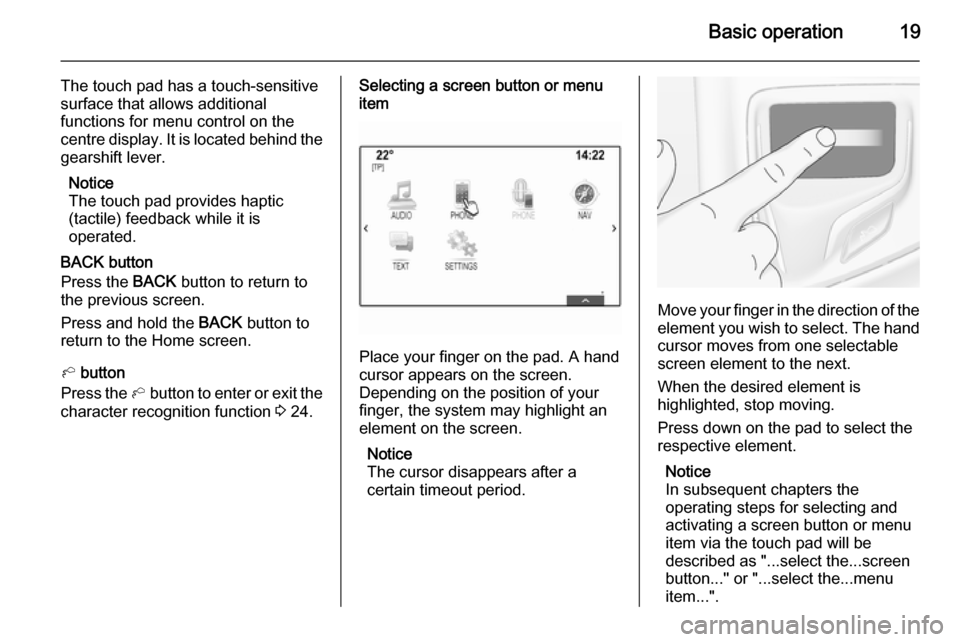
Basic operation19
The touch pad has a touch-sensitive
surface that allows additional
functions for menu control on the
centre display. It is located behind the gearshift lever.
Notice
The touch pad provides haptic
(tactile) feedback while it is
operated.
BACK button
Press the BACK button to return to
the previous screen.
Press and hold the BACK button to
return to the Home screen.
h button
Press the h button to enter or exit the
character recognition function 3 24.Selecting a screen button or menu
item
Place your finger on the pad. A hand
cursor appears on the screen.
Depending on the position of your
finger, the system may highlight an
element on the screen.
Notice
The cursor disappears after a
certain timeout period.
Move your finger in the direction of the
element you wish to select. The hand cursor moves from one selectable
screen element to the next.
When the desired element is
highlighted, stop moving.
Press down on the pad to select the
respective element.
Notice
In subsequent chapters the
operating steps for selecting and
activating a screen button or menu
item via the touch pad will be
described as "...select the...screen
button..." or "...select the...menu
item...".
Page 21 of 143
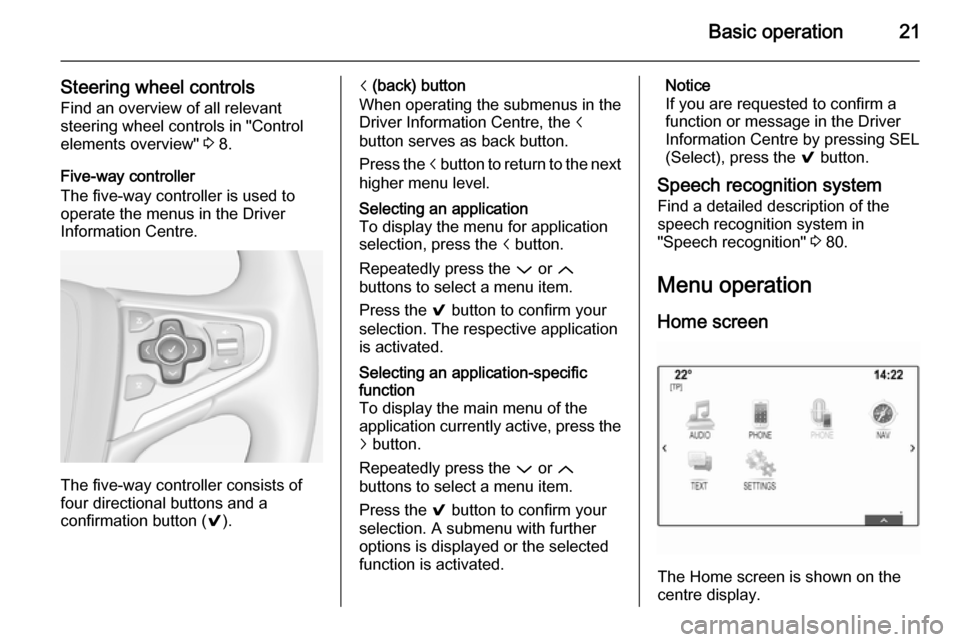
Basic operation21
Steering wheel controlsFind an overview of all relevant
steering wheel controls in "Control
elements overview" 3 8.
Five-way controller
The five-way controller is used to
operate the menus in the Driver
Information Centre.
The five-way controller consists of
four directional buttons and a
confirmation button ( 9).
i (back) button
When operating the submenus in the
Driver Information Centre, the i
button serves as back button.
Press the i button to return to the next
higher menu level.Selecting an application
To display the menu for application
selection, press the i button.
Repeatedly press the P or Q
buttons to select a menu item.
Press the 9 button to confirm your
selection. The respective application is activated.Selecting an application-specific
function
To display the main menu of the
application currently active, press the
j button.
Repeatedly press the P or Q
buttons to select a menu item.
Press the 9 button to confirm your
selection. A submenu with further
options is displayed or the selected
function is activated.Notice
If you are requested to confirm a
function or message in the Driver
Information Centre by pressing SEL
(Select), press the 9 button.
Speech recognition system Find a detailed description of the
speech recognition system in
"Speech recognition" 3 80.
Menu operation
Home screen
The Home screen is shown on the
centre display.
Page 22 of 143
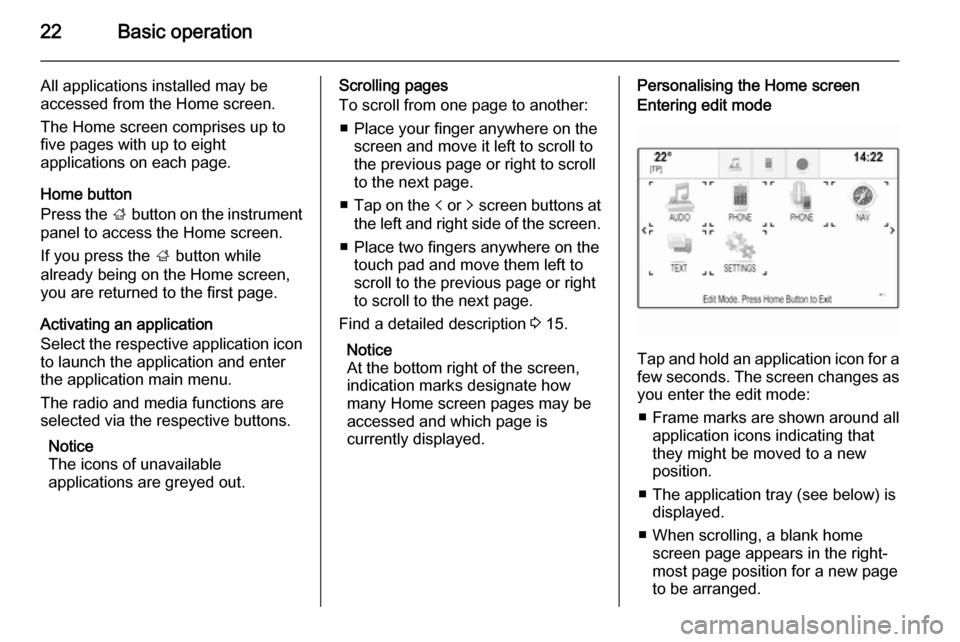
22Basic operation
All applications installed may be
accessed from the Home screen.
The Home screen comprises up to
five pages with up to eight
applications on each page.
Home button
Press the ; button on the instrument
panel to access the Home screen.
If you press the ; button while
already being on the Home screen,
you are returned to the first page.
Activating an application
Select the respective application icon
to launch the application and enter
the application main menu.
The radio and media functions are
selected via the respective buttons.
Notice
The icons of unavailable
applications are greyed out.Scrolling pages
To scroll from one page to another:
■ Place your finger anywhere on the screen and move it left to scroll to
the previous page or right to scroll
to the next page.
■ Tap on the p or q screen buttons at
the left and right side of the screen.
■ Place two fingers anywhere on the touch pad and move them left to
scroll to the previous page or right
to scroll to the next page.
Find a detailed description 3 15.
Notice
At the bottom right of the screen, indication marks designate how
many Home screen pages may be
accessed and which page is
currently displayed.Personalising the Home screenEntering edit mode
Tap and hold an application icon for a
few seconds. The screen changes as you enter the edit mode:
■ Frame marks are shown around all
application icons indicating that
they might be moved to a new
position.
■ The application tray (see below) is displayed.
■ When scrolling, a blank home screen page appears in the right-
most page position for a new page
to be arranged.
Page 23 of 143
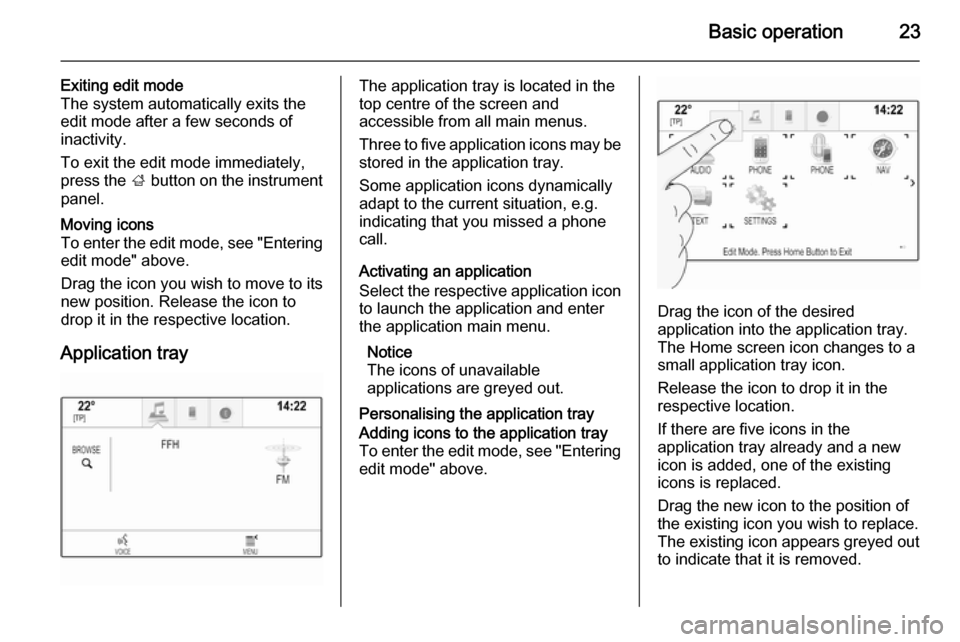
Basic operation23
Exiting edit mode
The system automatically exits the
edit mode after a few seconds of
inactivity.
To exit the edit mode immediately,
press the ; button on the instrument
panel.Moving icons
To enter the edit mode, see "Entering edit mode" above.
Drag the icon you wish to move to its
new position. Release the icon to
drop it in the respective location.
Application tray
The application tray is located in the
top centre of the screen and
accessible from all main menus.
Three to five application icons may be stored in the application tray.
Some application icons dynamically
adapt to the current situation, e.g.
indicating that you missed a phone
call.
Activating an application
Select the respective application icon
to launch the application and enter
the application main menu.
Notice
The icons of unavailable
applications are greyed out.
Personalising the application trayAdding icons to the application tray To enter the edit mode, see "Entering edit mode" above.
Drag the icon of the desired
application into the application tray.
The Home screen icon changes to a
small application tray icon.
Release the icon to drop it in the
respective location.
If there are five icons in the
application tray already and a new
icon is added, one of the existing
icons is replaced.
Drag the new icon to the position of
the existing icon you wish to replace.
The existing icon appears greyed out
to indicate that it is removed.
Page 24 of 143
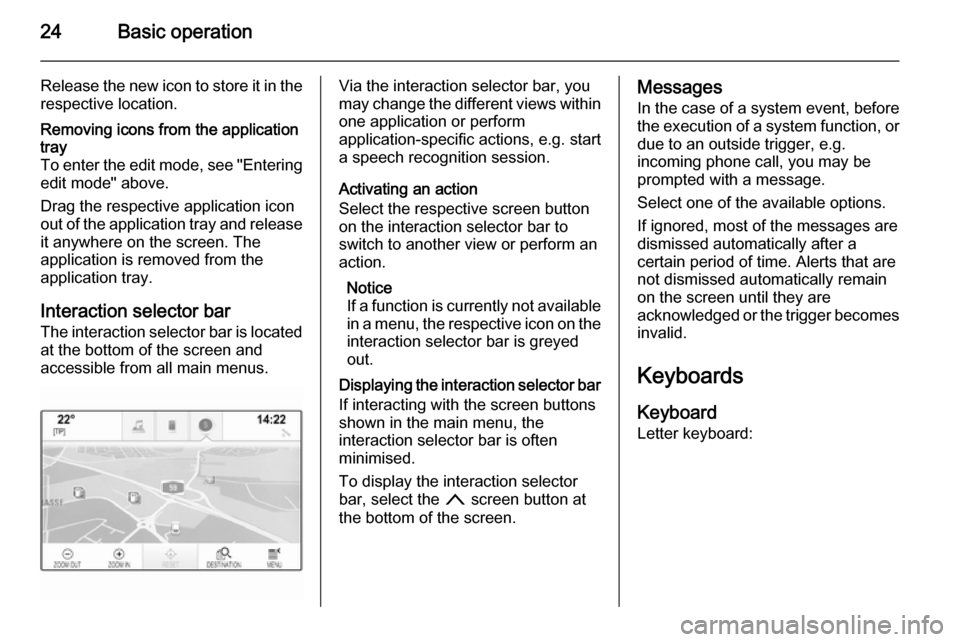
24Basic operation
Release the new icon to store it in therespective location.Removing icons from the application
tray
To enter the edit mode, see "Entering edit mode" above.
Drag the respective application icon
out of the application tray and release it anywhere on the screen. The
application is removed from the
application tray.
Interaction selector bar
The interaction selector bar is located at the bottom of the screen and
accessible from all main menus.
Via the interaction selector bar, you
may change the different views within one application or perform
application-specific actions, e.g. start
a speech recognition session.
Activating an action
Select the respective screen button
on the interaction selector bar to
switch to another view or perform an
action.
Notice
If a function is currently not available
in a menu, the respective icon on the
interaction selector bar is greyed
out.
Displaying the interaction selector bar If interacting with the screen buttonsshown in the main menu, the
interaction selector bar is often
minimised.
To display the interaction selector
bar, select the n screen button at
the bottom of the screen.Messages
In the case of a system event, before
the execution of a system function, or
due to an outside trigger, e.g.
incoming phone call, you may be
prompted with a message.
Select one of the available options.
If ignored, most of the messages are
dismissed automatically after a
certain period of time. Alerts that are
not dismissed automatically remain
on the screen until they are
acknowledged or the trigger becomes invalid.
Keyboards Keyboard
Letter keyboard:
Page 25 of 143
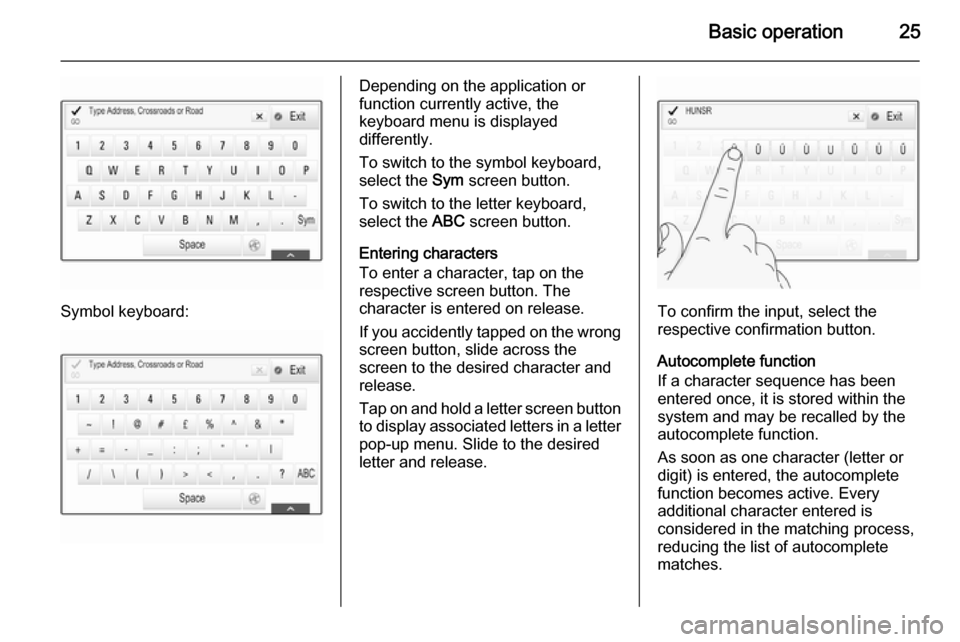
Basic operation25
Symbol keyboard:
Depending on the application or
function currently active, the
keyboard menu is displayed
differently.
To switch to the symbol keyboard,
select the Sym screen button.
To switch to the letter keyboard,
select the ABC screen button.
Entering characters
To enter a character, tap on the
respective screen button. The
character is entered on release.
If you accidently tapped on the wrong
screen button, slide across the
screen to the desired character and release.
Tap on and hold a letter screen button to display associated letters in a letter
pop-up menu. Slide to the desired
letter and release.
To confirm the input, select the
respective confirmation button.
Autocomplete function
If a character sequence has been
entered once, it is stored within the
system and may be recalled by the autocomplete function.
As soon as one character (letter or
digit) is entered, the autocomplete
function becomes active. Every
additional character entered is
considered in the matching process,
reducing the list of autocomplete
matches.
Page 26 of 143
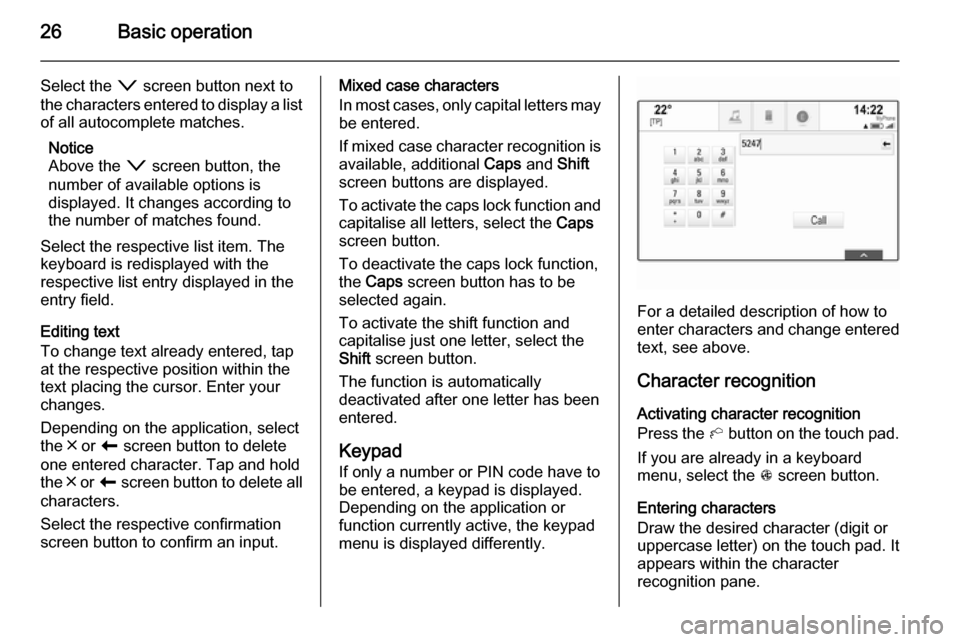
26Basic operation
Select the o screen button next to
the characters entered to display a list of all autocomplete matches.
Notice
Above the o screen button, the
number of available options is
displayed. It changes according to
the number of matches found.
Select the respective list item. The
keyboard is redisplayed with the
respective list entry displayed in the
entry field.
Editing text
To change text already entered, tap
at the respective position within the
text placing the cursor. Enter your
changes.
Depending on the application, select
the ╳ or r screen button to delete
one entered character. Tap and hold
the ╳ or r screen button to delete all
characters.
Select the respective confirmation
screen button to confirm an input.Mixed case characters
In most cases, only capital letters may be entered.
If mixed case character recognition is
available, additional Caps and Shift
screen buttons are displayed.
To activate the caps lock function and
capitalise all letters, select the Caps
screen button.
To deactivate the caps lock function,
the Caps screen button has to be
selected again.
To activate the shift function and
capitalise just one letter, select the
Shift screen button.
The function is automatically
deactivated after one letter has been
entered.
Keypad If only a number or PIN code have to
be entered, a keypad is displayed.
Depending on the application or
function currently active, the keypad
menu is displayed differently.
For a detailed description of how to
enter characters and change entered text, see above.
Character recognition
Activating character recognition
Press the h button on the touch pad.
If you are already in a keyboard
menu, select the s screen button.
Entering characters
Draw the desired character (digit or uppercase letter) on the touch pad. Itappears within the character
recognition pane.
Page 28 of 143

28Basic operation
Settings menu
Tap on the t screen button to display
the character recognition settings
menu.
In this menu, you may define the
speed of the character recognition
workflow ( Draw Speed and Character
Selection Speed ). Set the respective
speed to Default, Faster or Slower .
Set Audio Feedback to ON or OFF .
Favourites
A range of different information may
be stored as favourites, e.g.:
■ Radio stations
■ Music tracks
■ Albums or artists
■ Telephone numbers
■ Destinations and routes
■ POIs
■ Contact entries
■ Tone settings
■ Home screen applications.60 individual favourite locations are
available, displayed as five favourites
per row.
They can be displayed in a one-row
view or in a three-row view.
If a favourite location is occupied, the favourite screen button displays the
label text of the respective favourite. If a favourite location is empty, the
position number of the favourite
location (1 to 60) is indicated.
Displaying favourites
The favourites list is accessible from
all menus.
To display one row of favourites when the n screen button is shown on the
screen:
Select the n screen button.