Page 97 of 217
Instruments and controls95
Turn■ To mark a menu option
■ To set a numeric value or to display
a menu option
Press ■ To select or activate the marked option
■ To confirm a set value
■ To switch a system function on/off
To exit a menu, turn the multifunction knob left or right to Return or Main and
select.Select using the left adjuster
wheel on the steering wheel
Turn the adjuster wheel to call up the required function.
Press the adjuster wheel to select
marked items and confirm
commands. Press to operate the stop
watch or restart measurement and
calculation.
Trip computer 3 101.
Function areas
For each function area there is a main
page (Main), which is selected at the
top edge of the display:
■ Audio,
■ Navigation,
■ Telephone,
■ Trip computer.
See Infotainment system instruction
manual for further information.
Page 98 of 217
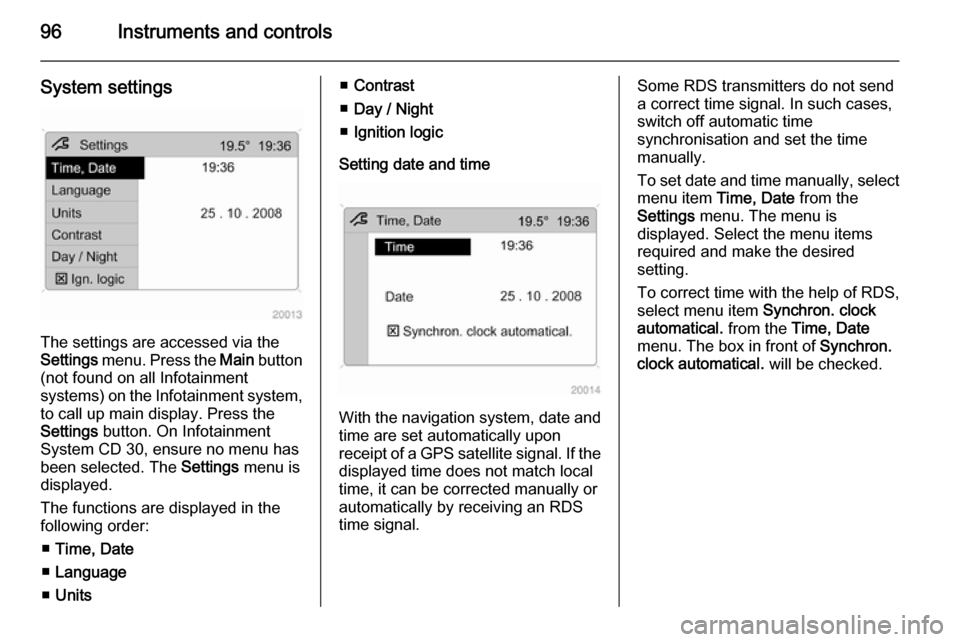
96Instruments and controls
System settings
The settings are accessed via the
Settings menu. Press the Main button
(not found on all Infotainment
systems) on the Infotainment system,
to call up main display. Press the
Settings button. On Infotainment
System CD 30, ensure no menu has
been selected. The Settings menu is
displayed.
The functions are displayed in the
following order:
■ Time, Date
■ Language
■ Units
■Contrast
■ Day / Night
■ Ignition logic
Setting date and time
With the navigation system, date and
time are set automatically upon
receipt of a GPS satellite signal. If the
displayed time does not match local
time, it can be corrected manually or
automatically by receiving an RDS
time signal.
Some RDS transmitters do not send a correct time signal. In such cases,
switch off automatic time
synchronisation and set the time
manually.
To set date and time manually, select
menu item Time, Date from the
Settings menu. The menu is
displayed. Select the menu items
required and make the desired
setting.
To correct time with the help of RDS,
select menu item Synchron. clock
automatical. from the Time, Date
menu. The box in front of Synchron.
clock automatical. will be checked.
Page 99 of 217
Instruments and controls97
Language selection
The display language for some
functions can be selected. Select
menu item Language from the
Settings menu. The available
languages are displayed.
Select the desired language.
Selections are indicated by a 6 in
front of the menu item.
In systems with voice output, when
the language setting of the display is
changed, the system will ask whether the announcement language should
also be changed – see Infotainment
system instruction manual.
Setting units of measure
Select menu item Units from the
Settings menu. The available units
are displayed. Select the desired unit.
Selections are indicated by a o in
front of the menu item.
Page 100 of 217

98Instruments and controls
Adjusting contrast
(Graphic-Info-Display)
Select menu item Contrast from the
Settings menu. The menu is
displayed. Confirm the required
setting.
Setting display mode
The display can be adjusted to suit
the lighting conditions:
Select menu item Day / Night from the
Settings menu. The options are
displayed.
Automatic ; adapted based on vehicle
lighting.
Always day design ; black or coloured
text on a light background.
Always night design ; white or
coloured text on a dark background.
Selections are indicated by a o in
front of the menu item.
Ignition logic
See Infotainment system instruction
manual.Vehicle messages
Warning chimes
When starting the engine or whilst driving
Only one warning chime will sound at a time.
The warning chime regarding
unfastened seat belts has priority
over any other warning chime.
■ If seat belt is not fastened.
■ When operating the turn and lane- change signals.
■ When the vehicle is being driven and the electrical parking brake is
applied 3 136.
■ When releasing the electrical parking brake without applying the
foot brake 3 89.
■ If there is a fault in the braking system 3 84.
■ If the parking assist detects an object 3 141.
Page 102 of 217

100Instruments and controlsTrip computerTrip computer in Board-
Info-Display
The trip computer provides
information on driving data, which is
continually recorded and evaluated electronically. Access trip computer
vehicle data by pressing the BC
button on the Infotainment system or
the left adjuster wheel on the steering wheel.
Some of the functions appear on the
display in an abbreviated form. Once
a function has been selected, the
subsequent rows of the trip computer
function are displayed.
The functions are displayed in the
following order:
■ Instantaneous consumption
■ Average consumption
■ Effective consumption
■ Average speed
■ Distance travelled■ Range
■ Stop watch
Board-Info-Display 3 91.
Instantaneous consumption
Display of the instantaneous
consumption.
Display changes depending on
speed:
Display in gal/h=below 8 mphDisplay in miles/gal=above 8 mphAverage consumption
Display of average consumption. The measurement can be reset at any
time.
Effective consumption
Display of the amount of fuel
consumed. The measurement can be reset at any time.
Average speed Display of average speed. The
measurement can be reset at any
time.
Stoppages in the journey with the
ignition off are not included in the
calculations.
Distance travelled
Display of distance travelled. The
measurement can be reset at any
time.
Range
Range is calculated from current fuel
tank content and instantaneous
consumption. The display shows
average values.
Page 103 of 217

Instruments and controls101
After refuelling, the range is updated
automatically after a brief delay.
If the fuel in the tank allows less than
30 miles of travel, the warning
Range appears on the display.
If the fuel in the tank allows less than
20 miles of travel, the warning
Refuel! appears on the display.
Acknowledge the menu item 3 91.
Resetting trip computer
information Select the desired trip computer
information and reset by pressing the left adjuster wheel on the steering
wheel or the OK button on the
Infotainment system.Stop watch
Using the arrow buttons:
To start, press left arrow button to
select menu item Start and press OK
button to start/stop. To reset, press left arrow button to select menu item
Reset and press OK button.
Using the left adjuster wheel on the
steering wheel:
To start, select menu item Start and
press to start/stop. To reset, select
menu item Reset and press to confirm
command.
Interruption of power supply
If the power supply has been
interrupted or if the battery voltage
has dropped too low, the values
stored in the trip computer will be lost.
Trip computer in Graphic-
Info-Display or Colour-
Info-Display
The trip computers provide
information on driving data, which is
continually recorded and evaluated electronically. The trip computer main
Page 104 of 217

102Instruments and controls
page provides information on range,
average consumption and
instantaneous consumption.
To display other trip computer data,
press the BC button on the
Infotainment system and select the
trip computer menu in the display.
The information of the two trip
computers can be reset separately,
making it possible to display different
trip distances.
Graphic-Info-Display,
Colour-Info-Display 3 93.
RangeRange is calculated from current fuel
tank content and instantaneous
consumption. The display shows average values.
After refuelling, the range is updated
automatically after a brief delay.
If the fuel in the tank allows less than
30 miles of travel, the warning
Range appears on the display.
If the fuel in the tank allows less than
20 miles of travel, the warning
Refuel! appears on the display.
Acknowledge the menu item 3 93.
Instantaneous consumption
Display of the instantaneous
consumption.
Display changes depending on
speed:Display in gal/h=below 8 mphDisplay in miles/gal=above 8 mph
Distance travelled
Display of distance travelled. The
measurement can be reset at any
time.
Average speed
Display of average speed. The
measurement can be reset at any
time.
Stoppages in the journey with the
ignition off are not included in the
calculations.
Effective consumption
Display of the amount of fuel
consumed. The measurement can be reset at any time.
Page 105 of 217

Instruments and controls103
Average consumptionDisplay of average consumption. The
measurement can be reset at any
time.
Resetting trip computer
information
Select BC 1 or BC 2 from the trip
computer menu.
Select the desired trip computer
information and reset by pressing the
left adjuster wheel on the steering
wheel or the OK button on the
Infotainment system.
To reset all information of a trip
computer, select menu item All
values . After resetting, "- - -" is
displayed for the trip computer
information selected. The
recalculated values are displayed
after a brief delay.
Stop watch
Select menu item Timer from the
Board Computer menu. The Timer
menu is displayed.
To start, select menu item Start. To
reset, select menu item Reset.
The desired stop watch display can
be selected from the Options menu:
Driving Time excl. Stops : The time the
vehicle is in motion is recorded.
Stationary time is not included.
Driving Time incl. Stops : The time the
vehicle is in motion is recorded. The
time the vehicle is stationary with the
key in the ignition switch is included.