2014 TOYOTA TUNDRA service
[x] Cancel search: servicePage 9 of 276
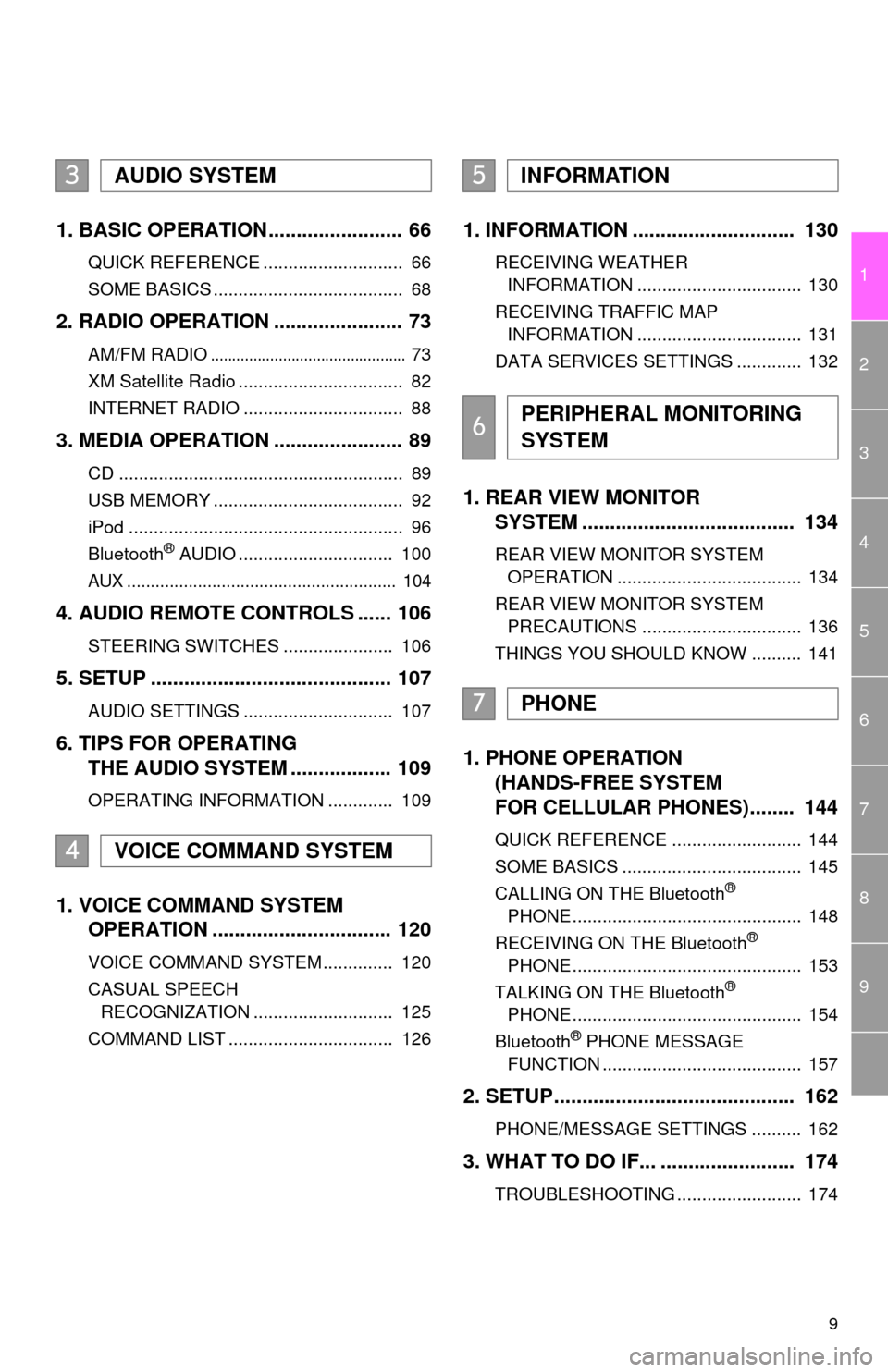
9
1
2
3
4
5
6
7
8
9
1. BASIC OPERATION ........................ 66
QUICK REFERENCE ............................ 66
SOME BASICS ...................................... 68
2. RADIO OPERATION ....................... 73
AM/FM RADIO.............................................. 73
XM Satellite Radio ................................. 82
INTERNET RADIO ................................ 88
3. MEDIA OPERATION ....................... 89
CD ......................................................... 89
USB MEMORY ...................................... 92
iPod ....................................................... 96
Bluetooth
® AUDIO ............................... 100
AUX ......................................................... 104
4. AUDIO REMOTE CONTROLS ...... 106
STEERING SWITCHES ...................... 106
5. SETUP ........................................... 107
AUDIO SETTINGS .............................. 107
6. TIPS FOR OPERATING
THE AUDIO SYSTEM .................. 109
OPERATING INFORMATION ............. 109
1. VOICE COMMAND SYSTEM
OPERATION ................................ 120
VOICE COMMAND SYSTEM .............. 120
CASUAL SPEECH
RECOGNIZATION ............................ 125
COMMAND LIST ................................. 126
1. INFORMATION ............................. 130
RECEIVING WEATHER
INFORMATION ................................. 130
RECEIVING TRAFFIC MAP
INFORMATION ................................. 131
DATA SERVICES SETTINGS ............. 132
1. REAR VIEW MONITOR
SYSTEM ...................................... 134
REAR VIEW MONITOR SYSTEM
OPERATION ..................................... 134
REAR VIEW MONITOR SYSTEM
PRECAUTIONS ................................ 136
THINGS YOU SHOULD KNOW .......... 141
1. PHONE OPERATION
(HANDS-FREE SYSTEM
FOR CELLULAR PHONES)........ 144
QUICK REFERENCE .......................... 144
SOME BASICS .................................... 145
CALLING ON THE Bluetooth
®
PHONE .............................................. 148
RECEIVING ON THE Bluetooth
®
PHONE .............................................. 153
TALKING ON THE Bluetooth
®
PHONE .............................................. 154
Bluetooth
® PHONE MESSAGE
FUNCTION ........................................ 157
2. SETUP........................................... 162
PHONE/MESSAGE SETTINGS .......... 162
3. WHAT TO DO IF... ........................ 174
TROUBLESHOOTING ......................... 174
3AUDIO SYSTEM
4VOICE COMMAND SYSTEM
5INFORMATION
6PERIPHERAL MONITORING
SYSTEM
7PHONE
Page 10 of 276

TABLE OF CONTENTS
10
1. BASIC OPERATION ...................... 182
QUICK REFERENCE .......................... 182
MAP SCREEN OPERATION ............... 185
MAP SCREEN INFORMATION ........... 191
TRAFFIC INFORMATION.................... 195
2. DESTINATION SEARCH ............... 198
DESTINATION SEARCH SCREEN ..... 198
SEARCH OPERATION ........................ 200
STARTING ROUTE GUIDANCE ......... 211
3. ROUTE GUIDANCE....................... 215
ROUTE GUIDANCE SCREEN ............ 215
TYPICAL VOICE GUIDANCE
PROMPTS......................................... 220
EDITING ROUTE ................................. 221
4. MEMORY POINTS ......................... 225
MEMORY POINTS SETTINGS ........... 225
5. SETUP ........................................... 234
DETAILED NAVIGATION
SETTINGS ........................................ 234
TRAFFIC SETTINGS ........................... 238
6. TIPS FOR THE NAVIGATION
SYSTEM ....................................... 244
GPS (GLOBAL POSITIONING
SYSTEM) .......................................... 244
MAP DATABASE VERSION AND
COVERED AREA .............................. 246
1. ENTUNE OVERVIEW.................... 250
ENTUNE SERVICE .............................. 250
2. ENTUNE OPERATION.................. 255
ENTUNE............................................... 255
3. SETUP ........................................... 262
ENTUNE SETTINGS............................ 262
ALPHABETICAL INDEX .................... 264
8NAVIGATION SYSTEM9ENTUNE
INDEX
Page 18 of 276
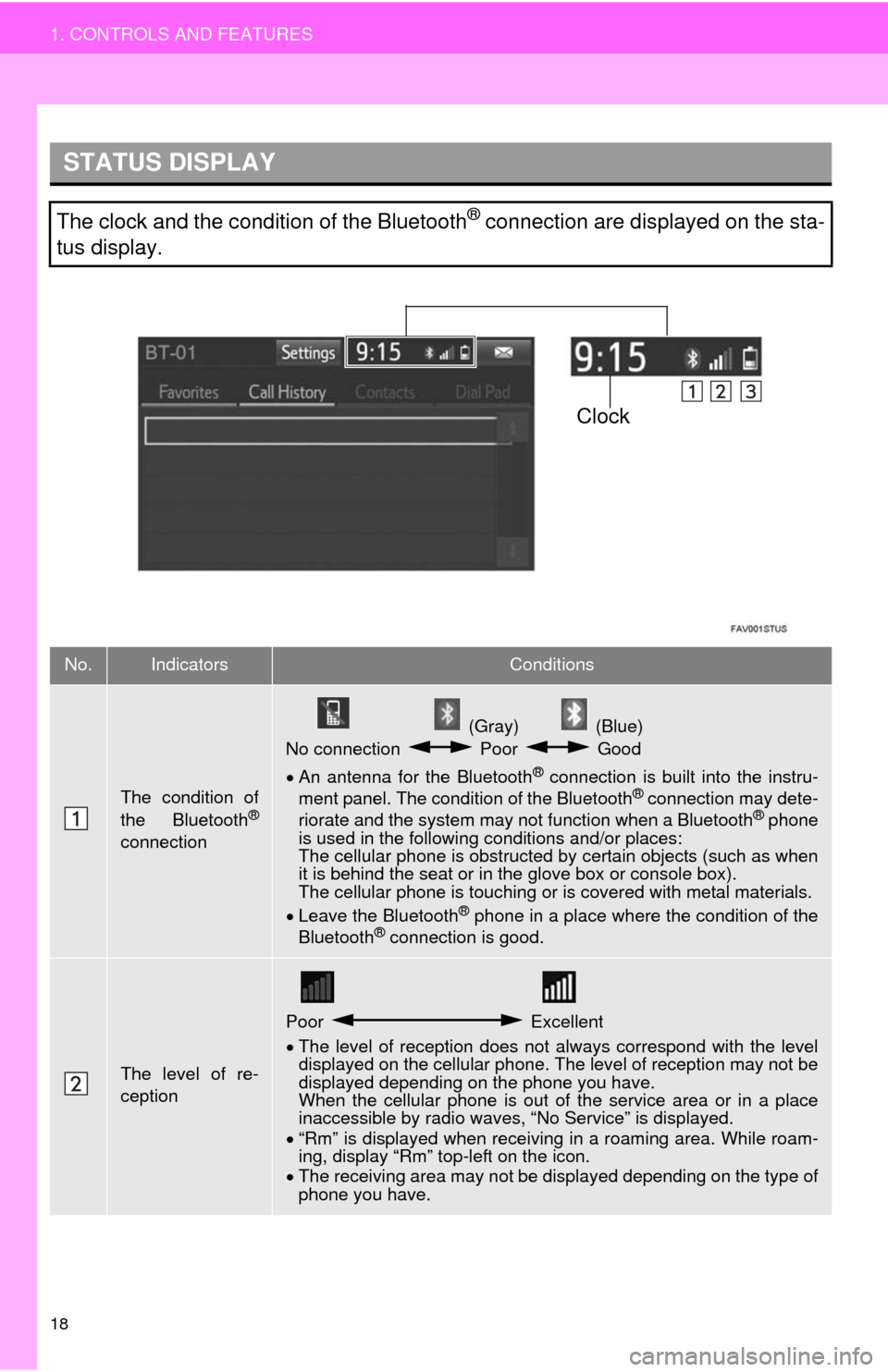
18
1. CONTROLS AND FEATURES
STATUS DISPLAY
The clock and the condition of the Bluetooth® connection are displayed on the sta-
tus display.
No.IndicatorsConditions
The condition of
the Bluetooth®
connection
(Gray) (Blue)
No connection Poor Good
An antenna for the Bluetooth
® connection is built into the instru-
ment panel. The condition of the Bluetooth® connection may dete-
riorate and the system may not function when a Bluetooth® phone
is used in the following conditions and/or places:
The cellular phone is obstructed by certain objects (such as when
it is behind the seat or in the glove box or console box).
The cellular phone is touching or is covered with metal materials.
Leave the Bluetooth
® phone in a place where the condition of the
Bluetooth® connection is good.
The level of re-
ception
Poor Excellent
The level of reception does not always correspond with the level
displayed on the cellular phone. The level of reception may not be
displayed depending on the phone you have.
When the cellular phone is out of the service area or in a place
inaccessible by radio waves, “No Service” is displayed.
“Rm” is displayed when receiving in a roaming area. While roam-
ing, display “Rm” top-left on the icon.
The receiving area may not be displayed depending on the type of
phone you have.
Clock
Page 21 of 276

21
1. CONTROLS AND FEATURES
1
QUICK GUIDE
No.FunctionPage
Select to change the selected language, operation sound, automatic
screen change settings, etc.53
Select to customize the “Home” screen.34
Select to set the voice settings.58
Select to adjust the contrast and brightness of the screens.39
Select to set memory points (home, preset destinations, address book
entries, areas to avoid), navigation details or to delete previous desti-
nations.
225, 234
Select to turn the screen off.
Select to set radio and external media settings.107
Select to set the phone sound, contacts, message settings, etc.162
Select to set Bluetooth® phones and Bluetooth® audio devices.46
*Select to set Entune settings.262
*Select to set data services settings.132
Select to link the driver’s cellular phone settings (audio presets, lan-
guage, etc.).60
Select to set vehicle customization.“Owner’s
Manual”
*Select to set traffic information.238
*: Available in the 48 states, D.C. and Alaska
Page 43 of 276

43
2. Bluetooth® SETTINGS
2
BASIC FUNCTION
The Bluetooth® word mark and logos are registered trademarks owned Bluetooth SIG,
Inc. and any use of such marks by Panasonic Corporation is under license. Other trade-
marks and trade names are those of their respective owners.
PROFILES
This system supports the following services.
Bluetooth®
DeviceSpecFunctionRequire-
mentsRecommen-
dations
Bluetooth®
Phone/
Bluetooth®
Audio
PlayerBluetooth® Specification
Registering a
Bluetooth® de-
viceVe r. 2 . 0Ver. 3.0
+EDR
Bluetooth®
DeviceProfileFunctionRequire-
mentsRecommen-
dations
Bluetooth®
Phone
HFP (Hands-Free Profile)Hands-free
systemVe r. 1 . 0Ve r. 1 . 6
OPP (Object Push Profile)Transferring the
contactsVe r. 1 . 1Ve r. 1 . 2
PBAP (Phone Book Ac-
cess Pro-file)Ve r. 1 . 0Ve r. 1 . 1
MAP (Message Access
Profile)Bluetooth®
phone messageVe r. 1 . 0
SPP (Serial Port Profile)Entune functionVe r. 1 . 1
Bluetooth®
Audio
Player
A2DP (Advanced Audio
Distribution Profile)
Bluetooth® audio
systemVe r. 1 . 0Ve r. 1 . 2
AVRCP (Audio/Video Re-
mote Control Profile)Ve r. 1 . 0Ve r. 1 . 4
INFORMATION
●If your cellular phone does not support HFP, registering the Bluetooth® phone or using
OPP, PBAP, MAP or SPP profiles individually will not be possible.
●If the connected Bluetooth
® device version is older than recommended or incompatible,
the Bluetooth® device function may not work properly.
●Refer to http://www.toyota.com/entune/
to find approved Bluetooth® phones for this sys-
tem.
Page 48 of 276
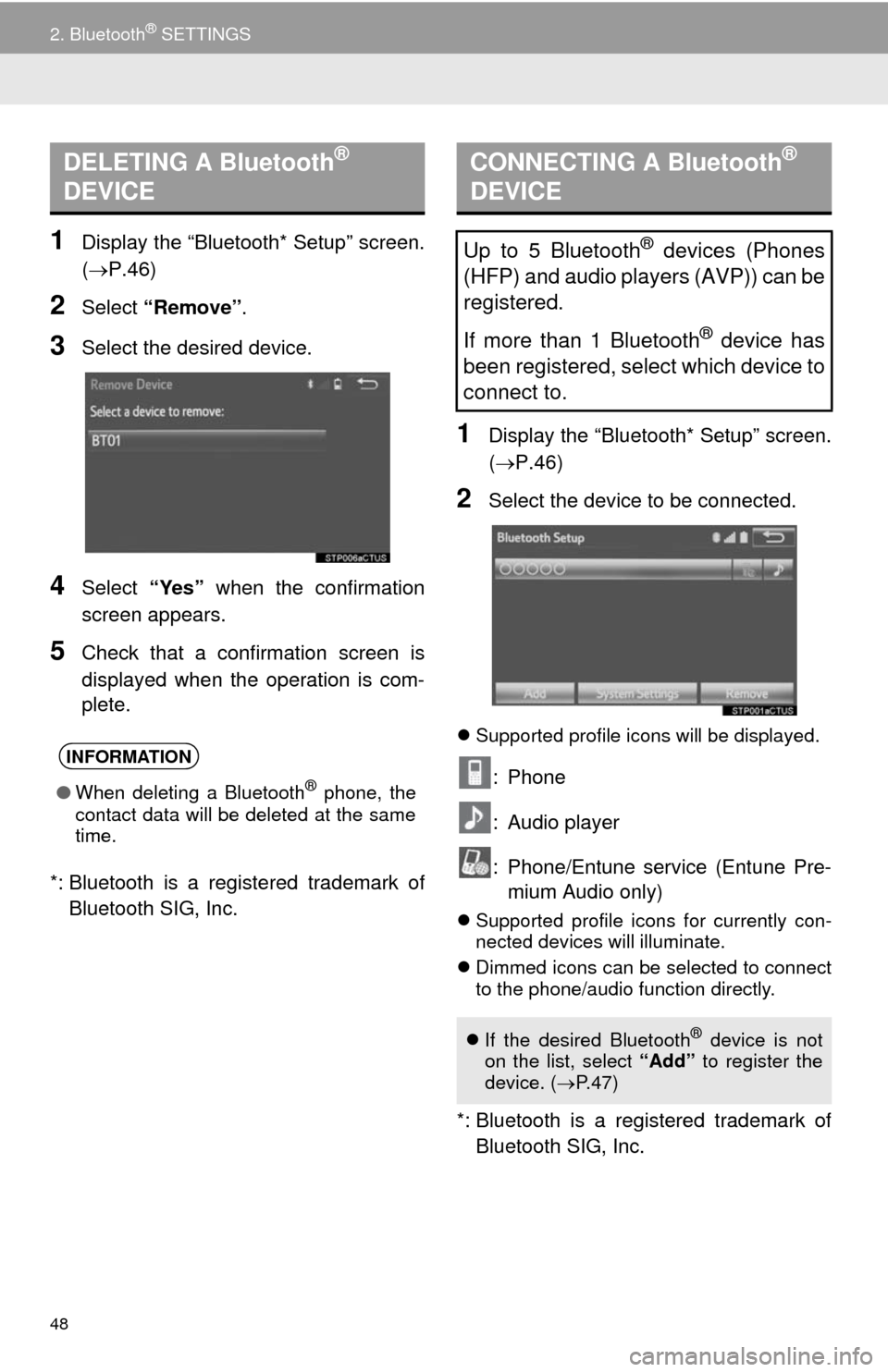
48
2. Bluetooth® SETTINGS
1Display the “Bluetooth* Setup” screen.
(P.46)
2Select “Remove”.
3Select the desired device.
4Select “Yes” when the confirmation
screen appears.
5Check that a confirmation screen is
displayed when the operation is com-
plete.
*: Bluetooth is a registered trademark of
Bluetooth SIG, Inc.
1Display the “Bluetooth* Setup” screen.
(P.46)
2Select the device to be connected.
Supported profile icons will be displayed.
: Phone
: Audio player
: Phone/Entune service (Entune Pre-
mium Audio only)
Supported profile icons for currently con-
nected devices will illuminate.
Dimmed icons can be selected to connect
to the phone/audio function directly.
*: Bluetooth is a registered trademark of
Bluetooth SIG, Inc.
DELETING A Bluetooth®
DEVICE
INFORMATION
●When deleting a Bluetooth® phone, the
contact data will be deleted at the same
time.
CONNECTING A Bluetooth®
DEVICE
Up to 5 Bluetooth® devices (Phones
(HFP) and audio players (AVP)) can be
registered.
If more than 1 Bluetooth
® device has
been registered, select which device to
connect to.
If the desired Bluetooth® device is not
on the list, select “Add” to register the
device. (P. 4 7 )
Page 61 of 276

61
3. OTHER SETTINGS
2
BASIC FUNCTION
5. MAINTENANCE*
1Press the “APPS” button.
2Select “Maintenance”.
3Select the desired item.
When the system is turned on, the
“Maintenance Reminder” screen dis-
plays when it is time to replace a part
or certain components. (P.30)
*:Entune Premium Audio only
No.Function
Select to set the condition of parts or
components.
Select to add new information items
separately from provided ones.
Select to cancel all conditions which
have been entered.
Select to reset the item which have
expired conditions.
Select to call the registered dealer.
Select to register/edit dealer infor-
mation. (P.62)
When set to on, the indicator will illu-
minate. The system is set to give
maintenance information with the
“Maintenance Reminder” screen.
(P.30)
INFORMATION
●When the vehicle needs to be serviced,
the screen button color will change to
orange.
Page 62 of 276

62
3. OTHER SETTINGS
1Select the desired part or component
screen button.
When the vehicle needs to be serviced,
the screen button color will change to
orange.
2Set the conditions.
3Select “OK” after entering the condi-
tions.
1Select “Set Dealer”.
2Select the desired item to search for
the location. (P.198)
The editing dealer screen appears after
setting the location.
MAINTENANCE INFORMATION
SETTING
No.Function
Select to enter the next maintenance
date.
Select to enter the driving distance
until the next maintenance check.
Select to cancel the conditions which
have been entered.
Select to reset the conditions which
have expired.
INFORMATION
●For scheduled maintenance information,
refer to “Scheduled Maintenance
Guide”, or “Owner’s Manual Supple-
ment”.
●Depending on driving or road conditions,
the actual date and distance that main-
tenance should be performed may differ
from the stored date and distance in the
system.
DEALER SETTING
Dealer information can be registered in
the system. With dealer information
registered, route guidance to the deal-
er is available.