Page 221 of 276
221
3. ROUTE GUIDANCE
8
NAVIGATION SYSTEM
3. EDITING ROUTE
1Press the “APPS” button.
2Select “Navigation”.
3Select “Options”.
4Select “Edit Route”.
5Select the item to be set.
6Check that the entire route map is dis-
played. (P.211)
No.FunctionPage
Select to add destinations.222
Select to delete destina-
tions.222
Select to reorder destina-
tions.222
Select to set route prefer-
ences.222
Select to change route
type.223
Select to set detours.223
Page 223 of 276
223
3. ROUTE GUIDANCE
8
NAVIGATION SYSTEM
1Display the “Edit Route” screen.
(P.221)
2Select “Route Type”.
3Select the desired route type.
During driving, the route guidance starts
after selecting the desired route type.
4The entire route from the starting point
to the destination is displayed.
For details about this screen: P. 2 1 1
1Display the “Edit Route” screen.
(P.221)
2Select “Detour”.
3Select the desired detour distance.
SELECTING ROUTE TYPEDETOUR SETTING
During the route guidance, the route
can be changed to detour around a
section of the route where a delay is
caused by road repairs, an accident,
etc.
No.Function
Select to detour within 1 mile of the
current position.
Select to detour within 3 miles of the
current position.
Select to detour within 5 miles of the
current position.
Select to detour on the entire route.
Select to make the system search
for the route based on traffic con-
gestion information received from
traffic information. (P.195)
Page 225 of 276
225
8
NAVIGATION SYSTEM
4. MEMORY POINTS
1. MEMORY POINTS SETTINGS
1Press the “APPS” button.
2Select “Setup”.
3Select “Navigation”.
4Select the desired item to be set.Home, preset destinations, address
book entries, areas to avoid can be set
as memory points. The registered
points can be used as the destinations.
(P.198)
Registered areas to avoid, will be
avoided when the system searches for
a route.
No.FunctionPage
Select to set home.226
Select to set preset desti-
nations.227
Select to set the address
book.229
Select to set areas to
avoid.231
Select to delete previous
destinations.233
Select to set detailed navi-
gation settings.234
Page 226 of 276
226
4. MEMORY POINTS
1Display the “Navigation Settings”
screen. (P.225)
2Select “Home”.
3Select the desired item to be set.
1Select “New”.
2Select the desired item to search for
the location. (P.198)
3Select “OK” when the editing home
screen appears.
1Select “Edit”.
2Select the desired item to be edited.
3Select “OK”.
1Select “Delete”.
2Select “Yes” when the confirmation
screen appears.
SETTING UP HOME
If home has been registered, that infor-
mation can be recalled by selecting
“Go Home” on the “Destination”
screen. (P.201)
No.FunctionPage
Select to register home.226
Select to edit home.226
Select to delete home.226
REGISTERING HOME
EDITING HOME
No.FunctionPage
Select to edit the home
name.231
Select to set display of the
home name on/off.
Select to edit location infor-
mation.231
Select to edit the phone
number.231
Select to change the icon
to be displayed on the map
screen.
230
DELETING HOME
Page 227 of 276
227
4. MEMORY POINTS
8
NAVIGATION SYSTEM
1Display the “Navigation Settings”
screen. (P.225)
2Select “Preset Destinations”.
3Select the desired item.
1Select “Set”.
2Select the desired item to search for
the location. (P.198)
3Select a position for this preset desti-
nation.
4Select “OK” when the editing preset
destination screen appears. (P.228)
SETTING UP PRESET
DESTINATIONS
If a preset destination has been regis-
tered, that information can be recalled
by using preset destinations on the
“Destination” screen. (P.201)
No.FunctionPage
Select to register a preset
destination.227
Select to edit a preset des-
tination.228
Select to delete a preset
destination.228
REGISTERING PRESET
DESTINATIONS
INFORMATION
●Up to 5 preset destinations can be regis-
tered.
Page 229 of 276
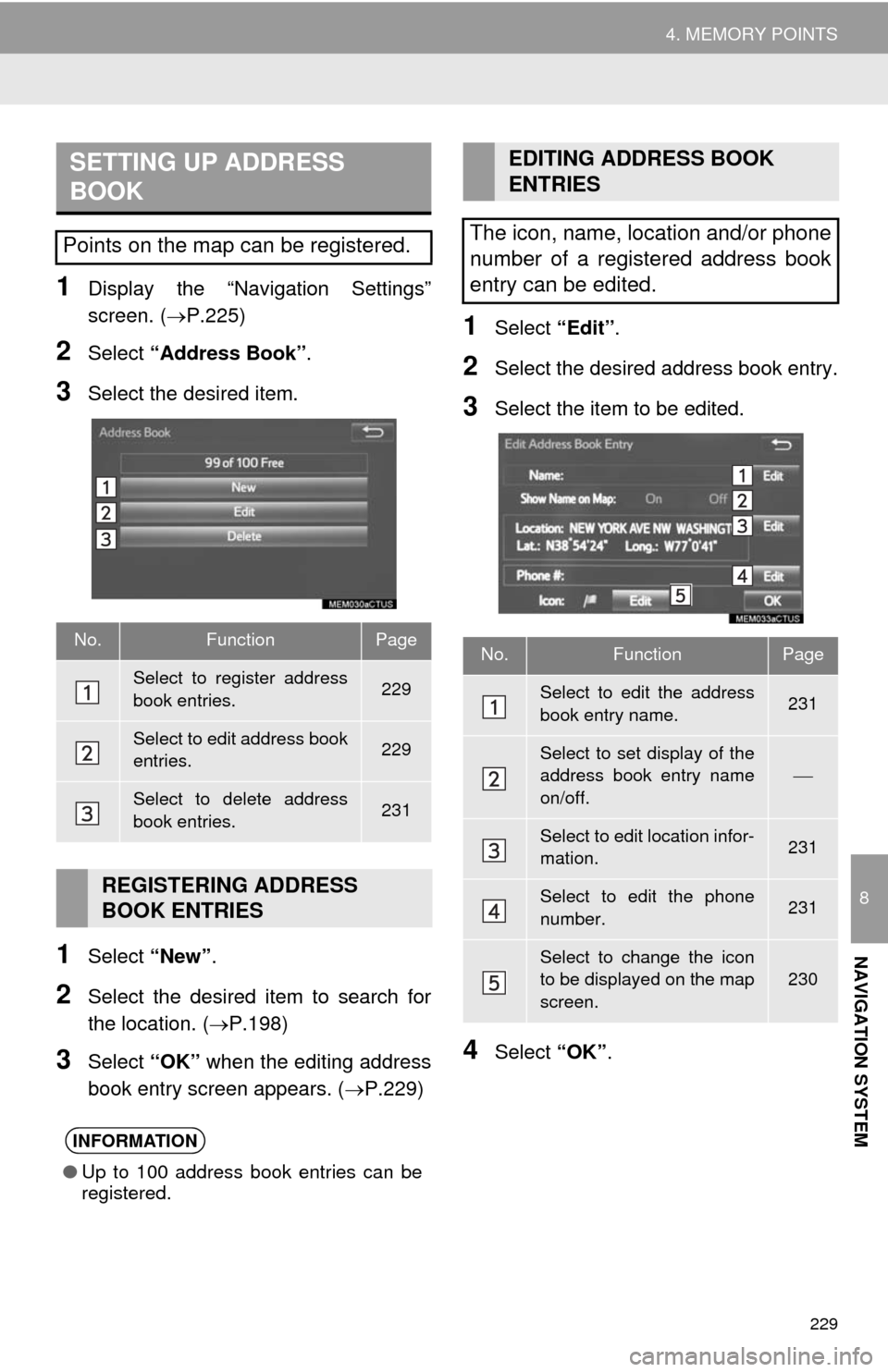
229
4. MEMORY POINTS
8
NAVIGATION SYSTEM
1Display the “Navigation Settings”
screen. (P.225)
2Select “Address Book”.
3Select the desired item.
1Select “New”.
2Select the desired item to search for
the location. (P.198)
3Select “OK” when the editing address
book entry screen appears. (P.229)
1Select “Edit”.
2Select the desired address book entry.
3Select the item to be edited.
4Select “OK”.
SETTING UP ADDRESS
BOOK
Points on the map can be registered.
No.FunctionPage
Select to register address
book entries.229
Select to edit address book
entries.229
Select to delete address
book entries.231
REGISTERING ADDRESS
BOOK ENTRIES
INFORMATION
●Up to 100 address book entries can be
registered.
EDITING ADDRESS BOOK
ENTRIES
The icon, name, location and/or phone
number of a registered address book
entry can be edited.
No.FunctionPage
Select to edit the address
book entry name.231
Select to set display of the
address book entry name
on/off.
Select to edit location infor-
mation.231
Select to edit the phone
number.231
Select to change the icon
to be displayed on the map
screen.230
Page 231 of 276
231
4. MEMORY POINTS
8
NAVIGATION SYSTEM
■CHANGING THE NAME
1Select “Edit” next to “Name”.
2Enter a name and select “OK”.
■CHANGING THE LOCATION
1Select “Edit” next to “Location”.
2Scroll the map to the desired point
(P.190) and select “OK”.
■CHANGING PHONE NUMBER
1Select “Edit” next to “Phone #”.
2Enter the phone number and select
“OK”.
1Select “Delete”.
2Select the item to be deleted and select
“Delete”.
3Select “Yes” when the confirmation
screen appears.
1Display the “Navigation Settings”
screen. (P.225)
2Select “Areas to Avoid”.
3Select the desired item.
DELETING ADDRESS BOOK
ENTRIES
SETTING UP AREAS TO
AVOID
Areas to be avoided because of traffic
jams, construction work or other rea-
sons can be registered as “Areas to
Avoid”.
No.FunctionPage
Select to register areas to
avoid.232
Select to edit areas to
avoid.232
Select to delete areas to
avoid.233
Page 233 of 276
233
4. MEMORY POINTS
8
NAVIGATION SYSTEM
■CHANGING THE NAME
1Select “Edit” next to “Name”.
2Enter a name and select “OK”.
■CHANGING THE LOCATION
1Select “Edit” next to “Location”.
2Scroll the map to the desired point
(P.190) and select “OK”.
■CHANGING THE AREA SIZE
1Select “Edit” next to “Size”.
2Select either or to
change the size of the area to be avoid-
ed and select “OK”.
1Select “Delete”.
2Select the area to be deleted and se-
lect “Delete”.
3Select “Yes” when the confirmation
screen appears.
1Display the “Navigation Settings”
screen. (P.225)
2Select “Delete Previous Dest.”.
3Select the previous destination to be
deleted and select “Delete”.
4Select “Yes” when the confirmation
screen appears.
DELETING AREAS TO AVOID
DELETING PREVIOUS
DESTINATIONS
Previous destinations can be deleted.