Page 67 of 276
67
1. BASIC OPERATION
3
AUDIO SYSTEM
FunctionPage
Using the radio73
Playing an audio CD or MP3/WMA/AAC disc89
Playing a USB memory92
Playing an iPod®96
Playing a Bluetooth® device100
Using the AUX port104
Using the steering wheel audio switches106
Audio system settings107
Page 68 of 276
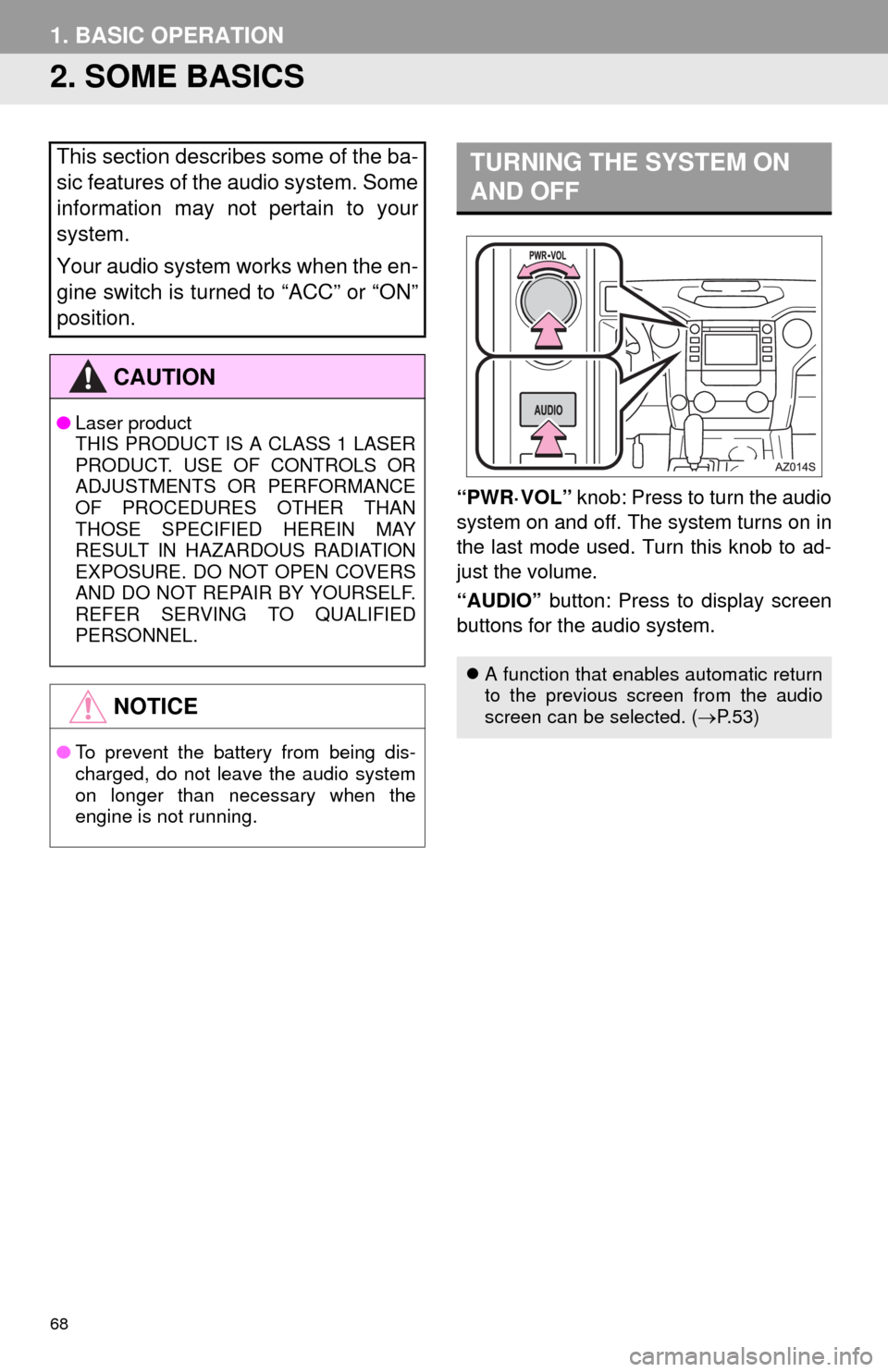
68
1. BASIC OPERATION
2. SOME BASICS
“PWR·VOL” knob: Press to turn the audio
system on and off. The system turns on in
the last mode used. Turn this knob to ad-
just the volume.
“AUDIO” button: Press to display screen
buttons for the audio system.
This section describes some of the ba-
sic features of the audio system. Some
information may not pertain to your
system.
Your audio system works when the en-
gine switch is turned to “ACC” or “ON”
position.
CAUTION
●Laser product
THIS PRODUCT IS A CLASS 1 LASER
PRODUCT. USE OF CONTROLS OR
ADJUSTMENTS OR PERFORMANCE
OF PROCEDURES OTHER THAN
THOSE SPECIFIED HEREIN MAY
RESULT IN HAZARDOUS RADIATION
EXPOSURE. DO NOT OPEN COVERS
AND DO NOT REPAIR BY YOURSELF.
REFER SERVING TO QUALIFIED
PERSONNEL.
NOTICE
●To prevent the battery from being dis-
charged, do not leave the audio system
on longer than necessary when the
engine is not running.
TURNING THE SYSTEM ON
AND OFF
A function that enables automatic return
to the previous screen from the audio
screen can be selected. (P. 5 3 )
Page 69 of 276
69
1. BASIC OPERATION
3
AUDIO SYSTEM
1Press the “AUDIO” button.
2Select “Source” on the audio screen
or press “AUDIO” button again.
3Select the desired source.
1Select “Reorder”.
2Select the desired audio source then
or to reorder.
3Select “OK”.
SELECTING AN AUDIO
SOURCE
INFORMATION
●Dimmed screen buttons cannot be oper-
ated.
●When there are two pages, select or
to change the page.
REORDERING THE AUDIO
SOURCE
Page 71 of 276

71
1. BASIC OPERATION
3
AUDIO SYSTEM
1Select “Sound” on the audio control
screen.
2Select the desired screen button.
SOUND SETTINGS
TONE AND BALANCE
TONE:
How good an audio program sounds is
largely determined by the mix of the
treble, mid and bass levels. In fact, dif-
ferent kinds of music and vocal pro-
grams usually sound better with
different mixes of treble, mid and bass.
BALANCE:
A good balance of the left and right ste-
reo channels and of the front and rear
sound levels is also important.
Keep in mind that when listening to a
stereo recording or broadcast, chang-
ing the right/left balance will increase
the volume of 1 group of sounds while
decreasing the volume of another.
No.Function
Select “+” or “-” to adjust high-
pitched tones.
Select “+” or “-” to adjust mid-
pitched tones.
Select “+” or “-” to adjust low-
pitched tones.
Select to adjust the sound balance
between the front and rear speakers.
Select to adjust the sound balance
between the left and right speakers.
Page 73 of 276
73
3
AUDIO SYSTEM
2. RADIO OPERATION
1. AM/FM RADIO
■CONTROL SCREEN
■CONTROL PANEL
OVERVIEW
Select “AM” or “FM” on the “Select Audio Source” screen. (P.69)
Top screen
Option screen
Page 74 of 276
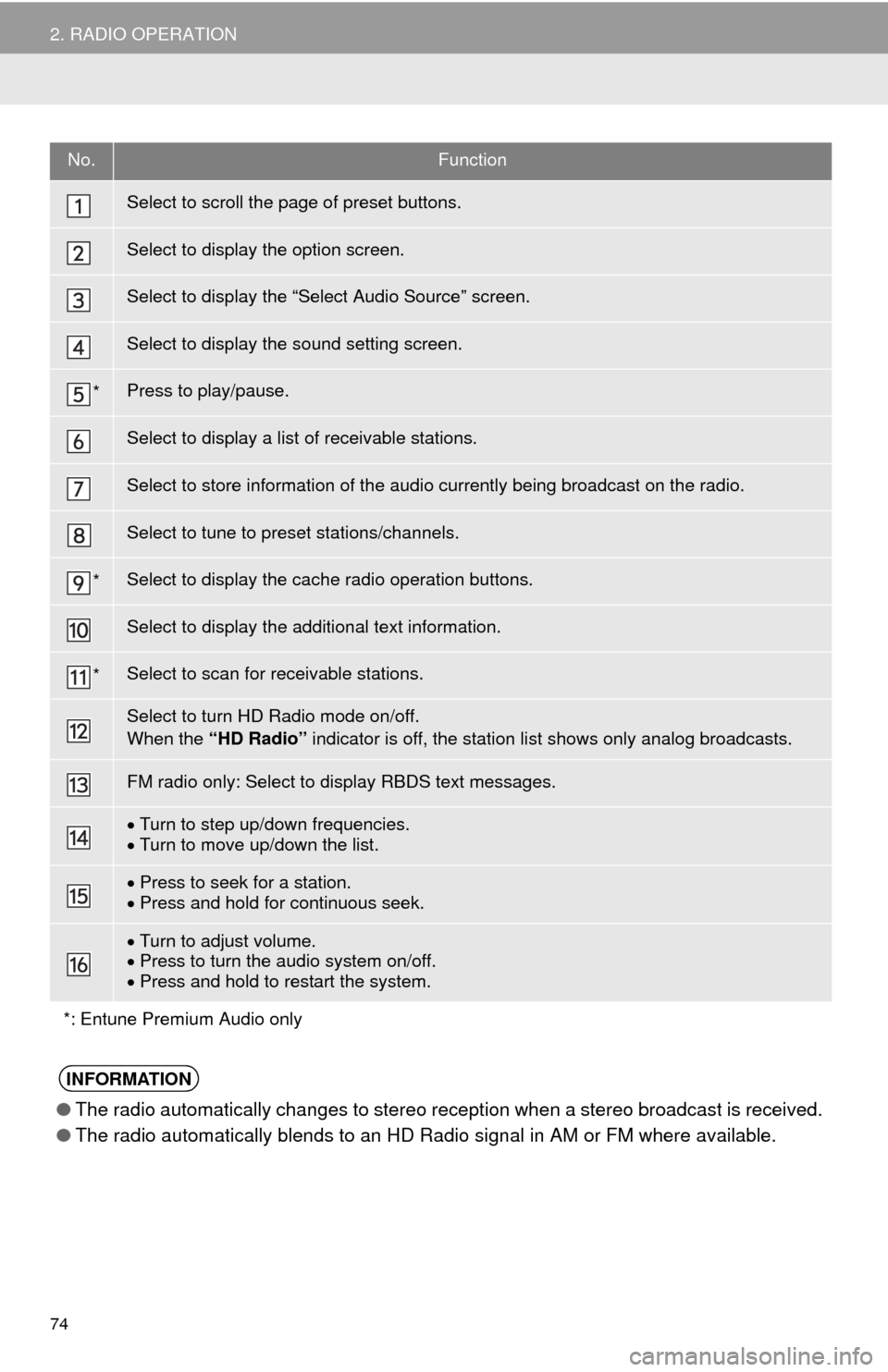
74
2. RADIO OPERATION
No.Function
Select to scroll the page of preset buttons.
Select to display the option screen.
Select to display the “Select Audio Source” screen.
Select to display the sound setting screen.
*Press to play/pause.
Select to display a list of receivable stations.
Select to store information of the audio currently being broadcast on the radio.
Select to tune to preset stations/channels.
*Select to display the cache radio operation buttons.
Select to display the additional text information.
*Select to scan for receivable stations.
Select to turn HD Radio mode on/off.
When the “HD Radio” indicator is off, the station list shows only analog broadcasts.
FM radio only: Select to display RBDS text messages.
Turn to step up/down frequencies.
Turn to move up/down the list.
Press to seek for a station.
Press and hold for continuous seek.
Turn to adjust volume.
Press to turn the audio system on/off.
Press and hold to restart the system.
*: Entune Premium Audio only
INFORMATION
●The radio automatically changes to stereo reception when a stereo broadcast is received.
●The radio automatically blends to an HD Radio signal in AM or FM where available.
Page 75 of 276
75
2. RADIO OPERATION
3
AUDIO SYSTEM
1Tune in the desired station.
2Select “(add new)”.
To change the preset station to a different
one, select and hold the preset station.
3Select “Yes” on the confirmation
screen.
4Select “OK” after setting the new pre-
set station.
1Select “Station List”.
2FM radio only: Select the desired pro-
gram genre.
3Select the desired station and select
“OK”.
PRESETTING A STATION
Radio mode has a mix preset function,
which can store up to 36 stations (6
stations per page x 6 pages) from any
of the AM, FM or SAT bands.
INFORMATION
●The number of preset radio stations dis-
played on the screen can be changed.
(P.108)
SELECTING A STATION
FROM THE LIST
A station list can be displayed.
Page 76 of 276
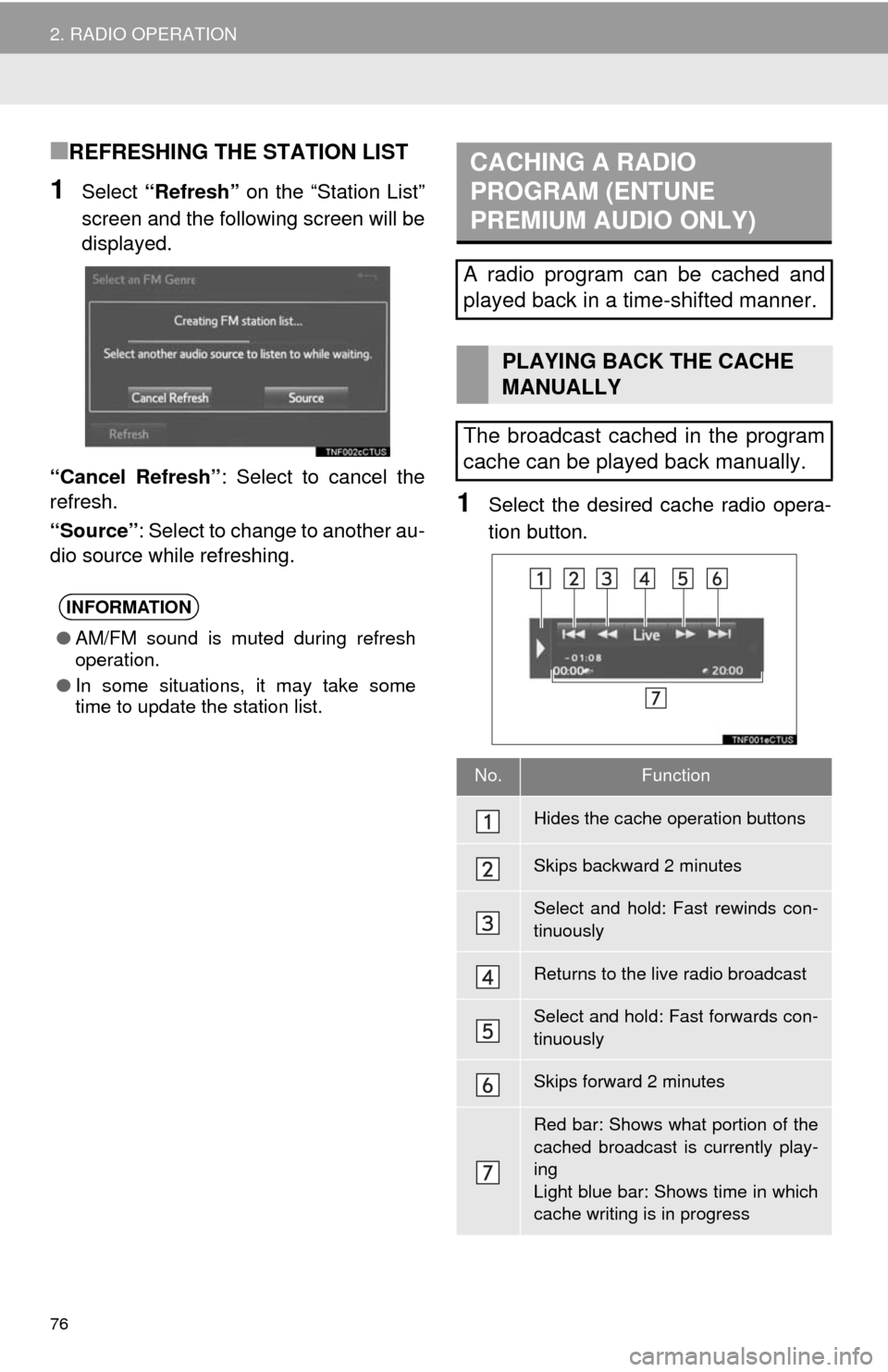
76
2. RADIO OPERATION
■REFRESHING THE STATION LIST
1Select “Refresh” on the “Station List”
screen and the following screen will be
displayed.
“Cancel Refresh”: Select to cancel the
refresh.
“Source”: Select to change to another au-
dio source while refreshing.
1Select the desired cache radio opera-
tion button.
INFORMATION
●AM/FM sound is muted during refresh
operation.
●In some situations, it may take some
time to update the station list.
CACHING A RADIO
PROGRAM (ENTUNE
PREMIUM AUDIO ONLY)
A radio program can be cached and
played back in a time-shifted manner.
PLAYING BACK THE CACHE
MANUALLY
The broadcast cached in the program
cache can be played back manually.
No.Function
Hides the cache operation buttons
Skips backward 2 minutes
Select and hold: Fast rewinds con-
tinuously
Returns to the live radio broadcast
Select and hold: Fast forwards con-
tinuously
Skips forward 2 minutes
Red bar: Shows what portion of the
cached broadcast is currently play-
ing
Light blue bar: Shows time in which
cache writing is in progress