2014 TOYOTA TUNDRA audio
[x] Cancel search: audioPage 148 of 276

148
1. PHONE OPERATION (HANDS-FREE SYSTEM FOR CELLULAR PHONES)
3. CALLING ON THE Bluetooth® PHONE
1Press the “APPS” button.
2Select “Phone”.
3Select the desired tab to call from.
The phone top screen can be displayed by
pressing the switch on the steering
wheel.
After a Bluetooth® phone has been
registered, a call can be made using
the hands-free system. There are sev-
eral methods by which a call can be
made, as described below.How to make a call listPage
By favorites list149
By call history149
By contacts list150
By dial pad152
By e-mail/SMS/MMS161
By POI call*193
By off hook switch152
By Entune*260
By voice command system124
By “Home” screen16
*: Entune Premium Audio only
Page 160 of 276
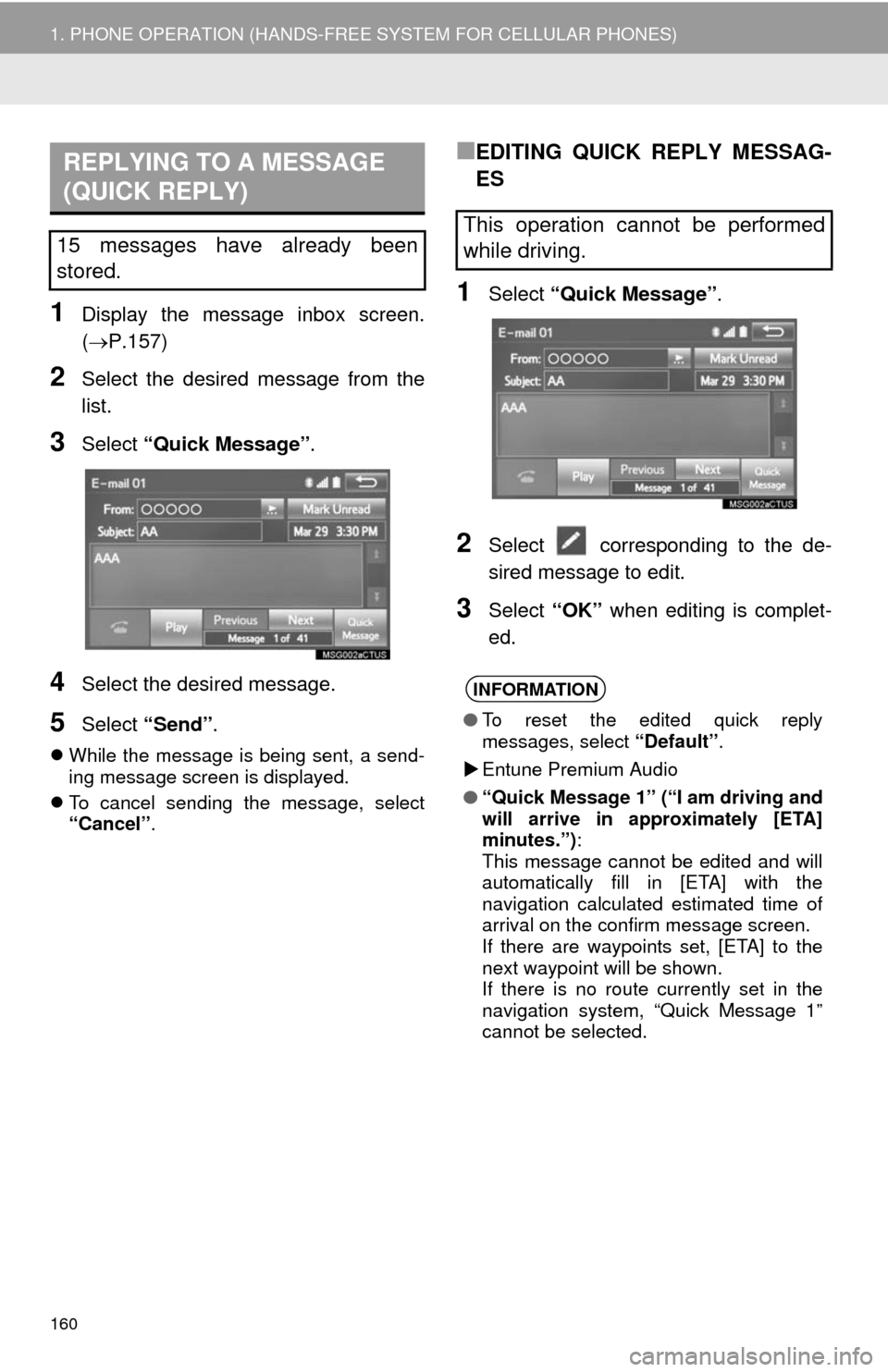
160
1. PHONE OPERATION (HANDS-FREE SYSTEM FOR CELLULAR PHONES)
1Display the message inbox screen.
(P.157)
2Select the desired message from the
list.
3Select “Quick Message”.
4Select the desired message.
5Select “Send”.
While the message is being sent, a send-
ing message screen is displayed.
To cancel sending the message, select
“Cancel”.
■EDITING QUICK REPLY MESSAG-
ES
1Select “Quick Message”.
2Select corresponding to the de-
sired message to edit.
3Select “OK” when editing is complet-
ed.
REPLYING TO A MESSAGE
(QUICK REPLY)
15 messages have already been
stored.This operation cannot be performed
while driving.
INFORMATION
●To reset the edited quick reply
messages, select “Default”.
Entune Premium Audio
●“Quick Message 1” (“I am driving and
will arrive in approximately [ETA]
minutes.”):
This message cannot be edited and will
automatically fill in [ETA] with the
navigation calculated estimated time of
arrival on the confirm message screen.
If there are waypoints set, [ETA] to the
next waypoint will be shown.
If there is no route currently set in the
navigation system, “Quick Message 1”
cannot be selected.
Page 181 of 276
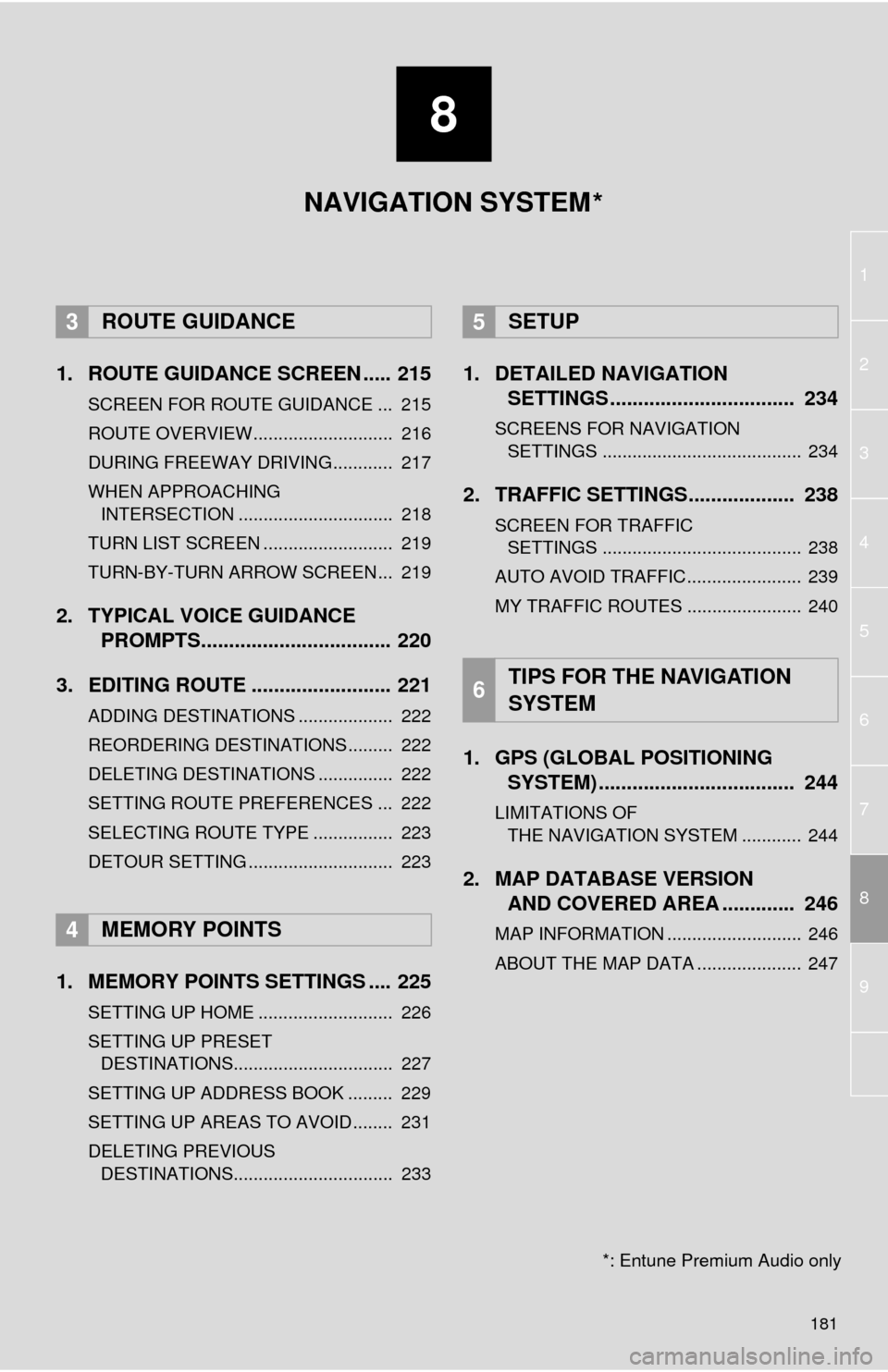
8
181
1
2
8
4
5
6
7
3
9
1. ROUTE GUIDANCE SCREEN ..... 215
SCREEN FOR ROUTE GUIDANCE ... 215
ROUTE OVERVIEW............................ 216
DURING FREEWAY DRIVING............ 217
WHEN APPROACHING INTERSECTION ............................... 218
TURN LIST SCREEN .......................... 219
TURN-BY-TURN ARROW SCREEN ... 219
2. TYPICAL VOICE GUIDANCE PROMPTS.................................. 220
3. EDITING ROUTE ......................... 221
ADDING DESTINATIONS ................... 222
REORDERING DESTINATIONS ......... 222
DELETING DESTINATIONS ............... 222
SETTING ROUTE PREFERENCES ... 222
SELECTING ROUTE TYPE ................ 223
DETOUR SETTING ............................. 223
1. MEMORY POINTS SETTINGS .... 225
SETTING UP HOME ........................... 226
SETTING UP PRESET DESTINATIONS................................ 227
SETTING UP ADDRESS BOOK ......... 229
SETTING UP AREAS TO AVOID ........ 231
DELETING PREVIOUS DESTINATIONS................................ 233
1. DETAILED NAVIGATION SETTINGS ................................. 234
SCREENS FOR NAVIGATION
SETTINGS ........................................ 234
2. TRAFFIC SETTINGS................... 238
SCREEN FOR TRAFFIC SETTINGS ........................................ 238
AUTO AVOID TRAFFIC....................... 239
MY TRAFFIC ROUTES ....................... 240
1. GPS (GLOBAL POSITIONING SYSTEM) .................... ............... 244
LIMITATIONS OF
THE NAVIGATION SYSTEM ............ 244
2. MAP DATABASE VERSION AND COVERED AREA ............. 246
MAP INFORMATION ........................... 246
ABOUT THE MAP DATA ..................... 247
3ROUTE GUIDANCE
4MEMORY POINTS
5SETUP
6TIPS FOR THE NAVIGATION
SYSTEM
NAVIGATION SYSTEM
*: Entune Premium Audio only
*
Page 249 of 276

9
249
1
2
3
4
5
6
7
8
9
1. ENTUNE SERVICE ..................... 250
BEFORE USING THE ENTUNE
FUNCTION ........................................ 252
PREPARATION BEFORE USING
ENTUNE ............................................ 253
1. ENTUNE ...................................... 255
USING AN ENTUNE
APPLICATION ................................... 255
LINKING ENTUNE AND
NAVIGATION FUNCTION ................. 259
ENTUNE KEYWORD
OPERATION ..................................... 260
1. ENTUNE SETTINGS ................... 262
SCREEN FOR ENTUNE
SETTINGS ........................................ 262
1ENTUNE OVERVIEW
2ENTUNE OPERATION
3SETUP
ENTUNE
*: Entune Premium Audio only (Available in the 48 states, D.C. and Alaska)
*
Page 251 of 276

251
1. ENTUNE OVERVIEW
9
ENTUNE
No.NameFunction
Content providerProvides content to the multimedia system via a cellular phone.
Application serverProvides downloadable application to the multimedia system
via a cellular phone.
Cellular phone
Using the Entune application, communication is relayed be-
tween the multimedia system, the application server and the
contents provider.
For known compatible phones, refer to http://www.toyota.com/
entune/.
Applications
Downloaded Entune applications provide access to audio/visu-
al content from a content provider when connected via a com-
patible phone with a data connection.
Multimedia systemContents received, via a cellular phone, from the contents pro-
vider servers are displayed on the screen. The multimedia sys-
tem is equipped with an application player to run applications.
INFORMATION
●The actual service availability is dependent on the network condition.
Page 254 of 276
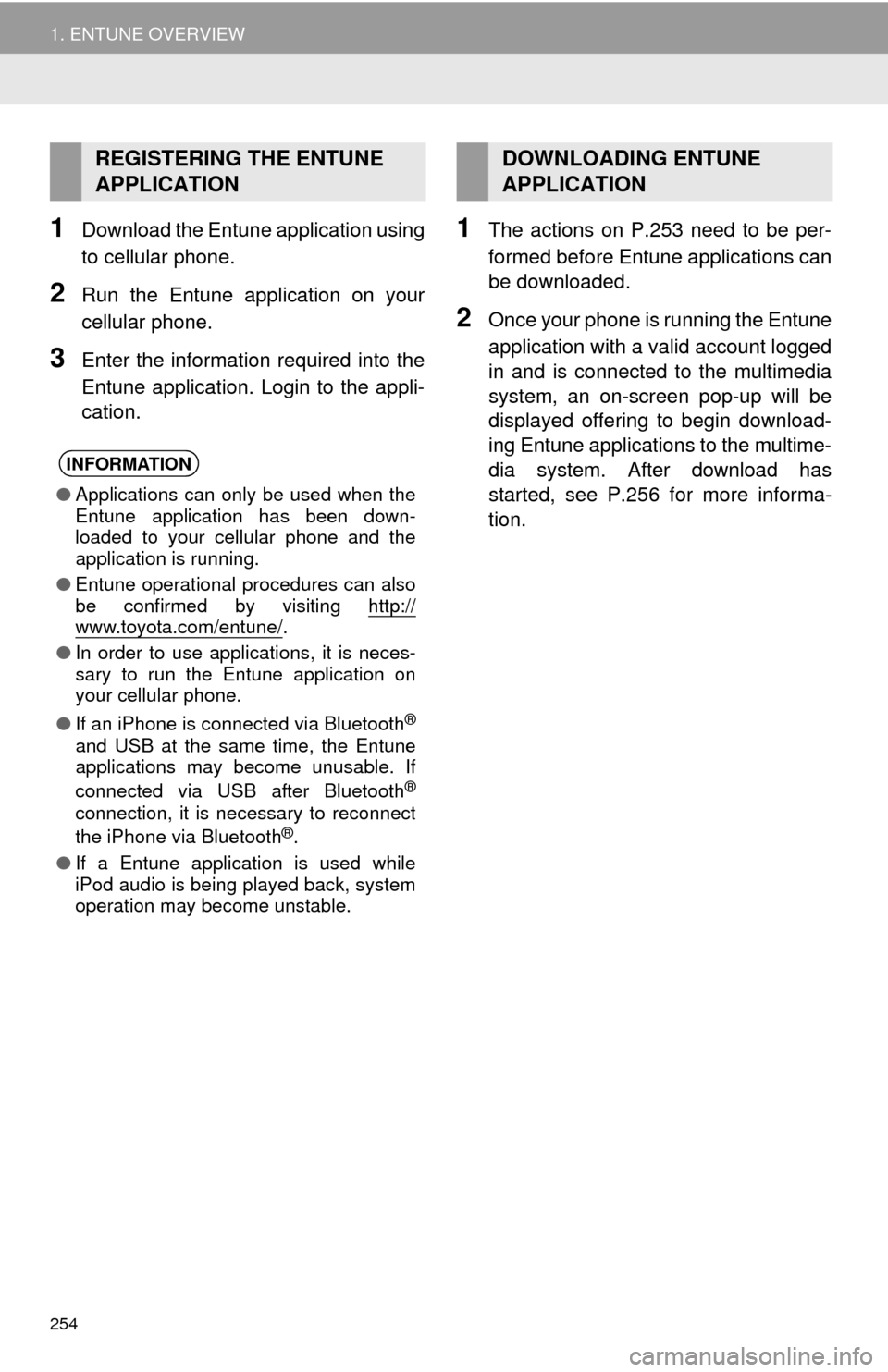
254
1. ENTUNE OVERVIEW
1Download the Entune application using
to cellular phone.
2Run the Entune application on your
cellular phone.
3Enter the information required into the
Entune application. Login to the appli-
cation.
1The actions on P.253 need to be per-
formed before Entune applications can
be downloaded.
2Once your phone is running the Entune
application with a valid account logged
in and is connected to the multimedia
system, an on-screen pop-up will be
displayed offering to begin download-
ing Entune applications to the multime-
dia system. After download has
started, see P.256 for more informa-
tion.
REGISTERING THE ENTUNE
APPLICATION
INFORMATION
●Applications can only be used when the
Entune application has been down-
loaded to your cellular phone and the
application is running.
●Entune operational procedures can also
be confirmed by visiting http://
www.toyota.com/entune/.
●In order to use applications, it is neces-
sary to run the Entune application on
your cellular phone.
●If an iPhone is connected via Bluetooth
®
and USB at the same time, the Entune
applications may become unusable. If
connected via USB after Bluetooth
®
connection, it is necessary to reconnect
the iPhone via Bluetooth®.
●If a Entune application is used while
iPod audio is being played back, system
operation may become unstable.
DOWNLOADING ENTUNE
APPLICATION
Page 264 of 276
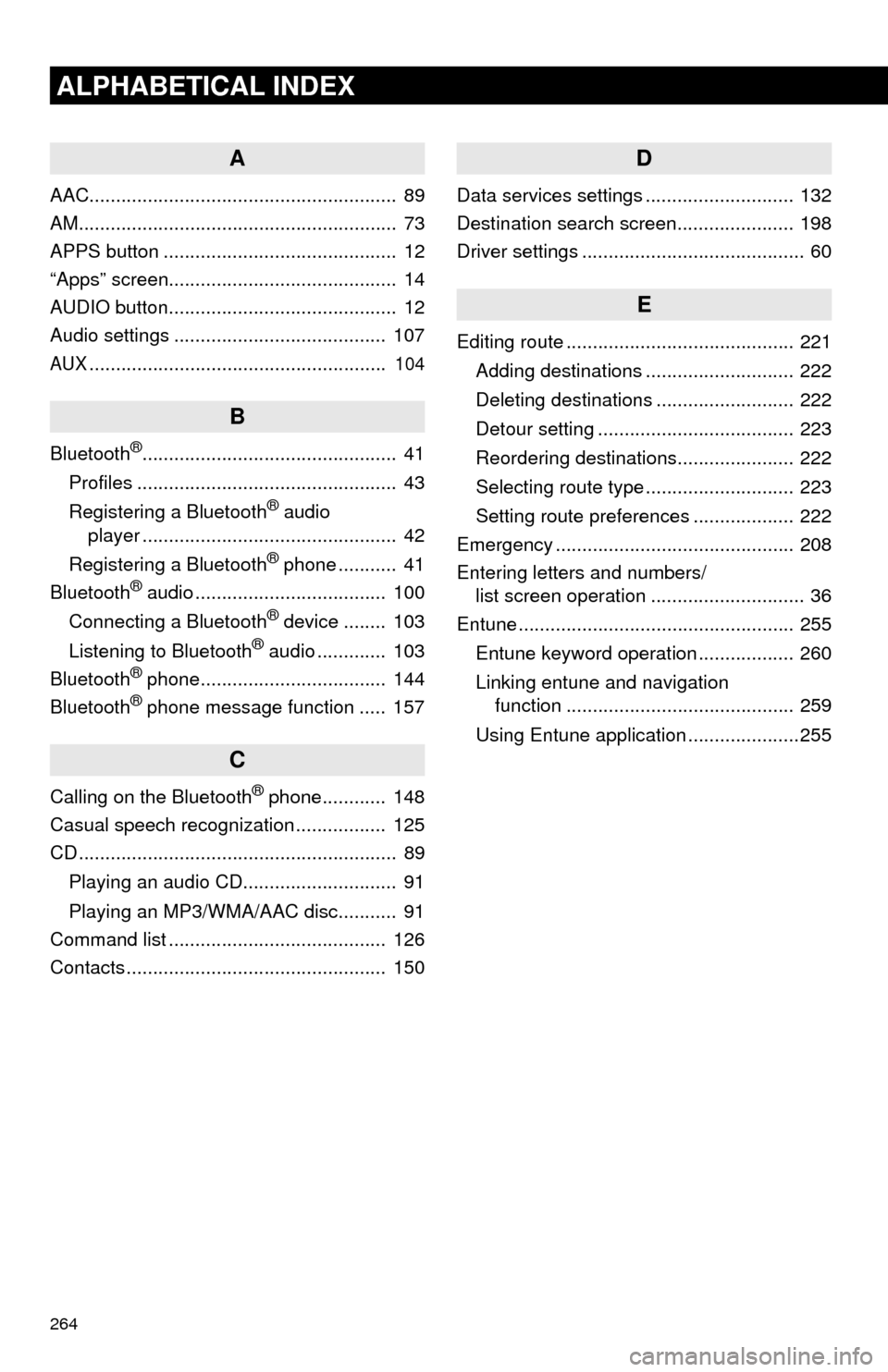
264
ALPHABETICAL INDEX
A
AAC.......................................................... 89
AM............................................................ 73
APPS button ............................................ 12
“Apps” screen........................................... 14
AUDIO button........................................... 12
Audio settings ........................................ 107
AUX........................................................ 104
B
Bluetooth®................................................ 41
Profiles ................................................. 43
Registering a Bluetooth
® audio
player ................................................ 42
Registering a Bluetooth
® phone ........... 41
Bluetooth® audio .................................... 100
Connecting a Bluetooth® device ........ 103
Listening to Bluetooth® audio ............. 103
Bluetooth® phone................................... 144
Bluetooth® phone message function ..... 157
C
Calling on the Bluetooth® phone............ 148
Casual speech recognization ................. 125
CD ............................................................ 89
Playing an audio CD............................. 91
Playing an MP3/WMA/AAC disc........... 91
Command list ......................................... 126
Contacts ................................................. 150
D
Data services settings ............................ 132
Destination search screen...................... 198
Driver settings .......................................... 60
E
Editing route ........................................... 221
Adding destinations ............................ 222
Deleting destinations .......................... 222
Detour setting ..................................... 223
Reordering destinations...................... 222
Selecting route type ............................ 223
Setting route preferences ................... 222
Emergency ............................................. 208
Entering letters and numbers/
list screen operation ............................. 36
Entune .................................................... 255
Entune keyword operation .................. 260
Linking entune and navigation
function ........................................... 259
Using Entune application .....................255
Page 266 of 276
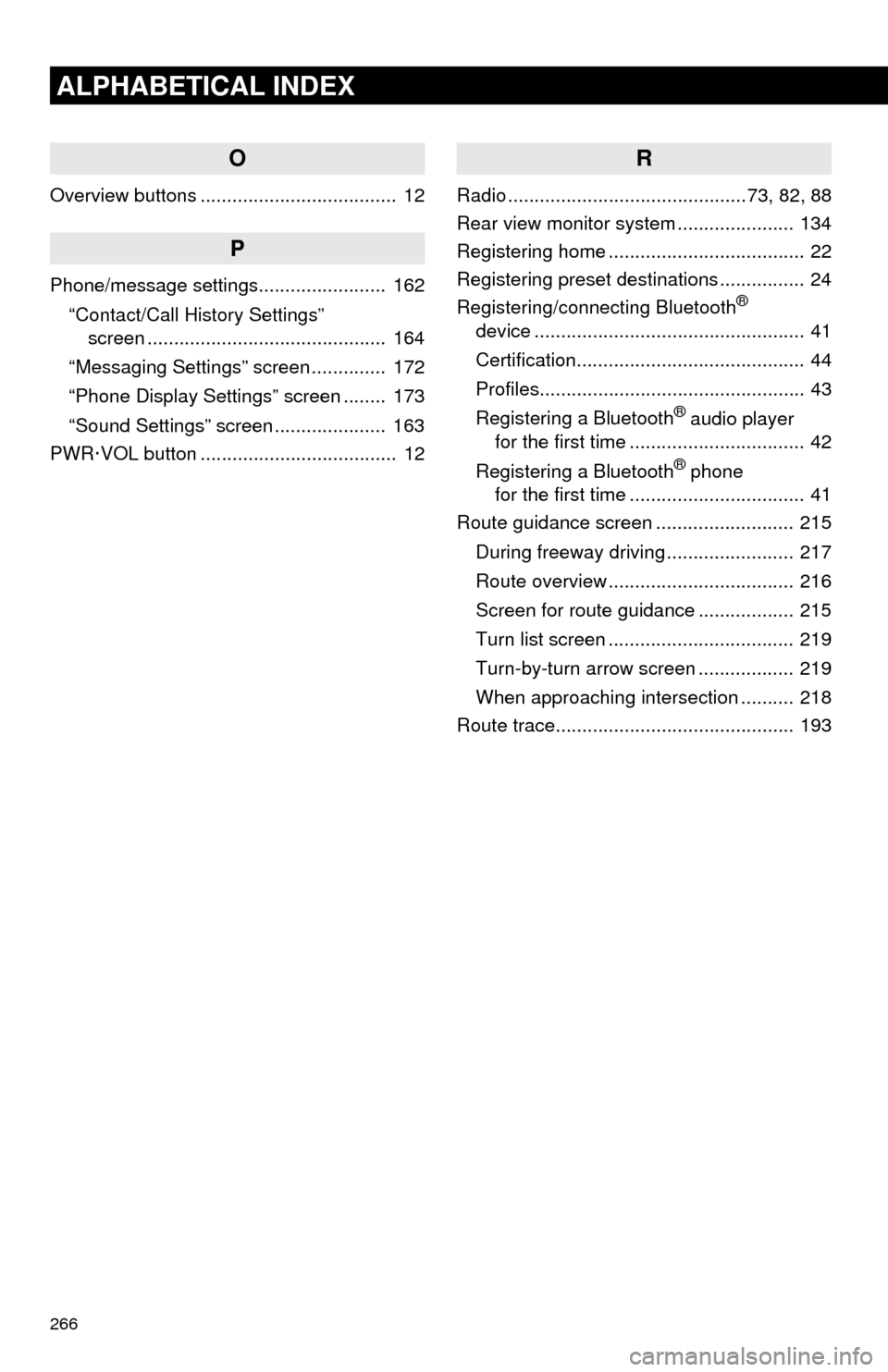
266
ALPHABETICAL INDEX
O
Overview buttons ..................................... 12
P
Phone/message settings........................ 162
“Contact/Call History Settings”
screen ............................................. 164
“Messaging Settings” screen .............. 172
“Phone Display Settings” screen ........ 173
“Sound Settings” screen ..................... 163
PWR·VOL button ..................................... 12
R
Radio .............................................73, 82, 88
Rear view monitor system...................... 134
Registering home ..................................... 22
Registering preset destinations ................ 24
Registering/connecting Bluetooth
®
device ................................................... 41
Certification........................................... 44
Profiles.................................................. 43
Registering a Bluetooth
® audio player
for the first time ................................. 42
Registering a Bluetooth
® phone
for the first time ................................. 41
Route guidance screen .......................... 215
During freeway driving ........................ 217
Route overview ................................... 216
Screen for route guidance .................. 215
Turn list screen ................................... 219
Turn-by-turn arrow screen .................. 219
When approaching intersection .......... 218
Route trace............................................. 193