Page 187 of 276
187
1. BASIC OPERATION
8
NAVIGATION SYSTEM
: North-up symbol
Regardless of the direction of vehicle trav-
el, north is always up.
: Heading-up symbol
The direction of vehicle travel is always up.
: 3D Heading-up symbol
The direction of vehicle travel is always up.
The letter(s) beside this symbol indicate
the vehicle’s heading direction (e.g. N for
north).
1Select “Options” on the map screen.
2Select “Map Mode”.
3Select the desired configuration but-
ton.
Depending on the conditions, certain
screen configuration buttons cannot be
selected.
SWITCHING THE MAP MODE
No.FunctionPage
Select to display the single
map screen. 188
Select to display the dual
map screen.188
Select to display the com-
pass mode screen.189
Select to display the turn list
screen.219
Select to display the free-
way exit list screen.217
Select to display the inter-
section guidance screen or
the guidance screen on the
freeway.
218
Select to display the turn-
by-turn arrow screen.219
Page 201 of 276
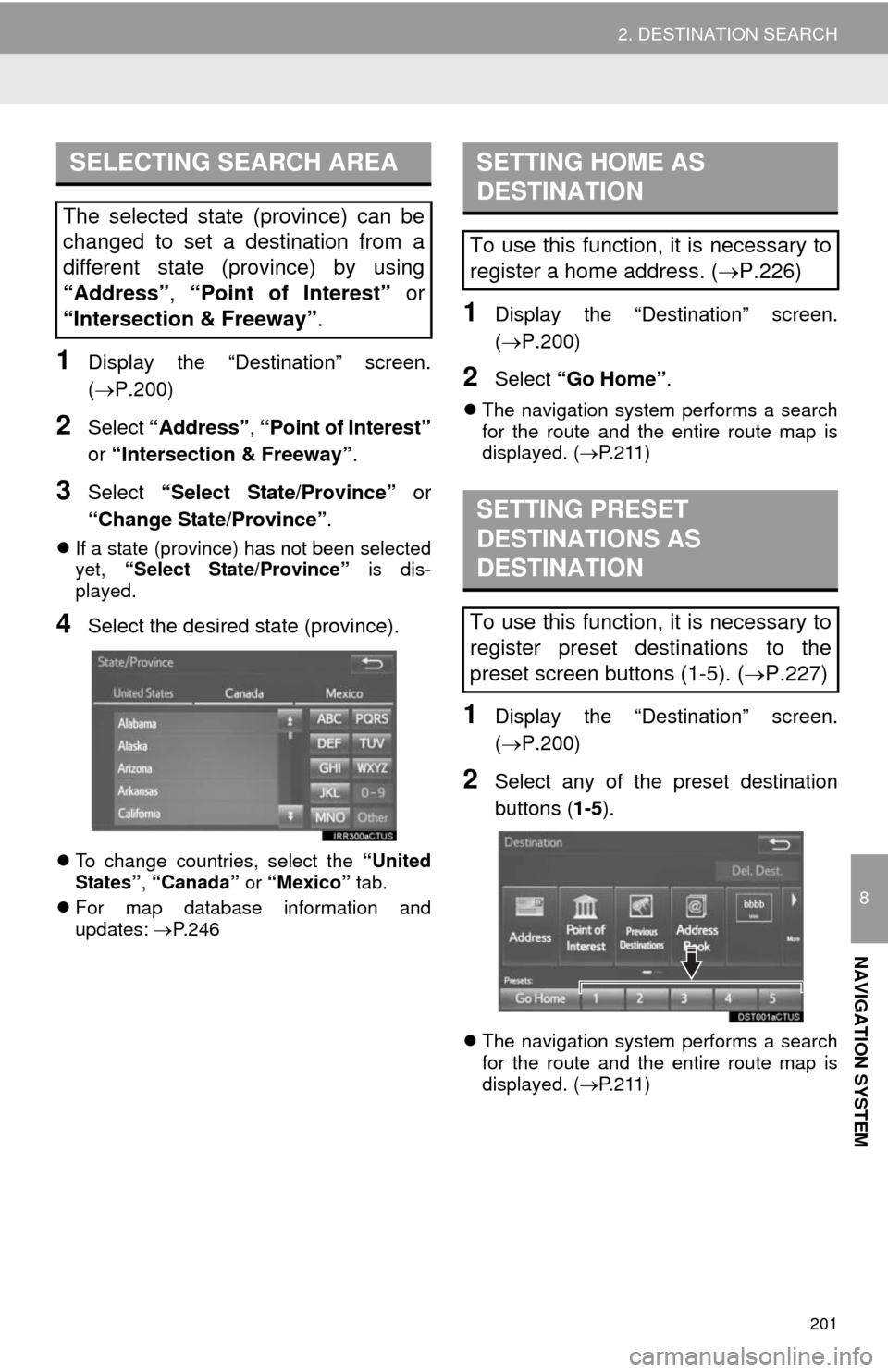
201
2. DESTINATION SEARCH
8
NAVIGATION SYSTEM
1Display the “Destination” screen.
(P.200)
2Select “Address”, “Point of Interest”
or “Intersection & Freeway”.
3Select “Select State/Province” or
“Change State/Province”.
If a state (province) has not been selected
yet, “Select State/Province” is dis-
played.
4Select the desired state (province).
To change countries, select the “United
States”, “Canada” or “Mexico” tab.
For map database information and
updates: P. 2 4 6
1Display the “Destination” screen.
(P.200)
2Select “Go Home”.
The navigation system performs a search
for the route and the entire route map is
displayed. (P.211)
1Display the “Destination” screen.
(P.200)
2Select any of the preset destination
buttons (1-5).
The navigation system performs a search
for the route and the entire route map is
displayed. (P.211)
SELECTING SEARCH AREA
The selected state (province) can be
changed to set a destination from a
different state (province) by using
“Address”, “Point of Interest” or
“Intersection & Freeway”.
SETTING HOME AS
DESTINATION
To use this function, it is necessary to
register a home address. (P.226)
SETTING PRESET
DESTINATIONS AS
DESTINATION
To use this function, it is necessary to
register preset destinations to the
preset screen buttons (1-5). (P.227)
Page 216 of 276
216
3. ROUTE GUIDANCE
1Select the route information bar.
2Check that the list of the distance and
time is displayed.
By selecting one of the number buttons,
the desired route information is displayed.
1Select “Options” on the map screen.
2Select “Route Overview”.
3Check that the entire route map is dis-
played.
For details about this screen: P. 2 1 1
DISTANCE AND TIME TO
DESTINATION
When driving on the guidance route
with more than 1 destination set, a list
of the distance with estimated travel/
arrival time from the current position to
each destination is displayed.ROUTE OVERVIEW
The entire route from the current posi-
tion to the destination can be displayed
during the route guidance.
Page 266 of 276
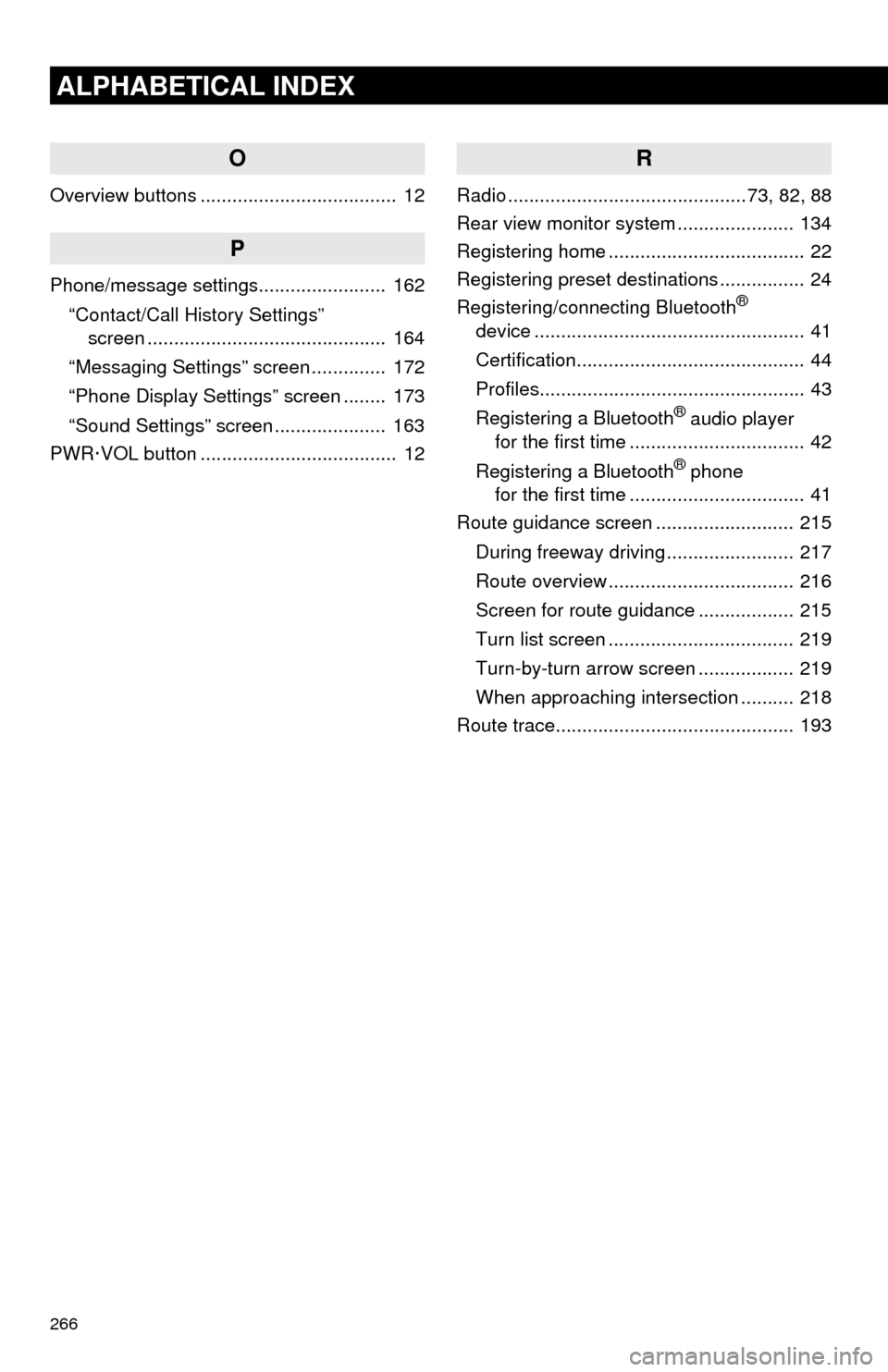
266
ALPHABETICAL INDEX
O
Overview buttons ..................................... 12
P
Phone/message settings........................ 162
“Contact/Call History Settings”
screen ............................................. 164
“Messaging Settings” screen .............. 172
“Phone Display Settings” screen ........ 173
“Sound Settings” screen ..................... 163
PWR·VOL button ..................................... 12
R
Radio .............................................73, 82, 88
Rear view monitor system...................... 134
Registering home ..................................... 22
Registering preset destinations ................ 24
Registering/connecting Bluetooth
®
device ................................................... 41
Certification........................................... 44
Profiles.................................................. 43
Registering a Bluetooth
® audio player
for the first time ................................. 42
Registering a Bluetooth
® phone
for the first time ................................. 41
Route guidance screen .......................... 215
During freeway driving ........................ 217
Route overview ................................... 216
Screen for route guidance .................. 215
Turn list screen ................................... 219
Turn-by-turn arrow screen .................. 219
When approaching intersection .......... 218
Route trace............................................. 193
Page:
< prev 1-8 9-16 17-24