Page 226 of 276
226
4. MEMORY POINTS
1Display the “Navigation Settings”
screen. (P.225)
2Select “Home”.
3Select the desired item to be set.
1Select “New”.
2Select the desired item to search for
the location. (P.198)
3Select “OK” when the editing home
screen appears.
1Select “Edit”.
2Select the desired item to be edited.
3Select “OK”.
1Select “Delete”.
2Select “Yes” when the confirmation
screen appears.
SETTING UP HOME
If home has been registered, that infor-
mation can be recalled by selecting
“Go Home” on the “Destination”
screen. (P.201)
No.FunctionPage
Select to register home.226
Select to edit home.226
Select to delete home.226
REGISTERING HOME
EDITING HOME
No.FunctionPage
Select to edit the home
name.231
Select to set display of the
home name on/off.
Select to edit location infor-
mation.231
Select to edit the phone
number.231
Select to change the icon
to be displayed on the map
screen.
230
DELETING HOME
Page 228 of 276
228
4. MEMORY POINTS
1Select “Edit”.
2Select the desired preset destination.
3Select the item to be edited.
4Select “OK”.
1Select “Delete”.
2Select the preset destination to be de-
leted and select “Delete”.
3Select “Yes” when the confirmation
screen appears.
EDITING PRESET
DESTINATIONS
No.FunctionPage
Select to edit the preset
destination name.231
Select to set display of the
preset destination name
on/off.
Select to edit location infor-
mation.231
Select to edit the phone
number.231
Select to change the icon
to be displayed on the map
screen.230
DELETING PRESET
DESTINATIONS
Page 229 of 276
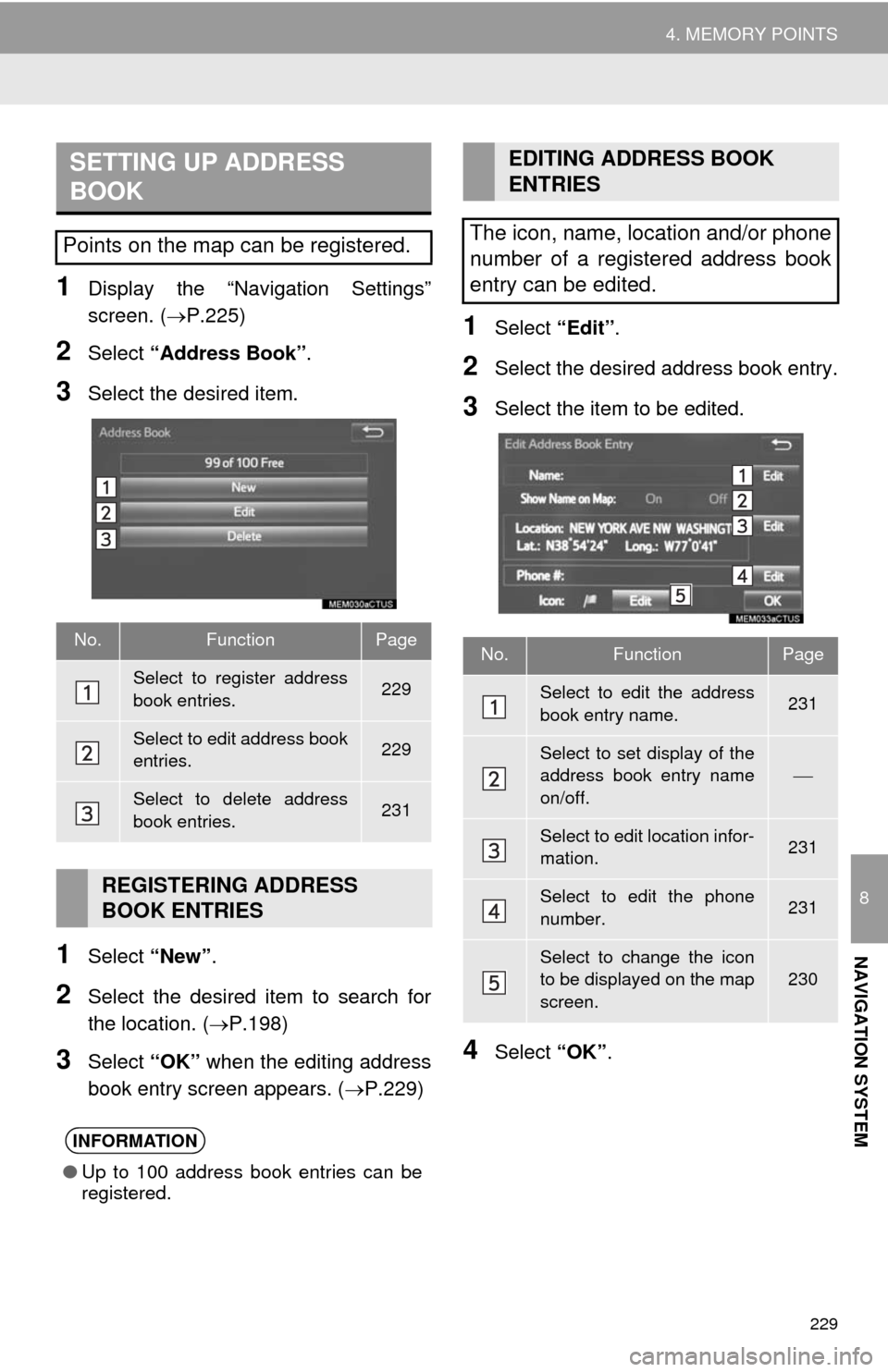
229
4. MEMORY POINTS
8
NAVIGATION SYSTEM
1Display the “Navigation Settings”
screen. (P.225)
2Select “Address Book”.
3Select the desired item.
1Select “New”.
2Select the desired item to search for
the location. (P.198)
3Select “OK” when the editing address
book entry screen appears. (P.229)
1Select “Edit”.
2Select the desired address book entry.
3Select the item to be edited.
4Select “OK”.
SETTING UP ADDRESS
BOOK
Points on the map can be registered.
No.FunctionPage
Select to register address
book entries.229
Select to edit address book
entries.229
Select to delete address
book entries.231
REGISTERING ADDRESS
BOOK ENTRIES
INFORMATION
●Up to 100 address book entries can be
registered.
EDITING ADDRESS BOOK
ENTRIES
The icon, name, location and/or phone
number of a registered address book
entry can be edited.
No.FunctionPage
Select to edit the address
book entry name.231
Select to set display of the
address book entry name
on/off.
Select to edit location infor-
mation.231
Select to edit the phone
number.231
Select to change the icon
to be displayed on the map
screen.230
Page 231 of 276
231
4. MEMORY POINTS
8
NAVIGATION SYSTEM
■CHANGING THE NAME
1Select “Edit” next to “Name”.
2Enter a name and select “OK”.
■CHANGING THE LOCATION
1Select “Edit” next to “Location”.
2Scroll the map to the desired point
(P.190) and select “OK”.
■CHANGING PHONE NUMBER
1Select “Edit” next to “Phone #”.
2Enter the phone number and select
“OK”.
1Select “Delete”.
2Select the item to be deleted and select
“Delete”.
3Select “Yes” when the confirmation
screen appears.
1Display the “Navigation Settings”
screen. (P.225)
2Select “Areas to Avoid”.
3Select the desired item.
DELETING ADDRESS BOOK
ENTRIES
SETTING UP AREAS TO
AVOID
Areas to be avoided because of traffic
jams, construction work or other rea-
sons can be registered as “Areas to
Avoid”.
No.FunctionPage
Select to register areas to
avoid.232
Select to edit areas to
avoid.232
Select to delete areas to
avoid.233
Page 251 of 276
251
1. ENTUNE OVERVIEW
9
ENTUNE
No.NameFunction
Content providerProvides content to the multimedia system via a cellular phone.
Application serverProvides downloadable application to the multimedia system
via a cellular phone.
Cellular phone
Using the Entune application, communication is relayed be-
tween the multimedia system, the application server and the
contents provider.
For known compatible phones, refer to http://www.toyota.com/
entune/.
Applications
Downloaded Entune applications provide access to audio/visu-
al content from a content provider when connected via a com-
patible phone with a data connection.
Multimedia systemContents received, via a cellular phone, from the contents pro-
vider servers are displayed on the screen. The multimedia sys-
tem is equipped with an application player to run applications.
INFORMATION
●The actual service availability is dependent on the network condition.
Page 252 of 276
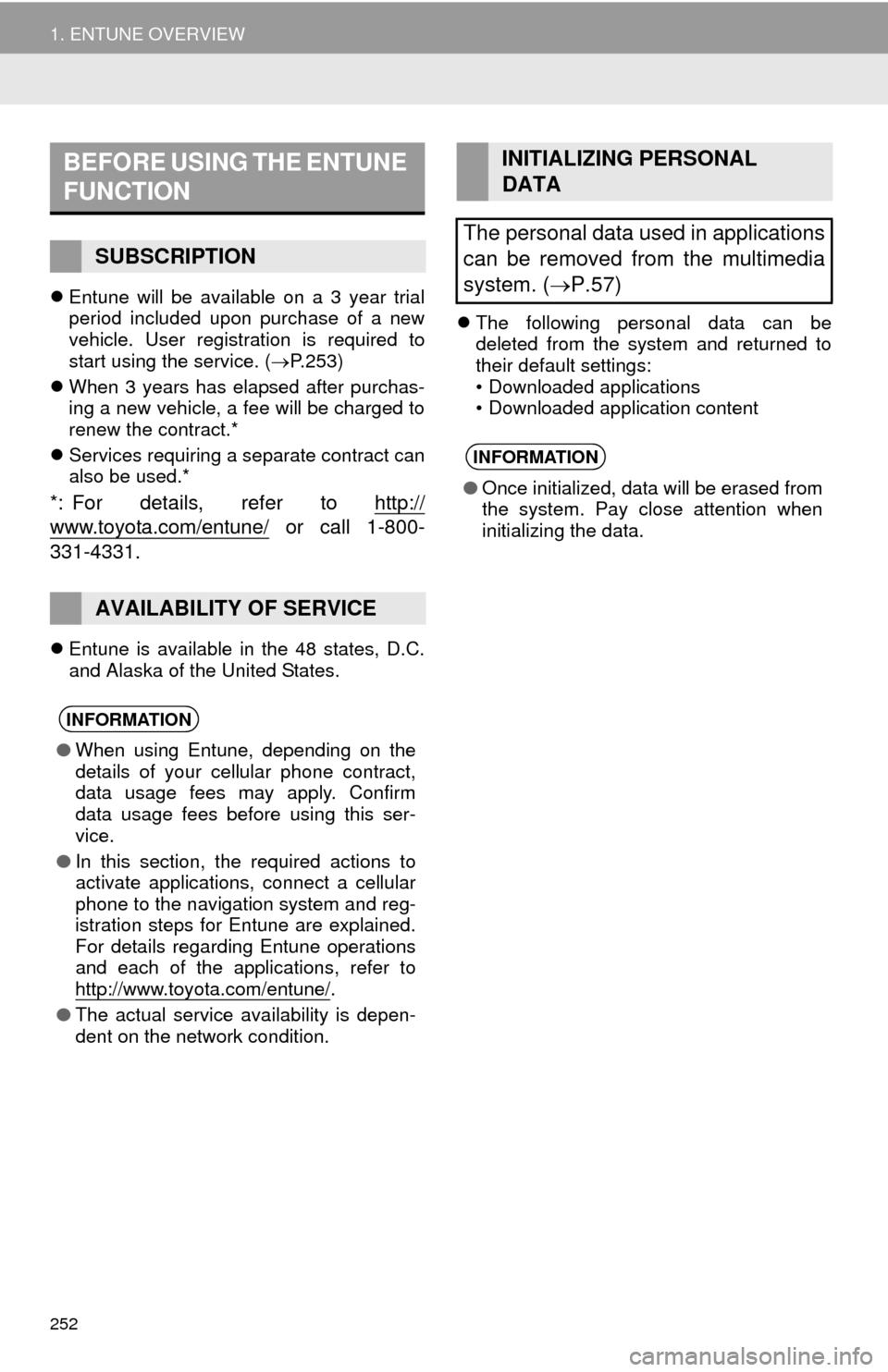
252
1. ENTUNE OVERVIEW
Entune will be available on a 3 year trial
period included upon purchase of a new
vehicle. User registration is required to
start using the service. (P.253)
When 3 years has elapsed after purchas-
ing a new vehicle, a fee will be charged to
renew the contract.*
Services requiring a separate contract can
also be used.*
*: For details, refer to http://
www.toyota.com/entune/ or call 1-800-
331-4331.
Entune is available in the 48 states, D.C.
and Alaska of the United States.The following personal data can be
deleted from the system and returned to
their default settings:
• Downloaded applications
• Downloaded application content
BEFORE USING THE ENTUNE
FUNCTION
SUBSCRIPTION
AVAILABILITY OF SERVICE
INFORMATION
●When using Entune, depending on the
details of your cellular phone contract,
data usage fees may apply. Confirm
data usage fees before using this ser-
vice.
●In this section, the required actions to
activate applications, connect a cellular
phone to the navigation system and reg-
istration steps for Entune are explained.
For details regarding Entune operations
and each of the applications, refer to
http://www.toyota.com/entune/
.
●The actual service availability is depen-
dent on the network condition.
INITIALIZING PERSONAL
DATA
The personal data used in applications
can be removed from the multimedia
system. (P.57)
INFORMATION
●Once initialized, data will be erased from
the system. Pay close attention when
initializing the data.
Page 253 of 276
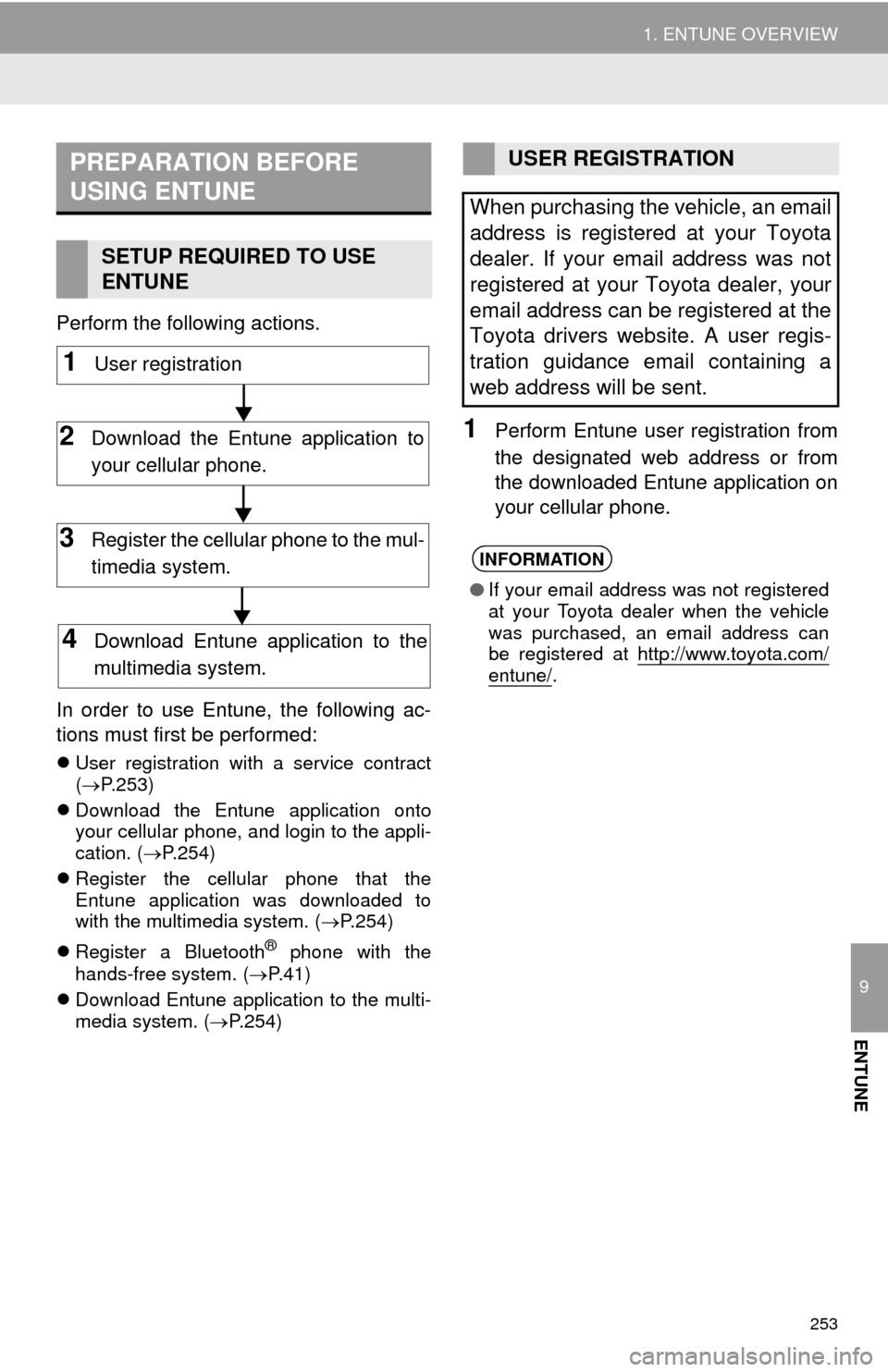
253
1. ENTUNE OVERVIEW
9
ENTUNE
Perform the following actions.
In order to use Entune, the following ac-
tions must first be performed:
User registration with a service contract
(P.253)
Download the Entune application onto
your cellular phone, and login to the appli-
cation. (P.254)
Register the cellular phone that the
Entune application was downloaded to
with the multimedia system. (P.254)
Register a Bluetooth
® phone with the
hands-free system. (P.41)
Download Entune application to the multi-
media system. (P.254)
1Perform Entune user registration from
the designated web address or from
the downloaded Entune application on
your cellular phone.
PREPARATION BEFORE
USING ENTUNE
SETUP REQUIRED TO USE
ENTUNE
1User registration
2Download the Entune application to
your cellular phone.
3Register the cellular phone to the mul-
timedia system.
4Download Entune application to the
multimedia system.
USER REGISTRATION
When purchasing the vehicle, an email
address is registered at your Toyota
dealer. If your email address was not
registered at your Toyota dealer, your
email address can be registered at the
Toyota drivers website. A user regis-
tration guidance email containing a
web address will be sent.
INFORMATION
●If your email address was not registered
at your Toyota dealer when the vehicle
was purchased, an email address can
be registered at http://www.toyota.com/
entune/.
Page 254 of 276
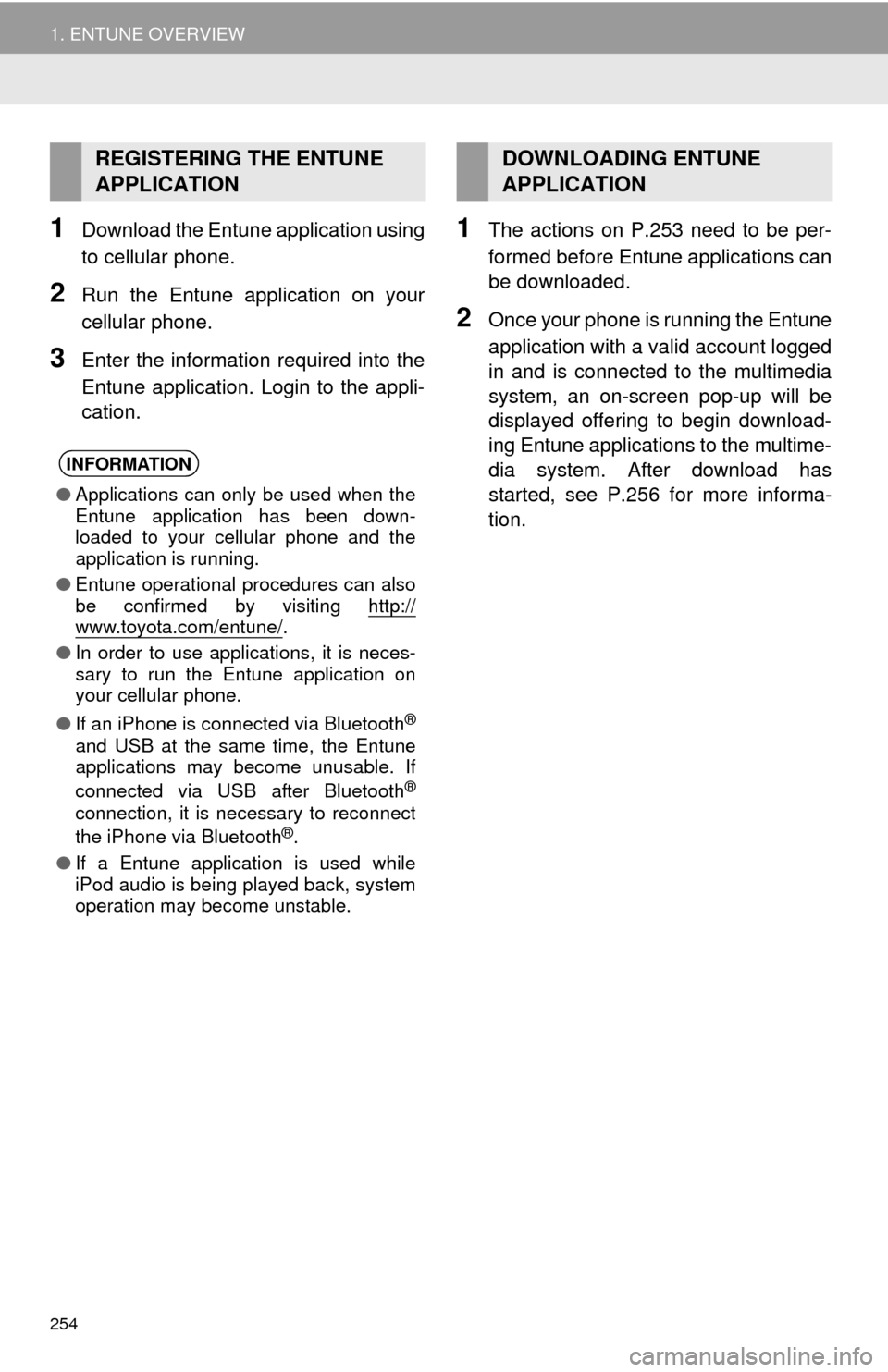
254
1. ENTUNE OVERVIEW
1Download the Entune application using
to cellular phone.
2Run the Entune application on your
cellular phone.
3Enter the information required into the
Entune application. Login to the appli-
cation.
1The actions on P.253 need to be per-
formed before Entune applications can
be downloaded.
2Once your phone is running the Entune
application with a valid account logged
in and is connected to the multimedia
system, an on-screen pop-up will be
displayed offering to begin download-
ing Entune applications to the multime-
dia system. After download has
started, see P.256 for more informa-
tion.
REGISTERING THE ENTUNE
APPLICATION
INFORMATION
●Applications can only be used when the
Entune application has been down-
loaded to your cellular phone and the
application is running.
●Entune operational procedures can also
be confirmed by visiting http://
www.toyota.com/entune/.
●In order to use applications, it is neces-
sary to run the Entune application on
your cellular phone.
●If an iPhone is connected via Bluetooth
®
and USB at the same time, the Entune
applications may become unusable. If
connected via USB after Bluetooth
®
connection, it is necessary to reconnect
the iPhone via Bluetooth®.
●If a Entune application is used while
iPod audio is being played back, system
operation may become unstable.
DOWNLOADING ENTUNE
APPLICATION