Page 1 of 276
1
1QUICK GUIDE11
2BASIC FUNCTION29
3AUDIO SYSTEM 64
4
VOICE COMMAND SYSTEM11 9
5INFORMATION129
6PERIPHERAL MONITORING SYSTEM133
7PHONE143
8NAVIGATION SYSTEM* 180
9
ENTUNE*249
INDEX263
TABLE OF CONTENTS
*: Entune Premium Audio only
Page 9 of 276
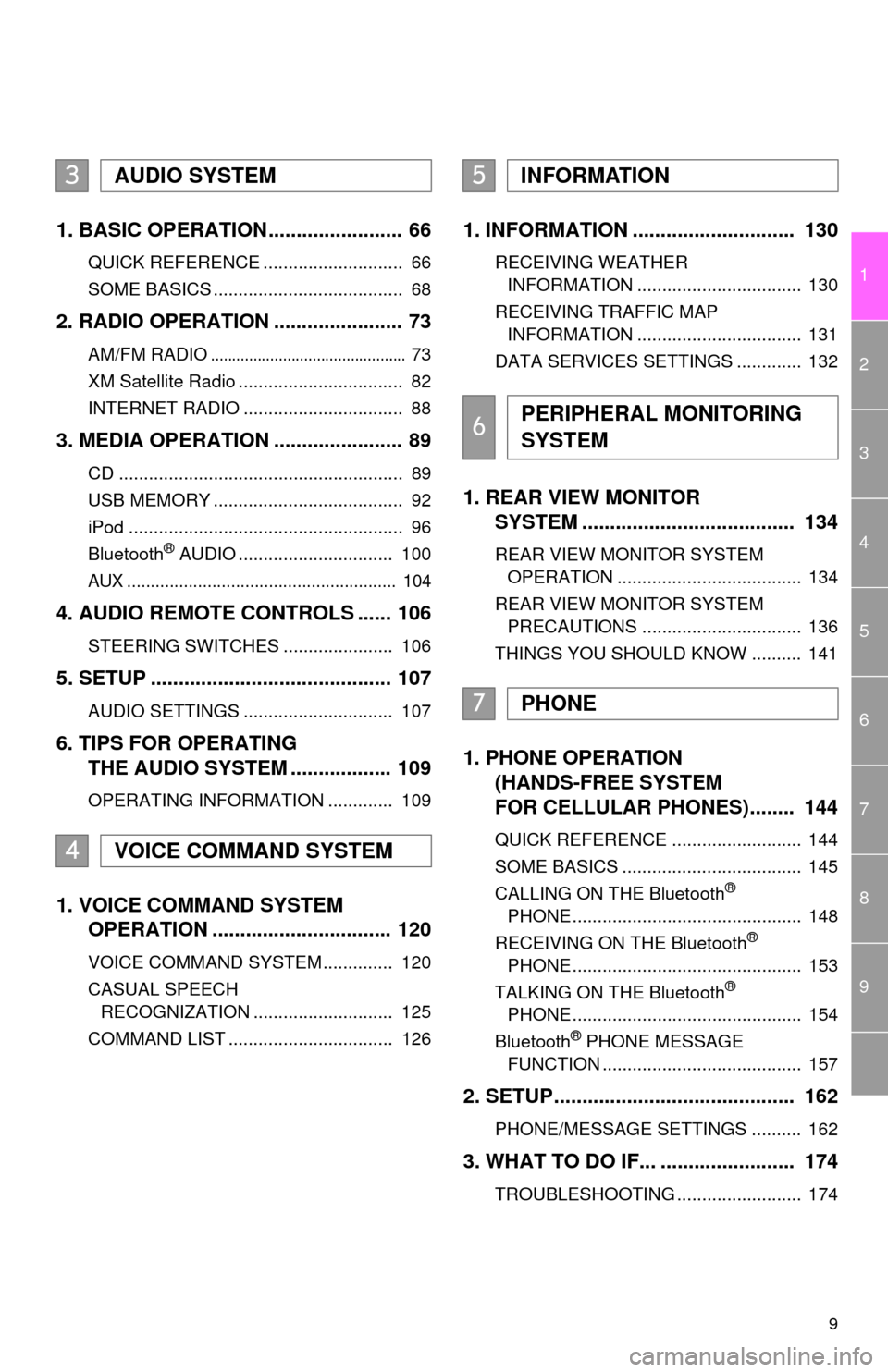
9
1
2
3
4
5
6
7
8
9
1. BASIC OPERATION ........................ 66
QUICK REFERENCE ............................ 66
SOME BASICS ...................................... 68
2. RADIO OPERATION ....................... 73
AM/FM RADIO.............................................. 73
XM Satellite Radio ................................. 82
INTERNET RADIO ................................ 88
3. MEDIA OPERATION ....................... 89
CD ......................................................... 89
USB MEMORY ...................................... 92
iPod ....................................................... 96
Bluetooth
® AUDIO ............................... 100
AUX ......................................................... 104
4. AUDIO REMOTE CONTROLS ...... 106
STEERING SWITCHES ...................... 106
5. SETUP ........................................... 107
AUDIO SETTINGS .............................. 107
6. TIPS FOR OPERATING
THE AUDIO SYSTEM .................. 109
OPERATING INFORMATION ............. 109
1. VOICE COMMAND SYSTEM
OPERATION ................................ 120
VOICE COMMAND SYSTEM .............. 120
CASUAL SPEECH
RECOGNIZATION ............................ 125
COMMAND LIST ................................. 126
1. INFORMATION ............................. 130
RECEIVING WEATHER
INFORMATION ................................. 130
RECEIVING TRAFFIC MAP
INFORMATION ................................. 131
DATA SERVICES SETTINGS ............. 132
1. REAR VIEW MONITOR
SYSTEM ...................................... 134
REAR VIEW MONITOR SYSTEM
OPERATION ..................................... 134
REAR VIEW MONITOR SYSTEM
PRECAUTIONS ................................ 136
THINGS YOU SHOULD KNOW .......... 141
1. PHONE OPERATION
(HANDS-FREE SYSTEM
FOR CELLULAR PHONES)........ 144
QUICK REFERENCE .......................... 144
SOME BASICS .................................... 145
CALLING ON THE Bluetooth
®
PHONE .............................................. 148
RECEIVING ON THE Bluetooth
®
PHONE .............................................. 153
TALKING ON THE Bluetooth
®
PHONE .............................................. 154
Bluetooth
® PHONE MESSAGE
FUNCTION ........................................ 157
2. SETUP........................................... 162
PHONE/MESSAGE SETTINGS .......... 162
3. WHAT TO DO IF... ........................ 174
TROUBLESHOOTING ......................... 174
3AUDIO SYSTEM
4VOICE COMMAND SYSTEM
5INFORMATION
6PERIPHERAL MONITORING
SYSTEM
7PHONE
Page 18 of 276
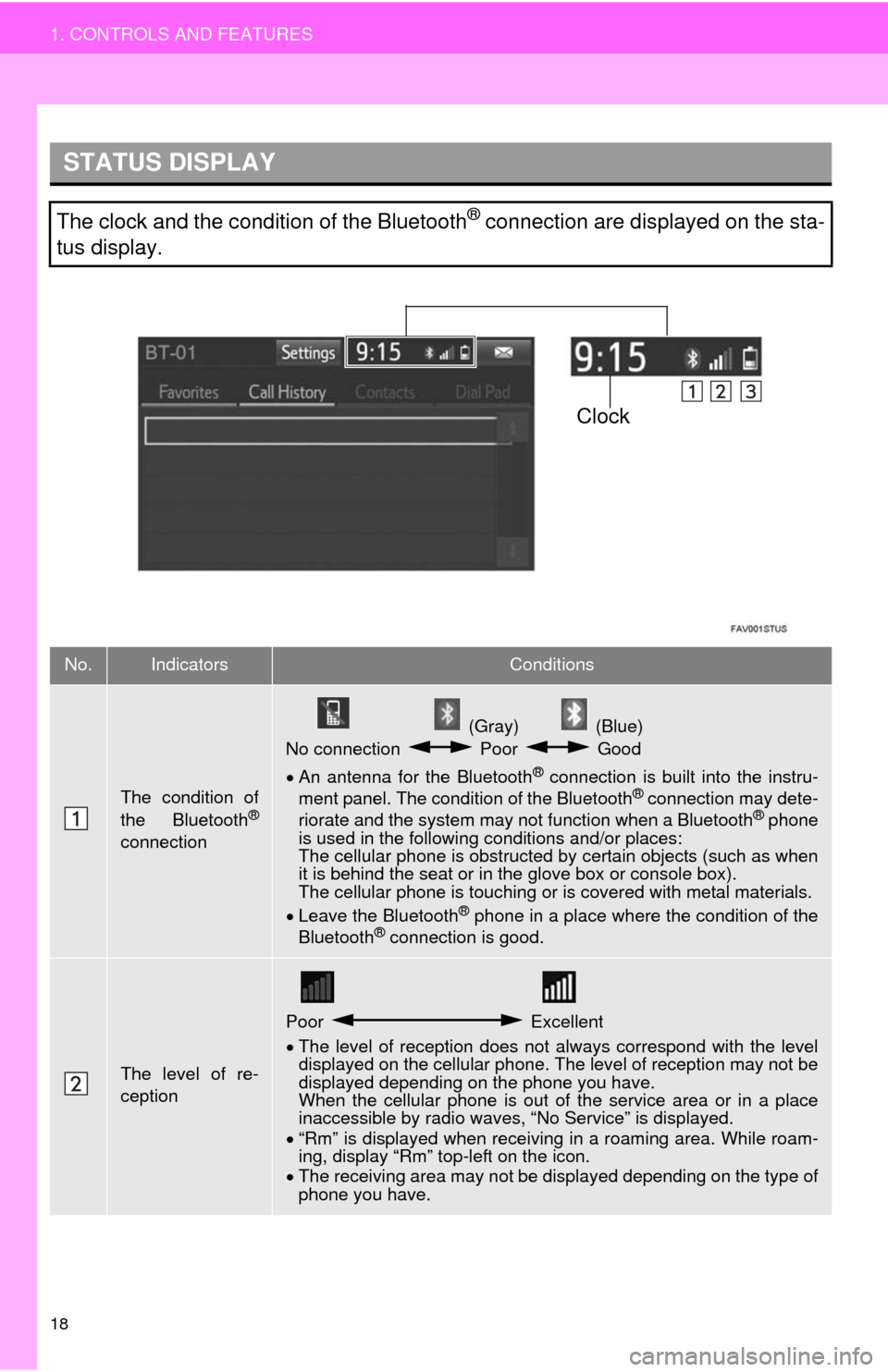
18
1. CONTROLS AND FEATURES
STATUS DISPLAY
The clock and the condition of the Bluetooth® connection are displayed on the sta-
tus display.
No.IndicatorsConditions
The condition of
the Bluetooth®
connection
(Gray) (Blue)
No connection Poor Good
An antenna for the Bluetooth
® connection is built into the instru-
ment panel. The condition of the Bluetooth® connection may dete-
riorate and the system may not function when a Bluetooth® phone
is used in the following conditions and/or places:
The cellular phone is obstructed by certain objects (such as when
it is behind the seat or in the glove box or console box).
The cellular phone is touching or is covered with metal materials.
Leave the Bluetooth
® phone in a place where the condition of the
Bluetooth® connection is good.
The level of re-
ception
Poor Excellent
The level of reception does not always correspond with the level
displayed on the cellular phone. The level of reception may not be
displayed depending on the phone you have.
When the cellular phone is out of the service area or in a place
inaccessible by radio waves, “No Service” is displayed.
“Rm” is displayed when receiving in a roaming area. While roam-
ing, display “Rm” top-left on the icon.
The receiving area may not be displayed depending on the type of
phone you have.
Clock
Page 21 of 276
21
1. CONTROLS AND FEATURES
1
QUICK GUIDE
No.FunctionPage
Select to change the selected language, operation sound, automatic
screen change settings, etc.53
Select to customize the “Home” screen.34
Select to set the voice settings.58
Select to adjust the contrast and brightness of the screens.39
Select to set memory points (home, preset destinations, address book
entries, areas to avoid), navigation details or to delete previous desti-
nations.
225, 234
Select to turn the screen off.
Select to set radio and external media settings.107
Select to set the phone sound, contacts, message settings, etc.162
Select to set Bluetooth® phones and Bluetooth® audio devices.46
*Select to set Entune settings.262
*Select to set data services settings.132
Select to link the driver’s cellular phone settings (audio presets, lan-
guage, etc.).60
Select to set vehicle customization.“Owner’s
Manual”
*Select to set traffic information.238
*: Available in the 48 states, D.C. and Alaska
Page 23 of 276
23
2. NAVIGATION OPERATION
1
QUICK GUIDE
Select “Enter”.
Select “OK”.
Registration of home is complete.
Registering home in a different way
P.226
Editing the name, location, phone num-
ber and icon
P.226
Setting home as the destination
P.201
7
8
Page 24 of 276
24
2. NAVIGATION OPERATION
2. REGISTERING PRESET DESTINATIONS*
Press the “APPS” button.
Select “Navigation”.
Select “Dest.”.Select one of the preset destina-
tion buttons.
Select “Yes”.
There are different kinds of meth-
ods to search for a destination.
(P.198)
Select “Enter ”.
Select “OK”.
Registration of preset destinations is
complete.
Registering preset destinations in a dif-
ferent way
P.227
Editing the name, location, phone num-
ber and icon
P.228
Setting preset destinations as the desti-
nation
P.201
*:Entune Premium Audio only
1
2
3
4
5
6
7
8
Page 28 of 276
28
3. FUNCTION INDEX
Useful functions
InformationPage
Displaying vehicle maintenance61
Hands-free system (for cellular phone)Page
Registering/connecting Bluetooth® phone41
Making a call on a Bluetooth® phone148
Receiving a call on the Bluetooth® phone153
Voice command systemPage
Operating the system with your voice120
Peripheral monitoring systemPage
Viewing behind the rear of the vehicle134
Page 29 of 276
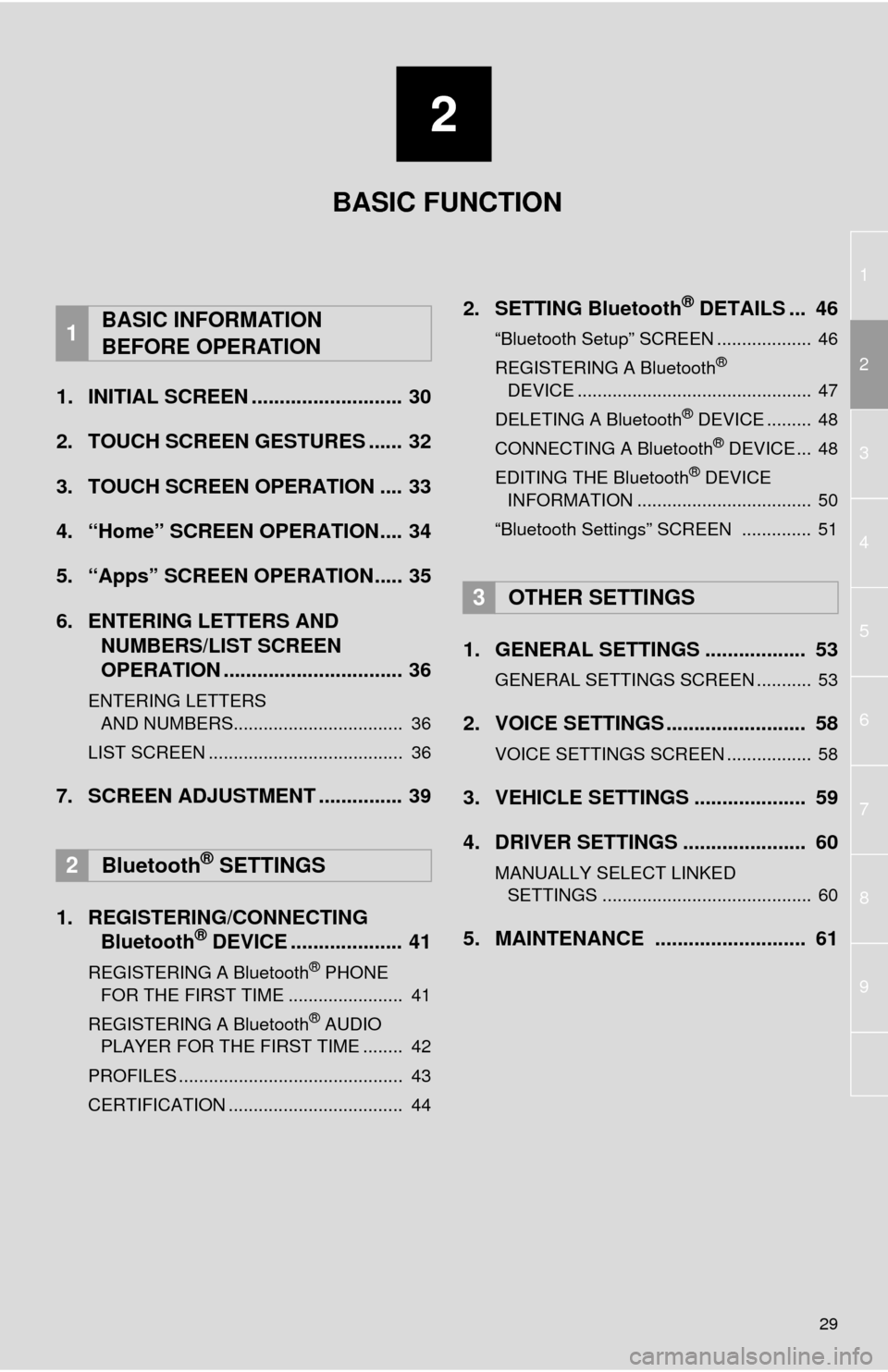
1
2
3
4
5
6
7
8
9
2
29
1. INITIAL SCREEN ........................... 30
2. TOUCH SCREEN GESTURES ...... 32
3. TOUCH SCREEN OPERATION .... 33
4. “Home” SCREEN OPERATION.... 34
5. “Apps” SCREEN OPERATION..... 35
6. ENTERING LETTERS AND
NUMBERS/LIST SCREEN
OPERATION ................................ 36
ENTERING LETTERS
AND NUMBERS.................................. 36
LIST SCREEN ....................................... 36
7. SCREEN ADJUSTMENT ............... 39
1. REGISTERING/CONNECTING
Bluetooth
® DEVICE .................... 41
REGISTERING A Bluetooth® PHONE
FOR THE FIRST TIME ....................... 41
REGISTERING A Bluetooth
® AUDIO
PLAYER FOR THE FIRST TIME ........ 42
PROFILES ............................................. 43
CERTIFICATION ................................... 44
2. SETTING Bluetooth® DETAILS ... 46
“Bluetooth Setup” SCREEN ................... 46
REGISTERING A Bluetooth®
DEVICE ............................................... 47
DELETING A Bluetooth
® DEVICE ......... 48
CONNECTING A Bluetooth® DEVICE ... 48
EDITING THE Bluetooth® DEVICE
INFORMATION ................................... 50
“Bluetooth Settings” SCREEN .............. 51
1. GENERAL SETTINGS .................. 53
GENERAL SETTINGS SCREEN ........... 53
2. VOICE SETTINGS ......................... 58
VOICE SETTINGS SCREEN ................. 58
3. VEHICLE SETTINGS .................... 59
4. DRIVER SETTINGS ...................... 60
MANUALLY SELECT LINKED
SETTINGS .......................................... 60
5. MAINTENANCE ........................... 61
1BASIC INFORMATION
BEFORE OPERATION
2Bluetooth® SETTINGS
3OTHER SETTINGS
BASIC FUNCTION