Page 321 of 732

RAV4_OM_OM42A04U_(U)
3215-2. Using the audio system
5
Interior features
■Using cellular phones
Interference may be heard through the audio system’s speakers if a cellular
phone is being used inside or close to the vehicle while the audio system is
operating.
CAUTION
■Certification for the disc player
●Part 15 of the FCC Rules
FCC Warning:
Changes or modifications not expressly approved by the party responsi-
ble for compliance could void the user’s authority to operate the device.
● Laser products
• Do not take this unit apart or attempt to make any changes yourself.
This is an intricate unit that uses a laser pickup to retrieve information
from the surface of compact discs. The laser is carefully shielded so
that its rays remain inside the cabinet. Therefore, never try to disassem-
ble the player or alter any of its parts since you may be exposed to laser
rays and dangerous voltages.
• This product utilizes a laser. Use of controls or adjustments or performance of procedures other than
those specified herein may result in hazardous radiation exposure.
NOTICE
■ To prevent battery discharge
Do not leave the audio system on longer than necessary with the engine is
stopped.
■ To avoid damaging the audio system
Take care not to spill drinks or other fluids over the audio system.
Page 341 of 732
RAV4_OM_OM42A04U_(U)
3415-2. Using the audio system
5
Interior features
Press ( ).
Press the “TEXT” button to display or hide the album title.
If there are continuing texts, is displayed.
Press and hold the button to display the remaining texts.
■About iPod
●“Made for iPod” and “Made for iPhone” mean that an electronic accessory
has been designed to connect specifically to iPod, or iPhone, respectively,
and has been certified by the developer to meet Apple performance stan-
dards.
● Apple is not responsible for the operation of this device or its compliance
with safety and regulatory standards. Please note that the use of this acces-
sory with iPod or iPhone may affect wireless performance.
● iPhone, iPod, iPod classic, iPod nano, iPod shuffle, and iPod touch are
trademarks of Apple Inc., registered in the U.S. and other countries.
Playing and pausing tracks
Switching the display
Page 349 of 732

RAV4_OM_OM42A04U_(U)
3495-2. Using the audio system
5
Interior features
■USB memory functions
●Depending on the USB memory that is connected to the system, the device
itself may not be operable and certain functions may not be available. If the
device is inoperable or a function is unavailable due to a malfunction (as
opposed to a system specification), disconnecting the device and recon-
necting it once again may resolve the problem.
● If the USB memory still does not begin operation after being disconnected
and reconnected, format the memory.
■ Display
P. 327
■ Error messages
“ERROR”:
This indicates a problem in t he USB memory or its connection.
“NO MUSIC”:
This indicates that no MP3/WMA files are included in the USB memory.
■ USB memory
●Compatible devices
USB memory that can be used for MP3 and WMA playback
● Compatible device formats
The following device formats can be used:
• USB communication formats: USB2.0 FS (12mbps)
• File formats: FAT12/16/32 (Windows)
• Correspondence class: Mass storage class
MP3 and WMA files written in any form at other than those listed above may
not play correctly, and their file names and folder names may not be dis-
played correctly.
Items related to standards and limitations are as follows:
• Maximum directory hierarchy: 8 levels
• Maximum number of folders in a device: 999 (including the root)
• Maximum number of files in a device: 9999
• Maximum number of files per folder: 255
Page 354 of 732

354
RAV4_OM_OM42A04U_(U)
5-2. Using the audio system
■Changing sound quality modesPress the “SETUP” button.
Turn the “TUNE•SCROLL” knob to select “Sound Setting”.
Press the knob.
Turn the knob as corresponds to the desired mode.
“BASS”, “TREBLE”, “FADER”, “BALAN CE”, or “ASL” can be selected.
Press the knob.
■Adjusting sound quality
Turning the “TUNE•SCROLL” knob adjusts the level.
*: The sound quality level is adjusted individually in each audio mode.
Press the knob or (SAVE) to return to the sound setting menu.
■Adjusting the Automatic Sound Levelizer (ASL)
When ASL is selected, turn the “TUNE•SCROLL” knob to change
the amount of ASL.
“LOW”, “MID”, “HIGH”, or “OFF” can be selected.
ASL automatically adjusts the volume and tone quality according to
vehicle speed.
Press the knob or (SAVE) to return to the sound setting menu.
Using the audio control function
1
2
3
4
5
Sound
quality modeMode
displayedLevelTurn to the leftTurn to the right
Bass*“BASS”-5 to 5LowHighTreble*“TREBLE”-5 to 5
Front/rear volume balance“FADER”F7 to R7Shifts to rearShifts to front
Left/right volume
balance
“BALANCE”L7 to R7Shifts to leftShifts to right
Page 360 of 732
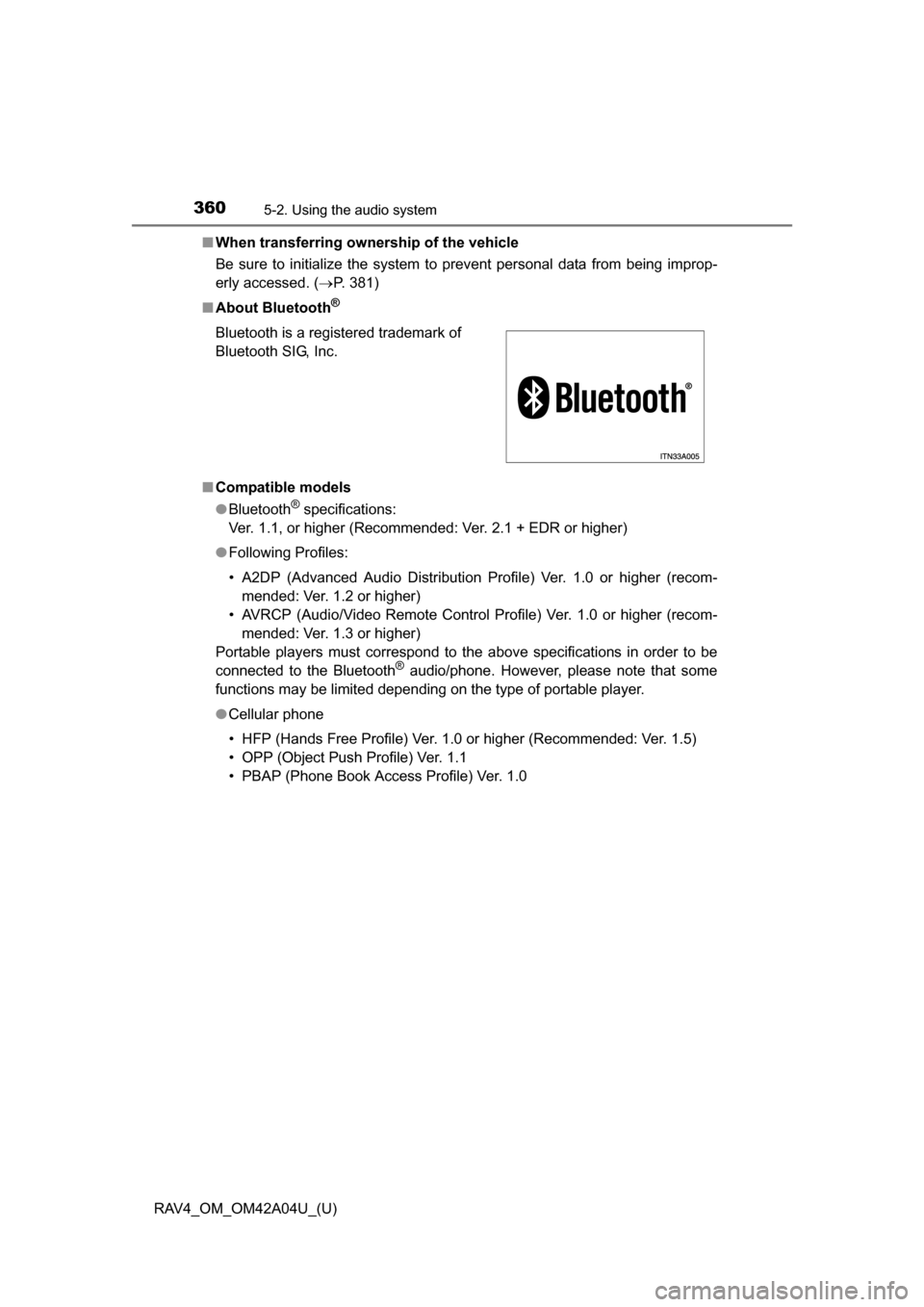
360
RAV4_OM_OM42A04U_(U)
5-2. Using the audio system
■When transferring ownership of the vehicle
Be sure to initialize the system to prevent personal data from being improp-
erly accessed. ( P. 381)
■ About Bluetooth
®
■Compatible models
●Bluetooth
® specifications:
Ver. 1.1, or higher (Recommended: Ver. 2.1 + EDR or higher)
● Following Profiles:
• A2DP (Advanced Audio Distribution Profile) Ver. 1.0 or higher (recom-
mended: Ver. 1.2 or higher)
• AVRCP (Audio/Video Remote Control Profile) Ver. 1.0 or higher (recom- mended: Ver. 1.3 or higher)
Portable players must correspond to the above specifications in order to be
connected to the Bluetooth
® audio/phone. However, please note that some
functions may be limited depending on the type of portable player.
● Cellular phone
• HFP (Hands Free Profile) Ver. 1.0 or higher (Recommended: Ver. 1.5)
• OPP (Object Push Profile) Ver. 1.1
• PBAP (Phone Book Access Profile) Ver. 1.0
Bluetooth is a registered trademark of
Bluetooth SIG, Inc.
Page 362 of 732
362
RAV4_OM_OM42A04U_(U)
5-2. Using the audio system
CAUTION
■FCC WARNING
Changes or modifications not expressly approved by the party responsible
for compliance could void the user’s authority to operate the equipment.
Radio Frequency Radiation Exposure:
This equipment complies with FCC radiation exposure limits set forth for
uncontrolled equipment and meets the FCC radio frequency (RF) Exposure
Guidelines in Supplement C to OET65. This equipment has very low levels
of RF energy that it deemed to comply without maximum permissive
exposure evaluation (MPE). But it is desirable that it should be installed and
operated with at least 20 cm and more between the radiator and person’s
body (excluding extremities: hands, wrists, feet and ankles).
Co-location:
This transmitter must not be co-locat ed or operated in conjunction with any
other antenna or transmitter.
Page 377 of 732
377
RAV4_OM_OM42A04U_(U)
5-2. Using the audio system
5
Interior features
Using the “SETUP” menu (“Bluetooth*”
menu)
■Functions and operation proceduresPress the “SETUP” button and select “Bluetooth
*” using the
“TUNE•SCROLL” knob.
Press the knob and select one of the following functions using
the knob.
● Registering a Bluetooth
® device
“BT pairing”
● Listing the registered cellular phones
“List phone”
● Listing the registered portable players
“List audio”
● Changing the passkey
“Passkey”
● Setting automatic connection of the device on or off
“BT power”
● Displaying the device status
“Bluetooth
* info”
● Setting the automatic connection confirmation display to on or off
“Display setting”
● Initialization
“Initialize”
*: Bluetooth is a registered trademark of Bluetooth SIG, Inc.
: If equipped
Registering a Bluetooth® device in the system allows the system
to function. The following functi ons can be used for registered
devices:
1
2
Page 395 of 732

395
RAV4_OM_OM42A04U_(U)
5-3. Using the audio system (Entune Audio)
5
Interior features
General settings
Press the “SETUP” button.
Select “General” on the “Setup”
screen.“English”, “Français” or
“Español” can be selected.
On/off can be selected to
sound beeps.
Select to change the screen
color.
Select to change the key-
board layout.
Select to set automatic screen changes from t he audio control
screen to the home screen on/off. When set to on, the screen will
automatically return to the home screen from the audio control
screen after 20 seconds.
The animation effect for the screen can be set to on/off.
Select to customize the startup images. ( P. 396)
Select to customize the screen off images. ( P. 396)
Select to delete personal data ( P. 398)
Select to update program versions. For details, contact your
Toyota dealer.
Select to display the software info rmation. Notices related to third
party software used in this pr oduct are enlisted. (This includes
instructions for obtaining such software, where applicable.)
■ To return to the default settings
Select “Default”, and then “Yes”.
Settings are available for adjusting the operation sounds,
screen animation, etc.
Screen for general settings
1
2
1
2
3
4
5
6
7
8
9
10
11