Page 185 of 297
185
3. WHAT TO DO IF...
7
PHONE
RAV4_AVN+DA_OM42871U_(U)
13.09.05 12:56
When making/receiving a call
“Unable to dial.
Please check your
phone.”
Bluetooth® function
is not enabled on
the cellular phone.Enable the Bluetooth®
function on the cellular
phone.
Old registration in-
formation remains
on either this sys-
tem or the cellular
phone.Delete the existing reg-
istration information
from both this system
and the cellular phone,
then register the cellu-
lar phone you wish to
connect to this system.
47
SymptomLikely causeSolution
Page
Cellular
phoneThis
system
A call cannot be
made/received.Your vehicle is in a
“No Service” area.Move to where “No
Service” no longer ap-
pears on the display.
SymptomLikely causeSolution
Page
Cellular
phoneThis
system
Page 187 of 297
187
3. WHAT TO DO IF...
7
PHONE
RAV4_AVN+DA_OM42871U_(U)
13.09.05 12:56
When using the Bluetooth® message function
SymptomLikely causeSolution
Page
Cellular
phoneThis
system
Messages cannot be
viewed.
Message transfer is
not enabled on the
cellular phone.
Enable message trans-
fer on the cellular
phone (approve mes-
sage transfer on the
phone).
Automatic transfer
function on this sys-
tem is set to off.Set automatic transfer
function on this system
to on.
181
New message notifi-
cations are not dis-
played.
Notification of SMS/
MMS/E-mail recep-
tion on this system
is set to off.Set notification of SMS/
MMS/E-mail reception
on this system to on.
181
Automatic message
transfer function is
not enabled on the
cellular phone.Enable automatic
transfer function on the
cellular phone.
Page 188 of 297
188
3. WHAT TO DO IF...
RAV4_AVN+DA_OM42871U_(U)
13.09.05 12:56
In other situations
SymptomLikely causeSolution
Page
Cellular
phoneThis
system
The Bluetooth® con-
nection status is dis-
played at the top of
the screen each time
the engine switch is in
following.
Vehicles without
a smart key sys-
tem
The engine switch is
turned to the “ACC” or
“ON” position.
Vehicles with a
smart key system
The engine switch is
turned to ACCESSO-
RY or IGNITION ON
mode.
Connection confir-
mation display on
this system is set to
on.To turn off the display,
set connection confir-
mation display on this
system to off.
51
Page 189 of 297
189
3. WHAT TO DO IF...
7
PHONE
RAV4_AVN+DA_OM42871U_(U)
13.09.05 12:56
: For details, refer to the owner’s manual that came with the cellular phone.
Even though all con-
ceivable measures
have been taken, the
symptom status does
not change.
The cellular phone
is not close enough
to this system.Bring the cellular
phone closer to this
system.
The cellular phone
is the most likely
cause of the symp-
tom.
Turn the cellular phone
off, remove and rein-
stall the battery pack,
and then restart the
cellular phone.
Enable the cellular
phone’s Bluetooth®
connection.
Stop the cellular
phone’s security soft-
ware and close all ap-
plications.
Before using an appli-
cation installed on the
cellular phone, careful-
ly check its source and
how its operation might
affect this system.
SymptomLikely causeSolution
Page
Cellular
phoneThis
system
Page 263 of 297
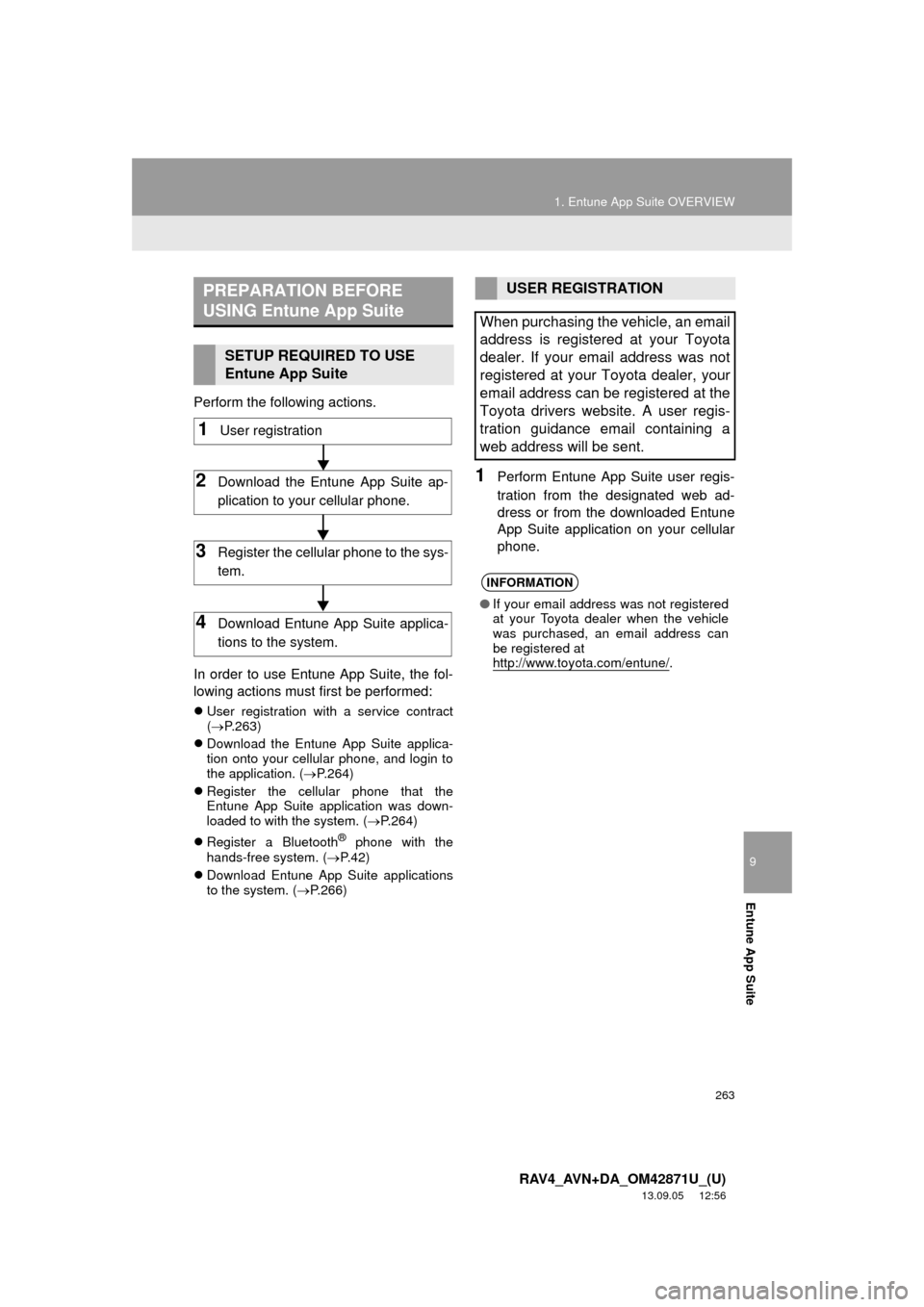
9
Entune App Suite
263
1. Entune App Suite OVERVIEW
RAV4_AVN+DA_OM42871U_(U)
13.09.05 12:56
Perform the following actions.
In order to use Entune App Suite, the fol-
lowing actions must first be performed:
User registration with a service contract
(P.263)
Download the Entune App Suite applica-
tion onto your cellular phone, and login to
the application. (P.264)
Register the cellular phone that the
Entune App Suite application was down-
loaded to with the system. (P.264)
Register a Bluetooth
® phone with the
hands-free system. (P.42)
Download Entune App Suite applications
to the system. (P.266)
1Perform Entune App Suite user regis-
tration from the designated web ad-
dress or from the downloaded Entune
App Suite application on your cellular
phone.
PREPARATION BEFORE
USING Entune App Suite
SETUP REQUIRED TO USE
Entune App Suite
1User registration
2Download the Entune App Suite ap-
plication to your cellular phone.
3Register the cellular phone to the sys-
tem.
4Download Entune App Suite applica-
tions to the system.
USER REGISTRATION
When purchasing the vehicle, an email
address is registered at your Toyota
dealer. If your email address was not
registered at your Toyota dealer, your
email address can be registered at the
Toyota drivers website. A user regis-
tration guidance email containing a
web address will be sent.
INFORMATION
●If your email address was not registered
at your Toyota dealer when the vehicle
was purchased, an email address can
be registered at
http://www.toyota.com/entune/
.
Page 264 of 297
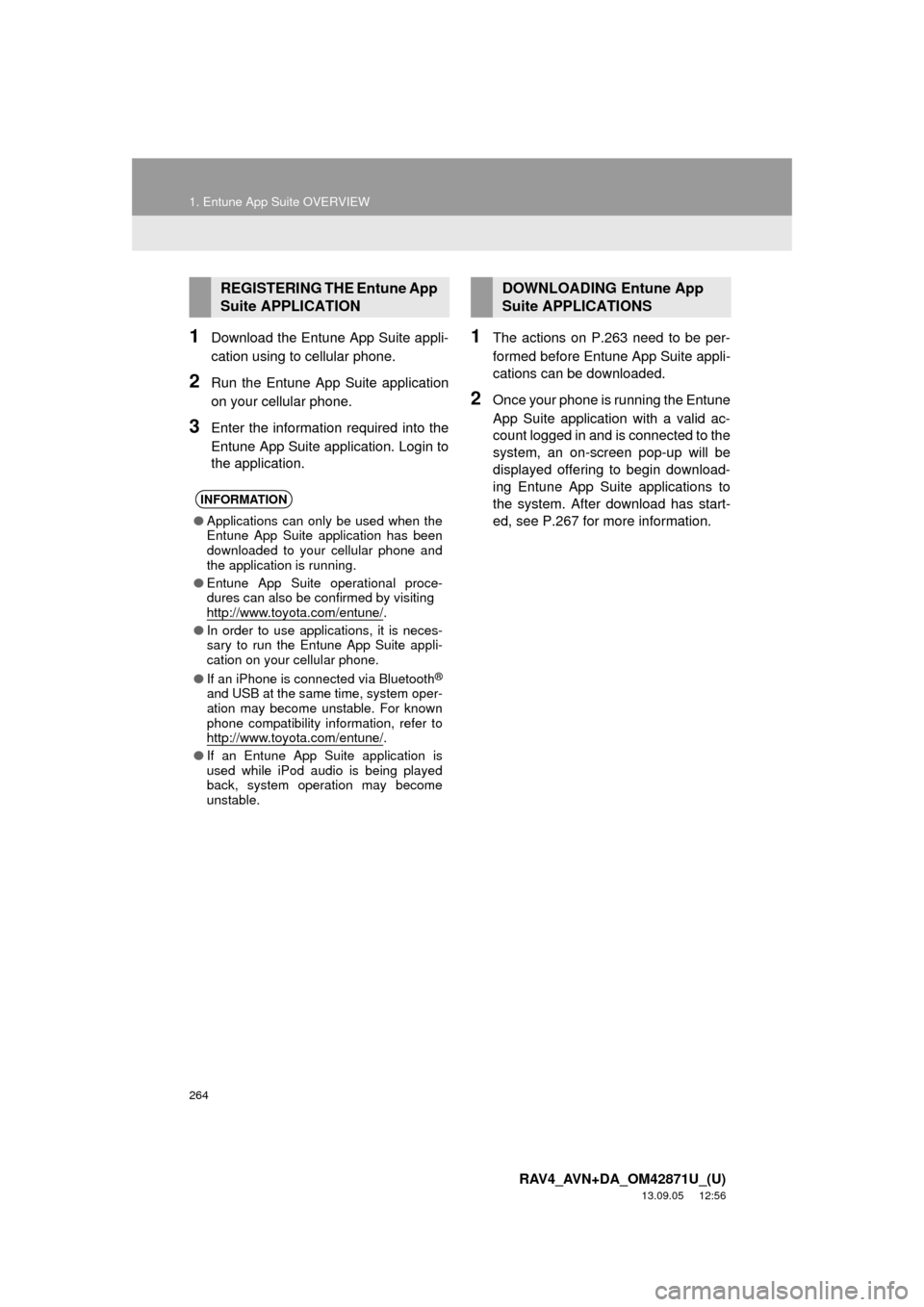
264
1. Entune App Suite OVERVIEW
RAV4_AVN+DA_OM42871U_(U)
13.09.05 12:56
1Download the Entune App Suite appli-
cation using to cellular phone.
2Run the Entune App Suite application
on your cellular phone.
3Enter the information required into the
Entune App Suite application. Login to
the application.
1The actions on P.263 need to be per-
formed before Entune App Suite appli-
cations can be downloaded.
2Once your phone is running the Entune
App Suite application with a valid ac-
count logged in and is connected to the
system, an on-screen pop-up will be
displayed offering to begin download-
ing Entune App Suite applications to
the system. After download has start-
ed, see P.267 for more information.
REGISTERING THE Entune App
Suite APPLICATION
INFORMATION
●Applications can only be used when the
Entune App Suite application has been
downloaded to your cellular phone and
the application is running.
●Entune App Suite operational proce-
dures can also be confirmed by visiting
http://www.toyota.com/entune/
.
●In order to use applications, it is neces-
sary to run the Entune App Suite appli-
cation on your cellular phone.
●If an iPhone is connected via Bluetooth
®
and USB at the same time, system oper-
ation may become unstable. For known
phone compatibility information, refer to
http://www.toyota.com/entune/
.
●If an Entune App Suite application is
used while iPod audio is being played
back, system operation may become
unstable.
DOWNLOADING Entune App
Suite APPLICATIONS
Page 268 of 297
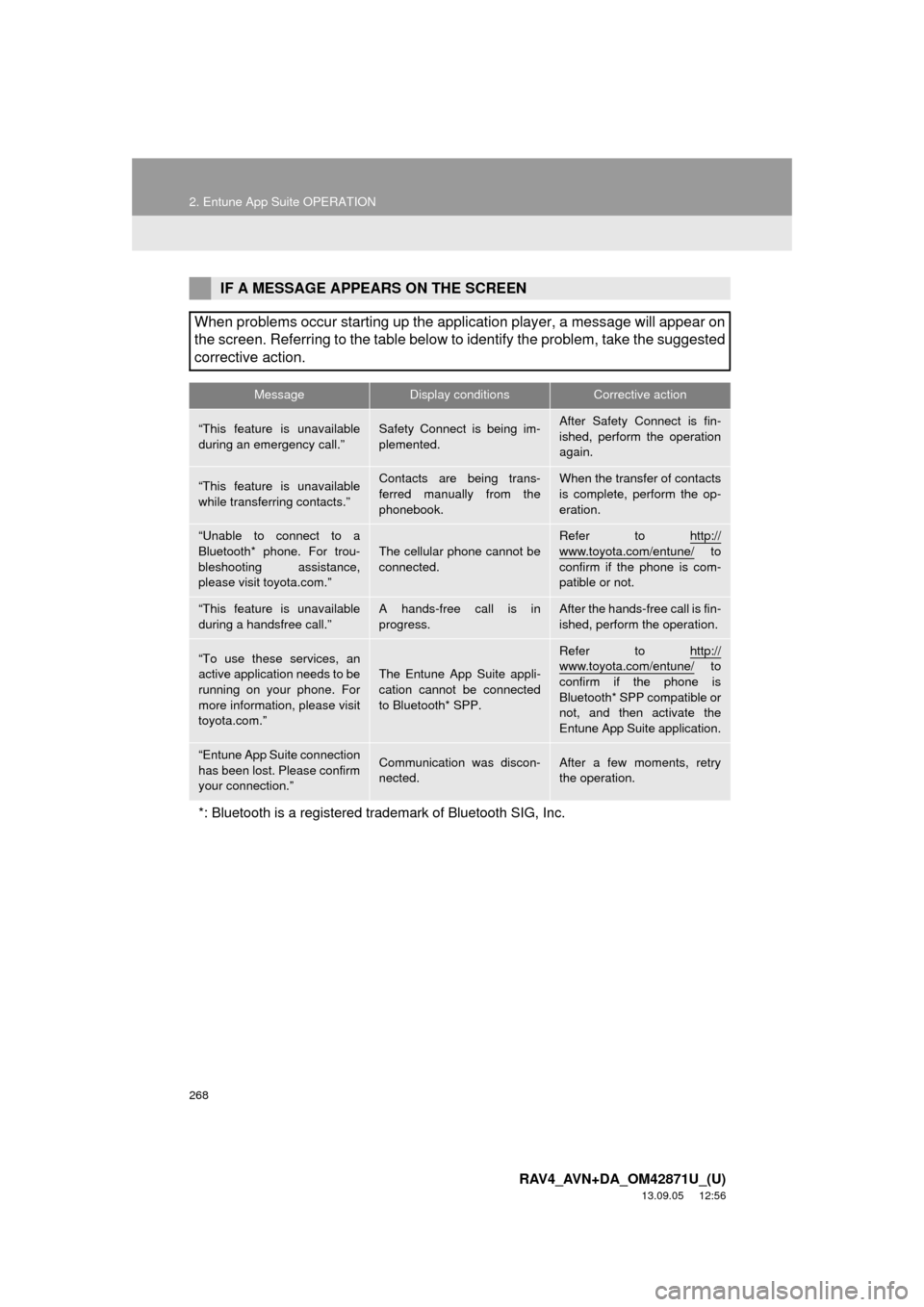
268
2. Entune App Suite OPERATION
RAV4_AVN+DA_OM42871U_(U)
13.09.05 12:56
IF A MESSAGE APPEARS ON THE SCREEN
When problems occur starting up the application player, a message will appear on
the screen. Referring to the table below to identify the problem, take the suggested
corrective action.
MessageDisplay conditionsCorrective action
“This feature is unavailable
during an emergency call.”Safety Connect is being im-
plemented.After Safety Connect is fin-
ished, perform the operation
again.
“This feature is unavailable
while transferring contacts.”Contacts are being trans-
ferred manually from the
phonebook.When the transfer of contacts
is complete, perform the op-
eration.
“Unable to connect to a
Bluetooth* phone. For trou-
bleshooting assistance,
please visit toyota.com.”
The cellular phone cannot be
connected.
Refer to http://
www.toyota.com/entune/ to
confirm if the phone is com-
patible or not.
“This feature is unavailable
during a handsfree call.”A hands-free call is in
progress.After the hands-free call is fin-
ished, perform the operation.
“To use these services, an
active application needs to be
running on your phone. For
more information, please visit
toyota.com.”
The Entune App Suite appli-
cation cannot be connected
to Bluetooth* SPP.
Refer to http://www.toyota.com/entune/ to
confirm if the phone is
Bluetooth* SPP compatible or
not, and then activate the
Entune App Suite application.
“Entune App Suite connection
has been lost. Please confirm
your connection.”Communication was discon-
nected.After a few moments, retry
the operation.
*: Bluetooth is a registered trademark of Bluetooth SIG, Inc.
Page 276 of 297
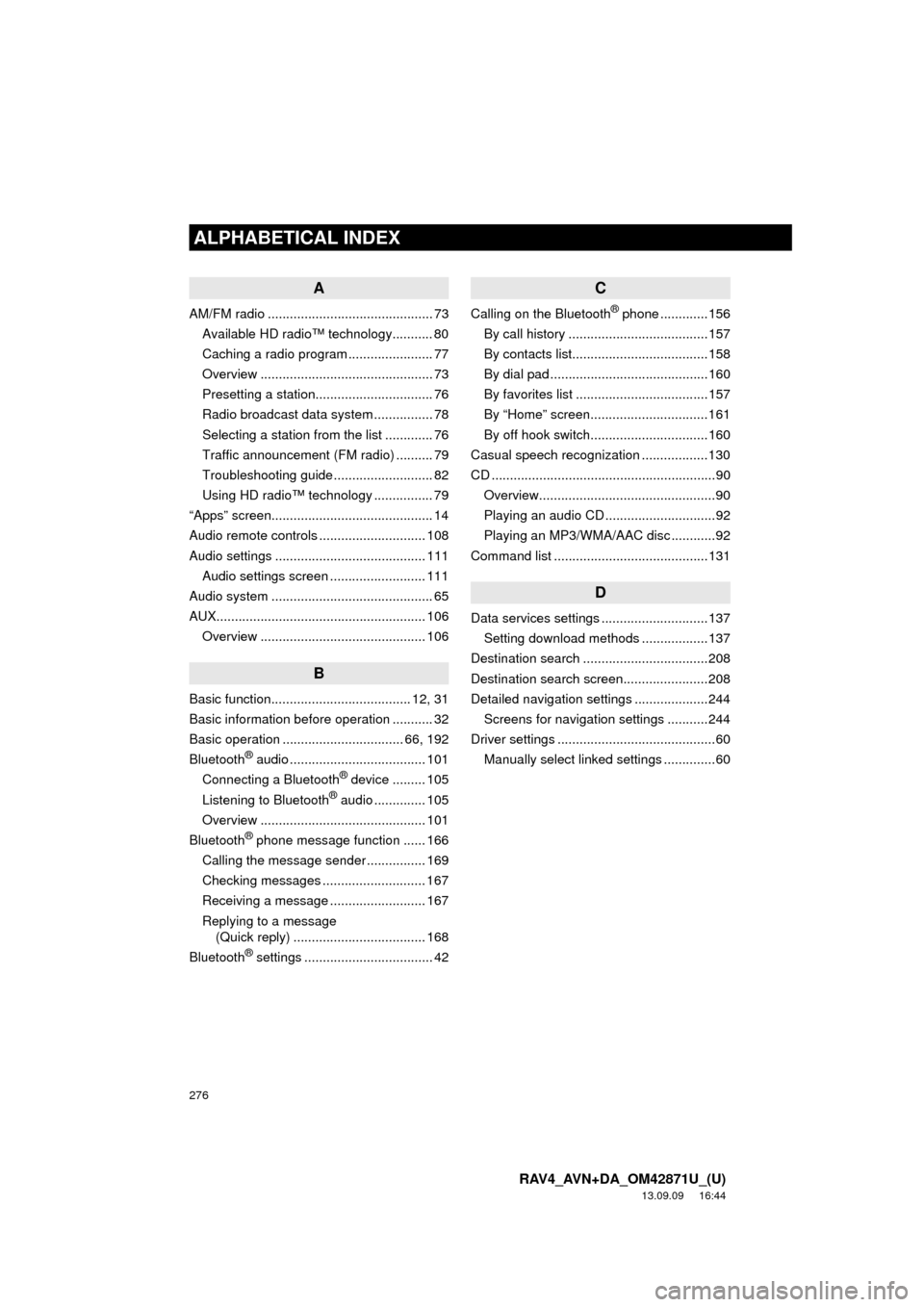
276
ALPHABETICAL INDEX
RAV4_AVN+DA_OM42871U_(U)
13.09.09 16:44
A
AM/FM radio ............................................. 73
Available HD radio™ technology........... 80
Caching a radio program ....................... 77
Overview ............................................... 73
Presetting a station................................ 76
Radio broadcast data system ................ 78
Selecting a station from the list ............. 76
Traffic announcement (FM radio) .......... 79
Troubleshooting guide ........................... 82
Using HD radio™ technology ................ 79
“Apps” screen............................................ 14
Audio remote controls ............................. 108
Audio settings ......................................... 111
Audio settings screen .......................... 111
Audio system ............................................ 65
AUX......................................................... 106
Overview ............................................. 106
B
Basic function...................................... 12, 31
Basic information before operation ........... 32
Basic operation ................................. 66, 192
Bluetooth
® audio ..................................... 101
Connecting a Bluetooth® device ......... 105
Listening to Bluetooth® audio .............. 105
Overview ............................................. 101
Bluetooth
® phone message function ...... 166
Calling the message sender ................ 169
Checking messages ............................ 167
Receiving a message .......................... 167
Replying to a message
(Quick reply) .................................... 168
Bluetooth
® settings ................................... 42
C
Calling on the Bluetooth® phone .............156
By call history ......................................157
By contacts list.....................................158
By dial pad ...........................................160
By favorites list ....................................157
By “Home” screen................................161
By off hook switch................................160
Casual speech recognization ..................130
CD .............................................................90
Overview................................................90
Playing an audio CD ..............................92
Playing an MP3/WMA/AAC disc ............92
Command list ..........................................131
D
Data services settings .............................137
Setting download methods ..................137
Destination search ..................................208
Destination search screen.......................208
Detailed navigation settings ....................244
Screens for navigation settings ...........244
Driver settings ...........................................60
Manually select linked settings ..............60
ALPHABETICAL INDEX