2014 TOYOTA PRIUS PLUG-IN HYBRID AUX
[x] Cancel search: AUXPage 138 of 356

138
1. PHONE OPERATION
PRIUS_Navi_OM47858U_(U)
13.08.06 10:30
Canada
CAUTION
● NOTE
Operation is subject to the following two
conditions; (1) this device may not
cause interference, and (2) this device
must accept any interference, including
interference that may cause undesired
operation of the device.
L’utilisation de ce dispositif est autorisée
seulement aux deux conditions
suivantes : (1) il ne doit pas produire de
brouillage, et (2) l’utilisateur du dispositif
doit être prêt à accepter tout brouillage
radioélectrique reçu, même si ce
brouillage est susceptible de
compromettre le fonctionnement du
dispositif.
CAUTION
●CAUTION: Radio Frequency Radiation
Exposure
This equipment complies with IC
radiation exposure limits set forth for
uncontrolled environment and meets
RSS-102 of the IC radio frequency (RF)
Exposure rules. This equipment has
very low levels of RF energy that it
deemed to comply without maximum
permissive exposure evaluation (MPE).
But it is desirable that it should be
installed and operated with at least 20
cm and more between the radiator and
person’s body (excluding extremities:
hands, wrists, feet and ankles).
ATTENTION: l’exposition aux
rayonnements radiofréquence
Cet équipement se conforme aux limites
d’exposition aux radiations établies par
Industrie Canada pour un
environnement non contrôlé ainsi qu’aux
directives d’exposition aux fréquences
radioélectriques (RF) émises par
Industrie Canada dans la norme
CNR-102. Cet équipement émet un
niveau d’énergie RF faible à un point tel
qu’il se conforme sans devoir effectuer
d’évaluation d’exposition maximum
admissible (MPE). Lorsque l’équipement
est utilisé, il est toutefois souhaitable de
laisser au moins 20 cm entre l’antenne
et le corps (à l’exception des
extrémités : mains, poignets, pieds et
chevilles).
●Co-location: This transmitter must not be
co-located or operated in conjunction
with any other antenna or transmitter.
Co-implantation: cet émetteur ne doit
pas être co-implanté ou actionné en
même temps qu’aucune autre antenne
ou émetteur.
Page 192 of 356

192
PRIUS_Navi_OM47858U_(U)
13.07.26 18:18
1. QUICK REFERENCE .................. 194
2. SOME BASICS ............................ 196
VOICE COMMAND SYSTEM .............. 197
AUDIO SPLIT SCREEN DISPLAY ....... 197
TURNING THE SYSTEM ON AND OFF..................................... 197
SWITCHING BETWEEN FUNCTIONS ...................................... 198
DSP CONTROL ................................... 199
TONE AND BALANCE ......................... 199
SELECTING SCREEN SIZE ................ 200
DVD PLAYER....................................... 201
AUX PORT ........................................... 201
USB PORT ........................................... 202
3. RADIO OPERATION ... ................ 203
LISTENING TO THE RADIO ................ 203
PRESETTING A STATION .................. 203
SELECTING A STATION ..................... 204
RADIO BROADCAST DATA
SYSTEM ............................................ 204
TRAFFIC ANNOUNCEMENT .............. 205
4. HD Radio™ TECHNOLOGY INFORMATION ......................... 206
USING HD Radio™
TECHNOLOGY.................................. 206
AV AILABLE HD Radio™
T ECHNOLOGY.................................. 207
TROUBLESHOOTING GUIDE ............. 209
1AUDIO/VIDEO SYSTEM
OPERATION
5
AUDIO/VIDEO SYSTEM
Page 195 of 356

195
1. AUDIO/VIDEO SYSTEM OPERATION
5
AUDIO/VIDEO SYSTEM
PRIUS_Navi_OM47858U_(U)
13.08.06 10:30
“SEEK/TRACK”
buttonPress the “” or “” button to seek up or down
for a station or channel, or to access a desired
track, file or chapter.204, 213,
220, 222,
226, 240,
245, 253
“SETUP” buttonPress to display the “Setup” screen.271
“AUDIO” buttonPress to display the audio control screen.197
“DISC” buttonPress to turn the DVD player on.198, 219,
226
“USB·AUX” buttonPress to turn the Bluetooth® audio, AUX, USB
memory or iPod on.198, 240,
245, 253
“SAT” buttonPress to choose a SAT station.198, 203,
212
“FM” buttonPress to choose an FM station.198, 203
“AM” buttonPress to choose an AM station.198, 203
“ ·CLOSE”
buttonPress to insert or eject a disc.201, 218
“PWR VOL” knobPress to turn the audio/video system on and off,
and turn to adjust the volume.197
No.NameFunctionPage
Page 198 of 356
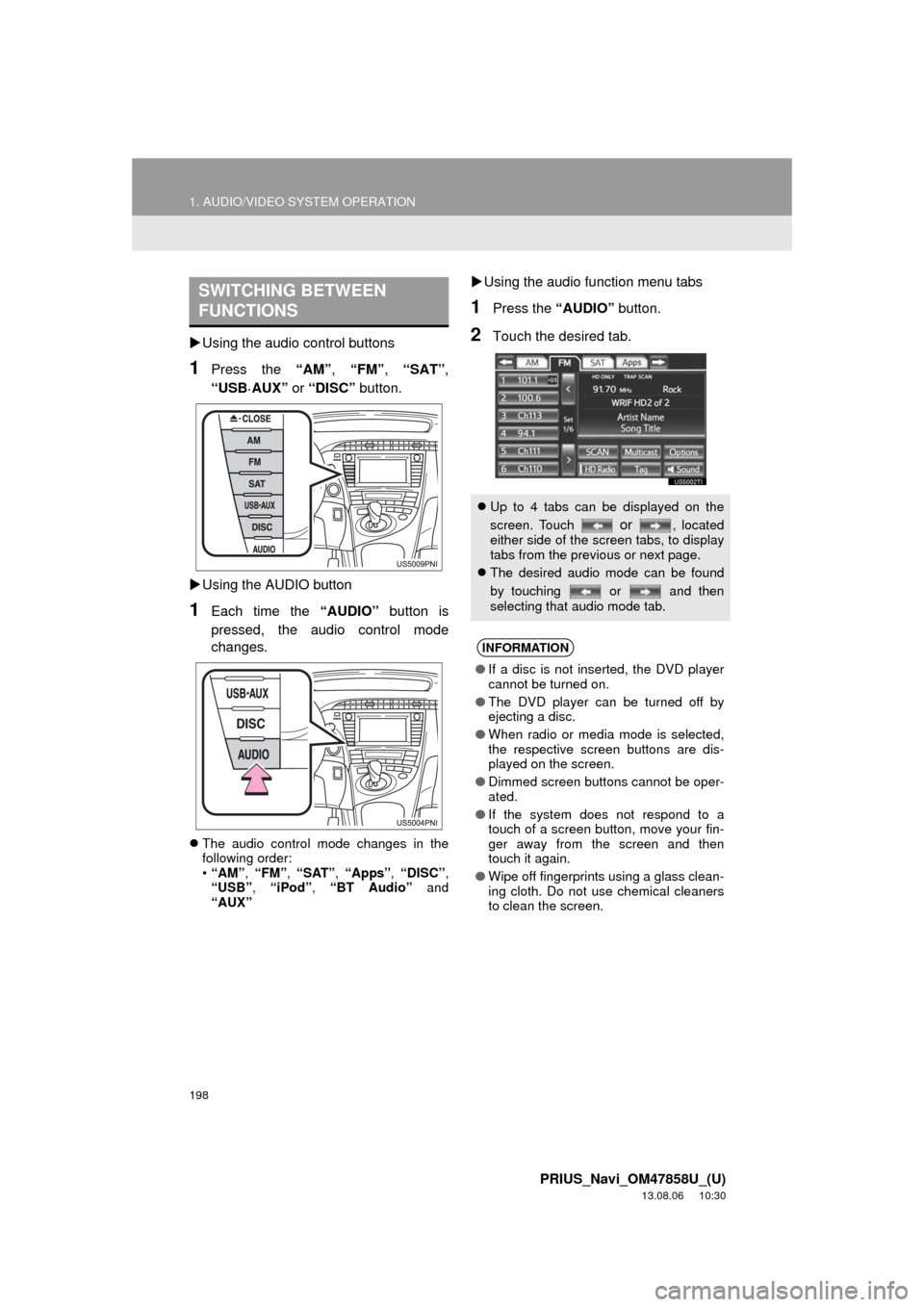
198
1. AUDIO/VIDEO SYSTEM OPERATION
PRIUS_Navi_OM47858U_(U)
13.08.06 10:30
Using the audio control buttons
1Press the “AM”, “FM”, “SAT”,
“USB
·AUX” or “DISC” button.
Using the AUDIO button
1Each time the “AUDIO” button is
pressed, the audio control mode
changes.
The audio control mode changes in the
following order:
•“AM”, “FM”, “SAT”, “Apps”, “DISC”,
“USB”, “iPod”, “BT Audio” and
“AUX”
Using the audio function menu tabs
1Press the “AUDIO” button.
2Touch the desired tab.
SWITCHING BETWEEN
FUNCTIONS
Up to 4 tabs can be displayed on the
screen. Touch
or , located
either side of the screen tabs, to display
tabs from the previous or next page.
The desired audio mode can be found
by touching or and then
selecting that audio mode tab.
INFORMATION
●If a disc is not inserted, the DVD player
cannot be turned on.
●The DVD player can be turned off by
ejecting a disc.
●When radio or media mode is selected,
the respective screen buttons are dis-
played on the screen.
●Dimmed screen buttons cannot be oper-
ated.
●If the system does not respond to a
touch of a screen button, move your fin-
ger away from the screen and then
touch it again.
●Wipe off fingerprints using a glass clean-
ing cloth. Do not use chemical cleaners
to clean the screen.
Page 201 of 356
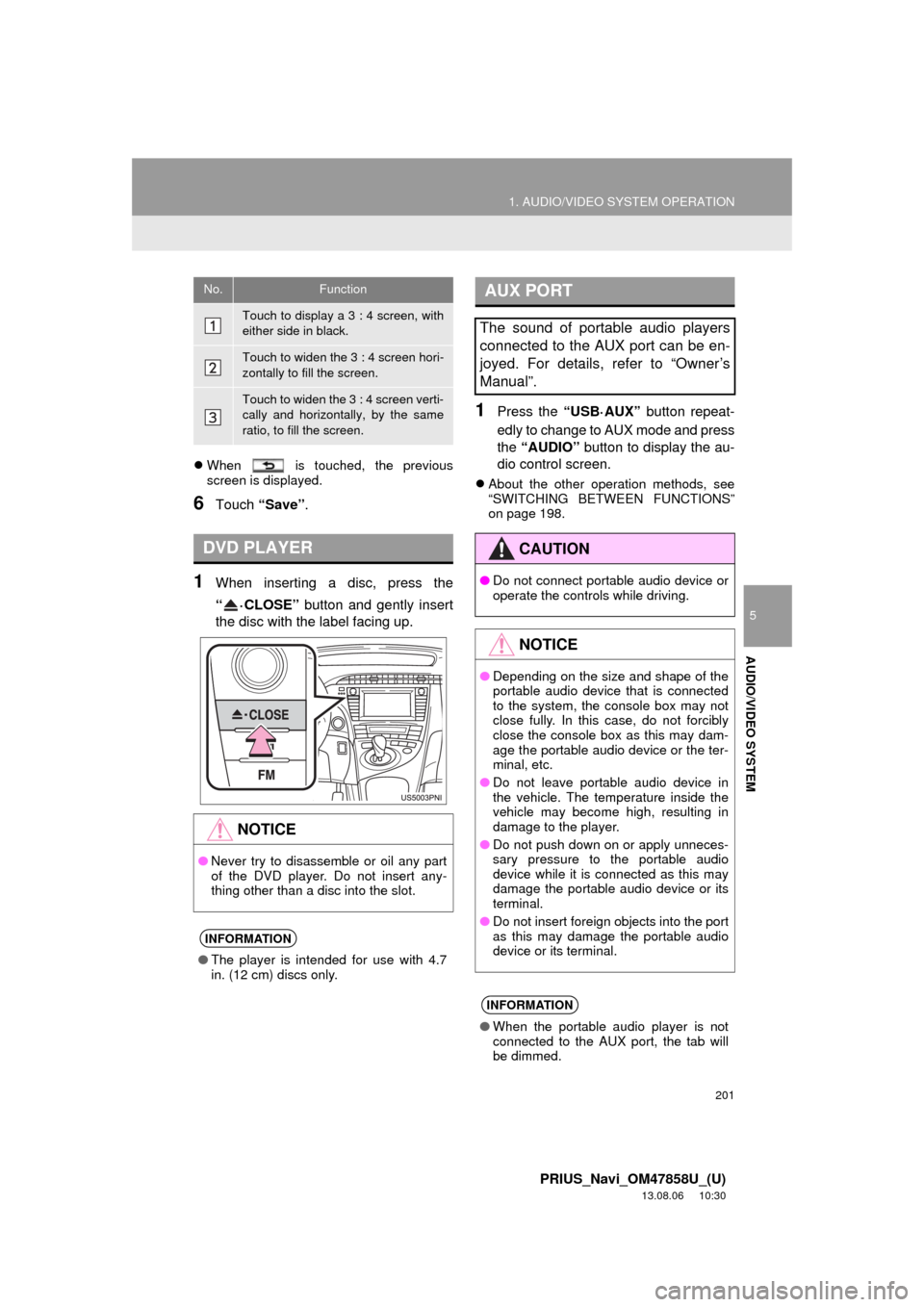
201
1. AUDIO/VIDEO SYSTEM OPERATION
5
AUDIO/VIDEO SYSTEM
PRIUS_Navi_OM47858U_(U)
13.08.06 10:30
When is touched, the previous
screen is displayed.
6Touch “Save”.
1When inserting a disc, press the
“·CLOSE” button and gently insert
the disc with the label facing up.
1Press the “USB·AUX” button repeat-
edly to change to AUX mode and press
the “AUDIO” button to display the au-
dio control screen.
About the other operation methods, see
“SWITCHING BETWEEN FUNCTIONS”
on page 198.
No.Function
Touch to display a 3 : 4 screen, with
either side in black.
Touch to widen the 3 : 4 screen hori-
zontally to fill the screen.
Touch to widen the 3 : 4 screen verti-
cally and horizontally, by the same
ratio, to fill the screen.
DVD PLAYER
NOTICE
●Never try to disassemble or oil any part
of the DVD player. Do not insert any-
thing other than a disc into the slot.
INFORMATION
●The player is intended for use with 4.7
in. (12 cm) discs only.
AUX PORT
The sound of portable audio players
connected to the AUX port can be en-
joyed. For details, refer to “Owner’s
Manual”.
CAUTION
●Do not connect portable audio device or
operate the controls while driving.
NOTICE
●Depending on the size and shape of the
portable audio device that is connected
to the system, the console box may not
close fully. In this case, do not forcibly
close the console box as this may dam-
age the portable audio device or the ter-
minal, etc.
●Do not leave portable audio device in
the vehicle. The temperature inside the
vehicle may become high, resulting in
damage to the player.
●Do not push down on or apply unneces-
sary pressure to the portable audio
device while it is connected as this may
damage the portable audio device or its
terminal.
●Do not insert foreign objects into the port
as this may damage the portable audio
device or its terminal.
INFORMATION
●When the portable audio player is not
connected to the AUX port, the tab will
be dimmed.
Page 202 of 356

202
1. AUDIO/VIDEO SYSTEM OPERATION
PRIUS_Navi_OM47858U_(U)
13.08.06 10:30
1Press the “USB·AUX” button
repeatedly to change to USB memory/
iPod mode and press the “AUDIO”
button to display the audio control
screen.
About the other operation methods, see
“SWITCHING BETWEEN FUNCTIONS”
on page 198.
USB PORT
A USB memory/iPod can be connect-
ed to the USB port. For details, see
“CONNECTING A USB MEMORY” on
page 239 and “CONNECTING iPod”
on page 244.
INFORMATION
●When a USB memory/iPod is not con-
nected with the USB port, the tab will be
dimmed.
Page 240 of 356
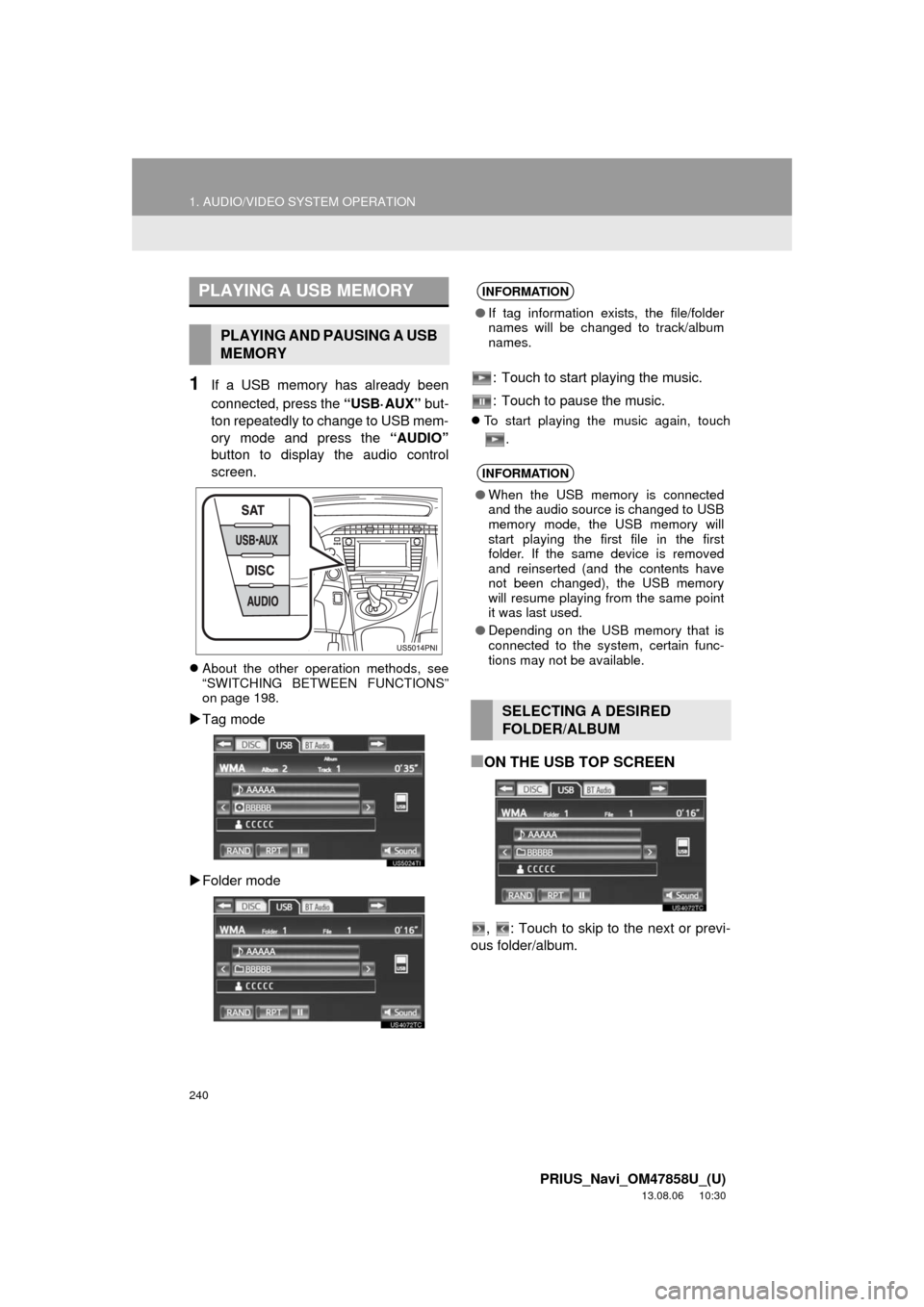
240
1. AUDIO/VIDEO SYSTEM OPERATION
PRIUS_Navi_OM47858U_(U)
13.08.06 10:30
1If a USB memory has already been
connected, press the “USB·AUX” but-
ton repeatedly to change to USB mem-
ory mode and press the “AUDIO”
button to display the audio control
screen.
About the other operation methods, see
“SWITCHING BETWEEN FUNCTIONS”
on page 198.
Tag mode
Folder mode: Touch to start playing the music.
: Touch to pause the music.
To start playing the music again, touch
.
■ON THE USB TOP SCREEN
, : Touch to skip to the next or previ-
ous folder/album.
PLAYING A USB MEMORY
PLAYING AND PAUSING A USB
MEMORY
INFORMATION
●If tag information exists, the file/folder
names will be changed to track/album
names.
INFORMATION
●When the USB memory is connected
and the audio source is changed to USB
memory mode, the USB memory will
start playing the first file in the first
folder. If the same device is removed
and reinserted (and the contents have
not been changed), the USB memory
will resume playing from the same point
it was last used.
●Depending on the USB memory that is
connected to the system, certain func-
tions may not be available.
SELECTING A DESIRED
FOLDER/ALBUM
Page 245 of 356
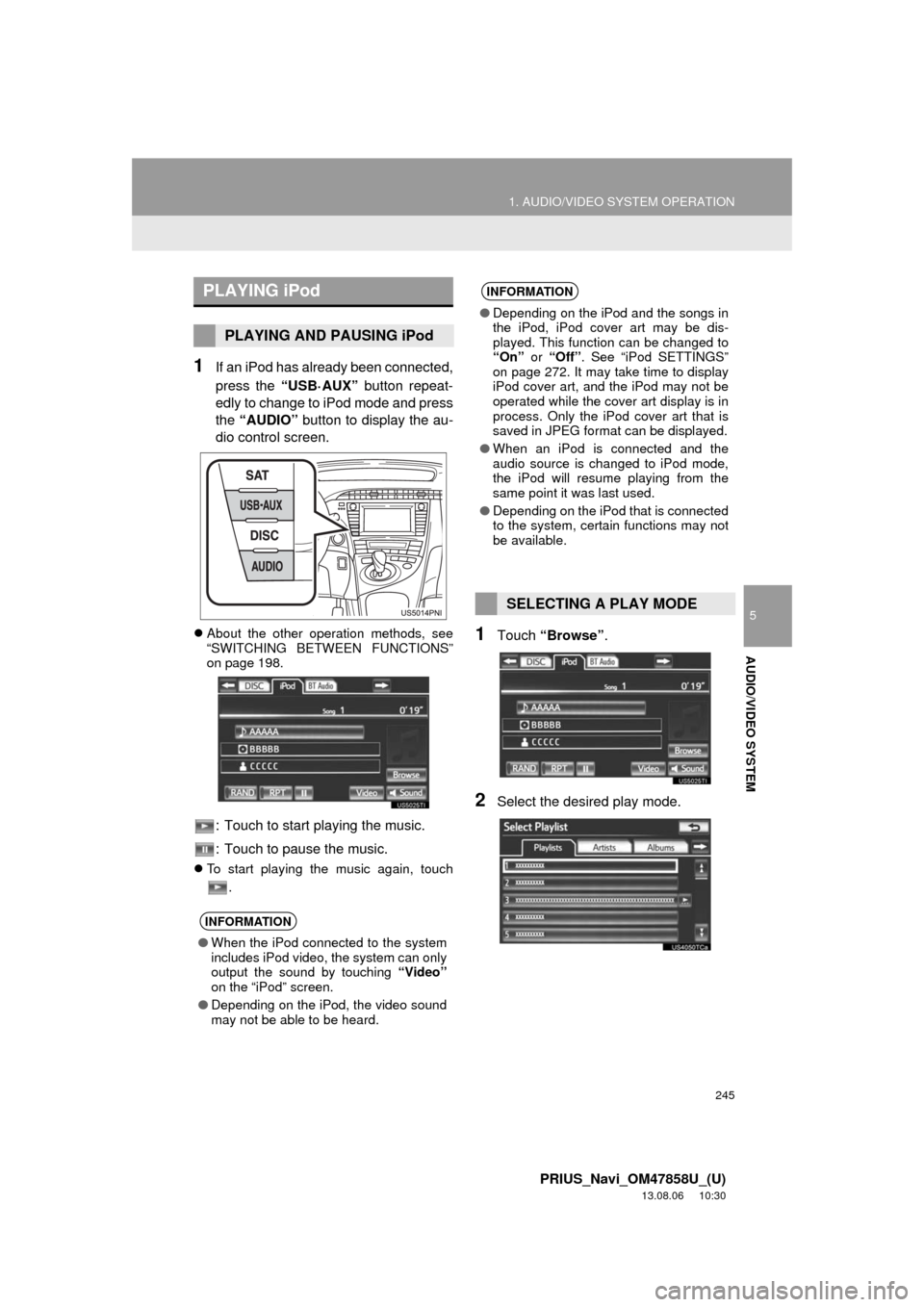
245
1. AUDIO/VIDEO SYSTEM OPERATION
5
AUDIO/VIDEO SYSTEM
PRIUS_Navi_OM47858U_(U)
13.08.06 10:30
1If an iPod has already been connected,
press the “USB·AUX” button repeat-
edly to change to iPod mode and press
the “AUDIO” button to display the au-
dio control screen.
About the other operation methods, see
“SWITCHING BETWEEN FUNCTIONS”
on page 198.
: Touch to start playing the music.
: Touch to pause the music.
To start playing the music again, touch
.
1Touch “Browse”.
2Select the desired play mode.
PLAYING iPod
PLAYING AND PAUSING iPod
INFORMATION
●When the iPod connected to the system
includes iPod video, the system can only
output the sound by touching “Video”
on the “iPod” screen.
●Depending on the iPod, the video sound
may not be able to be heard.
INFORMATION
●Depending on the iPod and the songs in
the iPod, iPod cover art may be dis-
played. This function can be changed to
“On” or “Off”. See “iPod SETTINGS”
on page 272. It may take time to display
iPod cover art, and the iPod may not be
operated while the cover art display is in
process. Only the iPod cover art that is
saved in JPEG format can be displayed.
●When an iPod is connected and the
audio source is changed to iPod mode,
the iPod will resume playing from the
same point it was last used.
●Depending on the iPod that is connected
to the system, certain functions may not
be available.
SELECTING A PLAY MODE