Page 281 of 356
281
1. VOICE COMMAND SYSTEM OPERATION
6
VOICE COMMAND SYSTEM
PRIUS_Navi_OM47858U_(U)
13.08.06 10:30
CommandExpression examples
“Traffic”How’s the traffic?
Check the traffic.
“Weather”What’s the weather
like?
Let’s get a forecast.
“Sports Scores”
Team scores.
How are my favorite
teams doing?
“Stock Quotes”
Stock quotes.
How are my stocks do-
ing?
“Fuel Prices”Let’s check fuel prices.
Find the cheapest gas
prices.
INFORMATION
●Commands that are not displayed in the
“Shortcut Menu” screen can be
accessed from the main menu.
●For example, to make an “International
Call”, say “Main menu” while the
“Shortcut Menu” screen is being dis-
played. Then say “Use the phone” fol-
lowed by saying the desired number,
e.g. “123456789”.
Page 283 of 356

283
1. VOICE COMMAND SYSTEM OPERATION
6
VOICE COMMAND SYSTEM
PRIUS_Navi_OM47858U_(U)
13.08.06 10:30
4. COMMAND LIST
All commands are listed in the table.
For devices that are not installed in the vehicle, the related commands will not be dis-
played in the “Shortcut Menu” screen. Also, according to conditions, other commands
may not be displayed in the “Shortcut Menu” screen.
The functions available may vary according to the navigation system installed.
“Set a Destination”
*
1: For example; Gas stations, Restaurants, etc.
*2: To use this function, say “Main menu” and then “Set a destination” while the
“Shortcut Menu” screen is being displayed.
Recognizable voice commands and their actions are shown below.
Voice recognition language can be changed. (See “SELECTING A LANGUAGE” on
page 46.)
CommandActionShortcut
Menu
“Find Nearby ”Displays a list of near the
current position.O
“Enter an Address”Enables setting a destination by saying the ad-
dress.O
“Go Home”Displays the route to home.O
“Destination by Phone Num-
ber”
*2Enables setting a destination by saying the
phone number.
Page 284 of 356

284
1. VOICE COMMAND SYSTEM OPERATION
PRIUS_Navi_OM47858U_(U)
13.08.06 10:30
“Use the Phone” (See “BY VOICE RECOGNITION” on page 147.)
*
1: To use this function, say “Main menu” and then “Use the phone” while the “Shortcut
Menu” screen is being displayed.
“Play Music”
*
1: Say the desired artist name or album name in the place of the “<>”.
*2: To use this function, say “Main menu” and then “Play music” while the “Shortcut
menu” screen is being displayed.
CommandActionShortcut
Menu
“Call ”
Calls made by saying a name from the phone-
book.
For example: Say “Call John Smith”, “Call
John Smith, mobile” etc.
O
“Dial ”
Calls made by saying the phone number.
For example: Say “Dial 911”, “Dial
5556667777” etc.
O
“International Call”*1Calls international numbers by saying the
phone number.
CommandActionShortcut
Menu
“Play Artist ”Plays tracks by the selected artist.
For example: Say “Play artist ”*1O
“Play Album ”Plays tracks from the selected album.
For example: Say “Play album ”*1O
“Play Song ”*2Plays the selected track.
For example: Say “Play song Summertime”,
“Play song Concerto in A Major” etc.
“Play Playlist ”*2Plays tracks from the selected playlist.
For example: Say “Play playlist My Favorite
Songs”, “Play Playlist Classic Hits” etc.
Page 299 of 356
299
3. XM FUNCTION OPERATION
7
INFORMATION
PRIUS_Navi_OM47858U_(U)
13.08.06 10:30
4Touch “Info”.
When the map scale is at the maximum
range of 0.5 miles (800 m), is not
shown. When the map scale is at the mini-
mum range of 150 ft. (50 m), is not
shown.1Press the “SETUP” button.
2Touch “Other”.
3Touch “XM Fuel Prices”.
“Mark”: Touch to mark the selected gas
station on the map screen.
“Go to ”: Touch to set the selected
gas station as a destination with route di-
rections.
“Add to Route”: Touch to add the se-
lected gas station as a destination.
“Detail”: Touch to read the selected gas
station’s information.
If is touched, the registered
phone number can be called.
INFORMATION
●The information displayed is received
via satellite radio. Depending on the
time the information is received, the dis-
played information may not be up to
date.
XM Fuel Prices SETTINGS
The desired fuel type, preferred brand,
and show prices reported can be regis-
tered.
REGISTER FUEL TYPE
Page 309 of 356
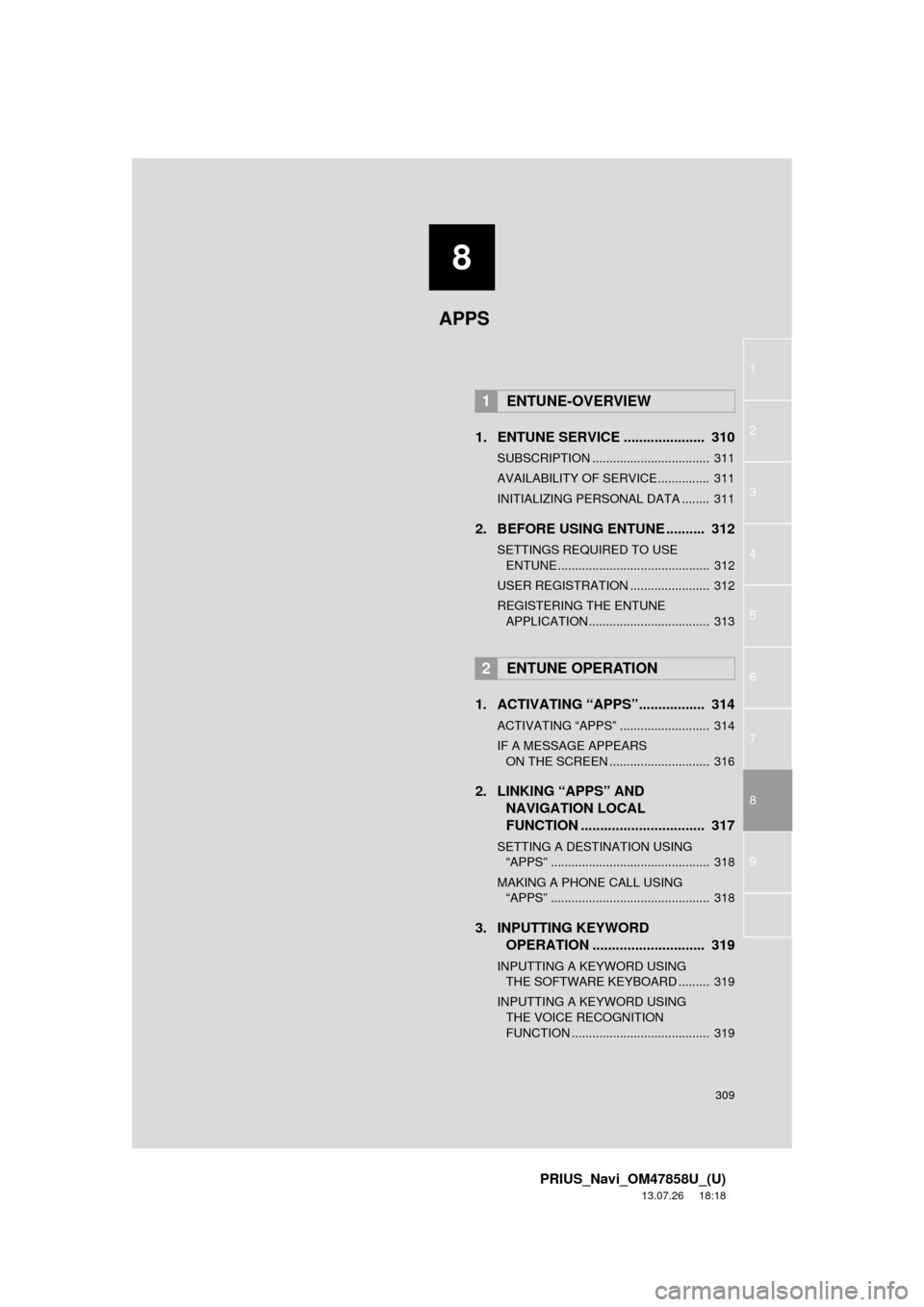
8
309
1
2
3
4
5
6
7
8
9
PRIUS_Navi_OM47858U_(U)
13.07.26 18:18
1. ENTUNE SERVICE ..................... 310
SUBSCRIPTION .................................. 311
AVAILABILITY OF SERVICE............... 311
INITIALIZING PERSONAL DATA ........ 311
2. BEFORE USING ENTUNE .......... 312
SETTINGS REQUIRED TO USE
ENTUNE ............................................ 312
USER REGISTRATION ....................... 312
REGISTERING THE ENTUNE
APPLICATION ................................... 313
1. ACTIVATING “APPS”................. 314
ACTIVATING “APPS” .......................... 314
IF A MESSAGE APPEARS
ON THE SCREEN ............................. 316
2. LINKING “APPS” AND
NAVIGATION LOCAL
FUNCTION ................................ 317
SETTING A DESTINATION USING
“APPS” .............................................. 318
MAKING A PHONE CALL USING
“APPS” .............................................. 318
3. INPUTTING KEYWORD
OPERATION ............................. 319
INPUTTING A KEYWORD USING
THE SOFTWARE KEYBOARD ......... 319
INPUTTING A KEYWORD USING
THE VOICE RECOGNITION
FUNCTION ........................................ 319
1ENTUNE-OVERVIEW
2ENTUNE OPERATION
APPS
Page 310 of 356
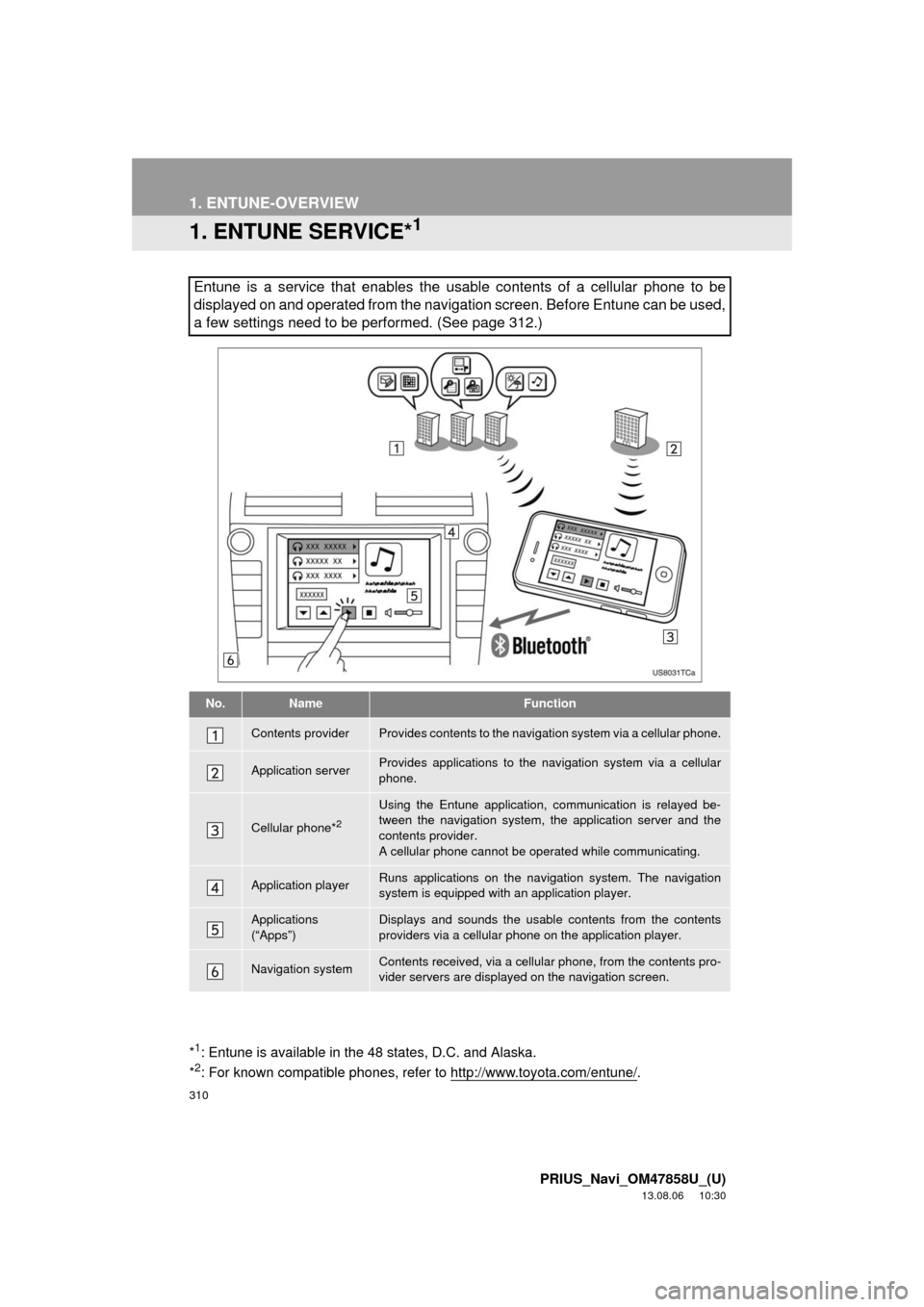
310
PRIUS_Navi_OM47858U_(U)
13.08.06 10:30
1. ENTUNE-OVERVIEW
1. ENTUNE SERVICE*1
Entune is a service that enables the usable contents of a cellular phone to be
displayed on and operated from the navigation screen. Before Entune can be used,
a few settings need to be performed. (See page 312.)
No.NameFunction
Contents providerProvides contents to the navigation system via a cellular phone.
Application serverProvides applications to the navigation system via a cellular
phone.
Cellular phone*2
Using the Entune application, communication is relayed be-
tween the navigation system, the application server and the
contents provider.
A cellular phone cannot be operated while communicating.
Application playerRuns applications on the navigation system. The navigation
system is equipped with an application player.
Applications
(“Apps”)Displays and sounds the usable contents from the contents
providers via a cellular phone on the application player.
Navigation systemContents received, via a cellular phone, from the contents pro-
vider servers are displayed on the navigation screen.
*1: Entune is available in the 48 states, D.C. and Alaska.
*2: For known compatible phones, refer to http://www.toyota.com/entune/.
Page 311 of 356
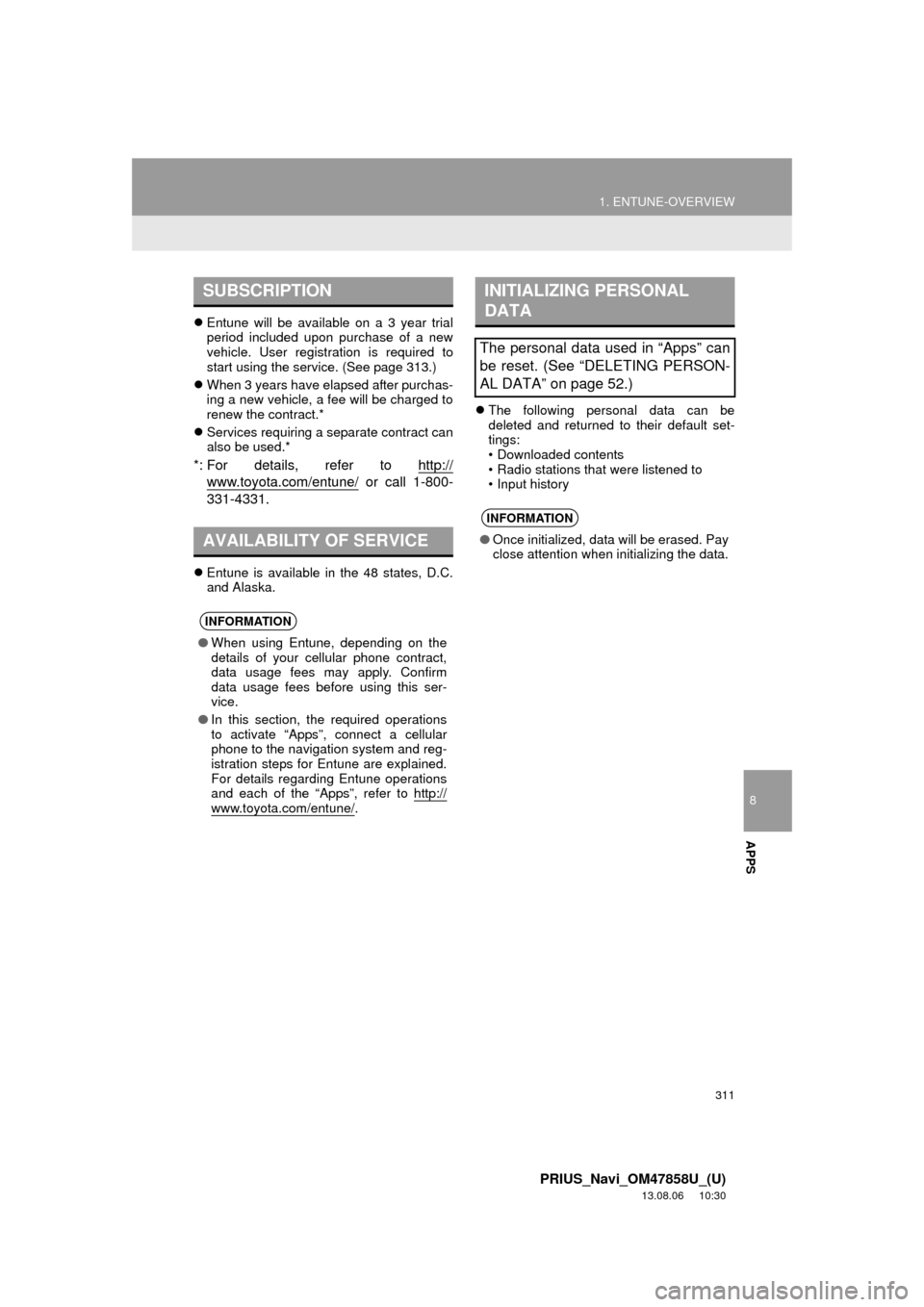
8
APPS
311
1. ENTUNE-OVERVIEW
PRIUS_Navi_OM47858U_(U)
13.08.06 10:30
Entune will be available on a 3 year trial
period included upon purchase of a new
vehicle. User registration is required to
start using the service. (See page 313.)
When 3 years have elapsed after purchas-
ing a new vehicle, a fee will be charged to
renew the contract.*
Services requiring a separate contract can
also be used.*
*: For details, refer to http://
www.toyota.com/entune/ or call 1-800-
331-4331.
Entune is available in the 48 states, D.C.
and Alaska.The following personal data can be
deleted and returned to their default set-
tings:
• Downloaded contents
• Radio stations that were listened to
• Input history
SUBSCRIPTION
AVAILABILITY OF SERVICE
INFORMATION
●When using Entune, depending on the
details of your cellular phone contract,
data usage fees may apply. Confirm
data usage fees before using this ser-
vice.
●In this section, the required operations
to activate “Apps”, connect a cellular
phone to the navigation system and reg-
istration steps for Entune are explained.
For details regarding Entune operations
and each of the “Apps”, refer to http://
www.toyota.com/entune/.
INITIALIZING PERSONAL
DATA
The personal data used in “Apps” can
be reset. (See “DELETING PERSON-
AL DATA” on page 52.)
INFORMATION
●Once initialized, data will be erased. Pay
close attention when initializing the data.
Page 312 of 356
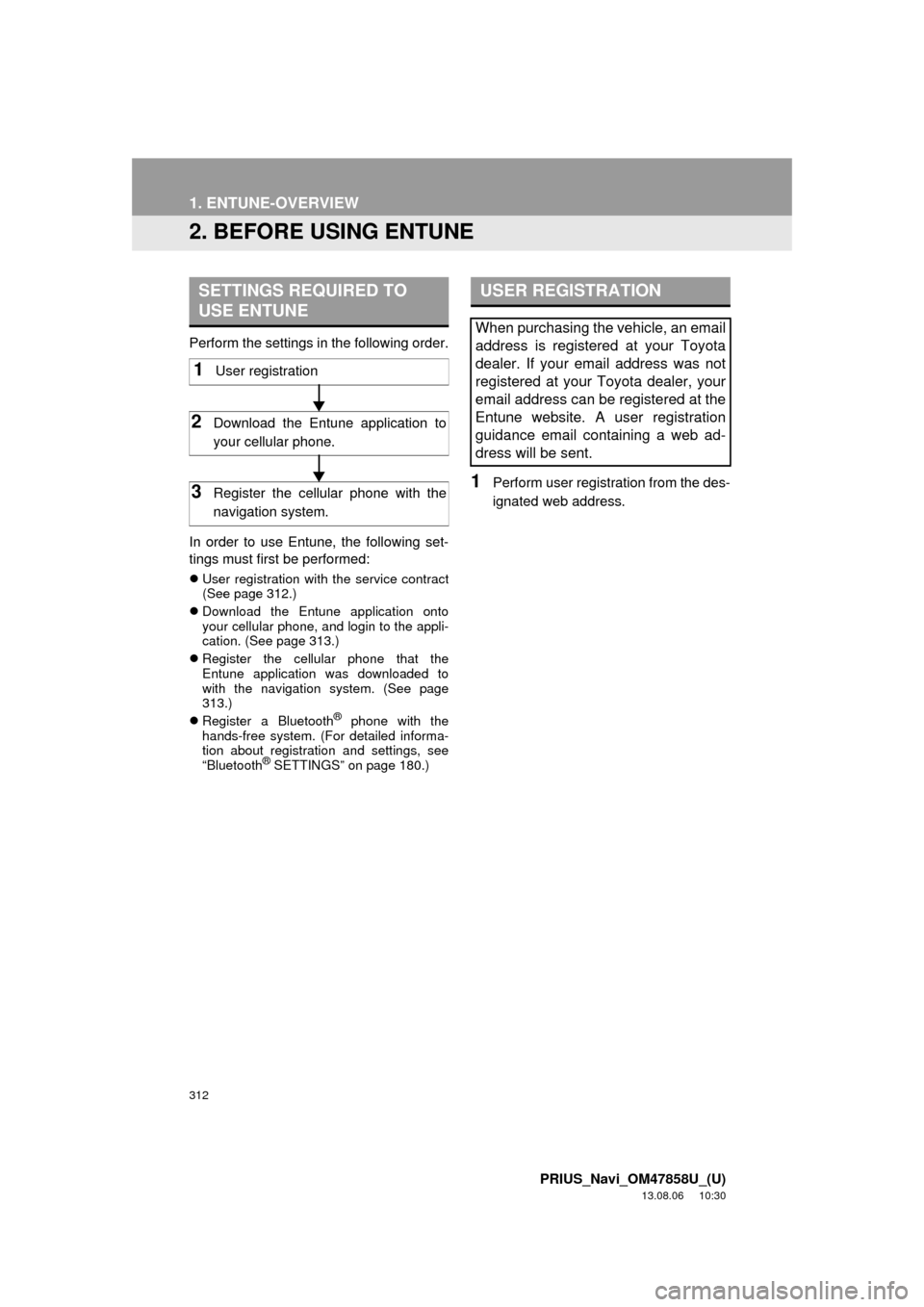
312
1. ENTUNE-OVERVIEW
PRIUS_Navi_OM47858U_(U)
13.08.06 10:30
2. BEFORE USING ENTUNE
Perform the settings in the following order.
In order to use Entune, the following set-
tings must first be performed:
User registration with the service contract
(See page 312.)
Download the Entune application onto
your cellular phone, and login to the appli-
cation. (See page 313.)
Register the cellular phone that the
Entune application was downloaded to
with the navigation system. (See page
313.)
Register a Bluetooth
® phone with the
hands-free system. (For detailed informa-
tion about registration and settings, see
“Bluetooth
® SETTINGS” on page 180.)
1Perform user registration from the des-
ignated web address.
SETTINGS REQUIRED TO
USE ENTUNE
1User registration
2Download the Entune application to
your cellular phone.
3Register the cellular phone with the
navigation system.
USER REGISTRATION
When purchasing the vehicle, an email
address is registered at your Toyota
dealer. If your email address was not
registered at your Toyota dealer, your
email address can be registered at the
Entune website. A user registration
guidance email containing a web ad-
dress will be sent.